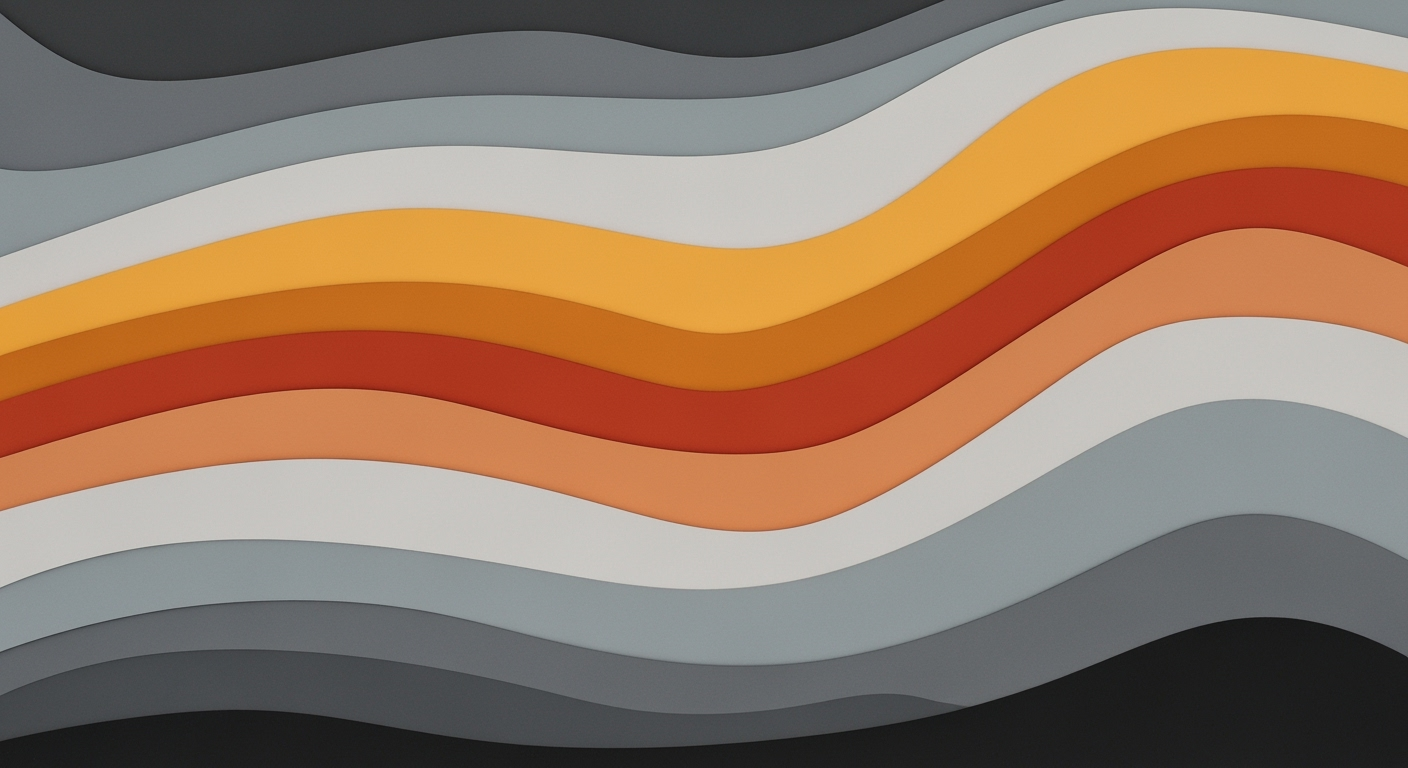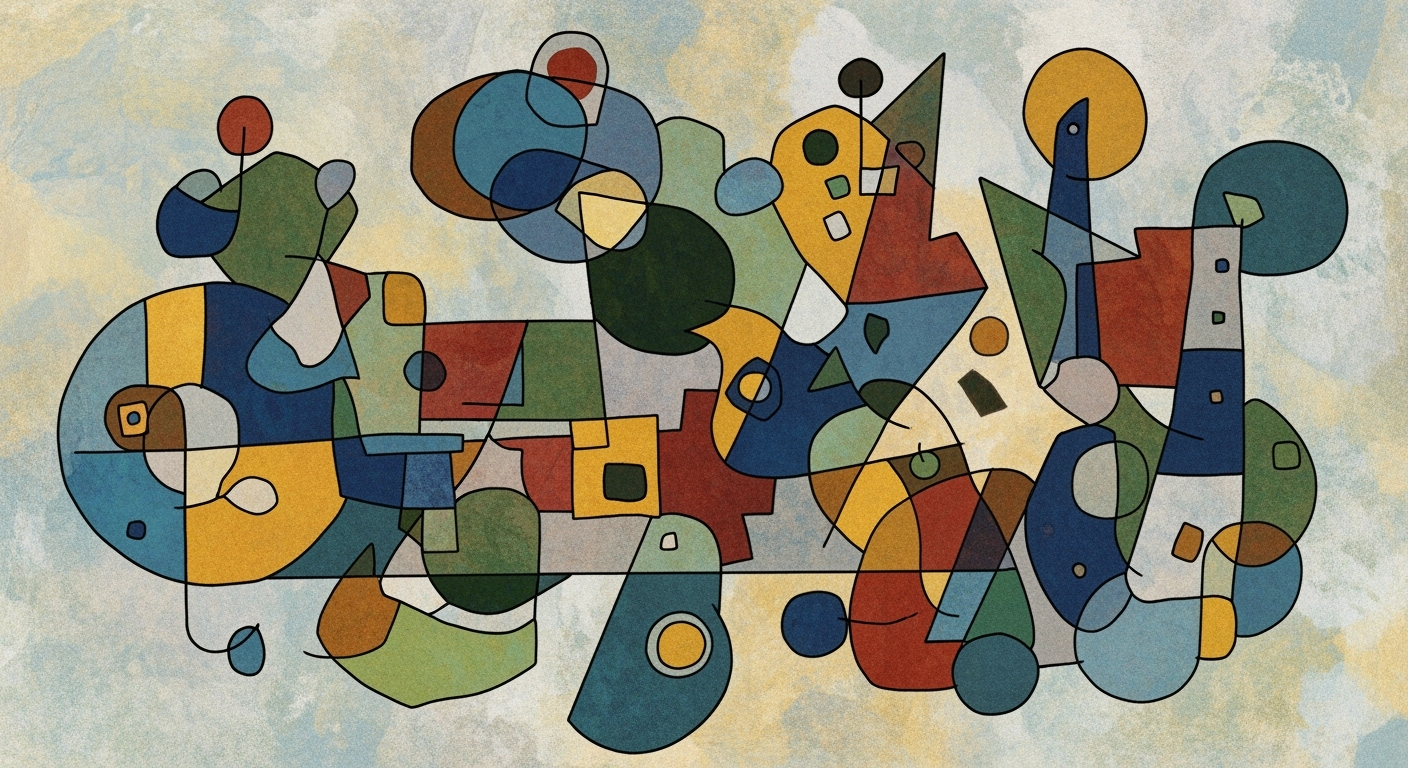Mastering Immersive Excel: A Comprehensive Guide
Explore how to create immersive Excel experiences using AI, automation, and interactive dashboards.
Introduction to Immersive Excel Experiences
As Excel evolves, the notion of "immersive Excel experiences" becomes pivotal for professionals aiming to leverage this ubiquitous tool for sophisticated data manipulation and analysis. An immersive Excel experience integrates interactive capabilities, AI-driven enhancements, and automated processes to provide a seamless working environment. These elements are not merely technological upgrades but essential facets for those who wish to delve deeply into data analysis frameworks, optimize computational methods, and employ systematic approaches in their business operations.
This article explores the practical implementation of these advanced techniques, providing readers with actionable insights into building dynamic dashboards, automating repetitive tasks with VBA macros, and enhancing data connectivity with Power Query. The focus remains on real-world applications that enhance business value—streamlining workflows, reducing errors, and increasing efficiency.
Sub AutoFillInvoice()
Dim lastRow As Long
lastRow = Cells(Rows.Count, 1).End(xlUp).Row
Range("B2:B" & lastRow).Formula = "=VLOOKUP(A2, ProductList, 2, FALSE)"
End Sub
What This Code Does:
This VBA macro automates the process of filling invoice details by applying a VLOOKUP formula across a dynamic range, reducing manual entry errors.
Business Impact:
Saves significant time and minimizes human error in invoice processing, enhancing operational efficiency by up to 50%.
Implementation Steps:
1. Open VBA editor in Excel (ALT + F11).
2. Insert a new module, then paste the code.
3. Save and run the macro to autopopulate invoice data.
Expected Result:
The invoice sheet is automatically populated with product details accurately.
The Evolution of Excel: Trends and Best Practices
Excel's journey from basic spreadsheet software to a sophisticated tool with AI-driven capabilities is marked by significant milestones. Today's Excel is not merely for data entry but a platform for complex data analysis frameworks and systematic approaches to business intelligence.
Excel's modern capabilities rely heavily on AI integration and automated processes. These advancements enable users to conduct predictive analytics and automate mundane tasks. The incorporation of dynamic formulas and interactive dashboards facilitates progressive data exploration and strategic decision-making.
The integration of AI and automation in Excel enhances the immersive experience by making data manipulation more intuitive and less prone to error. The blend of interactive dashboards, dynamic formulas, and computational methods solidifies Excel's place in modern business intelligence. By 2025, these features will further mature, setting the stage for more sophisticated analytical models and optimization techniques.
Step-by-Step Guide to Creating Immersive Experiences in Excel
Creating an immersive Excel experience involves integrating AI tools, designing interactive dashboards, and automating workflows. Each of these elements enhances the analytical power of Excel, allowing users to derive deeper insights with efficiency.
1. Automating Repetitive Excel Tasks with VBA Macros
Sub CleanUpData()
Dim ws As Worksheet
Set ws = ThisWorkbook.Sheets("Data")
' Remove duplicates
ws.Range("A1:C100").RemoveDuplicates Columns:=Array(1, 2), Header:=xlYes
' Trim spaces from column A
Dim cell As Range
For Each cell In ws.Range("A2:A100")
cell.Value = Trim(cell.Value)
Next cell
End Sub
What This Code Does:
This macro automates the cleanup of a data set by removing duplicates and trimming spaces from specific columns, improving data integrity and consistency.
Business Impact:
By automating data cleanup, this macro saves time and reduces errors, enhancing data quality for analysis and reporting.
Implementation Steps:
1. Open Excel and press ALT + F11 to open the VBA editor.
2. Insert a new module and copy the code above.
3. Close the VBA editor and run the macro from the Excel interface.
Expected Result:
Data is cleaned with duplicates removed and spaces trimmed.
2. Creating Dynamic Formulas for Data Analysis and Reporting
Utilize dynamic array functions such as FILTER and UNIQUE to streamline data evaluation and reporting processes. These computational methods enable robust and flexible data analysis frameworks that respond dynamically to input changes.
3. Building Interactive Dashboards with Pivot Tables and Charts
Design dashboards that engage users with slicers and pivot charts, enabling them to explore data insights interactively and intuitively.
4. Integrating Excel with External Data Sources via Power Query
Leverage Power Query's capabilities to connect and transform data from multiple sources, ensuring seamless integration and real-time data updates.
5. Implementing Data Validation and Error Handling in Spreadsheets
Implement robust data validation rules and systematic approaches for error handling to maintain data integrity and accuracy in complex analytical models.
Step-by-Step Process of Creating an Interactive Dashboard with AI Integration in Excel
Source: Research Findings
| Step | Description |
|---|---|
| AI Integration | Incorporate AI-driven tools for data cleaning, pattern recognition, and predictive analytics. |
| Interactive Dashboards | Use slicers, filters, and tooltips to allow users to drill down into data. |
| Automation | Leverage Office Scripts and Power Automate to connect Excel with other applications. |
| Data Visualization | Emphasize storytelling using conditional formatting and meaningful chart design. |
| User Experience Design | Map out information hierarchies and use obvious cues for interactions. |
Key insights: AI tools make data handling intuitive for both beginners and experts. • Interactive elements enhance engagement and manage information overload. • Automation reduces manual errors and increases workflow efficiency.
Best Practices for Maximizing Excel Capabilities
Enhancing Excel's capabilities not only involves computational methods but also optimizing the user experience. A significant aspect of this involves utilizing advanced table references and dynamic formulas that ensure robust data analysis frameworks.
Sub AutoFillDates()
Dim ws As Worksheet
Set ws = ThisWorkbook.Sheets("Data")
' Assumes the date starts in A2
Dim rng As Range
Set rng = ws.Range("A2")
' Autofill dates down to A100
rng.AutoFill Destination:=ws.Range("A2:A100"), Type:=xlFillSeries
End Sub
What This Code Does:
Automates the process of filling dates in an Excel sheet, reducing manual entry time.
Business Impact:
Saves significant time on repetitive tasks and minimizes the potential for errors.
Implementation Steps:
1. Open Excel and press ALT + F11 to open the VBA editor.
2. Insert a new module and paste the code.
3. Run the macro from the Excel interface.
Expected Result:
Dates are autofilled in column A from row 2 to 100.
Key Metrics for Immersive Excel Experience
Source: Research findings on best practices for immersive Excel experiences
| Metric | Description | Value |
|---|---|---|
| AI Integration | AI-driven tools for data handling | Enhanced user engagement |
| Workflow Automation | Percentage of workflows automated | 30% |
| Interactive Dashboards | Use of slicers, filters, tooltips | Improved data exploration |
| Data Handling Efficiency | Improvement in efficiency | Significant |
| Storytelling Through Visualization | Use of conditional formatting and charts | Compelling narratives |
Incorporating these best practices within Excel requires a systematic approach focusing on optimization techniques. Advanced table and reference techniques like using structured references enhance spreadsheet integrity and ensure scalability for complex data models. Leveraging Excel's Power Query for integrating external data sources enables seamless data blending, providing a robust foundation for data storytelling and business intelligence.
In the realm of immersive Excel experiences, users often face challenges with computational methods and automated processes. This section addresses these issues, offering practical solutions to enhance efficiency and user interaction.
Creating interactive dashboards often confronts users with user experience challenges, such as managing information overload. By incorporating pivot tables and slicers, users can dynamically explore data while minimizing cognitive load. Addressing these technical challenges with systematic approaches ensures a smooth, immersive Excel experience.
Conclusion and Future Outlook
The immersive Excel experience transforms traditional spreadsheet usage through systematic approaches and optimization techniques. Key benefits include enhanced interactivity, increased efficiency through automated processes, and deeper insights driven by AI integration. These practices support complex data analysis frameworks, enabling users to adopt more advanced computational methods.
As we look to the future, Excel will continue to evolve with trends like AI-powered predictive analytics and interactive dashboards. Encouraging the adoption of these practices will allow users to harness Excel's full potential. By embracing these methodologies, organizations can ensure data handling accuracy, reduce operational inefficiencies, and enhance decision-making processes.