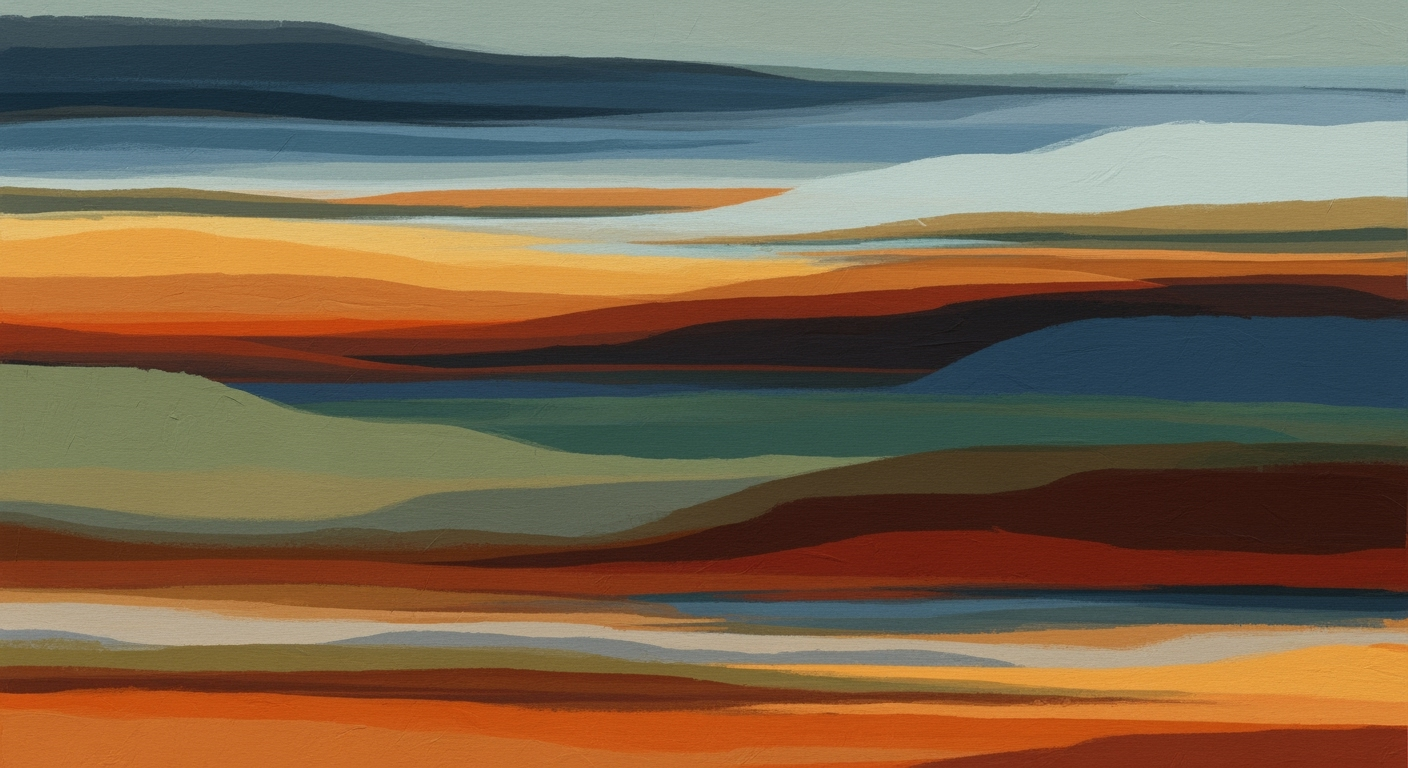Mastering Intelligent Excel Data Analysis Assistant
Explore AI-driven Excel tools for advanced data analysis. Learn integration, automation, and best practices to enhance productivity.
In the evolving landscape of data analysis, intelligent Excel assistants are redefining how users interact with spreadsheets. These assistants are characterized by their integration of computational methods to enhance the analytical capabilities of Excel. By 2025, Excel will leverage AI-driven tools, such as generative agents, to support sophisticated data analysis frameworks. These tools make it possible for users to engage with data using conversational interfaces, automate formula creation, and perform advanced data transformations efficiently.
For intermediate to advanced users, the significance of these tools cannot be overstated. The integration of AI not only augments data modeling techniques but also optimizes the use of Excel for complex quantitative business applications. Consider a scenario where users can describe a data transformation task in natural language, and the assistant generates the requisite Excel formulas or Python code seamlessly:
/* Example: Transforming natural language to Excel formula */
=SUMIF(A:A, ">1000", B:B)This level of interaction transforms traditional Excel usage into a more dynamic and intuitive experience, showcasing the importance of AI in enhancing analytical methods within Excel. Such innovations are set to streamline processes, enable more insightful analysis, and facilitate quicker decision-making in business environments.
Background and Evolution
The intelligent Excel data analysis assistant represents the culmination of decades of advancements in computational and analytical methods. Excel, launched by Microsoft in 1985, rapidly became the premiere tool for data analysis and financial modeling, owing to its flexibility and accessibility. Initially, Excel's capabilities were limited to basic arithmetic operations and manual data inputs. However, as data complexity grew, the demand for more sophisticated analytical methods increased.
Over the years, Excel integrated various computational methods including pivot tables, complex formulas, and later, data modeling extensions such as PowerPivot. These enhancements allowed for more robust analytical processes, enabling users to perform advanced statistical analysis and develop intricate business intelligence frameworks. The introduction of VBA (Visual Basic for Applications) further empowered users to automate repetitive tasks, signaling the first step towards more automated processes in Excel.
The evolution of AI in Excel has been characterized by the integration of sophisticated machine learning models and natural language processing capabilities. Today, we see the emergence of intelligent assistants like Microsoft Copilot, which leverage conversational AI to transform how users interact with data. These tools allow users to query datasets in natural language and receive immediate insights without needing extensive knowledge of Excel formulas or coding.
The key trends shaping current practices include conversational AI assistants and automated formula generation. With conversational AI, users can pose complex queries such as "summarize last quarter’s sales" or "identify anomalies in expenses," and receive structured outputs in the form of narratives, charts, or pivot tables.
// Example of natural language to Excel formula translation
// User: "Calculate the average sales per region"
// AI Output: =AVERAGEIFS(Sales[Amount], Sales[Region], Region)
Automated formula and code generation are equally transformative, with AI tools translating natural language requests into Excel formulas or even Python code, thereby simplifying the analytical process. This not only democratizes data analysis but also enhances the productivity of experienced analysts by streamlining complex problem-solving tasks.
Additionally, advancements in data visualization and deeper enterprise integration through platforms like Power BI further amplify Excel’s analytical capabilities. These developments reflect a systematic approach to data analysis, optimizing the end-to-end process from data cleaning to insight generation.
As we look towards 2025, the integration of AI into Excel represents a substantial shift in analytical methodologies. The intelligent Excel data analysis assistant allows users to harness powerful data analysis frameworks efficiently, aligning with broader trends of digital transformation and data-driven decision-making in business landscapes.
How to Use Intelligent Excel Assistants
In the evolving landscape of data analysis, intelligent Excel assistants are becoming vital tools for enhancing productivity and analytical precision. These systems leverage advanced computational methods to transform how data is queried, analyzed, and reported. This section guides you through practical steps to integrate and utilize AI-driven tools within Excel, with a focus on conversational AI, automated formula generation, and systematic data processes.
Setting Up AI Tools in Excel
Integrating AI tools into Excel begins with selecting appropriate add-ins or built-in features, such as Microsoft Copilot. These tools are designed to streamline complex tasks through computational methods, reducing manual input and enhancing analytical accuracy. To set up:
- Open Excel and navigate to the "Insert" tab.
- Select "Get Add-ins" and browse for Microsoft Copilot or other preferred tools.
- Install the add-in and follow the setup prompts to integrate it with your data analysis workflows.
Using Conversational AI for Data Queries
Conversational AI in Excel transforms how users interact with data. By asking questions in natural language—such as "What are the sales trends over the past year?"—users receive instant analytical insights without complex formula crafting. This feature is particularly beneficial for users unfamiliar with traditional Excel functionalities.
For example, to use Microsoft Copilot’s conversational capabilities:
- Activate the Copilot pane from the Excel ribbon.
- Enter your query in plain English. For instance, "highlight anomalies in Q2 revenue data."
- Copilot processes the query and presents results using charts, narratives, or pivot tables.
Automating Formula and Code Generation
The power of AI in Excel is further enhanced by its ability to generate formulas and code from natural language input. This capability, particularly with tools like Copilot and FormulaBot, democratizes access to advanced analytical techniques. For instance, you can instruct Copilot to "calculate the compound annual growth rate of sales," and it will deliver the appropriate Excel formula or Python script.
Example:
- Input: "Calculate the average sales for 2023."
- Copilot generates: =AVERAGE(Sales2023)Conclusion
Intelligent Excel assistants revolutionize data analysis by offering systematic approaches to interaction, automation, and insight generation. By integrating these tools, analysts can expedite data processing, reduce error margins, and focus more on strategic decision-making. As these technologies evolve, their integration into daily workflows will continue to grow, providing even more robust and accessible analytical frameworks.
Real-World Examples
AI-driven Excel tools demonstrate significant capabilities in contemporary data analysis contexts.
AI for Sales Data Analysis
Imagine a sales department leveraging an AI-powered assistant for rapid data insights. Users can query, "summarize last quarter's sales by region," and receive precise visualizations and narratives in seconds. This is facilitated by natural language processing and advanced computational methods that interpret these textual prompts into structured data outputs.
Case Study: Financial Anomaly Detection
Consider a financial firm deploying AI-driven Excel for anomaly detection. An embedded assistant can identify irregularities in transaction data by applying statistical techniques like variance analysis or the Z-score method, alerting analysts to potential discrepancies. The AI facilitates this through a combination of data modeling techniques and optimization techniques that enhance detection accuracy without manual intervention.
Visualization and Reporting Automation
AI-enhanced Excel streamlines visualization by automatically generating the most relevant charts and pivot tables based on detected patterns in data. For example, when analyzing project costs, AI can suggest a Gantt chart or a cost breakdown visualization, optimizing reporting processes. The integration of such automated processes not only saves time but also ensures consistently high-quality outputs.
=IF(AI("Find anomalies in expenses"), "Alert", "No Anomalies Detected")
As illustrated, AI-driven Excel tools integrate seamlessly into traditional workflows, providing enhanced insights and efficiency through systematic approaches and empirical methodologies.
Best Practices for AI-Driven Data Analysis
In the realm of Excel, the strategic implementation of AI tools focuses on comprehensive data analysis frameworks that harness computational methods for business intelligence. Ensuring data accuracy and consistency remains paramount, as AI-driven tools like Microsoft Copilot offer automated processes that streamline data preparation and analysis tasks.
To optimize AI use in Excel, data should undergo meticulous verification processes. This involves balancing automation with manual checks, emphasizing a systematic approach to ensure reliability. For instance, when using AI to generate complex formulas, analysts should cross-verify outcomes against established benchmarks or historical data to safeguard against inaccuracies.
Furthermore, leveraging AI to manage data cleaning and transformation can yield significant efficiency gains. Automated processes, as outlined in the chart above, have transformed data preparation, allowing for more time to focus on analytical modeling and optimization techniques. Nonetheless, these processes require rigorous adjustment and calibration to align with specific business contexts and analytical objectives.
To excel in this AI-driven landscape, aligning technological capabilities with business strategies is crucial. By integrating AI in Excel with appropriate data modeling techniques, analysts can transform raw data into strategic insights, enhancing the decision-making process and driving organizational value.
Troubleshooting Common Issues
Using intelligent Excel data analysis assistants can enhance productivity, but users may encounter several challenges. Here, we address common integration issues, formula generation errors, and data inconsistencies—alongside practical solutions utilizing computational methods and systematic approaches.
Addressing Integration Challenges
Integrating AI-driven data analysis frameworks within Excel can pose challenges, particularly in achieving seamless data flow between sources. Ensure consistent updating of all software components and validate API connections. A systematic approach includes validating data models and ensuring compatibility across Excel versions. For troubleshooting, consider using the following Power Query code snippet to verify data source connections:
let
Source = Excel.Workbook(File.Contents("C:\Data\SalesData.xlsx"), null, true),
CheckConnection = if Table.RowCount(Source) > 0 then "Connection Successful" else "Connection Failed"
in
CheckConnection
Common Errors in Formula Generation
While automated processes can simplify the creation of formulas, errors may occur due to ambiguous language inputs. To mitigate this, provide precise queries and review generated formulas for logical consistency. For example, if generating a SUMIFS function, ensure all criteria are specified correctly:
=SUMIFS(Sales_Data!B:B, Sales_Data!A:A, ">1000", Sales_Data!C:C, "Europe")
Resolving Data Inconsistencies
Data inconsistencies, such as duplicate entries or missing values, can skew analysis results. Employ optimization techniques using Excel's built-in tools—like Remove Duplicates and Data Validation—to clean datasets. For advanced transformations, consider utilizing the following Power Query M code to filter out null values:
let
Source = Excel.CurrentWorkbook(){[Name="SalesData"]}[Content],
RemoveNulls = Table.SelectRows(Source, each ([Amount] <> null))
in
RemoveNulls
Regularly audit data using statistical concepts like mean and standard deviation to identify outliers or anomalies, ensuring the reliability of your analytical outcomes.
Conclusion and Future Outlook
The integration of intelligent Excel data analysis assistants is revolutionizing the landscape of quantitative analysis. By seamlessly incorporating AI, these tools transform traditional data analysis into a dynamic, interactive experience. One of the primary benefits is the adoption of conversational AI assistants, allowing analysts to engage with their data via natural language. This interaction not only facilitates complex queries such as “summarize last quarter’s sales” but also enables immediate generation of structured outputs—ranging from charts to comprehensive narratives.
Looking ahead, the continuous evolution of AI-driven data analysis frameworks promises to enhance computational methods, enabling more precise data modeling and optimization techniques. As these systems mature, we can anticipate even greater integration with enterprise solutions, facilitating a holistic approach to business intelligence. Automated processes will further streamline data cleaning and insight generation, making sophisticated analytical capabilities accessible to users across varying levels of expertise.
For practitioners in quantitative fields, the time is ripe to embrace these advancements. Experimentation and adoption of AI-powered tools can lead to significant gains in efficiency and insight generation. Consider the incorporation of automated formula generation, where tools like Microsoft Copilot convert natural language into Excel formulas or Python scripts. For example, a simple query like “calculate average revenue growth” can be transformed into:
=AVERAGE(Growth_Rate)
Ultimately, the systematic approaches offered by intelligent assistants empower analysts to unlock deeper insights and drive data-driven decision-making. As we continue to navigate this transformative era, embracing these tools will be key to maintaining a competitive edge in the realm of data analytics.