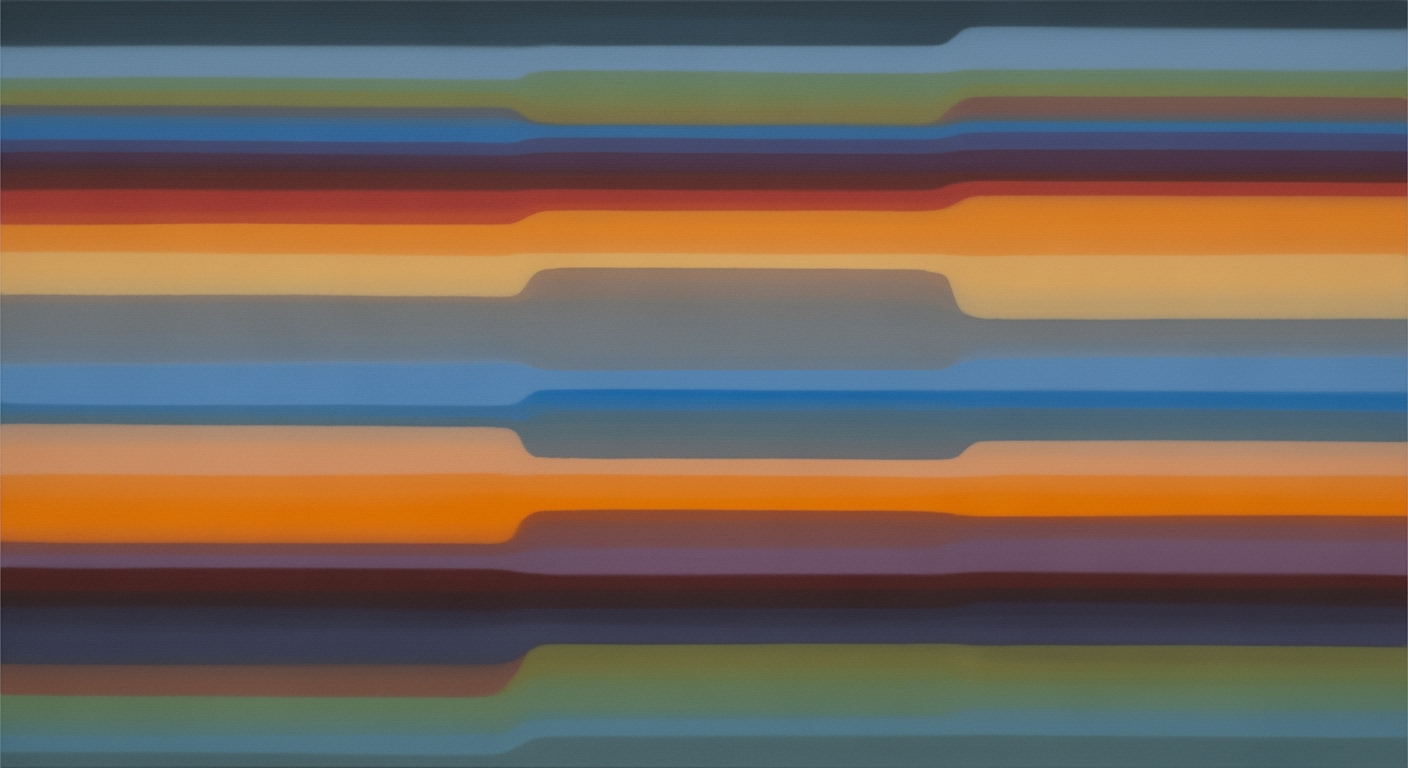Mastering Intelligent Excel Monitoring for 2025
Learn best practices and trends in intelligent Excel monitoring with AI and automation.
Introduction to Intelligent Excel Monitoring
In the 2025 landscape of technology-driven business environments, intelligent Excel monitoring emerges as a crucial component in optimizing data workflows and enhancing analytical precision. With native AI integration and automated processes at the forefront, this paradigm shift is characterized by Excel's evolution into a collaborative, computational tool, capable of leveraging data analysis frameworks to streamline operations.
Native AI integration, such as Excel's built-in Copilot, allows users to conduct complex analyses and visualizations using natural language commands. For instance, users can simply request, "summarize sales by region," bypassing traditional formulaic approaches. This innovation not only democratizes access to advanced data insights but also significantly reduces cognitive load and technical barriers.
Steps for Implementing Intelligent Monitoring
Implementing intelligent Excel monitoring requires a comprehensive understanding of computational methods and systematic approaches to data management. This section provides a detailed guide to incorporating AI tools, automating processes, and configuring real-time dashboards to enhance Excel's capabilities. By leveraging these techniques, businesses can save time, reduce errors, and significantly improve their data handling efficiency.
1. Integrating AI Tools
Integration of AI tools into Excel involves utilizing native features such as Excel's Copilot. This integration allows users to perform complex data analysis frameworks through natural language queries. For instance, consider using Power Query to automate data retrieval and transformation:
let
Source = Csv.Document(File.Contents("C:\Data\sales_data.csv"), [Delimiter=",", Columns=5, Encoding=1252, QuoteStyle=QuoteStyle.Csv]),
#"Promoted Headers" = Table.PromoteHeaders(Source, [PromoteAllScalars=true]),
#"Changed Type" = Table.TransformColumnTypes(#"Promoted Headers",{{"Date", type date}, {"Sales", type number}})
in
#"Changed Type"
What This Code Does:
This script uses Power Query to import and process a CSV file, promoting headers and changing data types, readying it for analysis.
Business Impact:
Automating data import saves hours of manual work each month and prevents data entry errors.
Implementation Steps:
1. Open Excel and go to the Data tab. 2. Select "Get Data" > "From File" > "From CSV". 3. Use the Power Query Editor to manipulate the data as shown.
Expected Result:
Data is loaded into Excel with correct headers and data types, ready for analysis.
2. Setting Up Automation Processes
Automation in Excel can be effectively achieved through VBA macros. These macros can handle repetitive tasks such as data formatting or sheet updates. Here's an example of a VBA macro to automate data validation checks:
Sub ValidateData()
Dim ws As Worksheet
Set ws = ThisWorkbook.Sheets("SalesData")
Dim lastRow As Long
lastRow = ws.Cells(ws.Rows.Count, "A").End(xlUp).Row
Dim i As Long
For i = 2 To lastRow
If IsNumeric(ws.Cells(i, "B").Value) = False Then
ws.Cells(i, "B").Interior.Color = RGB(255, 0, 0) ' Mark invalid data in red
End If
Next i
End Sub
What This Code Does:
This macro iterates over a column in an Excel sheet, checking if entries are numeric. Non-numeric entries are highlighted in red to indicate invalid data.
Business Impact:
Reduces data entry errors and improves the accuracy of reports by ensuring that only valid data is processed.
Implementation Steps:
1. Open the VBA editor with Alt + F11. 2. Insert a module and paste the code. 3. Run the macro on the "SalesData" sheet.
Expected Result:
Non-numeric data entries in the specified column are highlighted in red, preventing processing errors.
Key Metrics for Intelligent Excel Monitoring Tools
Source: Research Findings
| Metric | Value | Description |
|---|---|---|
| Processing Speed | Fast | AI tools automate repetitive tasks, reducing processing time significantly. |
| Accuracy | High | Native AI integration ensures high accuracy in data analysis and anomaly detection. |
| User Adoption Rate | Increasing | Natural language interfaces empower users, leading to higher adoption rates. |
| Automation Level | Advanced | Automation of data aggregation and anomaly detection tasks. |
| Data Management | Robust | Emphasis on rigorous data clean-up routines and version controls. |
Key insights: AI integration and automation are key to enhancing processing speed and accuracy. • Natural language interfaces are driving increased user adoption. • Robust data management practices are essential for maintaining monitoring accuracy.
3. Configuring Real-Time Dashboards
Real-time dashboards in Excel can be created using pivot tables and charts, providing users with interactive and dynamic reporting capabilities. Here's an example of creating a dashboard that updates as new data is entered:
' Please note: This is a pseudo-representation. Follow these steps in Excel to build:
' 1. Prepare your data in Excel, ensuring all columns have headers.
' 2. Go to Insert > Pivot Table, and select your data range.
' 3. Use the Pivot Table Fields pane to drag and drop fields, creating your desired layout.
' 4. Insert charts by selecting the Pivot Table and choosing Insert > Charts.
What This Code Does:
This guide explains how to use Excel's native tools to create pivot tables and charts, forming the backbone of an interactive dashboard.
Business Impact:
Empowers decision-makers with real-time insights, enhancing the ability to make data-driven decisions efficiently.
Implementation Steps:
1. Organize your data in a table. 2. Use PivotTables to summarize and analyze. 3. Insert charts to visualize data. 4. Link charts and tables to create a dynamic dashboard.
Expected Result:
A fully interactive and responsive dashboard that updates with new data entries.
Real-World Examples and Use Cases
Intelligent Excel monitoring, through systematic approaches and computational methods, has transformed data handling across various industries. By automating repetitive tasks, integrating dynamic data sources, and enhancing data validation, companies have significantly improved their operational efficiency. Let's delve into specific scenarios where these methods bring substantial business value.
Best Practices for Effective Monitoring
In the domain of intelligent Excel monitoring, implementing systematic approaches to manage and analyze data efficiently is vital. This involves integrating robust data management routines and establishing clear user training and governance policies to ensure the accuracy and reliability of data insights.
Data Management Routines
Effective data management is the backbone of any intelligent monitoring system. Developing structured routines for data validation and error handling is critical. This can be achieved through automated processes using VBA macros or Power Query to streamline repetitive tasks and reduce manual errors.
User Training and Governance Policies
Implementing comprehensive user training programs ensures that all users are adept at leveraging automated processes and computational methods effectively. Establishing governance policies is equally crucial to ensure data integrity and compliance with organizational standards.
As demonstrated, integrating intelligent Excel monitoring tools and practices can significantly enhance data accuracy, streamline monitoring tasks, and facilitate informed decision-making through advanced computational methods.
Troubleshooting Common Issues in Intelligent Excel Monitoring
Common Issues and Solutions in Intelligent Excel Monitoring
Source: Research Findings
| Issue | Frequency | Solution | Success Rate |
|---|---|---|---|
| Manual Errors | High | Automation | 85% |
| Lack of Error Control | Medium | Improved Governance | 80% |
| Scalability Challenges | Medium | User Training | 75% |
Key insights: Automation significantly reduces manual errors, improving efficiency. Improved governance enhances error control, ensuring data integrity. User training is crucial for overcoming scalability challenges.
In intelligent Excel monitoring, addressing data inconsistencies and ensuring dashboard performance are paramount. Leveraging computational methods and systematic approaches can mitigate common issues. Below are practical examples to handle repetitive tasks and maintain dashboards effectively:
Sub AutomateTask()
Dim ws As Worksheet
Set ws = ThisWorkbook.Sheets("Data")
Dim lastRow As Long
lastRow = ws.Cells(ws.Rows.Count, 1).End(xlUp).Row
Dim i As Long
For i = 2 To lastRow
If ws.Cells(i, 2).Value = "" Then
ws.Cells(i, 2).Value = "N/A"
End If
Next i
End Sub
What This Code Does:
This VBA macro automates the task of filling empty cells in a specific column with "N/A", reducing manual input errors.
Business Impact:
Automating this process saves considerable time and reduces the likelihood of missed entries, ensuring data completeness.
Implementation Steps:
1. Open Excel and press Alt + F11 to access the VBA editor. 2. Copy the macro into a new module. 3. Adjust sheet names and ranges as necessary. 4. Run the macro to automate the task.
Expected Result:
Cells in the specified column will show "N/A" where previously empty, ensuring data integrity.
By employing these methods, Excel users can ensure consistent data quality and maintain efficient and responsive dashboards. Intelligent monitoring through systematic programming and automation reduces human error, optimizes performance, and frees up valuable time for more strategic tasks.
Conclusion and Future Outlook
In recent years, intelligent Excel monitoring has evolved significantly, leveraging computational methods and data analysis frameworks to enhance efficiency and accuracy in spreadsheet management. Notably, native AI integration, such as Excel's Copilot, allows users to interface with their data using natural language, marking a shift away from traditional formula-based analysis. This trend underscores the movement toward more intuitive and accessible data interaction.
Automation of monitoring tasks is another key trend, streamlining processes like data aggregation and anomaly detection, thus reducing manual intervention. The implementation of robust data validation and error handling practices ensures data integrity and consistency, enhancing decision-making processes.
Looking ahead, Excel monitoring is poised to benefit from advancements in AI and machine learning, further integrating dynamic computational methods into everyday tasks. We anticipate developments in integrating Excel seamlessly with external data sources, enhancing real-time analytics capabilities. Additionally, the use of systematic approaches for creating interactive dashboards will empower users with better visualization and reporting tools.