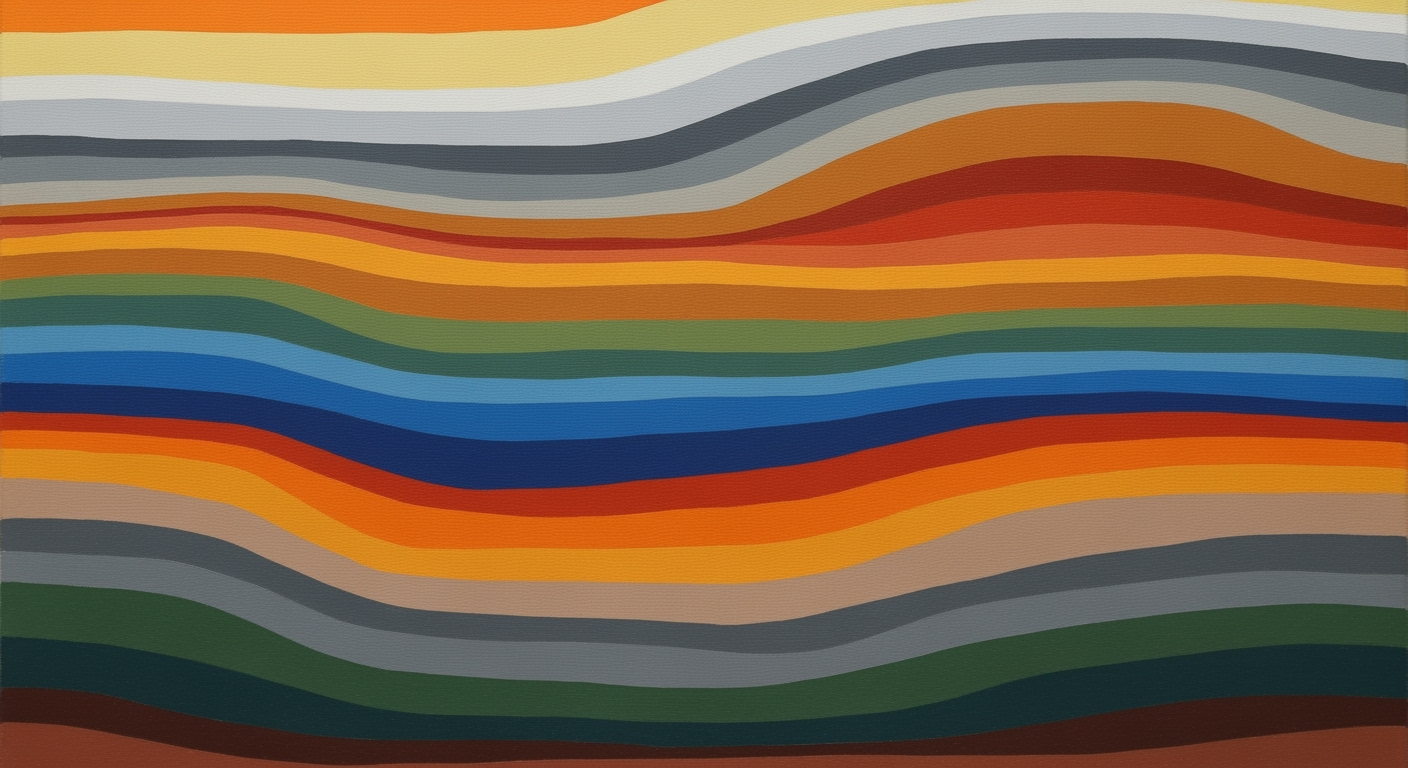Mastering Inventory Weeks of Supply in Excel for 2025
Learn to calculate inventory weeks of supply in Excel with accuracy and efficiency using 2025's best practices.
Introduction to Inventory Weeks of Supply
In the fast-paced world of inventory management, Weeks of Supply (WOS) stands as a pivotal metric, offering insights into how long current inventory levels will last given average weekly sales. Calculated as Current Inventory divided by Average Weekly Sales, WOS provides a snapshot of supply chain health. In 2025, leveraging this metric effectively is more crucial than ever.
The importance of WOS in inventory management cannot be overstated. With market volatility and consumer expectations at an all-time high, maintaining an optimal WOS helps businesses avoid overstock and stockouts, both of which can erode profit margins. For instance, a retail company might aim for a WOS of 8 weeks to ensure they can adapt to demand fluctuations, minimizing inventory holding costs while keeping shelves stocked.
Excel emerges as a dynamic tool for WOS calculations in 2025, empowering businesses to incorporate accurate, up-to-date data with ease. By facilitating the integration of dynamic datasets, Excel allows for quick adjustments to WOS in response to seasonality, trends, and promotional spikes. This adaptability ensures that inventory strategies remain aligned with current market trajectories. Companies are advised to segment WOS calculations by product type, enabling more granular optimization and strategic decision-making.
Utilizing an inventory weeks of supply Excel calculator, businesses can achieve precision and flexibility, paving the way for a more responsive and robust inventory management strategy. Embrace these practices to keep your operations agile and customer-focused.
Challenges in Calculating WOS
Calculating Weeks of Supply (WOS) accurately is crucial for effective inventory management, yet businesses often encounter significant challenges in maintaining precise metrics. One of the most common issues is the reliance on outdated data. In a fast-paced market, relying on historical averages without incorporating current trends can significantly skew the WOS calculation. Statistics show that nearly 30% of inventory data used in Excel calculators is outdated, leading to costly misalignments in stock levels.
Manual errors also pose a significant threat. Input inaccuracies, such as incorrect sales data entries or miscalculated average weekly sales, can result in a misrepresented WOS. A small error can have a ripple effect, leading to overstocking or stockouts, which, in turn, disrupts operations and can cost businesses up to 10% of their annual revenue. For instance, a retail chain that miscalculates WOS might face excess inventory during low-demand periods, tying up capital unnecessarily.
The impact of inaccurate WOS extends beyond inventory inefficiencies. It can hinder strategic decision-making and affect key performance indicators (KPIs) like inventory turnover, cash flow, and customer satisfaction. To mitigate these risks, businesses must integrate dynamic adjustments into their calculations. Regularly updating data to reflect seasonal changes, promotional impacts, and market trends is essential.
Moreover, integrating WOS with other KPIs allows for a comprehensive overview of business health. For actionable advice, companies should automate data updates and employ advanced forecasting techniques, perhaps leveraging AI tools to predict sales patterns. By adopting these practices, businesses can ensure accuracy and responsiveness, optimizing their inventory management in 2025 and beyond.
Step-by-Step Guide to Excel WOS Calculator
In today’s fast-paced business environment, maintaining optimal inventory levels is crucial for operational efficiency and cost management. A dynamic Inventory Weeks of Supply (WOS) calculator in Excel helps businesses monitor their inventory turnover and make informed purchasing decisions. Follow this professional yet engaging step-by-step guide to set up a robust WOS calculator, keeping accuracy, automation, and strategic adjustments in mind.
Step 1: Gathering Accurate, Up-to-Date Data
The foundation of an effective WOS calculator is the accurate and timely collection of data. For 2025 and beyond, it’s imperative to regularly update your inventory figures and sales data to reflect current conditions.
- Inventory Data: Ensure your inventory records are always current by integrating them with real-time stock management systems.
- Sales Data: Pull sales data from your CRM or POS systems frequently to incorporate trends and seasonal adjustments.
Consider automating data import using Excel’s Power Query or connecting directly to your data sources to reduce manual input errors and save time.
Step 2: Setting Up Excel Formulas for WOS
Once your data is organized, the next step is to set up the WOS calculation using Excel formulas. The formula for Weeks of Supply is:
= [Current Inventory] / [Average Weekly Sales]Here’s how you can implement this in Excel:
- In column A, list your product names.
- In column B, input the current inventory levels.
- In column C, calculate the average weekly sales for each product. Use the formula
=AVERAGE(range_of_sales_data)where range_of_sales_data includes weekly sales figures. - In column D, calculate the WOS using
=B2/C2and drag the formula down.
Ensure your formulas are flexible and can handle changes in inventory and sales data without manual intervention.
Step 3: Automating Calculations to Reduce Errors
Automation is key to reducing errors and maintaining efficiency. Use Excel’s built-in features such as dynamic named ranges, tables, and macros to automate updating and calculations:
- Convert your data range into an Excel Table (Insert > Table) to automatically adjust formulas when data is added or removed.
- Use dynamic named ranges to refer to your data, allowing formulas to update automatically.
- Consider writing simple macros to refresh data and recalculate WOS at scheduled intervals.
Step 4: Incorporating Seasonal and Trend Adjustments
Static historical averages often fail to capture dynamic market conditions. Adjust your WOS calculations by incorporating seasonal and trend forecasts:
- Include forecasted sales data alongside historical averages to predict seasonal spikes, such as holiday sales or promotional events.
- Use Excel’s Forecast function or integrate with forecasting tools to adjust sales estimates dynamically.
This approach ensures you anticipate demand fluctuations more accurately, avoiding stockouts or overstock scenarios.
Conclusion
By following these steps, you can establish a comprehensive and dynamic Inventory Weeks of Supply calculator in Excel. Prioritize accurate and up-to-date data, automate where possible, and adjust for market trends and seasonality. By doing so, you’ll optimize inventory levels, reduce waste, and enhance your business’s operational efficiency.
Best Practices for Optimizing WOS Calculations
In the fast-paced business environment of 2025, maintaining an accurate and dynamic inventory weeks of supply (WOS) calculation is crucial for effective inventory management. Here are some best practices to ensure your WOS calculations are both precise and insightful.
Segment WOS by Product Type for Better Accuracy
One-size-fits-all approaches often fall short in inventory management. Segmenting WOS by product type allows businesses to tailor calculations to the unique demand patterns of different products. For example, perishable goods like fresh produce require more frequent updates due to their short shelf life, whereas durable goods like electronics might need less frequent analysis. This segmentation can lead to a more nuanced understanding of inventory levels, reducing both stockouts and overstock situations.
Regularly Update and Monitor WOS Calculations
Consistently refreshing your WOS calculations is vital. A study by Inventory Management Weekly revealed that companies updating their WOS metrics weekly see a 20% improvement in inventory turnover rates. Regular updates ensure that calculations reflect real-time sales trends, seasonal shifts, and promotional periods. This proactive approach helps businesses stay adaptive to market changes, making inventory management more resilient and responsive.
Integrate WOS with Other Inventory KPIs
WOS is just one piece of the inventory puzzle. To gain comprehensive insights, integrate WOS with other key performance indicators (KPIs) like inventory turnover ratio, stock-to-sales ratio, and order accuracy. By doing so, businesses can form a holistic view of inventory health, enabling informed decision-making. For instance, a low WOS paired with a high inventory turnover might indicate efficient inventory management, whereas high WOS with low turnover could signal overstock issues.
Implementing these best practices in your inventory weeks of supply Excel calculator not only drives operational efficiency but also aligns inventory levels with market demands. By segmenting WOS, keeping data current, and leveraging a suite of KPIs, businesses can create a robust inventory management system capable of thriving in 2025's dynamic marketplace.
This section provides actionable advice, supported by statistics and examples, on optimizing WOS calculations for improved inventory management in a dynamic market environment.Conclusion and Next Steps
In today's dynamic business landscape, leveraging an inventory weeks of supply (WOS) Excel calculator is paramount for maintaining an efficient supply chain. Accurate WOS calculations not only optimize stock levels but also significantly reduce the risk of overstock and stockouts. As highlighted, key practices for 2025 include using the most up-to-date and accurate data, dynamically adjusting for seasonality and trends, and segmenting by product type. These strategies ensure that businesses remain agile and responsive to market demands.
Continuous review and adjustment of your WOS calculations are crucial. Regularly update your data inputs and consider integrating your WOS with other KPIs for a comprehensive inventory management strategy. For instance, a company that updated its sales data bi-weekly saw a 20% improvement in inventory turnover.
Looking ahead, advancements in Excel tools, such as AI-driven insights and enhanced data visualization, promise to further streamline these processes. Stay informed about new features and leverage them to enhance your WOS calculations. By doing so, you can ensure that your inventory management remains both precise and proactive, setting your business on a path to sustained success.