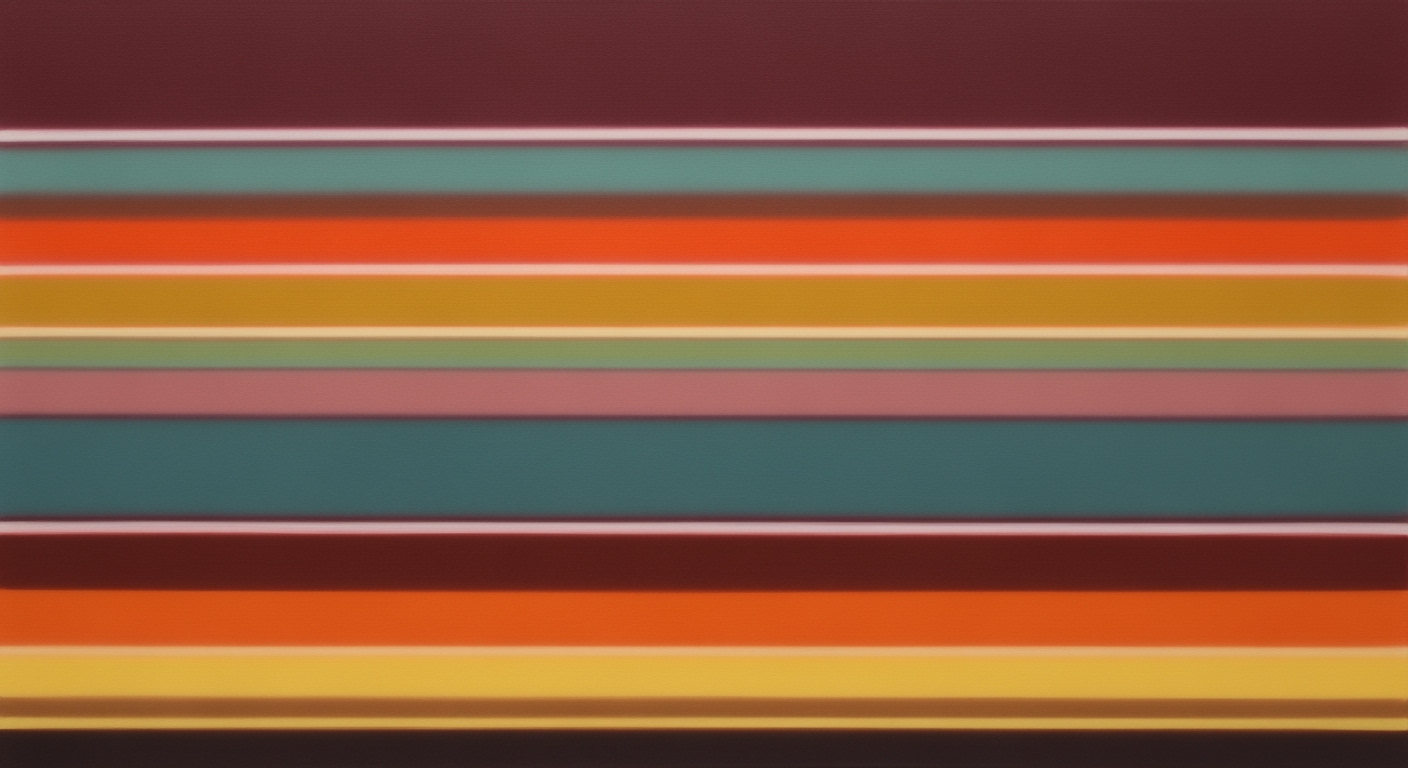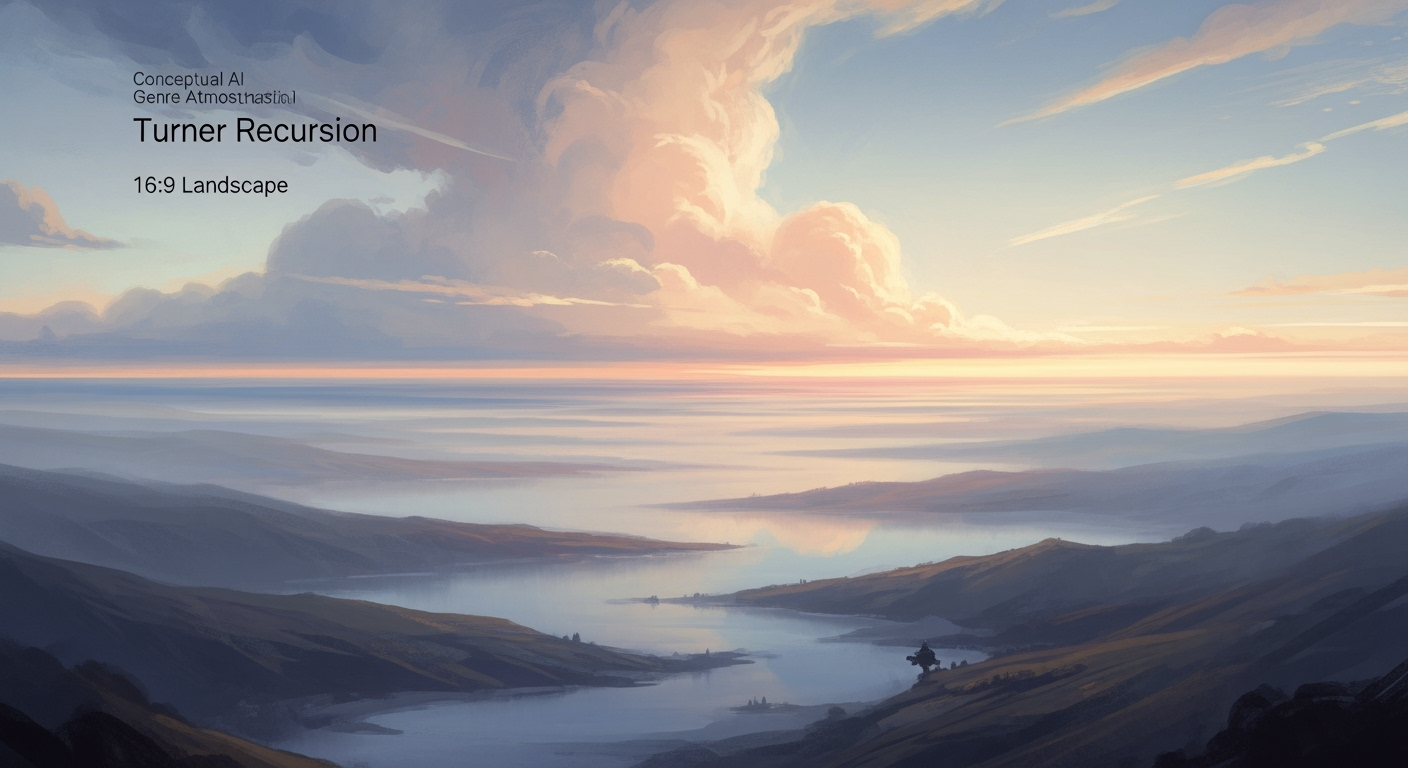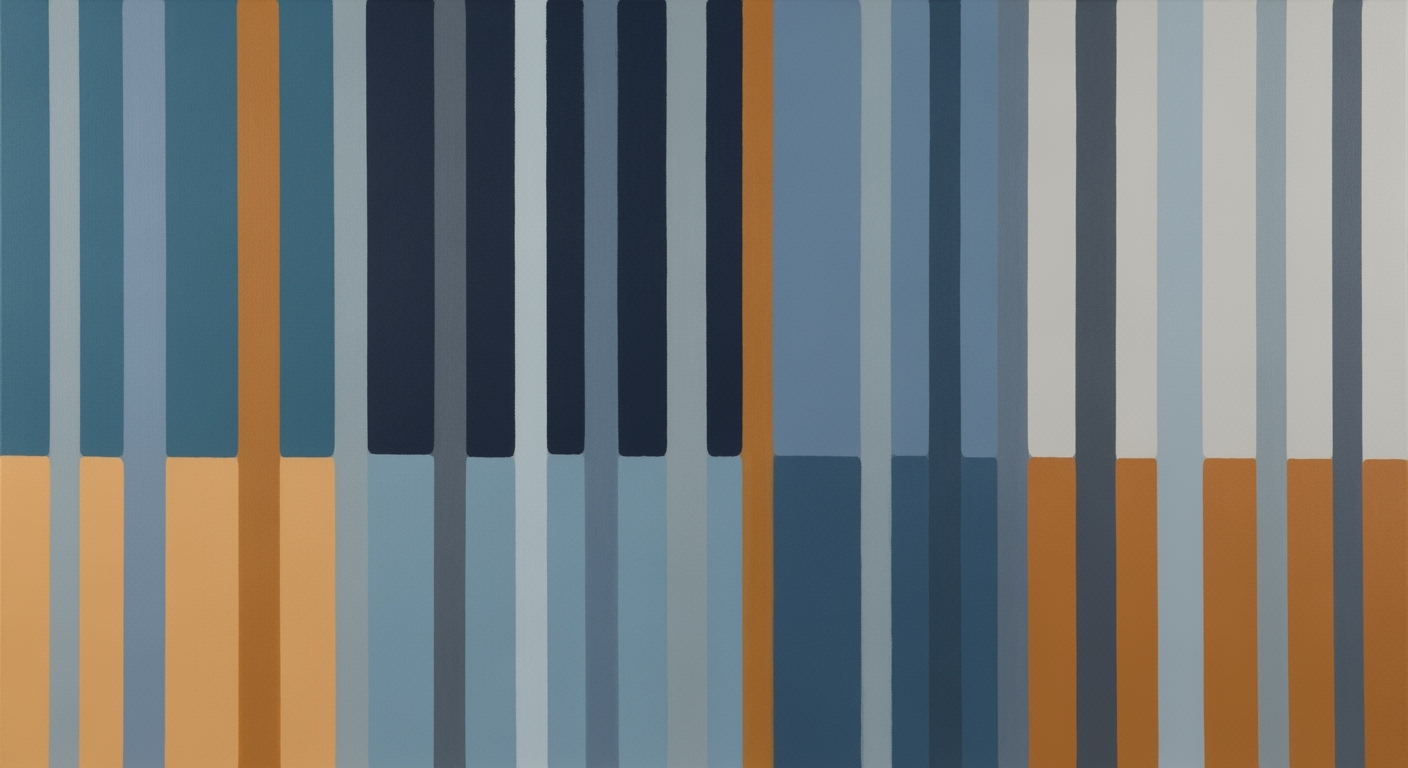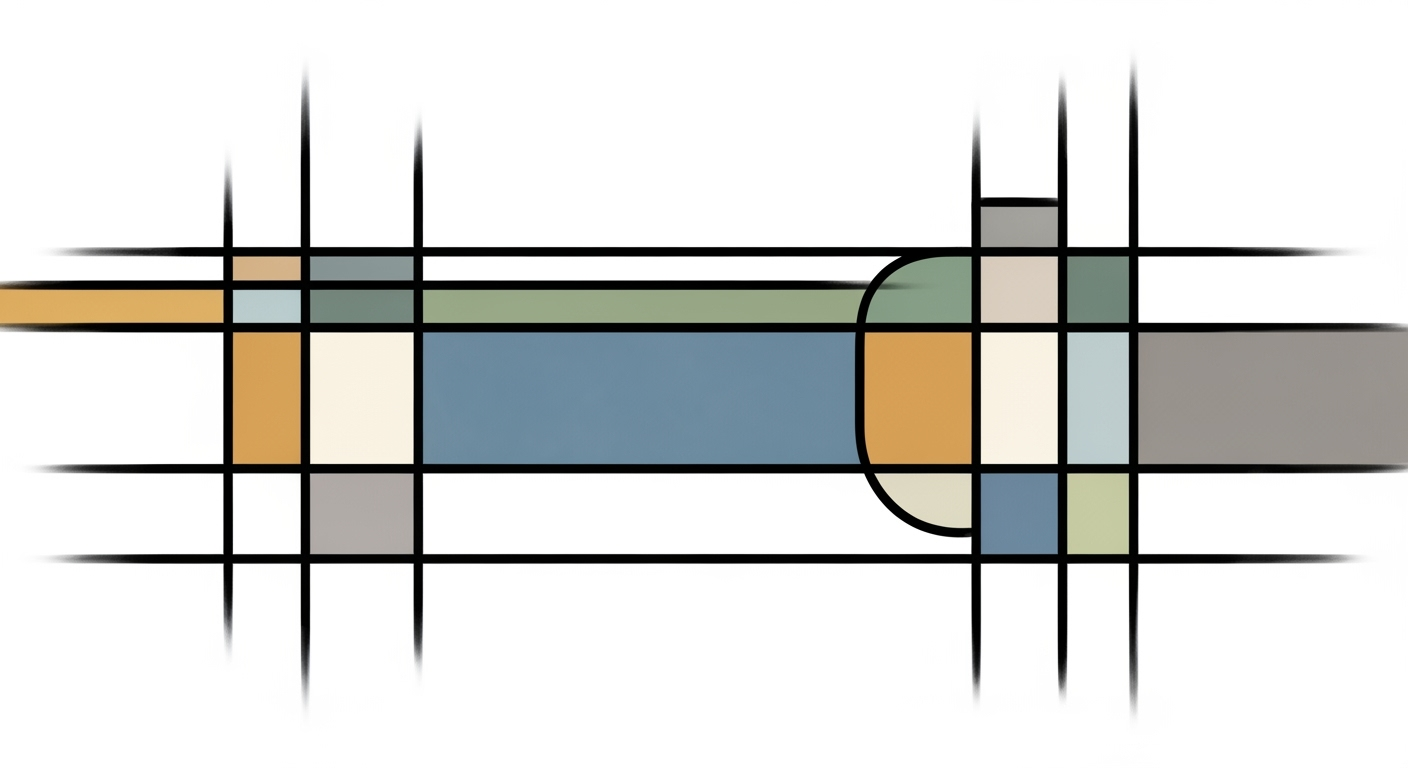Mastering Monte Carlo Simulations in Excel: A 2025 Guide
Learn to implement Monte Carlo simulations in Excel with advanced techniques, practical examples, and best practices for robust analysis.
Introduction to Monte Carlo Simulations
Monte Carlo simulations offer a powerful method for understanding uncertainty and enhancing decision-making across fields such as finance, engineering, and risk management. By leveraging random sampling and statistical modeling, these simulations provide insights into complex systems where deterministic analysis falls short. The core idea is to define uncertain variables using probability distributions—such as Normal, Triangular, or Beta—and simulate millions of possible outcomes to derive meaningful statistics.
Excel, as a ubiquitous tool in business environments, serves as an accessible platform for implementing Monte Carlo simulations, even for intermediate users. With its robust functions like =RAND(), =NORM.INV(), and =BETA.INV(), Excel allows users to generate random inputs that reflect real-world variability. By linking these inputs with formulas to calculate outcomes like project completion time or total cost, users can perform extensive what-if analyses to support data-driven decisions.
For instance, consider a project manager estimating the completion time of a construction project. By defining the duration of tasks using PERT distributions and simulating numerous iterations, they can identify the probability of meeting deadlines. To implement Monte Carlo simulations effectively in Excel as of 2025, focus on systematic model setup and advanced analysis techniques. This approach not only enhances accuracy but also equips users with actionable insights, enabling more informed strategic planning.
Understanding the Basics
Monte Carlo simulations are a cornerstone of risk analysis and decision-making, renowned for their ability to predict the probability of different outcomes in uncertain conditions. These simulations leverage random sampling and statistical modeling to understand the impact of risk and uncertainty in prediction and forecasting models. Originally developed during World War II for nuclear simulations, they have since evolved to serve a broad array of fields, from finance to project management and engineering.
In the context of Monte Carlo simulations, the core principle involves defining uncertain variables within a model and assigning them realistic ranges or probability distributions. For example, using PERT or triangular distributions can help in estimating project timelines by defining minimum and maximum values, while normal distributions may be used to model market returns with a defined mean and standard deviation. The strength of Monte Carlo lies in its ability to perform repeated random sampling, thereby generating a comprehensive range of possible outcomes and their probabilities.
Excel has become a popular platform for conducting Monte Carlo simulations due to its accessibility and powerful computational capabilities. Excel's built-in functions such as =RAND(), =NORM.INV(), and =BETA.INV() allow users to easily create random inputs and apply complex probability distributions. The ability to link these inputs with formulas enables the simulation of outputs, like total cost or project completion time, based on randomized inputs. This makes Excel a versatile tool for professionals seeking to implement systematic model setups and robust iteration strategies to analyze potential risks and outcomes effectively.
For practitioners looking to implement Monte Carlo simulations in Excel as of 2025, it is advisable to start by defining the uncertain variables accurately, ensuring that probability distributions are appropriately chosen for each scenario. By leveraging Excel's advanced analysis methods, users can efficiently iterate through simulations, providing valuable insights that drive informed decision-making.
Step-by-Step Guide to Building a Monte Carlo Simulation in Excel
Monte Carlo simulations offer a powerful method for understanding the impact of risk and uncertainty in prediction and forecasting models. By leveraging Excel's capabilities, you can create robust simulations to drive data-informed decisions. Follow this comprehensive guide to harness Monte Carlo simulations in Excel effectively.
1. Define Uncertain Variables
Begin by identifying the uncertain variables in your model. These are the parameters whose variability could impact the outcome. For instance, consider the variability in cost estimates, project timelines, or sales forecasts. Assign realistic ranges or probability distributions to these variables. Common choices include:
- PERT/Triangular distribution: Suitable for estimates with a minimum, most likely, and maximum value.
- Normal distribution: Use when data is symmetrically distributed around a mean value, defined by its mean and standard deviation.
For example, if estimating the time to complete a project, define the range as 10 days (minimum), 15 days (most likely), and 20 days (maximum).
2. Generate Random Inputs Using Excel Functions
Excel provides several functions to generate random inputs that mimic these distributions:
- Uniform Distribution: Use
=RAND()to generate numbers between 0 and 1. - Normal Distribution: Combine
=RAND()with=NORM.INV()as in=NORM.INV(RAND(), mean, stdev). - Pert/Triangular Distribution: Use
=BETA.INV(RAND(), α, β, min, max)or approximate using nested IF and arithmetic.
For a more customized approach, such as triangular distribution without built-in support, calculate using logic and arithmetic operations manually.
3. Link Variables with Formulas
Ensure that your model links these inputs to the desired outputs. Use formulas to calculate results based on the randomized inputs. For instance, to model total project cost, integrate costs per unit with quantities generated from your probability distributions.
Example formula: =Unit_Cost * Quantity, where Quantity is derived from a distribution function. This ensures that each simulation iteration uses unique input values.
4. Automate Iterations with Data Table
Excel’s Data Table feature allows you to automate the repetitive task of recalculating results for different sets of random inputs. Follow these steps:
- Set up a table structure to capture results for each iteration.
- Use the Data > What-If Analysis > Data Table feature.
- Link the data table to a cell that recalculates output values based on the input distributions.
By specifying a range for iterations, Excel will automatically update results, providing a comprehensive dataset for analysis.
5. Analyze and Visualize Results
After running the simulation, analyze the output data to make informed decisions. Excel's built-in statistical functions and visualization tools are invaluable at this stage:
- Calculate mean, median, standard deviation, and percentiles using functions like
=AVERAGE(),=MEDIAN(),=STDEV.P(), and=PERCENTILE.EXC(). - Create histograms, box plots, and scatter plots to visualize the distribution of results, identify trends, and assess risk.
For example, a histogram of the project completion time helps visualize the likelihood of different outcomes, guiding project planning and risk management effectively.
Conclusion
Building a Monte Carlo simulation in Excel empowers you to tackle complex decision-making scenarios with greater confidence. By systematically defining variables, generating random inputs, linking formulas, automating iterations, and analyzing outcomes, you can derive valuable insights into potential future scenarios. This guide equips you with the actionable steps needed to implement these powerful simulations, paving the way for more robust and informed strategic planning.
Practical Examples of Monte Carlo Simulation in Excel
Monte Carlo simulations are invaluable tools in Excel for tackling uncertainty across various domains. This section delves into practical applications, illustrating how to implement these simulations effectively.
Example of a Financial Model
Consider a company forecasting revenues over the next year. Revenue is influenced by variables like market growth rate and average sales price, both fraught with uncertainty. Here, Monte Carlo simulations can play a pivotal role. Assume the market growth follows a normal distribution with a mean of 5% and a standard deviation of 2%. The average sales price might follow a triangular distribution with a minimum of $90, a mode of $100, and a maximum of $110.
In Excel, use =NORM.INV(RAND(), 0.05, 0.02) for market growth and approximate the triangular distribution for price. By iterating this simulation 10,000 times, the model provides a distribution of potential revenue outcomes, helping stakeholders understand risk and make informed decisions. Interpretation involves identifying percentiles in this revenue distribution to inform strategic plans.
Example of a Project Management Scenario
In project management, accurately estimating completion time is crucial. Imagine a project with tasks whose durations are uncertain, modeled with PERT distributions. Task A might range from 2 to 6 weeks (most likely 4), and Task B from 3 to 7 weeks (most likely 5).
To simulate, use =PERT.INV(RAND(), 2, 4, 6) and =PERT.INV(RAND(), 3, 5, 7) for tasks A and B, respectively. By simulating 5,000 scenarios, the output shows a spectrum of potential completion dates. The results guide project managers in allocating resources and preparing for potential delays, with critical tasks highlighted in scenarios where deadlines are missed.
Interpretation of Results
Interpreting Monte Carlo simulation results involves more than just analyzing means and medians. Key metrics include the range and variance of outcomes, which quantify risk. For financial models, focus on tail risks (worst-case scenarios) to prepare for adverse conditions. In project management, identifying the probability of meeting critical deadlines aids in contingency planning.
Actionable advice includes refining input distributions with historical data to enhance accuracy and conducting sensitivity analysis. This approach determines which inputs most significantly affect outcomes, enabling more robust decision-making strategies.
By integrating Monte Carlo simulations in Excel, users can effectively manage uncertainty and make data-driven decisions with confidence.
Best Practices for Effective Simulations
Monte Carlo simulations in Excel can provide invaluable insights for decision-making by modeling uncertainty and risk. To maximize efficacy and reliability, adhere to these best practices that emphasize accuracy and practicality.
Use of Appropriate Probability Distributions
The foundation of a robust Monte Carlo simulation lies in accurately defining uncertain variables. Select probability distributions that best represent the real-world behavior of these variables. For instance, use Normal distribution for variables with natural variability (e.g., manufacturing times), leveraging Excel’s =NORM.INV(RAND(), mean, stdev) function to generate random inputs. For project risk assessments, consider the PERT or Triangular distributions to model optimistic, pessimistic, and most likely scenarios. Use =BETA.INV(RAND(), α, β, min, max) for beta distributions, ensuring your model mimics realistic expectations.
Ensuring Model Accuracy
Accuracy is critical in simulations; thus, ensure that your model aligns closely with the system it represents. Start by clearly defining the problem and identifying key output metrics, such as total cost or project completion time. Use formulas to link input variables and output calculations, continuously validating results against historical data or expert estimates. By maintaining an iterative approach, continually refine model assumptions and parameters to reflect the latest insights and updates, ensuring your simulation remains a reliable decision-support tool.
Iterative Refinement and Testing
A Monte Carlo simulation is not a one-and-done task but a dynamic process. Begin with a preliminary model, running a sufficient number of iterations (e.g., 10,000 or more) to ensure statistical significance. Analyze the output distributions to identify trends, outliers, and patterns. Utilize Excel’s Data Analysis Toolpak to perform advanced statistical analysis on the results. Iteratively refine your model by adjusting inputs, testing different scenarios, and leveraging sensitivity analysis to understand the impact of each variable. This cyclical refinement enhances model robustness and decision-making reliability.
By adhering to these best practices, you can harness the full potential of Monte Carlo simulations in Excel, providing actionable, data-driven insights that guide strategic decisions.
Troubleshooting Common Issues in Monte Carlo Simulation with Excel
When implementing Monte Carlo simulations in Excel, users often encounter various challenges that can hinder accurate and efficient outcomes. This section provides actionable advice to address common issues, ensuring your simulations run smoothly and effectively.
Common Errors in Excel
One frequent issue involves incorrect use of Excel’s random functions. Ensure that each uncertain variable is defined with appropriate probability distributions. For example, use =NORM.INV(RAND(), mean, stdev) for normally distributed inputs. Another common error is failing to refresh random numbers. Remember, each recalculation changes the values, affecting consistency. Use the =RANDBETWEEN() function for integer scenarios to avoid unexpected decimal results.
Tips for Debugging Complex Models
Debugging complex models requires a systematic approach. Start by validating each component of your model individually. Use Excel’s Formula Auditing tools to trace dependencies and identify errors. Implement Data Tables to examine how changes in variables affect outcomes, providing insights into erroneous assumptions or calculations. Additionally, breaking down complex formulas into smaller, manageable parts can simplify error detection and enhance model transparency.
Ensuring Computational Efficiency
Monte Carlo simulations can be computationally intensive, often involving thousands of iterations. To enhance efficiency, minimize the use of volatile functions like =OFFSET() or =INDIRECT(), which trigger recalculations with every change. Instead, utilize static named ranges and arrays. For large-scale simulations, consider running calculations during off-peak hours or using Excel’s Power Query to handle data preprocessing, reducing the workload during simulations.
By addressing these common issues and incorporating these techniques, you'll improve both the reliability and performance of your Monte Carlo simulations in Excel. For further reading, explore advanced Excel functions and optimization tools available in the latest software updates.
Conclusion and Next Steps
In conclusion, Monte Carlo Simulation in Excel offers a powerful method for handling uncertainty and risk in various decision-making processes. As discussed, key takeaways include the importance of accurately defining uncertain variables with appropriate probability distributions and utilizing Excel's robust functions like =RAND() and =NORM.INV() for generating random inputs. Through systematic model setup and iteration strategies, you can develop simulations that provide insightful predictions for complex problems.
To maximize the potential of your simulations, we encourage you to explore advanced Excel features, such as using VBA for automating iterations and Data Tables for efficient scenario analysis. Embracing these features can significantly enhance your simulations' precision and efficiency.
For further learning, consider resources such as Microsoft's official Excel guides and specialized courses on platforms like Coursera or Udemy. These can deepen your understanding and offer practical insights through real-world examples and exercises. By continuously expanding your knowledge, you ensure that your skills remain at the cutting edge of Excel-based Monte Carlo simulations.