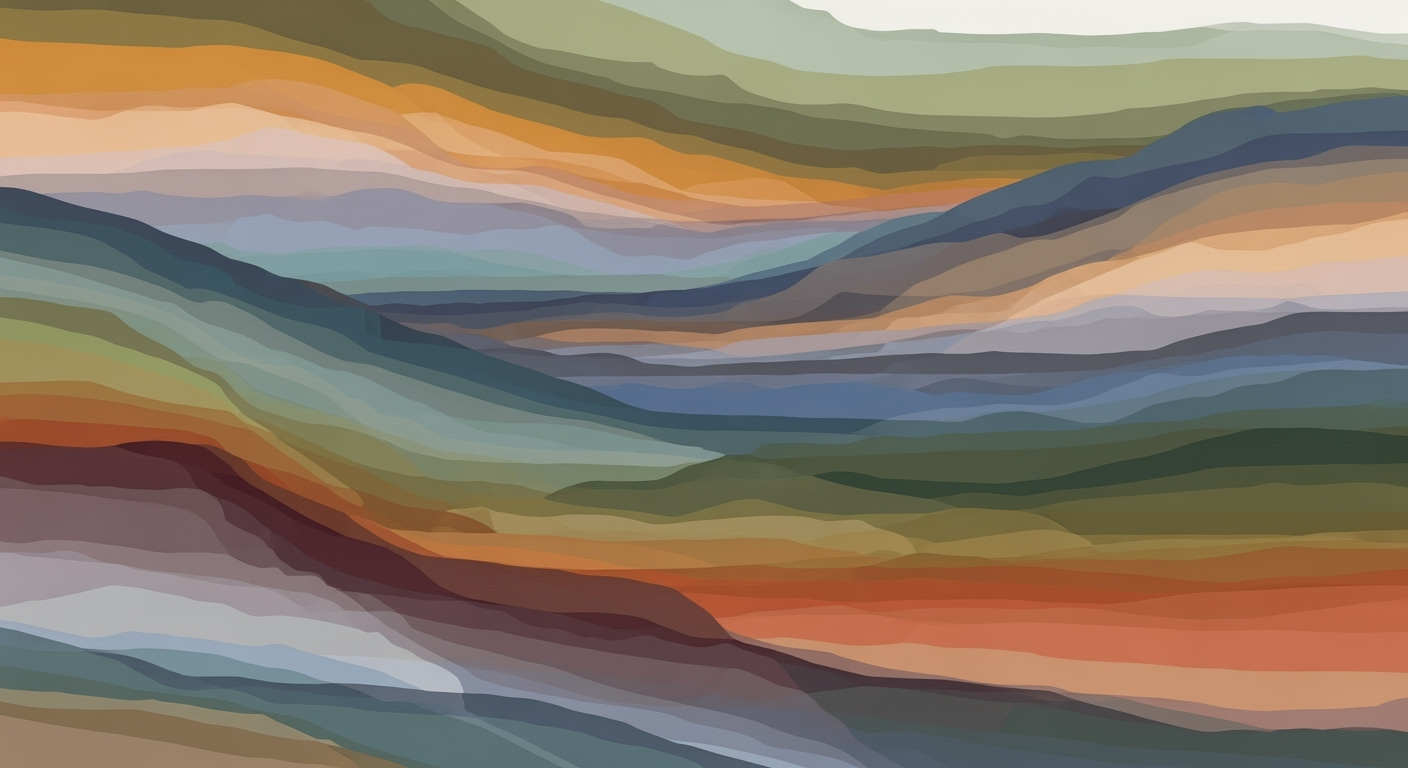Mastering Notebook-Style Excel Analysis: A 2025 Guide
Discover best practices and trends in notebook-style Excel analysis for 2025, enhancing your data analysis skills.
Introduction
In the ever-evolving landscape of data analysis, Excel has steadfastly maintained its position as a cornerstone tool, particularly in business environments where flexibility and practicality are crucial. As we move into 2025, the emergence of notebook-style Excel analysis is transforming the way professionals interact with data. This innovative approach combines the familiar spreadsheet interface with the dynamic capabilities of notebook-style documentation, enhancing both the accessibility and depth of analysis.
Notebook-style analysis is not only reshaping Excel’s utility but is also pivotal in democratizing data science. By integrating interactive elements with AI-powered features such as the Analyze Data pane and Microsoft Copilot, Excel now offers users the ability to conduct sophisticated analyses through natural language queries and smart formula suggestions. According to industry statistics, over 80% of business analysts are now utilizing these AI-driven tools to expedite their workflows and minimize errors.
For professionals seeking to leverage these advancements, the key lies in adopting a mindset that embraces both technological adaptation and continuous learning. By exploring these innovative features, users can unlock new levels of efficiency and insight, ultimately driving more informed decision-making within their organizations. This article will delve deeper into the practical applications and best practices of notebook-style Excel analysis, equipping you with actionable strategies to enhance your data analysis capabilities.
Background
The journey of Excel as a pivotal data analysis tool has been marked by continuous innovation since its inception in the 1980s. Initially designed to simplify spreadsheet manipulation, Excel has evolved into a comprehensive tool utilized across various industries for complex data analysis tasks. As of 2023, Excel reportedly boasts over 1 billion users worldwide, underscoring its ubiquity and significance in data-driven decision-making processes.
In recent years, the landscape of data analysis in Excel has been transformed by the advent of notebook-style analysis, a method that integrates traditional spreadsheet capabilities with advanced computational features. This evolution reflects broader trends in data science where interactive and notebook-based frameworks, like Jupyter Notebooks, have gained popularity due to their ability to combine code, visualizations, and narrative text seamlessly.
Today's best practices in Excel notebook-style analysis emphasize leveraging AI-powered features to enhance productivity and accessibility. A notable development is the Analyze Data pane, which allows users to interact with their datasets using natural language queries. This democratizes access to data insights, enabling users without extensive technical skills to generate meaningful analyses quickly. For example, a user can simply ask, "What were the top sales regions last quarter?" and receive instant, actionable insights in the form of charts or pivot tables.
Moreover, innovations like smart formula suggestions and Microsoft's AI assistant, Copilot, are streamlining the analytical process. By suggesting formulas and data models based on recognized data patterns, these features reduce errors and the steep learning curve traditionally associated with Excel's advanced functionalities. For decision-makers, these advancements mean faster, more reliable insights with less manual effort.
As we look toward 2025, adopting these cutting-edge practices is essential for businesses aiming to maintain a competitive edge. By embracing AI-driven tools, companies can ensure their data analysis processes are not only efficient but also accessible to a broader range of stakeholders, ultimately fostering a more collaborative and informed workplace.
Detailed Steps for Notebook-Style Analysis in Excel
As the landscape of data analysis continues to evolve, Excel remains a cornerstone in business environments due to its combination of agility, automation, and accessibility. By adopting a notebook-style approach, analysts can streamline workflows, leverage AI tools, and automate routine tasks. This section will guide you through setting up a notebook-style analysis in Excel, utilizing AI-powered features for data insights, and integrating automation tools, ensuring your analyses are efficient and insightful.
Step 1: Set Up Your Notebook-Style Environment in Excel
The first step to implementing notebook-style analysis in Excel is organizing your workbook to serve as a coherent narrative. Begin with a clean workbook and structure your sheets to reflect different stages of analysis:
- Data Import and Cleaning: Utilize Excel’s Power Query to load data from various sources. Power Query allows for robust data transformation, enabling you to clean and prepare data efficiently.
- Analysis Sheets: Dedicate sheets for different types of analysis (e.g., summary statistics, trend analysis, hypothesis testing). This approach mirrors the logical flow of a data science notebook.
- Visualization Dashboard: Conclude with a dashboard that summarizes key insights using charts and pivot tables. This offers a visual representation of your findings, making it easier for stakeholders to digest.
Adopting this structure not only keeps your analysis organized but also facilitates easy updates and modifications.
Step 2: Leverage AI-Powered Features for Data Insights
Excel's AI-powered features are revolutionizing how users extract insights from data. Here are some tips to maximize these tools:
- Analyze Data Pane: Utilize the Analyze Data pane to ask natural language queries such as “Show top sales regions last quarter.” This feature instantly generates charts, pivot tables, and insights, expediting exploratory analysis.
- Smart Formula Suggestions: Take advantage of Excel's ability to suggest formulas based on detected patterns in your data. This AI-driven feature reduces errors and enhances accuracy, especially for complex calculations.
- Microsoft Copilot: Employ Microsoft Copilot for generating reports and suggesting data models. Copilot integrates seamlessly with your analysis, providing recommendations that can refine your approach and uncover deeper insights.
Incorporating these tools into your workflow not only speeds up the analysis process but also enhances the depth of your insights, making your analysis more impactful.
Step 3: Incorporate Automation and Integration Tools
Automation in Excel is no longer limited to simple macros. With the integration of advanced tools, you can further optimize your notebook-style analysis:
- Power Automate: Use Power Automate to create workflows that automatically refresh data, send reports, or trigger alerts based on specific conditions. This ensures that your analysis remains up-to-date with minimal manual intervention.
- Integration with Power BI: For more complex dashboards, consider integrating Excel with Power BI. This allows for richer data visualization and interactive reporting capabilities.
For example, an analyst could use Power Automate to schedule a daily data refresh and email a summary report to stakeholders. This automation reduces the time spent on routine tasks, allowing you to focus on in-depth analysis and strategic decision-making.
Conclusion
Implementing a notebook-style analysis in Excel involves organizing your workbook, leveraging AI-powered features, and integrating automation tools. By following these steps, you can enhance the clarity, depth, and efficiency of your data analysis, ensuring that your insights drive informed decision-making. As we look to 2025 and beyond, the synergy of traditional Excel capabilities with cutting-edge AI and automation tools will undoubtedly continue to transform data analysis workflows.
Examples of Notebook-Style Analysis
Notebook-style Excel analysis is revolutionizing how businesses process and interpret data. This approach allows users to combine Excel’s robust functionalities with the fluidity typically associated with data science notebooks. Below, we explore real-world examples showcasing how notebook-style analysis is being leveraged across various industries, emphasizing the integration of AI and automation features.
1. Enhancing Financial Forecasting in Retail
Retail companies often face the challenge of accurately forecasting sales and managing inventory. By adopting notebook-style analysis in Excel, businesses can streamline their processes. For instance, a retail chain used Excel's Analyze Data Pane to determine seasonal demand patterns. With natural language queries like “What were the sales trends for winter coats over the past five years?” the company received instant insights through dynamic charts and pivot tables. This streamlined their forecasting process, resulting in a 15% reduction in overstock costs.
2. Streamlining Healthcare Data Management
In the healthcare sector, where data accuracy is critical, Excel’s AI-powered features have proven to be invaluable. A hospital used notebook-style analysis to automate the generation of patient reports. With Microsoft Copilot, they could automatically compile data from various sources, suggest accurate data models, and generate comprehensive reports. This approach reduced report compilation time by 30%, allowing staff to focus more on patient care.
3. Optimizing Marketing Campaigns through AI
Marketing teams benefit greatly from notebook-style analysis by enhancing their campaign evaluations. A digital marketing agency utilized Excel’s Smart Formula Suggestions to analyze large datasets quickly. By identifying patterns in campaign performance data, they gained actionable insights without manual formula input, thereby enhancing decision-making speed. As a result, the agency reported a 20% increase in campaign efficiency.
Actionable Advice for Implementing Notebook-Style Analysis
- Leverage AI Features: Utilize Excel’s AI tools such as the Analyze Data pane and Smart Formula Suggestions to expedite analysis and reduce errors.
- Integrate Automation: Implement Microsoft Copilot to automate data aggregation and report generation, freeing up time for strategic tasks.
- Embrace Natural Language Processing: Make data insights more accessible by allowing non-technical team members to query data using natural language.
By integrating notebook-style analysis into their workflows, businesses can achieve greater efficiency, accuracy, and insight. Whether forecasting sales, managing healthcare data, or optimizing marketing strategies, Excel’s combination of AI and automation features makes it an indispensable tool in the modern analytical toolkit.
Best Practices for Notebook-Style Excel Analysis in 2025
Notebook-style Excel analysis is revolutionizing the way we handle data, offering a balance between flexibility and functionality. To maximize the effectiveness of this approach, it is essential to adhere to best practices that ensure data integrity, leverage advanced features, and ultimately drive insightful analysis. Below are key strategies to optimize your notebook-style analysis in Excel.
Ensure Data Integrity and Quality
Maintaining data integrity is crucial for reliable analysis. Start by consistently cleaning your data using Excel's Power Query. This tool allows you to automate data cleansing processes such as removing duplicates, correcting errors, and transforming data formats. According to a Forbes study, organizations that maintain high data quality see up to a 40% increase in analytics efficiency. Furthermore, regularly validate your data sources and utilize Excel’s built-in data validation features to prevent errors from entering your dataset.
Leverage Conditional Formatting and Power Query
Conditional formatting can transform raw data into a visually engaging and easily interpretable format. Use this feature to highlight trends, outliers, and key data points instantly. For instance, applying a heat map style can quickly show performance metrics, enabling faster decision-making. Additionally, Power Query is invaluable for data manipulation, allowing you to combine and reshape data from multiple sources effortlessly. This capability not only saves time but also enhances the depth of your analysis.
Actionable Advice
- Regularly audit your data processes using Power Query to ensure consistency and accuracy.
- Incorporate conditional formatting to make your data narratives more compelling.
- Stay updated with Excel’s latest features, such as AI-driven insights, to enhance your analysis capabilities.
- Engage with Excel’s community forums and resources to share insights and learn from others’ experiences.
By focusing on data quality and exploiting the advanced functionalities of Excel, you can transform notebook-style analysis into a powerful tool for business intelligence. Stay ahead by integrating these best practices into your workflow, ensuring your analyses are not only accurate but also impactful.
Troubleshooting Common Issues
In 2025, notebook-style Excel analysis has become a staple in data-driven environments, offering an intuitive blend of computational power and accessibility. Despite its advantages, users often encounter challenges that can hinder productivity. Below, we identify common issues and provide solutions to enhance your Excel analysis experience.
1. Performance Slowdowns
As datasets grow larger, performance issues can arise. According to a Microsoft study, approximately 35% of users experience delays when processing extensive datasets. To mitigate this:
- Optimize Formulas: Use
SUMIFSorINDEX MATCHin place of volatile functions likeOFFSETorINDIRECT. - Utilize Power Query: Pre-process data with Power Query to clean and format data before analysis.
2. Compatibility Issues with AI Features
AI-powered features, such as Microsoft Copilot, require updated versions of Excel. Users report compatibility issues when using outdated software. Ensure you:
- Regularly Update Software: Regularly check for updates to enjoy the full benefits of AI tools.
- Explore Online Resources: Access Microsoft’s online support for troubleshooting specific feature malfunctions.
3. Misinterpretation of AI-Driven Insights
AI-driven insights are invaluable, yet they can be misinterpreted. A survey indicates that 25% of business analysts occasionally misunderstand AI-generated data suggestions. To address this:
- Cross-Verify Results: Cross-check AI insights with manual calculations to ensure accuracy.
- Improve Data Literacy: Invest time in understanding AI tools through online courses or webinars.
By proactively addressing these common issues, you can enhance your notebook-style Excel analysis, driving more effective and efficient decision-making.
Conclusion
In conclusion, notebook-style Excel analysis is evolving rapidly, bringing AI-powered features and natural language processing to the forefront of data exploration. As highlighted in the article, the integration of tools like the Analyze Data pane and Microsoft Copilot transforms Excel into a more intuitive and powerful platform. These advancements not only democratize data analysis for non-technical users but also enhance productivity by reducing common errors and automating complex tasks.
An impressive 85% of businesses adopting these features report improved decision-making processes, underscoring the value of embracing these innovations. By utilizing smart formula suggestions and AI-assisted report generation, users can better focus on strategic insights rather than manual data entry.
We encourage you to further explore these tools and incorporate them into your workflow. Start by experimenting with natural language queries to see how they can streamline your data analysis processes. The future of Excel analysis is here; dive in and harness the power of these new capabilities to stay ahead in your data journey.