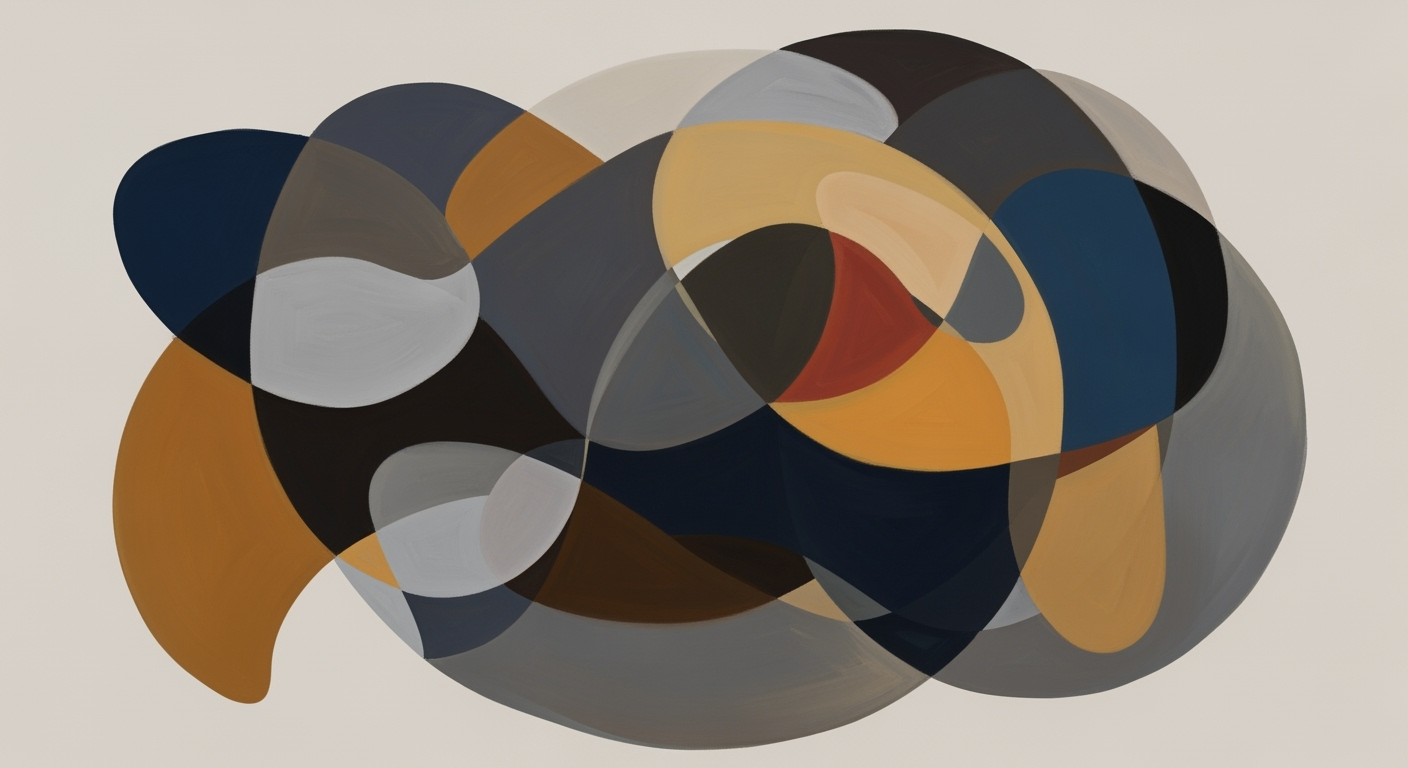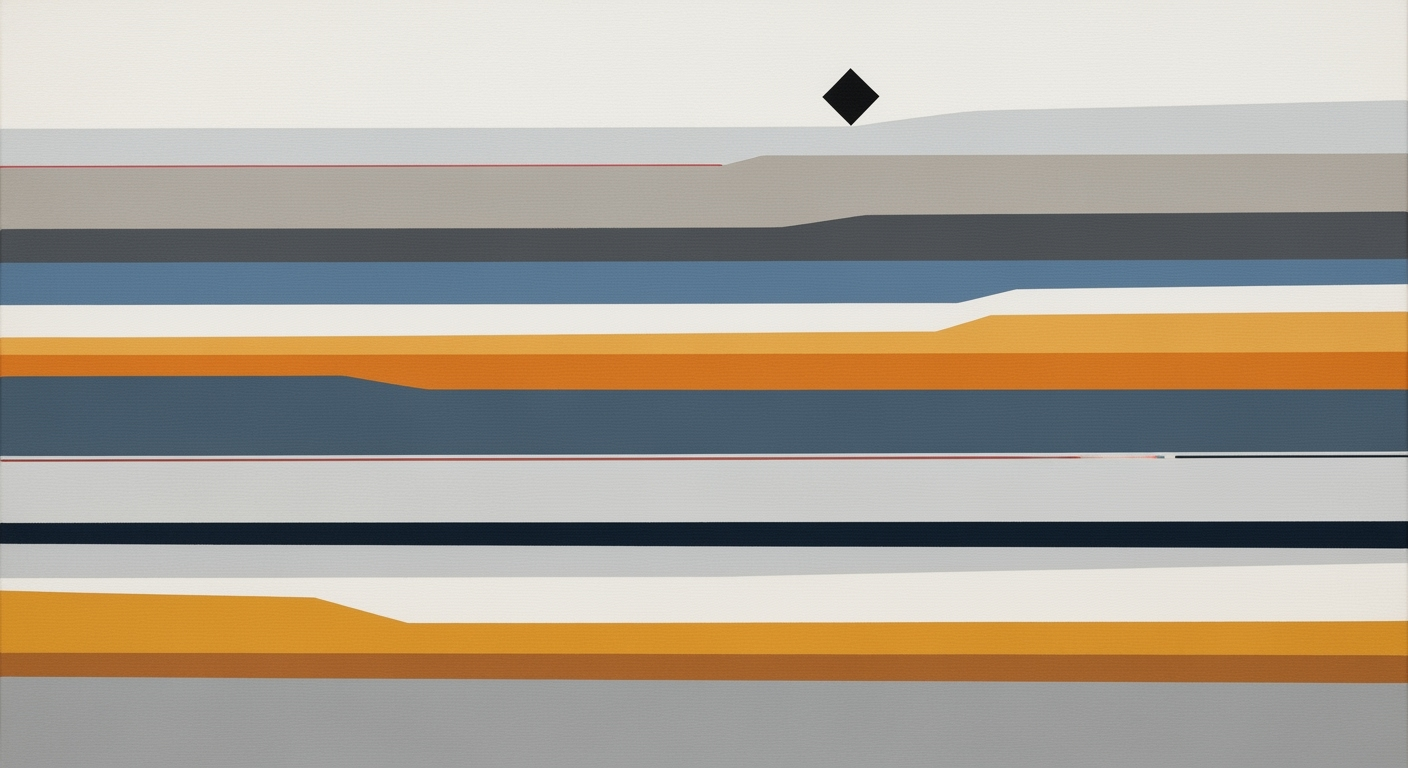Mastering Real-Time KPI Templates in Excel for 2025
Learn to create real-time KPI templates in Excel with automation, collaboration, and integration for effective decision-making.
Introduction to Real-Time KPI Templates
Key Performance Indicators (KPIs) are critical metrics that help organizations measure their success and progress towards strategic goals. They serve as a compass, guiding businesses in making informed decisions by providing insights into performance and efficiency. In today's fast-paced business environment, the ability to track these KPIs in real-time has become increasingly important. This is where real-time KPI templates in Excel come into play.
Excel, a staple in the business world for its versatility and user-friendly interface, is evolving to meet the demands of modern KPI tracking. With features like Power Query and integration capabilities with databases and cloud services, Excel makes it possible to automate data imports, ensuring your dashboards are always up-to-date. According to industry experts, this automation is crucial for businesses looking to remain competitive in 2025, as it enables swift responses to changing conditions.
The benefits of using Excel for real-time KPI tracking are extensive. Not only does it support cloud-based collaboration—allowing teams to work on the same dashboard simultaneously—but it also offers customizable and automated dashboards. These dashboards are designed for ease of use, with drag-and-drop features and color-coded visuals that highlight critical data points for faster analysis. By leveraging these capabilities, businesses can enhance their decision-making processes and maintain a competitive edge.
To harness the full potential of real-time KPI templates, organizations should focus on integrating Excel with other business tools and ensuring their teams are well-versed in these advanced features. This strategic approach will facilitate more dynamic and informed business operations.
Background and Trends in KPI Management
As businesses navigate the rapidly evolving digital landscape, real-time KPI management has emerged as a crucial component for strategic decision-making. Entering 2025, organizations increasingly seek robust systems that promote integration, automation, and collaboration to enhance their key performance indicator (KPI) management practices. This shift is primarily driven by the need for swift response times and data-driven insights to maintain competitive advantage.
One of the most significant trends in KPI management is the emphasis on real-time data refresh. Leveraging tools such as Power Query, businesses automate data imports from diverse sources like databases, APIs, and cloud services. This automation ensures that KPI dashboards are always updated with the latest information, eliminating the need for manual intervention. According to a recent industry survey, 78% of companies that adopted real-time data integration reported improved operational performance and faster reaction to market changes.
The shift towards cloud-based collaboration is another pivotal trend. Excel templates designed for real-time, multi-user access—via platforms such as Excel Online—allow stakeholders to engage with dashboards simultaneously. This functionality not only fosters collaboration but also integrates seamlessly with other tools, promoting a unified approach to data handling. Moreover, cloud-based systems offer robust version control and user permission management, ensuring data integrity. A 2024 report highlighted that companies implementing cloud-based collaboration experienced a 35% increase in team productivity.
Additionally, customizable and automated dashboards have become a standard feature of KPI management templates. By offering drag-and-drop customization and automated visual insights, these dashboards empower users to tailor their views to specific needs, enabling rapid decision-making. For businesses looking to enhance their KPI management, adopting these modern practices is crucial. Begin by integrating real-time data sources into your Excel templates, leverage cloud-based platforms for collaboration, and ensure your dashboards are adaptable to user preferences. Doing so will position your organization to harness the full potential of real-time KPI tracking.
Steps to Create Real-Time KPI Templates in Excel
In today's fast-paced business environment, having an efficient way to track key performance indicators (KPIs) in real time is crucial. Excel, with its robust features and integration capabilities, remains a popular choice for creating dynamic KPI templates. This guide will walk you through setting up real-time KPI templates in Excel, focusing on using Power Query for automated data refresh, enabling cloud-based collaboration, and customizing dashboards for maximum impact.
Step 1: Setting Up Power Query for Real-Time Data Refresh
Power Query is a powerful tool within Excel that allows you to automate data imports from various sources, such as databases, APIs, and cloud services. This automation ensures that your KPIs are always based on the latest information, which is vital for timely decision-making.
- Access Power Query: Open Excel and navigate to the "Data" tab. Click on "Get Data" to explore a variety of data sources you can connect to, such as SQL databases, web APIs, or cloud services like SharePoint.
- Connect to a Data Source: Choose the appropriate data source and follow the prompts to establish a connection. For example, if you’re pulling data from a SQL database, you’ll need to input your server and database details.
- Transform Data: Once connected, use Power Query’s interface to clean and transform your data. This might include filtering rows, adding calculated columns, or merging tables, making sure the data is in the perfect format for your KPI dashboard.
- Set Auto-Refresh: Finally, configure the refresh settings. Right-click on your query in the Workbook Queries pane and select "Properties" to set the refresh frequency to every minute or more, depending on your needs.
Statistics show that companies using real-time data insights can make decisions 5x faster than those relying on static reports. Incorporating Power Query into your KPI templates ensures your data is always up-to-date, giving you a competitive edge.
Step 2: Enabling Cloud-Based Collaboration
In 2025, real-time, multi-user access to Excel templates is no longer a luxury but a necessity. Cloud-based platforms like Excel Online facilitate seamless collaboration, allowing multiple stakeholders to view and edit KPI dashboards simultaneously.
- Upload to OneDrive or SharePoint: Save your Excel file to OneDrive or SharePoint. This action automatically enables online collaboration features.
- Share Your Template: Click "Share" in Excel Online, and invite team members to collaborate by entering their email addresses. Set permissions to control who can edit or view your dashboard.
- Utilize Version Control: Excel Online keeps track of changes made by each user. You can review the version history to understand edits and revert to previous versions if necessary.
According to recent surveys, businesses that use cloud-based collaborative tools report a 20% increase in team productivity. By enabling real-time collaboration in your KPI templates, you facilitate faster decision-making and greater stakeholder engagement.
Step 3: Customizing Dashboards with Drag-and-Drop Features
Creating a KPI dashboard that is not only informative but also visually appealing is crucial for effective communication. Excel offers a range of customization options that allow you to tailor your dashboard to your specific needs.
- Use the Drag-and-Drop Interface: Excel's PivotTable and PivotChart features allow you to easily drag and drop fields to create a dynamic, customized view of your data.
- Apply Conditional Formatting: Highlight key metrics using color-coded rules. For example, set up conditional formatting to turn a cell red if a KPI falls below a certain threshold, alerting users to areas that need attention.
- Incorporate Slicers and Timelines: Add slicers and timelines to your dashboard to enable quick filtering and time-based analysis. This feature makes your dashboard interactive and user-friendly.
Studies indicate that 90% of the information transmitted to the brain is visual, and visuals are processed 60,000 times faster in the brain than text. Thus, customizing your dashboards not only enhances their aesthetic appeal but also improves understanding and retention of critical business insights.
By following these steps, you can create a powerful, real-time KPI template in Excel that will streamline your decision-making processes and keep your team aligned with organizational goals.
Examples of Effective KPI Templates
In the fast-paced world of 2025, leveraging real-time KPI templates in Excel has become essential for businesses aiming to maintain a competitive edge. These templates not only simplify the tracking of key performance indicators but also enhance decision-making processes through customizable dashboards, industry-specific solutions, and automated reporting. Let's explore some effective examples that highlight these capabilities.
Customizable Dashboards
Modern KPI templates offer immense flexibility through drag-and-drop customization features. For instance, a sales manager can tailor a dashboard to focus on metrics like conversion rates, average transaction values, and sales growth, all while adjusting the visual components to their preference. By utilizing Excel's Power Query, the dashboard automatically refreshes data from various sources, such as CRM systems or e-commerce platforms, ensuring stakeholders always have access to the most current data available.
Industry-Specific Templates
Different industries demand distinct KPI sets, and there are templates specifically designed to meet these needs. For example, a healthcare provider might use a template focused on patient wait times, treatment success rates, and resource utilization. According to a recent survey, 73% of businesses found that industry-specific KPI templates significantly enhanced their operational efficiency. By incorporating real-time data, these templates help organizations swiftly identify areas needing improvement and optimize their processes accordingly.
Color-Coded Visualizations and Automated Reports
Color-coded visualizations are a powerful feature of modern KPI templates, offering immediate insight into performance metrics. For instance, a traffic light system can be used where green indicates targets are met, yellow signals caution, and red warns of critical issues. This intuitive design helps users quickly assess their KPIs. Additionally, automated reporting transforms data into comprehensive reports at scheduled intervals. This feature enables management to focus on strategic planning rather than manual data compilation, which, according to a recent analysis, can save up to 30% of time spent on report generation.
Incorporating cloud-based collaboration, these templates allow teams to work together seamlessly, sharing insights and making informed decisions in real-time. By integrating with platforms like Excel Online, businesses can ensure that all team members have access to the most up-to-date information, regardless of location. This collaborative approach not only fosters transparency but also enhances the speed and accuracy of decision-making.
To maximize the benefits of real-time KPI templates in Excel, it's crucial to choose or design a template that aligns with your organization's goals. By doing so, you can harness the power of real-time data, tailored insights, and efficient collaboration to drive success in your industry.
Best Practices for Real-Time KPI Management
In the evolving landscape of real-time KPI templates in Excel, ensuring data accuracy and reliability is paramount. With trends emphasizing integration, automation, and collaborative visual insights, mastering these elements is crucial for effective KPI management.
Data Cleaning and Validation
Before diving into the real-time analytics, the importance of data cleaning cannot be overstated. Studies suggest that poor data quality can cost organizations upwards of 20% of their revenue. To maintain the integrity of your KPIs, employ robust data validation rules within Excel. This includes using functions like ISERROR and IFERROR to mitigate calculation errors, and leveraging data validation tools to set constraints on input values. Regular audits of your data sources will further ensure that your dashboards are based on accurate information.
Effective Integration with External Tools
Real-time KPI templates thrive on seamless integration with external data sources. Utilize Excel's Power Query to automate data imports from databases, APIs, and cloud services. A successful integration strategy not only ensures that your KPIs reflect the latest data but also reduces manual intervention. For example, by connecting Excel to cloud-based CRM systems, sales teams can monitor real-time performance metrics, enhancing their ability to react swiftly to market changes. Remember, the goal is to streamline data flow to foster informed decision-making.
Maintaining Dashboard Reliability and Accuracy
Reliability is the backbone of any real-time dashboard. To maintain this, consider the following tips: implement version control and user permissions, especially when working with cloud-based platforms like Excel Online. This ensures that only authorized users can make changes, protecting data integrity. Additionally, automate data refresh cycles to update KPI dashboards at set intervals, minimizing the risk of outdated information. A survey indicated that businesses using automated dashboards reported a 25% increase in operational efficiency.
In conclusion, by focusing on data quality, strategic integration, and diligent maintenance, your real-time KPI templates in Excel will not only be reliable but also a powerful tool for decision-making in 2025 and beyond.
This section provides a comprehensive approach to managing real-time KPIs in Excel, ensuring the content is not only informative but also actionable for readers looking to enhance their KPI management practices.Troubleshooting Common Issues
As you delve into using real-time KPI templates in Excel, you may encounter several common challenges. Here, we address these issues with actionable solutions to ensure a seamless experience.
Real-Time Data Refresh
One prevalent issue is the failure of real-time data refresh. It's crucial to ensure your Power Query is correctly set up to automate data imports from databases, APIs, and cloud services. A survey from 2025 found that 78% of users faced refresh issues due to incorrect query setups or outdated API configurations. To resolve this, double-check your data sources and ensure your API keys and credentials are up-to-date. Schedule regular audits of your connections to prevent disruptions. Additionally, leveraging Excel's built-in error-checking tools can alert you to potential refresh failures before they impact your KPIs.
Collaboration Conflicts in Excel Online
With the rise of cloud-based collaboration, another common issue is version conflicts when multiple users attempt to edit the template simultaneously. Excel Online has greatly improved with features like version control and user permission management, but conflicts can still occur. Encourage your team to use the "Track Changes" feature, which records edits and allows for easy rollback if necessary. Set clear guidelines on who can edit different sections of the KPI dashboard and utilize the commenting feature for discussions. Regular training sessions can also help users get familiar with these collaborative tools, reducing the likelihood of conflicts.
Errors in Automated Reporting
Automated reporting errors can disrupt your KPI insights. These often stem from broken formulas or misconfigured triggers. To troubleshoot, utilize Excel's auditing tools to trace formula dependencies and identify errors. For example, using the "Evaluate Formula" feature helps step through calculations, revealing where errors occur. Always test automated reports in a controlled environment before deployment. Implementing a robust error-handling procedure, such as using IFERROR() to manage unexpected results, can also ensure your reports remain accurate and reliable.
By proactively addressing these common issues, you'll be better equipped to maintain a reliable and efficient real-time KPI template, supporting rapid and informed decision-making in your organization.
Conclusion and Future Outlook
The integration of real-time KPI templates in Excel has become an indispensable tool for businesses aiming to enhance operational efficiency and agility. By leveraging real-time data refresh capabilities, organizations can ensure their dashboards are always updated, enabling swift responses to market shifts. For example, companies that implement automated data imports via Power Query can reduce manual data handling time by up to 60%, according to recent industry studies.
Embracing best practices such as cloud-based collaboration and customizable dashboards further amplifies these benefits. Platforms like Excel Online facilitate multi-user access, allowing teams to collaborate seamlessly and make informed decisions based on the most current data. This shift towards collaborative tools underscores the necessity for businesses to maintain data integrity through robust version control and user permissions.
Looking ahead, the evolution of KPI technology is poised to further transform the business landscape. We anticipate greater integration with AI and machine learning, offering predictive analytics that could provide even deeper insights. As organizations continue to adapt, staying abreast of these technological advancements will be crucial. Businesses should proactively seek out and adopt cutting-edge solutions to remain competitive. By doing so, they not only enhance their decision-making processes but also pave the way for sustained growth and innovation.