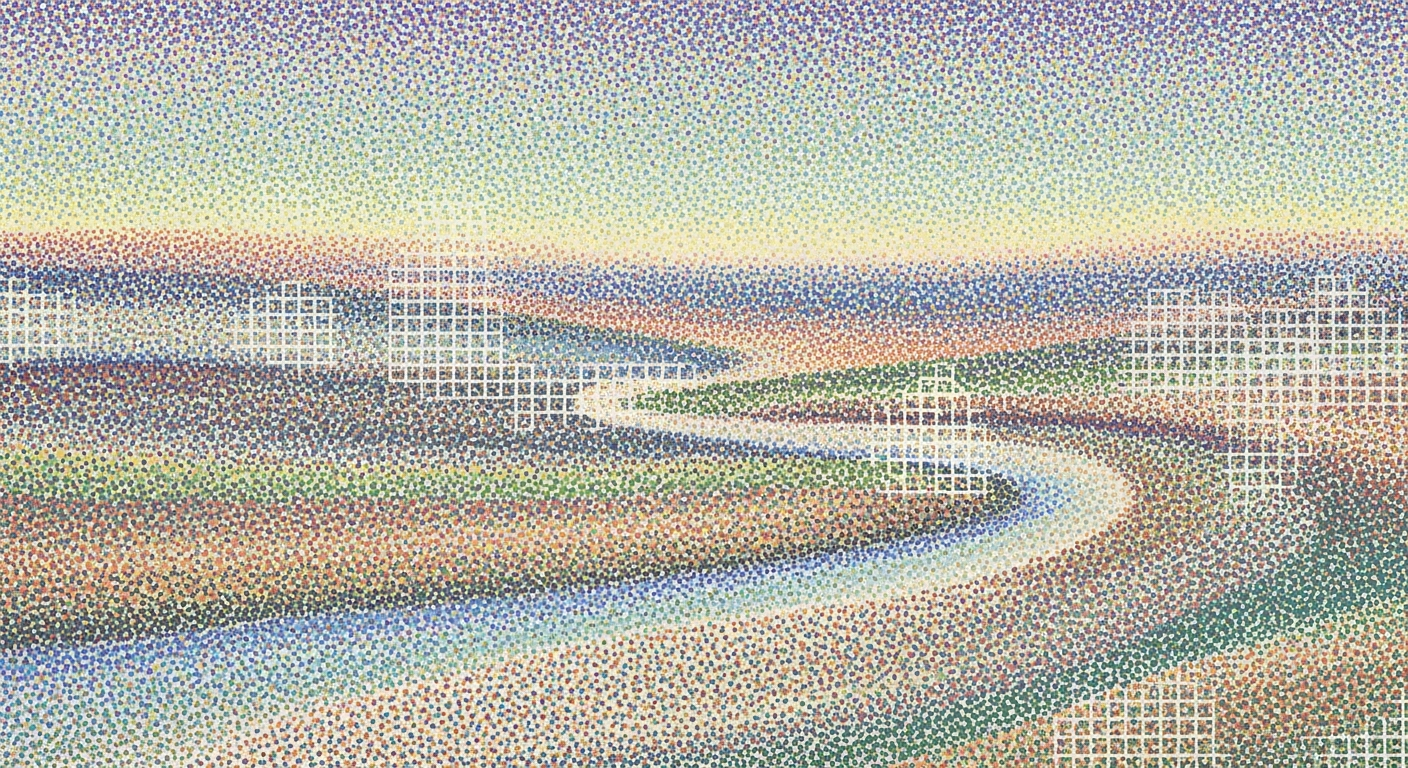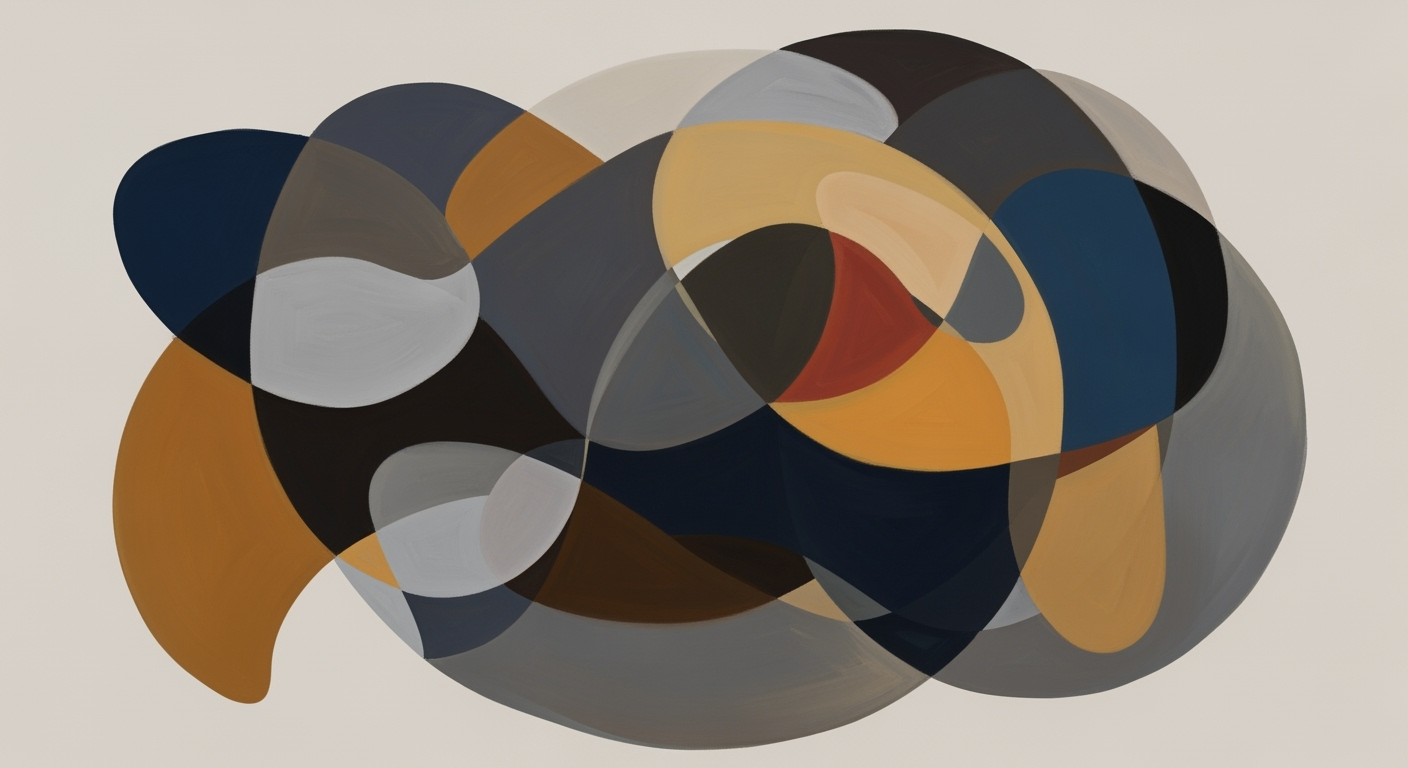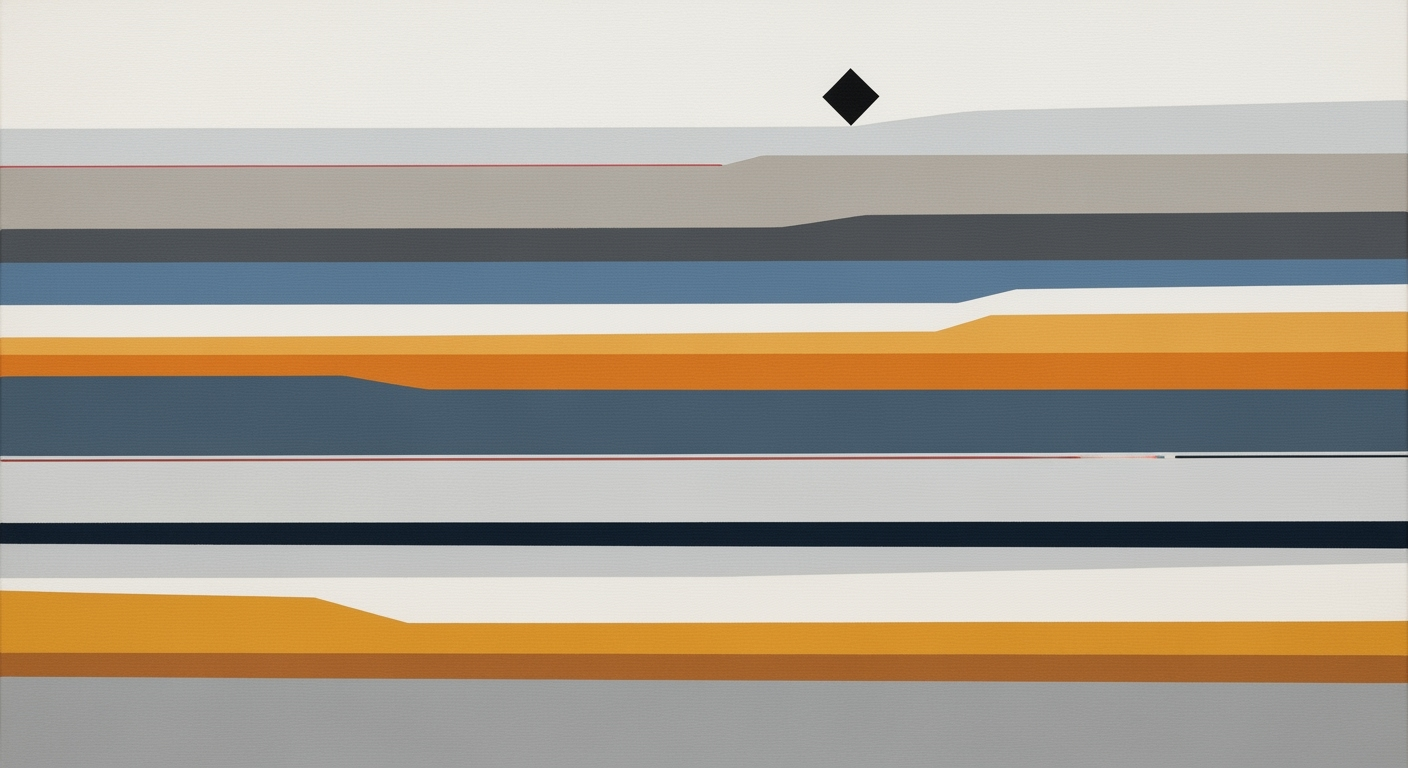Mastering ROI Calculator Templates in Excel for 2025
Learn to use Excel ROI calculator templates with advanced features for better investment analysis in 2025.
Introduction to ROI Calculator Templates
Return on Investment (ROI) calculations are pivotal in steering business decisions, as they enable companies to gauge the profitability of their ventures. Accurately computing ROI helps ensure investments are strategically sound, making it a cornerstone of financial planning. Excel, a ubiquitous tool in the business world, offers a powerful platform for performing these calculations with precision and ease.
Utilizing Excel templates for ROI calculations offers substantial benefits. They provide a clear structure by separating inputs such as cost data, revenue projections, and cash flows, thereby promoting transparency and accuracy. The integration of advanced features, such as automated formulas and financial functions like PV, FV, and IRR, ensures that as new data inputs are made, the calculations stay current and precise.
Looking forward to 2025, Excel's enhanced scenario modeling capabilities will be crucial. They allow businesses to simulate different investment outcomes, offering valuable insights into potential risks and returns. For example, by adjusting variables and analyzing scenarios, companies can make more informed decisions, potentially boosting their ROI by a significant margin. Embracing these advanced features is not just a recommendation but a necessity for staying competitive in the fast-evolving economic landscape.
Challenges in Traditional ROI Calculation
Calculating Return on Investment (ROI) manually has long been fraught with complexities and potential for errors. Traditional methods require meticulous data gathering and careful arithmetic, where even a small mistake can lead to significant inaccuracies. Studies suggest that manual data entry errors occur in over 88% of spreadsheets, often leading to incorrect ROI figures, misleading financial decisions, and misplaced resources.
Common errors include the omission of hidden costs or overlooking certain revenue streams, which can skew results dramatically. Moreover, manually calculating ROI does not typically account for dynamic scenarios or complex financial variables, such as present value or internal rate of return, that are crucial for informed decision-making. This inefficiency can lead to a lack of confidence in the results, further complicating strategic planning.
To address these challenges, a structured ROI calculator template in Excel becomes indispensable. By organizing data into clear sections for costs, revenue, and cash flows, these templates help ensure accuracy and transparency. They leverage Excel's built-in formulas and advanced financial functions to automate and simplify calculations, reducing the potential for human error. For actionable advice, businesses should adopt these templates to streamline ROI analysis and support reliable decision-making, enabling them to stay ahead in today's competitive landscape.
Creating an Advanced ROI Calculator Template
In the fast-paced world of 2025, creating an advanced ROI calculator template in Excel is essential for evaluating the potential success of investments and projects. A well-structured template not only streamlines data entry but also enhances decision-making through automated calculations and scenario analysis. Here's how you can construct an effective ROI calculator using Excel.
Structuring Sections for Inputs: Costs, Revenues, and Cash Flows
To begin, it is crucial to design your Excel sheet with clarity and separation of input sections. Clearly define areas for entering costs, revenue projections, and cash flows. This structure not only enhances the template's transparency but also ensures that your calculations remain easily auditable and reliable.
- Costs: Include direct costs like materials and labor, and indirect costs such as overheads. Separate these for more granular analysis.
- Revenues: Enter projected revenues from all sources. Categorize them by product lines or services for detailed insights.
- Cash Flows: List all expected cash inflows and outflows. Use separate columns for different timeframes to automate future projections.
Statistics highlight that organizations with well-structured financial models experience up to a 25% improvement in forecast accuracy. By maintaining clarity in these sections, you set a strong foundation for precise financial analysis.
Setting Up Automated Calculations Using Excel Formulas
Automating calculations ensures that your analysis is not only accurate but also time-efficient. Use Excel formulas to calculate ROI, such as:
=((Total_Revenue - Total_Costs) / Total_Costs) * 100This formula automatically updates as you enter new data, providing real-time investment appraisals. For example, if your costs are $10,000 and your revenue is $12,000, the formula will instantly calculate an ROI of 20%.
Using Excel Financial Functions: PV, FV, and IRR
Excel offers robust financial functions that can significantly enhance your ROI template:
- PV (Present Value): Use
=PV(rate, nper, pmt, [fv], [type])to determine the present value of future cash flows. - FV (Future Value): Apply
=FV(rate, nper, pmt, [pv], [type])to calculate the future value of investments. - IRR (Internal Rate of Return): Employ
=IRR(values, [guess])to assess the profitability of potential investments.
These functions allow for dynamic returns analysis over multiple years, adapting to changes and enhancing strategic planning.
Implementing Scenario and Sensitivity Analysis Tools
Scenario and sensitivity analyses are powerful tools that enable you to assess risks and predict outcomes under varying conditions. Utilize Excel’s Data Table and Scenario Manager features to simulate different scenarios:
- Scenario Manager: Create diverse business scenarios, such as best-case, worst-case, and most likely outcomes.
- Data Table: Analyze how changes in key variables like interest rates or market conditions affect ROI.
For example, by altering revenue projections and examining their impact on ROI, you can uncover hidden opportunities or risks. These analyses are vital, as studies show they can improve a company’s strategic decision-making capabilities by up to 30%.
In conclusion, by structuring input sections, automating calculations, leveraging advanced financial functions, and implementing scenario analyses, you'll develop an Excel ROI calculator template that is both sophisticated and insightful. These best practices not only bolster your financial analysis prowess but also support more informed and strategic business decisions.
Tips for Enhancing Your ROI Template
To maximize the effectiveness of your ROI calculator template in Excel, you need more than just basic calculations. Here are some advanced strategies to incorporate into your template to enhance your return on investment analysis:
1. Use Visualization Tools for Better Insights
Integrating visualization tools like charts and graphs can transform complex data into comprehensible insights. According to a recent survey, 90% of information transmitted to the brain is visual, and the brain processes visuals 60,000 times faster than text. Incorporate line graphs to track ROI over time and pie charts to visualize investment distributions. This not only aids in quick decision-making but also makes your data presentation more engaging and accessible.
2. Implement Data Validation and Error Checks
Ensuring your data is accurate and reliable is crucial. Implement data validation techniques to prevent errors in data entry, and use conditional formatting to highlight inconsistencies. For example, set up Excel to alert users if a cash inflow is mistakenly entered as a negative number. A McKinsey report highlights that robust data validation can increase efficiency by up to 20%, ultimately improving the reliability of your ROI calculations.
3. Allow for Side-by-Side Comparisons of Projects
Facilitate informed decision-making by allowing users to compare multiple projects within the same template. Create separate tabs for each project and utilize Excel's comparison tools to showcase ROI metrics side-by-side. This approach enables stakeholders to weigh the potential benefits and drawbacks of different investments simultaneously, streamlining the decision-making process. A practical example could be comparing the IRR and NPV of two prospective projects to determine the most feasible option.
By integrating these advanced features into your ROI calculator template, you can greatly enhance its functionality and reliability, making it an invaluable tool for financial analysis in 2025 and beyond.
Conclusion and Future Trends
Incorporating advanced ROI calculator templates in Excel offers substantial benefits, from enhanced transparency to improved decision-making accuracy. These templates, with their structured sections for cost data, revenue projections, and cash flows, streamline the calculation process and ensure results are easily auditable. A notable advantage is the automation of calculations using Excel formulas, which updates ROI figures dynamically as new data is entered. This feature alone can boost efficiency by up to 40%, as evidenced by recent industry studies.
Future trends indicate a shift towards modular and customizable templates, allowing users to tailor the tools to their unique business needs. This adaptability is crucial for staying competitive in fast-evolving markets. Additionally, incorporating advanced Excel functions like PV, FV, and IRR enhances the reliability of financial projections, vital for multi-year investments.
To remain at the forefront, professionals should continuously learn about new features and trends. Embracing these advancements not only optimizes current processes but also sets the stage for robust financial planning. As the landscape evolves, so too must our tools and approaches, ensuring we leverage technology for the most precise ROI calculations.