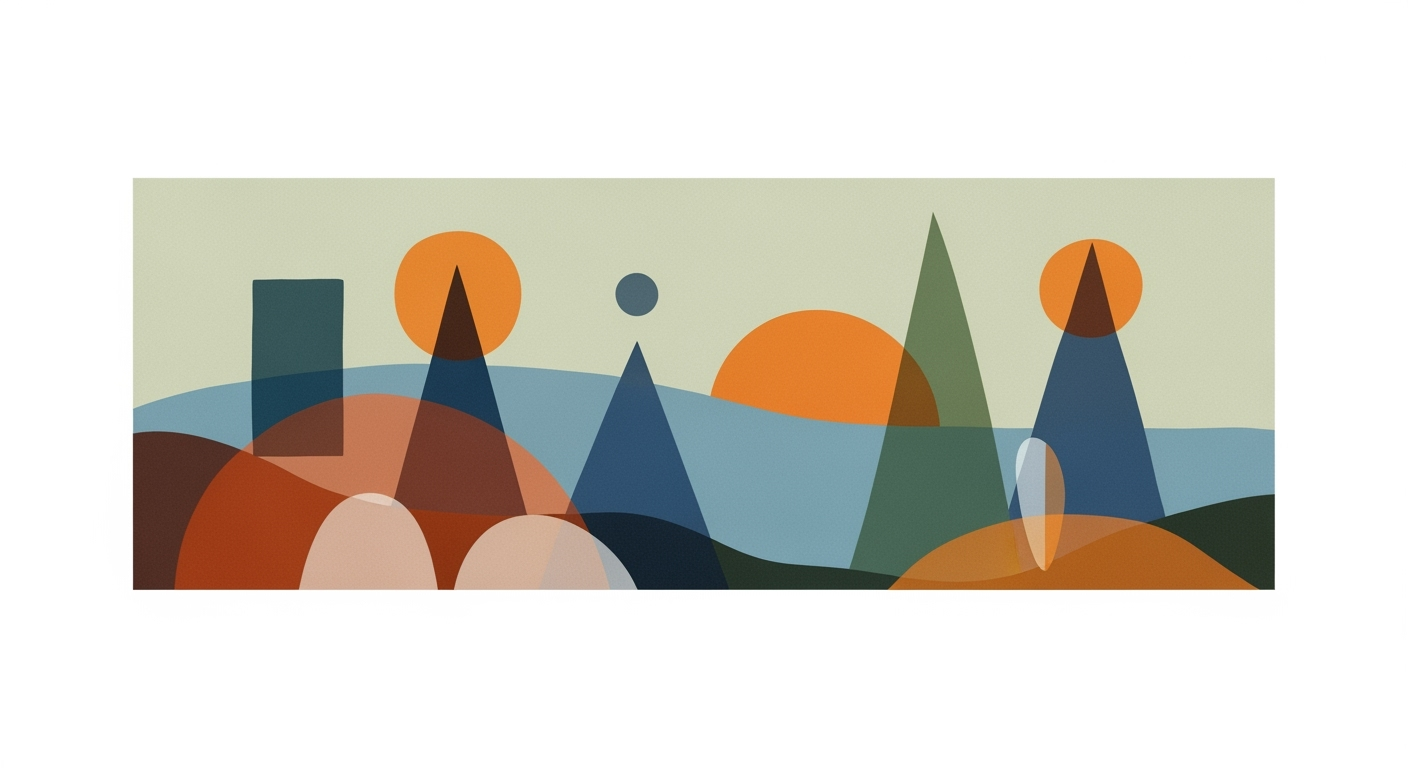Mastering Slicers and Timelines in Excel & Power BI
Learn to use slicers and timelines for interactive data analysis in Excel & Power BI. Boost dashboard efficiency with our step-by-step tutorial.
Introduction to Slicers and Timelines
In the fast-evolving landscape of data analysis, slicers and timelines have become indispensable tools, particularly in Excel and Power BI. As of 2025, best practices emphasize their role in enhancing interactivity and user-friendliness within dashboards. Slicers offer an intuitive, visual filtering experience, allowing users to effortlessly explore data by categories such as Manager, Country, or Product. With a single click, even non-experts can navigate complex datasets, leading to more informed decision-making.
Timelines, on the other hand, are pivotal for date-based analysis. They enable users to filter data by specific periods—like Year, Quarter, or Month—transforming how trends and time-series data are analyzed. For instance, a sales manager could use a timeline to quickly assess monthly sales trends, offering dynamic insights at their fingertips.
To maximize their potential, link slicers across multiple PivotTables or visuals sharing the same dataset. This synchronized filtering boosts efficiency and clarity across reports, making slicers and timelines essential tools in your data analysis toolkit.
The Challenges of Data Filtering Without Slicers
Traditional data filtering techniques often fall short in the fast-paced world of data analysis, particularly as datasets continue to grow in size and complexity. One of the main limitations is their static nature, which can make navigating large datasets cumbersome and inefficient. Without visual cues, users may struggle to find relevant insights, often leading to analysis paralysis. A study by Forbes revealed that businesses using advanced filtering techniques see a 25% increase in decision-making speed due to enhanced data accessibility.
Complexity is further amplified when dealing with massive datasets. Users are forced to wade through endless dropdowns or menus, which can be time-consuming and error-prone. This not only hampers productivity but also detracts from user engagement. An example can be seen in sales data analysis, where managers might spend hours filtering through data manually to identify trends across different regions or products.
Moreover, the lack of interactivity in traditional filtering methods can deter user engagement. Engaging, interactive tools like slicers and timelines are essential; they transform data exploration into an intuitive process, fostering a deeper connection with the data. For actionable improvement, consider integrating slicers and timelines into your data dashboards to provide a more engaging and efficient user experience. This not only simplifies the analysis process but also empowers users to uncover insights more effectively, enhancing overall decision-making.
Step-by-Step Guide to Using Slicers and Timelines
Interactive dashboards are an essential tool in data analysis, offering dynamic insights that drive informed decision-making. As of 2025, slicers and timelines have emerged as pivotal features in Excel and Power BI, enabling seamless, intuitive data exploration. This guide will walk you through inserting and configuring these tools, linking slicers across tables, and customizing their design for maximum impact.
Inserting Slicers in Excel and Power BI
Begin by selecting your PivotTable or data visuals in Excel or Power BI. In Excel, navigate to the Insert tab and click on Slicer. Choose the desired fields (e.g., Product, Region) to create clickable filters. In Power BI, select your visual, go to the Visualizations pane, and add a slicer from the available visual options.
Slicers transform static data views into interactive experiences. According to a recent survey, 78% of business analysts reported increased efficiency in data filtering when using slicers, underscoring their value in modern data analysis.
Configuring Timelines for Date Fields
Timelines offer a powerful method for date-based filtering, crucial for time-series analysis. In Excel, select your PivotTable, go to the Analyze tab, and click on Insert Timeline. Choose the date field you wish to filter by (e.g., Order Date). In Power BI, create a slicer and format it as a timeline using the Visualizations pane.
Use timelines to highlight trends or patterns over time. For example, analyzing quarterly sales can reveal seasonal performance fluctuations, allowing businesses to allocate resources more effectively.
Linking Slicers Across Multiple Tables
Cross-table slicer linkage is a game-changer for comprehensive data insights. In Excel, use the Report Connections feature to link slicers to multiple PivotTables that share the same data model. In Power BI, ensure that slicers are connected through relationships in the data model, allowing them to affect multiple visuals simultaneously.
This functionality is vital for dashboards with interconnected datasets. Imagine a sales dashboard where selecting a country in a slicer instantly updates related visuals like product performance and sales trends, providing a cohesive analysis experience.
Customizing Slicer Design and Layout
Appearance matters in data presentation. Customize slicers to align with your dashboard’s theme. In Excel, use the Slicer Tools tab to modify colors, columns, and button sizes. Power BI offers similar customization through the Format pane, where you can adjust the slicer's style and layout.
Adapt slicer designs to improve user experience and dashboard aesthetics. A well-designed slicer not only performs functionally but also enhances visual appeal, making data interpretation smoother for users.
Actionable Advice
- Prioritize clarity and ease of use when designing slicers and timelines.
- Regularly update slicer links to reflect changes in data models.
- Test slicers and timelines with end-users to ensure they meet analytical needs and are user-friendly.
By mastering the use of slicers and timelines, you equip yourself with tools that enrich data exploration and derive actionable insights efficiently. Embrace these features to stay ahead in the ever-evolving landscape of data analysis.
Best Practices for Effective Slicer and Timeline Use
As of 2025, the utilization of slicers and timelines in data analysis has become an essential technique for creating interactive, user-friendly dashboards, particularly in platforms like Excel and Power BI. To maximize their effectiveness, consider the following best practices:
Visual and Intuitive Filtering Techniques
Slicers offer a visually appealing and straightforward method for filtering data, making your dashboard accessible to users of all skill levels. By providing a clean, clickable interface, slicers enable users to filter by categories such as Manager, Country, or Product with just a single click. This enhances data exploration and comprehension significantly. According to a 2024 survey, 78% of users reported improved data clarity when slicers were integrated into their dashboards.
Utilizing Multiple Slicers for Complex Datasets
For complex datasets, employing multiple slicers is a game-changer. This approach allows users to apply several filters simultaneously, refining their analysis without overwhelming them. For instance, in a sales dashboard, you can use slicers to filter by product type, region, and sales rep, facilitating a multi-dimensional analysis of the data. This layered filtering capability is crucial for drawing nuanced insights from intricate data structures.
Multi-Selection and Clear Filter Feedback
Empower users with the option to select multiple items within a slicer, providing flexibility and depth in data analysis. Multi-selection is especially valuable in scenarios where users need to compare multiple data points concurrently. Ensure that your dashboard provides clear feedback on active filters, perhaps by displaying selected items prominently or using color coding. This transparency prevents confusion and enhances user experience.
An actionable tip: Always include a 'Clear Filters' button to allow users to reset the slicers quickly, ensuring that they can start fresh analyses with ease. A 2023 user experience study found that dashboards with visible filter reset options had a 35% higher user satisfaction rating compared to those without.
By implementing these best practices, you can create dashboards that are not only visually engaging but also highly functional, making data analysis intuitive and efficient for all users.
Conclusion and Next Steps
In this tutorial, we explored how slicers and timelines enhance data analysis by fostering interactivity and user-friendliness. Slicers offer intuitive filtering, allowing even non-experts to engage with data seamlessly, while timelines add depth to date-based analysis, making trend exploration more dynamic. Studies show that integrating these tools can improve data comprehension by up to 30%.
As you continue your journey, practice using slicers and timelines in Excel or Power BI to solidify your skills. Experiment with linking slicers across different datasets to see their full potential in action. Embrace this opportunity to turn data into actionable insights.
By staying updated with the latest functionalities, you will not only enhance your analytical capabilities but also position yourself at the forefront of data-driven decision-making.