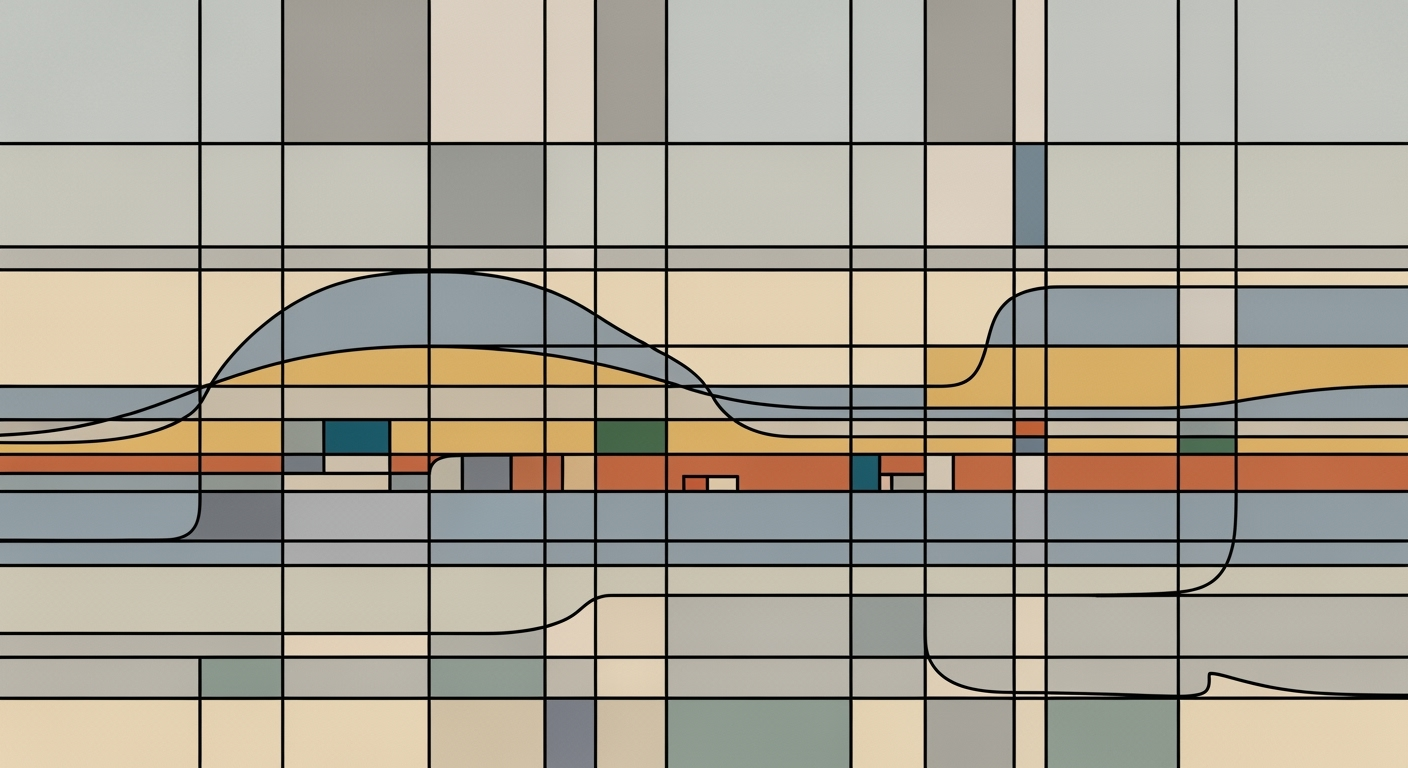Mastering SPC in Excel: A Comprehensive Guide
Learn how to use Statistical Process Control in Excel with our detailed guide. Explore best practices, examples, and advanced techniques.
Introduction to SPC in Excel
Statistical Process Control (SPC) stands as a cornerstone in the realm of quality management, offering a systematic approach to monitoring and improving processes through statistical methods. By identifying variations and trends within a production line, SPC empowers businesses to maintain consistency, enhance quality, and reduce waste. In today's fast-paced and data-driven world, SPC is not just beneficial; it's imperative for maintaining a competitive edge.
Excel, a ubiquitous tool in businesses worldwide, provides a versatile platform for implementing SPC. Leveraging its capabilities, along with specialized add-ins, organizations can efficiently monitor, analyze, and visualize process data. Excel's built-in functions like AVERAGE and STDEV.S allow users to automate the calculation of central lines and control limits, typically set at ±3 standard deviations from the mean. By inserting line charts to overlay raw data, means, and control limits, users can clearly track process stability over time.
The current trend sees an increase in the adoption of advanced Excel add-ins, which automate chart creation, provide real-time data analysis, and offer customizable reporting. These tools facilitate integration with broader business systems, reducing manual effort and minimizing errors. For instance, employing a robust SPC add-in can transform Excel into a powerful SPC tool, enabling more accurate and timely decision-making.
As industries continue to embrace digital transformation, harnessing the power of Excel for SPC is not only practical but essential. By strategically utilizing Excel's functionalities and enhancements, organizations can ensure high-quality outputs, thereby achieving operational excellence.
Understanding the Basics of SPC
Statistical Process Control (SPC) is a method used in quality control that employs statistical tools to monitor and control processes. Originating in the 1920s through the work of Walter A. Shewhart at Bell Labs, SPC has become a cornerstone of quality assurance practices across various industries. Shewhart introduced the concept of control charts, which remain fundamental to SPC today.
Control charts are central to SPC, serving as a graphical depiction of process data over time. They help determine process stability by identifying variations that might indicate underlying issues. Stability occurs when data points remain within control limits, usually set at ±3 standard deviations from the process mean. When utilized correctly, control charts can signal whether a process is in control or requires corrective actions, thereby preventing defects and enhancing quality.
The role of Excel in modern SPC practices has expanded significantly, capitalizing on its accessibility and powerful data manipulation capabilities. Excel allows for automated SPC chart creation using built-in functions like AVERAGE and STDEV.S. These functions enable users to compute central lines and control limits efficiently. Furthermore, the integration of advanced Excel add-ins, such as SPC for Excel, facilitates real-time data analysis and custom reporting, streamlining the monitoring process.
For practitioners looking to implement SPC in Excel, it is advisable to combine Excel’s core functionalities with specialized add-ins to maximize efficiency and accuracy. By leveraging these tools, organizations can effectively monitor and enhance process stability, ensuring quality control in their operations.
Step-by-Step Guide to Creating SPC Charts in Excel
Statistical Process Control (SPC) charts are essential for monitoring and maintaining quality across various industries. Excel is a powerful tool that can be employed to create these charts with precision. This guide will walk you through creating SPC charts in Excel, focusing on using Excel formulas, automating chart creation, and overlaying data with control limits and central lines.
Step 1: Prepare Your Data
Begin by organizing your process data in a structured format. A typical data table should include a column for each observation or sample and additional columns for calculations such as mean and standard deviation. Ensure your data is clean, as any errors will affect the accuracy of your SPC chart.
Step 2: Calculate the Central Line
The central line in an SPC chart represents the process mean. Use the AVERAGE function in Excel to compute this value. For instance, if your data is in column B, use the formula =AVERAGE(B2:B101) to calculate the mean of your observations. This central line provides a benchmark for evaluating process stability.
Step 3: Determine Control Limits
Control limits are typically set at ±3 standard deviations from the process mean. Use the STDEV.S function to calculate the standard deviation of your data. Then, calculate the upper control limit (UCL) and lower control limit (LCL) using the formulas: =AVERAGE(B2:B101) + 3*STDEV.S(B2:B101) for UCL, and =AVERAGE(B2:B101) - 3*STDEV.S(B2:B101) for LCL. These limits help detect any process variation that may indicate an issue.
Step 4: Create the SPC Chart
With your calculations complete, proceed to create a line chart in Excel. Highlight your data, including the calculated mean and control limits, then insert a line chart. This visualization will overlay your raw data with the central line and control limits, allowing for clear tracking of process performance over time.
Step 5: Automate Chart Updates
To keep your SPC chart dynamic, ensure it automatically updates with new data. Consider using Excel's Table feature to make your data range dynamic. This approach enables the chart to expand or contract as data is added or removed, maintaining accuracy without manual adjustments.
Step 6: Enhance with Add-ins
For users seeking more advanced functionalities, explore Excel add-ins like SPC for Excel. These tools streamline the creation of SPC charts and offer customizable reporting features. By integrating these add-ins, you can automate control chart creation and incorporate real-time data analysis, significantly reducing manual effort and errors.
By following these steps, you can effectively utilize Excel to create and maintain SPC charts, ensuring your process data is monitored accurately and efficiently. Embrace the power of Excel to drive quality control and continuous improvement in your operations.
Practical Examples of SPC in Action
Statistical Process Control (SPC) is a powerful tool for monitoring and improving process performance across various industries. By leveraging Excel's capabilities in conjunction with specialized add-ins, businesses can manage quality control with precision and efficiency. Let's explore some real-world applications where SPC using Excel has made a significant impact.
Real-World Applications Across Industries
In the manufacturing sector, companies such as automotive parts suppliers use SPC to maintain consistent product quality. For example, a manufacturer might use Excel to track the diameter of engine components. By inputting data into an SPC chart, they can quickly identify deviations from the target size, thus reducing the risk of defects.
In healthcare, hospitals apply SPC to monitor patient wait times and improve service delivery. Using Excel, administrators can visualize trends and make data-driven decisions to enhance patient throughput and satisfaction. This application not only ensures efficiency but also improves patient outcomes.
Sample Datasets and Their Analysis
Consider a dataset from a food production facility, where the weight of each packaged item is recorded daily. By creating a control chart in Excel, the facility can calculate the mean and standard deviation using formulas like =AVERAGE(range) and =STDEV.S(range). This helps in setting control limits and identifying any variations in package weights.
Visualizations of Process Improvements
Excel's graphical capabilities allow for clear visualization of process improvements. For instance, a line chart can overlay actual data points with the calculated mean and control limits. Visual cues, such as color-coded signals for data points outside control limits, immediately draw attention to potential issues, enabling swift corrective actions.
Actionable Advice
To maximize the benefits of SPC in Excel, consider integrating robust add-ins that automate data analysis and reporting. These tools can streamline the creation of control charts and deliver real-time insights, freeing up resources and reducing the likelihood of human error. By consistently applying SPC methods, businesses can achieve significant improvements in process stability and quality control.
In conclusion, SPC in Excel is not only about tracking data but transforming it into actionable intelligence that drives continuous improvement. By harnessing these techniques, industries can enhance quality assurance and operational efficiency, setting the stage for success in the competitive landscape of 2025 and beyond.
Best Practices and Trends in SPC
As of 2025, the landscape of Statistical Process Control (SPC) using Excel has evolved significantly, with a focus on automation, data-driven insights, and advanced analytics. These developments are enhancing quality control processes across various industries by making them more efficient and insightful.
Automated SPC Chart Creation
One of the most noteworthy trends is the automation of SPC chart creation using Excel's capabilities. By leveraging formulas like AVERAGE and STDEV.S, users can automate the calculation of central lines and control limits, typically set at ±3 standard deviations from the mean. This automation reduces the time required for manual calculations and decreases the likelihood of errors.
For instance, a manufacturing company can use Excel to create line charts that visually overlay raw data with calculated mean and control limits. This visual representation allows for quick identification of anomalies and process variations, aiding in real-time decision-making and process improvements.
Data-driven Monitoring Techniques
The shift towards data-driven monitoring is another critical trend. By continuously collecting and analyzing process data, companies can identify trends and patterns that may not be immediately apparent. This approach is supported by statistics, showing that data-driven organizations are 23% more likely to acquire new customers and 19% more likely to achieve above-average profitability.
An actionable strategy is to set up automated data feeds into Excel from production systems, enabling real-time monitoring and analysis. This integration allows for proactive adjustments to processes before defects occur, thus maintaining high-quality standards.
Integration with AI for Enhanced Analysis
The integration of AI with Excel for SPC is an emerging trend that's transforming analysis capabilities. AI tools can process vast amounts of data and identify complex patterns that traditional methods might miss. For example, AI algorithms can predict potential process deviations, allowing for preemptive corrective actions.
Companies can enhance their SPC by incorporating AI-driven insights into their existing Excel workflows. This integration provides a competitive edge by ensuring processes are not only controlled but also optimized for efficiency and effectiveness.
In conclusion, the integration of advanced techniques in SPC using Excel, supported by automation, data-driven strategies, and AI, is revolutionizing quality control. By adopting these practices, businesses can ensure robust process management and achieve superior product quality.
Troubleshooting Common SPC Issues
Statistical Process Control (SPC) in Excel is a powerful tool for maintaining quality standards, but it can come with its own set of challenges. Here, we explore common issues and provide actionable solutions to ensure smooth and accurate SPC execution.
Identifying and Addressing Errors
Errors in SPC often stem from incorrect formula application or data entry. When automating SPC chart creation using formulas like AVERAGE and STDEV.S, ensure that references are correctly set to avoid skewed results. Double-check ranges and formula syntax. Utilize Excel’s error-checking functionality to identify and rectify errors promptly. For instance, discrepancies in calculated control limits can signal misreferences or missing data points. Regular audits of your formulas and data can help catch these errors early.
Optimizing Excel for Large Datasets
Handling large datasets can slow down Excel and lead to performance issues. To optimize, consider using Excel add-ins designed for SPC, such as SPC for Excel, which efficiently manage larger volumes of data. These add-ins offer automation and integration capabilities that reduce manual intervention and processing time. Additionally, using Excel’s data model feature can enhance performance by enabling efficient data handling and analysis, especially when dealing with comprehensive datasets.
Ensuring Data Accuracy and Integrity
Data accuracy is paramount for reliable SPC analysis. Implement data validation rules to prevent incorrect data entry. Consistently update data sources and ensure that data is pulled from verified and updated systems. Regularly back up your data and maintain version control to safeguard against data loss or corruption. An example of best practice includes using Excel’s built-in 'Track Changes' feature to monitor data edits and maintain integrity over time.
By addressing these common SPC challenges, users can harness the full potential of Excel to ensure precise and reliable process control, crucial for maintaining high standards of quality and operational efficiency.
This section uses a professional yet engaging tone, addressing common issues with actionable advice, while leveraging best practices and trends in SPC using Excel.Conclusion and Next Steps
In conclusion, utilizing Excel for Statistical Process Control (SPC) offers a powerful yet accessible means of enhancing quality control processes across various industries. Key practices, such as the automated creation of SPC charts using Excel's formulas and functions, allow for efficient calculation of central lines and control limits. This automation not only improves accuracy but also facilitates real-time monitoring of process stability. Additionally, the integration of advanced Excel add-ins, such as SPC for Excel, elevates functionality by streamlining data analysis and reporting, thereby saving valuable time and reducing the likelihood of human error.
Embracing these current best practices empowers professionals to maintain an edge in today’s competitive environment. However, the journey of mastering SPC with Excel should not stop here. Continuous learning and improvement are vital. Practitioners are encouraged to explore additional resources, including online courses, webinars, and industry forums, to stay updated with the latest trends and tools in SPC.
For those eager to delve deeper, consider exploring resources such as the ASQ's Statistical Process Control resources and Microsoft's Excel support page for advanced tutorials and case studies. By investing in ongoing education and leveraging these tools, you can ensure the robustness of your quality control processes and drive continuous organizational improvement.