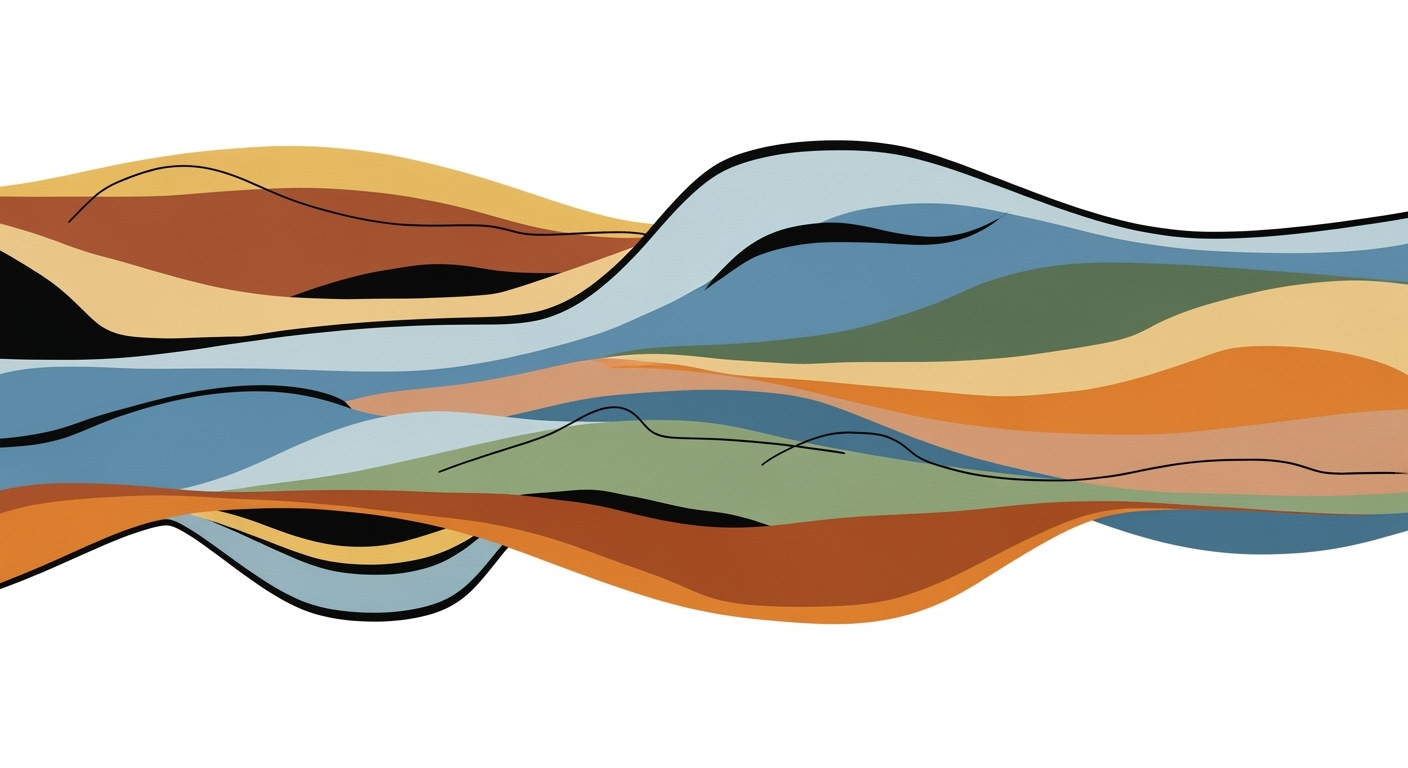Mastering Spreadsheet Limits: Strategies for 2025
Explore effective strategies to manage large datasets in spreadsheets, optimize performance, and leverage AI tools to overcome limitations.
Introduction
In the ever-evolving landscape of data management, 2025 brings both opportunities and challenges, especially when dealing with spreadsheets—a fundamental tool in many organizations. While modern spreadsheet applications like Excel and Google Sheets offer powerful features, they are not without limitations. These tools are bound by constraints on the number of rows, columns, and overall computational performance that can impede efficiency and data accuracy.
Statistics reveal that approximately 88% of all spreadsheets contain errors, a figure that underscores the necessity for effective management strategies. Efficient data handling is not just a best practice; it's imperative for maintaining data integrity and making informed business decisions. For instance, a well-structured workbook that separates data, calculations, and outputs can streamline operations and reduce the risk of errors. By implementing proactive data validation and error-checking protocols, organizations can ensure that only high-quality data enters the system.
To surmount these limitations, leveraging AI tools has become essential. These technologies aid in overcoming row and computational constraints, making large-scale data handling more feasible. By adopting these strategies, businesses can enhance productivity and ensure their spreadsheet systems are resilient and robust against the demands of today’s data-driven environment.
Background on Spreadsheet Limitations
Spreadsheets like Microsoft Excel and Google Sheets have become indispensable tools for businesses and individuals due to their versatility and ease of use. However, they have inherent limitations. As of 2025, Excel supports up to 1,048,576 rows and 16,384 columns per worksheet, while Google Sheets supports up to 10 million cells per spreadsheet. These limits can be restrictive for large datasets, leading to performance issues such as slow calculations and increased risk of errors.
Moreover, the computational power required to process complex formulas and large datasets can strain system resources, resulting in sluggish performance. These challenges necessitate the use of strategies and tools to optimize spreadsheet performance and ensure data accuracy.
Detailed Steps for Managing Large Datasets
Managing large datasets in spreadsheets requires a strategic approach. Here are some steps to optimize performance:
- Data Segmentation: Break down large datasets into smaller, manageable chunks. Use separate sheets or files for different data categories to reduce load times.
- Efficient Formula Use: Avoid volatile functions like INDIRECT, OFFSET, or TODAY, which recalculate every time a change is made. Instead, use INDEX/MATCH or VLOOKUP for faster data retrieval.
- Conditional Formatting: Limit the use of conditional formatting to essential areas to prevent slowdowns.
- Use of AI Tools: Integrate AI tools like Microsoft’s AI Builder or Google’s AutoML to automate data analysis and enhance decision-making processes.
Examples of Efficient Formula Use
Efficient formula use is crucial for optimizing spreadsheet performance. Consider the following examples:
- INDEX/MATCH vs. VLOOKUP: While VLOOKUP is popular, INDEX/MATCH is more flexible and often faster, especially with large datasets.
- Array Formulas: Use array formulas to perform multiple calculations on a range of cells, reducing the need for multiple individual formulas.
Case Study: A retail company reduced their spreadsheet processing time by 30% by replacing VLOOKUP with INDEX/MATCH and optimizing their use of array formulas.
Best Practices for File Hygiene & Minimization
Maintaining file hygiene is essential for minimizing spreadsheet size and improving performance:
- Remove Unused Cells: Clear unused cells and delete unnecessary rows and columns to reduce file size.
- Optimize Images: Compress images and remove any that are not essential to the data analysis.
- Regular Audits: Conduct regular audits to identify and remove redundant data and formulas.
Troubleshooting Common Spreadsheet Issues
Common issues in spreadsheets include slow performance, formula errors, and data inaccuracies. Here are some troubleshooting tips:
- Performance Issues: Check for and remove unnecessary formatting, and ensure that formulas are optimized.
- Formula Errors: Use error-checking tools to identify and correct formula errors. Excel’s Formula Auditing tools and Google Sheets’ Error Type functions can be helpful.
- Data Inaccuracies: Implement data validation rules to prevent incorrect data entry and use AI tools for anomaly detection.
Conclusion
Spreadsheets remain a vital tool for data management, but their limitations require strategic approaches to maximize their potential. By leveraging AI tools, optimizing formulas, and maintaining file hygiene, organizations can overcome these challenges and ensure their data processes are efficient and accurate. As technology evolves, staying informed about the latest tools and techniques will be crucial for mastering spreadsheet limits in 2025 and beyond.