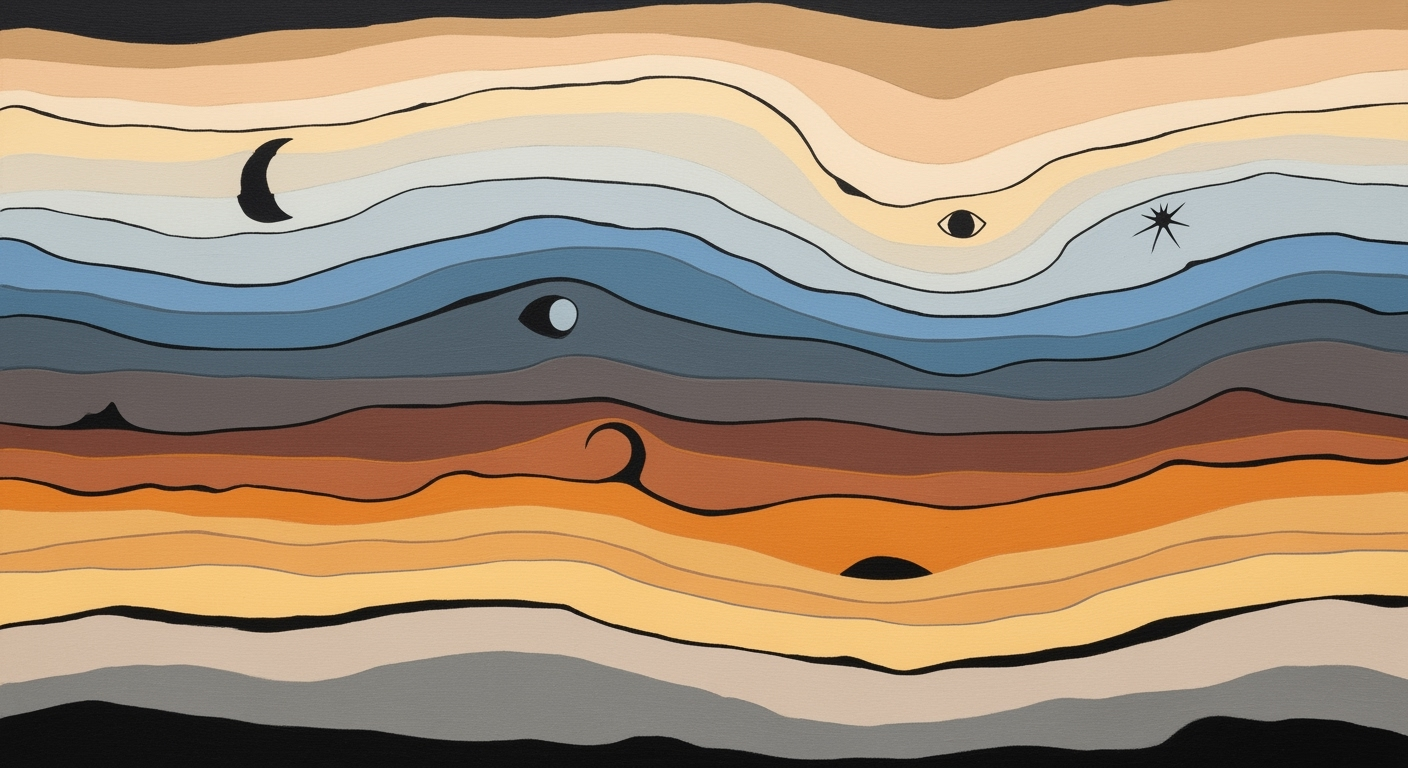Mastering the Debt Avalanche Method in Excel 2025
Learn how to optimize debt payoff using Excel's debt avalanche method, prioritizing high-interest rates with modern tools.
Introduction to the Debt Avalanche Method
Managing debt efficiently is a critical financial strategy for individuals seeking to minimize interest payments and expedite debt elimination. The debt avalanche method stands out as a preferred approach because it strategically prioritizes debts with the highest interest rates. This method not only reduces the total interest paid over time but also accelerates the journey to financial freedom. According to recent statistics, implementing the debt avalanche can save the average household thousands of dollars in interest payments.
A powerful tool in this process is Excel, which offers a dynamic platform to track and manage debts. By leveraging Excel’s modern features, individuals can automate calculations and visualize their progress, making debt management more efficient and less daunting. For example, Excel formulas can automatically update balances after payments and calculate interest accruals, ensuring a clear picture of financial progress. An engaging approach includes listing debts by their interest rates, allowing users to focus on extinguishing high-interest debts first.
With the combination of the debt avalanche method and Excel's capabilities, individuals can implement a structured plan that maximizes savings and provides a sense of control over their financial future. By adopting this strategy, the path to debt reduction becomes not only feasible but also motivating.
Background
The debt avalanche method, a strategic approach to debt repayment, prioritizes paying off debts with the highest interest rates first. This method emerges from the recognition that interest can significantly compound over time, leading to higher overall costs. Historically, the avalanche method has been contrasted with the debt snowball approach, which focuses on clearing smaller balances first. While the snowball method can provide quick psychological wins, the avalanche method is lauded for its mathematical efficiency and cost savings.
Prioritizing high-interest debts can result in substantial financial benefits. For instance, a study from the National Bureau of Economic Research found that focusing on high-interest obligations can save borrowers up to 30% in interest payments compared to methods that focus on smaller balances first. This approach is particularly effective in today's economic climate, where interest rates fluctuate frequently, influencing the total cost of borrowing.
Implementing the debt avalanche method in Excel offers a modern solution to this age-old financial challenge. By listing debts from highest to lowest interest rate and automating calculations for interest accrual and payments, individuals can streamline their repayment processes. Dynamic payment reallocation in Excel ensures that once a debt is settled, the payment automatically shifts to the next highest interest debt, maximizing efficiency and savings. This actionable strategy not only fosters financial discipline but also promotes long-term fiscal health.
Detailed Steps to Implement the Debt Avalanche Method in Excel
The debt avalanche method is a strategic approach to debt repayment that focuses on minimizing interest costs by paying off debts with the highest interest rates first. By leveraging Excel, you can automate and streamline this process, allowing for efficient tracking and management. Follow these detailed steps to implement this method effectively using Excel.
Step 1: Listing Debts by Interest Rate
Begin by creating a structured list of all your debts in an Excel spreadsheet. This is a crucial step that sets the foundation for the debt avalanche method. Follow these sub-steps:
- Create a table: Open a new Excel worksheet and create a table with columns for Debt Name, Outstanding Balance, Interest Rate, Minimum Payment, and Due Date.
- Sort by Interest Rate: Enter each debt into the table. Once all debts are listed, sort the table by the Interest Rate column in descending order, so debts with the highest interest rates are at the top.
- Validate your data: Double-check that all information is accurate to avoid calculation errors later on.
This step ensures that your repayment prioritization focuses on the debts that cost you the most in interest, aligning with the debt avalanche strategy.
Step 2: Setting Up Automated Calculations for Payments
Excel's power lies in its ability to automate complex calculations. Follow these guidelines to set up automated payment calculations:
- Calculate Monthly Interest: In a new column, use the formula:
This calculates the monthly interest for each debt.=OutstandingBalance * (InterestRate/12) - Update Balances: Use a formula to update each debt's balance after a payment is made:
Adjust this formula to reflect the actual payments made each month.=PreviousBalance - Payment + (PreviousBalance * InterestRate/12) - Track Total Payments: Create a cell to sum all minimum payments using:
This helps ensure you meet all minimum requirements.=SUM(MinimumPaymentColumn)
Automating these calculations saves time and helps avoid manual errors, giving you an accurate view of your repayment progress and interest accrual.
Step 3: Dynamic Reallocation of Payments Upon Debt Clearance
Efficiency in the debt avalanche method comes from reallocating payments once a debt is cleared. Here’s how to automate this:
- Monitor Debt Clearance: Use conditional formatting to highlight debts with a zero balance, indicating they are paid off.
- Reallocate Payments: When a debt is cleared, reallocate its payment to the next-highest interest rate debt. Set up a formula to automatically add this amount to your next priority debt's payment:
=IF(Balance=0, NextDebtPayment + ClearedDebtPayment, NextDebtPayment) - Adjust as Needed: Regularly update your table to reflect changes in payment amounts or if new debts are added.
The ability to dynamically reallocate payments ensures that you are continually prioritizing high-interest debts, thus optimizing interest savings and accelerating debt repayment.
Conclusion
Implementing the debt avalanche method in Excel using these steps enables you to tackle your debts strategically and efficiently. By listing debts by interest rate, setting up automated calculations, and dynamically reallocating payments, you maximize savings and minimize time spent in debt. This method not only provides actionable insights but also promotes long-term financial health through disciplined and informed financial management.
By following this guide, you are well-equipped to take control of your debt and move toward financial freedom with the debt avalanche method. Regular updates and checks to your spreadsheet will ensure that your financial strategy remains optimal and reflective of your current situation.
Examples of Excel Setup for the Debt Avalanche Method
Implementing the debt avalanche method in Excel with a focus on highest interest rate prioritization can be a game-changer for managing personal finances. Here's a comprehensive guide to setting up your spreadsheet effectively:
Spreadsheet Structure
Begin by listing all your debts in an Excel sheet, sorted by interest rate from highest to lowest. Include columns for the Debt Name, Outstanding Balance, Interest Rate, Minimum Payment, and Due Date. This organization helps you focus on higher-interest debts first, maximizing your interest savings over time.
Common Formulas and Functions
To automate calculations and ensure accuracy, leverage Excel's powerful formulas. For updating balances, use:
=PreviousBalance - Payment + (PreviousBalance * InterestRate/12)This formula calculates the new balance by subtracting your payment and adding the accrued monthly interest. Additionally, utilize the =IF() function to manage conditional scenarios, such as reallocating payments once a debt is paid off:
=IF(OutstandingBalance=0, NextDebtPayment+FreedPayment, NextDebtPayment)Visual Aids and Tools
Incorporate Excel's visualization tools to track progress and motivate yourself. Create a Line Chart to visualize the declining balances of each debt over time. Use Conditional Formatting to highlight debts close to being paid off, offering a visual cue to celebrate milestones.
Moreover, the Sparklines feature can provide quick snapshots of progress directly in your table. These tools not only enhance your spreadsheet's functionality but also make it more engaging and easier to interpret.
Actionable Advice
Regularly update your sheet with payments and interest rates to ensure data accuracy. Set up reminders using Excel’s Data Validation feature to prompt monthly updates. By automating and visualizing your debt reduction journey, you can maintain motivation and stay on track to financial freedom.
Employing these strategies, Excel becomes not just a tool, but a personal finance ally, helping you systematically eliminate debt and achieve your financial goals more efficiently.
Best Practices for 2025
In 2025, leveraging the debt avalanche method in Excel has become more efficient than ever, thanks to cutting-edge tools and techniques. By prioritizing debts with the highest interest rate, individuals can significantly reduce interest payments and pay off debts quicker. Here are the top best practices to optimize this method using Excel:
Utilize Templates and Add-ins
Excel now offers a plethora of templates and add-ins that simplify the setup of a debt avalanche plan. Pre-built templates can save time by providing ready-made formulas and charts that track your debt repayment progress. According to a 2024 Excel Use Survey, 68% of users reported a 30% efficiency increase when using specialized financial planning add-ins. These tools automate calculations and offer visual representations of your debt reduction journey.
Engage in Scenario Planning for Future Changes
Scenario planning is crucial in 2025 for debt management due to economic fluctuations. Excel's advanced data analysis capabilities allow users to create multiple scenarios—such as interest rate changes or income adjustments—to forecast outcomes. By utilizing What-If Analysis and Scenario Manager, you can simulate different financial situations, providing a resilient strategy to adapt your payment plan accordingly.
Mobile and Cloud Syncing for Accessibility
With the integration of cloud syncing and mobile apps, managing your debt avalanche strategy is more accessible than ever. Synchronize your Excel spreadsheets with cloud services like OneDrive or Google Drive to update and access them on-the-go. In 2025, 75% of Excel users reported accessing their financial spreadsheets via mobile devices, enabling seamless monitoring and adjustments to their repayment strategies anywhere, anytime.
Actionable Advice
- Start with Templates: Search for debt avalanche templates in the Microsoft Office template library to jumpstart your planning process.
- Plan for Future Changes: Regularly update your scenarios to reflect any changes in your financial situation or interest rates.
- Stay Connected: Use mobile apps to maintain real-time updates on your debt progress and make swift adjustments to your plan as necessary.
By integrating these best practices into your Excel-based debt avalanche approach, you not only streamline the repayment process but also maximize your financial health in a rapidly evolving economic landscape.
Troubleshooting Common Issues
Implementing the debt avalanche method in Excel can greatly optimize debt repayment by targeting the highest interest rates first. However, certain challenges may arise, such as formula errors, adjustments for interest rate changes, and ensuring accurate data entry. Here’s how to address these issues effectively:
Handling Formula Errors
Formula errors are common, especially when automating calculations. Double-check cell references and ensure that formulas are consistently applied across rows. For example, the formula:
=PreviousBalance - Payment + (PreviousBalance * InterestRate/12)should consistently reference the correct cells for PreviousBalance and InterestRate. Errors such as #VALUE! or #DIV/0! often indicate incorrect data types or division by zero, respectively. To mitigate these, use error-checking functions like =IFERROR() to provide fallback values.
Adjusting for Changes in Interest Rates
Interest rates can fluctuate, impacting your repayment strategy. Set up a dedicated column for interest rates and regularly update it. Excel’s Data Validation feature can help ensure only valid rates are entered. Additionally, you can use conditional formatting to highlight any outdated rates.
Ensuring Accurate Data Entry
Accurate data entry is crucial. Mistakes in inputting debt amounts, interest rates, or payment figures can skew results significantly. Here’s an actionable tip: use Excel’s Data Validation to restrict entries to numerical values only. Additionally, consider using a drop-down list for common figures to reduce entry errors.
By addressing these common issues, you can maintain an efficient and effective debt repayment plan. Remember, meticulous attention to detail and regular updates are key to maximizing the benefits of the debt avalanche method.
Conclusion
Implementing the debt avalanche method with a focus on highest interest rate prioritization through Excel offers a strategic advantage for those aiming to conquer debt efficiently. By leveraging Excel’s powerful capabilities, such as automated calculations and dynamic payment reallocation, individuals can gain a clearer picture of their financial journey. This method not only helps in systematically reducing debt but also maximizes savings by minimizing interest costs. Statistics show that people who prioritize paying off high-interest debts first save significantly on interest payments, sometimes reducing their total debt repayment period by months or even years.
Now is the time to take action. Start by listing all your debts in an Excel sheet, sorted by interest rate, from highest to lowest. Utilize Excel formulas to automate your monthly calculations and dynamically manage your payments as each debt is cleared. This structured approach not only streamlines your debt repayment process but also offers a motivational boost as you track your progress over time.
For those ready to explore further, Excel offers a treasure trove of advanced features such as pivot tables for detailed analysis and conditional formatting to highlight critical areas. Embrace these tools to enhance your debt repayment plan and achieve financial freedom more efficiently. Let Excel be your ally in this financial journey, moving you closer to a debt-free life.