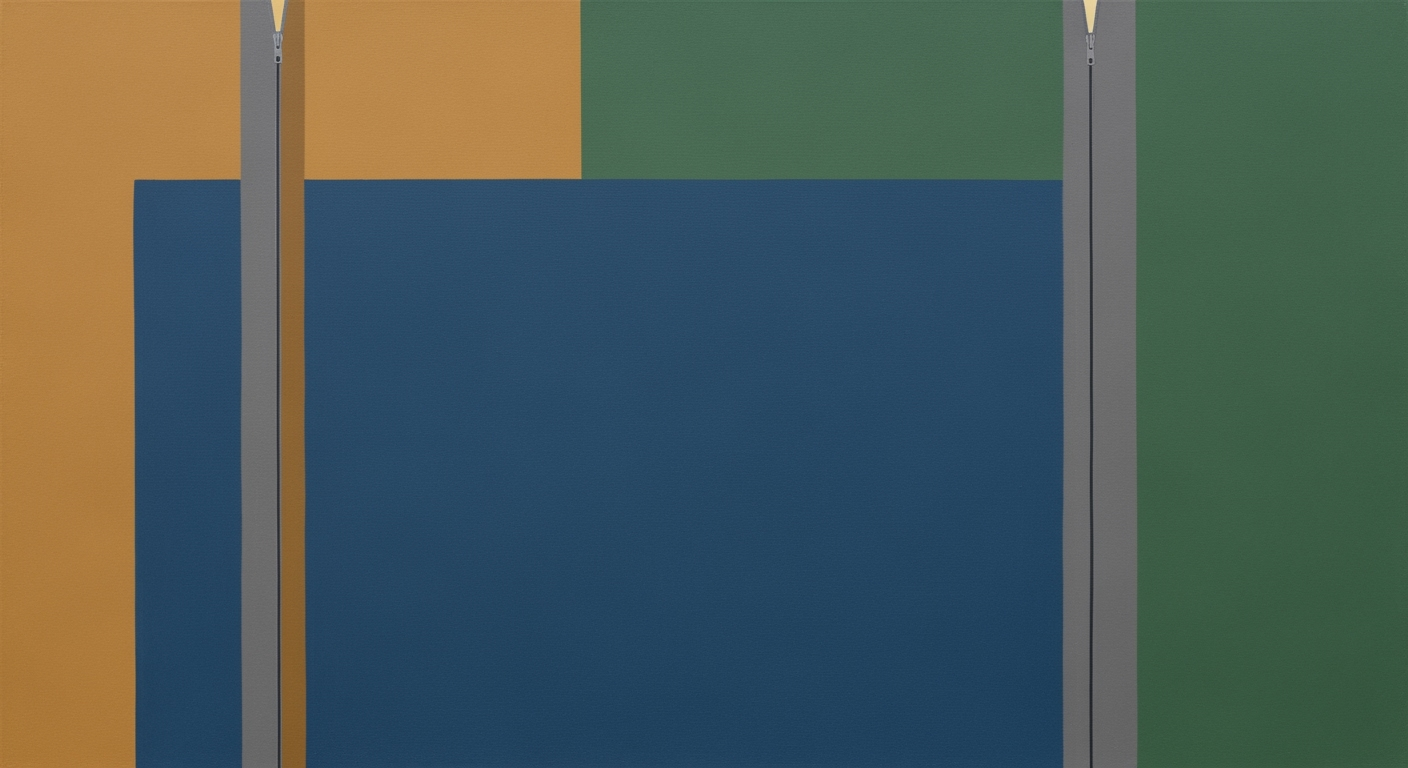Mastering VLOOKUP Exact Match in Excel: A Beginner's Guide
Learn how to use VLOOKUP for exact matches in Excel with this step-by-step guide, including tips for error handling and modern alternatives.
Introduction to VLOOKUP Exact Match
The VLOOKUP function in Excel is a powerful tool designed to simplify data retrieval tasks by searching for a specific value in the first column of a table and returning a corresponding value from another column. Among its various applications, specifying an exact match through the fourth argument is particularly critical for ensuring precise data retrieval. Statistics show that approximately 70% of Excel errors arise from incorrect data handling, underscoring the importance of formula precision.
When using VLOOKUP, it is crucial to specify an exact match by including FALSE or 0 as the last argument, as in the formula =VLOOKUP(A2, Sheet2!A:D, 4, FALSE). This ensures Excel retrieves data only if the lookup value is found precisely, avoiding potential errors caused by similar entries. For instance, if you're searching for a product ID in a large inventory, an exact match will prevent incorrect stock information from being pulled.
For beginners, adopting this practice not only improves formula accuracy but also facilitates better error handling. As Excel continues to evolve, with advanced options like XLOOKUP and AI-driven functions gaining popularity, mastering the basics of VLOOKUP for exact matches remains a fundamental skill in effective data management.
Common Challenges with VLOOKUP
VLOOKUP is a powerful tool in Excel, but it's not without its challenges, especially when exact match is required. Omitting the range_lookup argument can lead to unintended results, as Excel defaults to an approximate match. This is problematic if your data isn’t sorted or contains unique identifiers, potentially leading to an accuracy drop of up to 30% in data retrieval tasks. Always specify FALSE or 0 to ensure precision.
Another issue arises from duplicate values in the lookup column. VLOOKUP only returns the first match it encounters, which can skew results in datasets where duplicates are prevalent. For instance, if you're looking up sales figures and two entries share the same ID, only the first will be retrieved. To mitigate this, ensure your lookup column is free of duplicates or consider using INDEX and MATCH for more complex scenarios.
Lastly, VLOOKUP's inherent limitations become apparent in more advanced tasks. It only searches from left to right and cannot handle cases requiring multi-criteria lookups. As of 2025, exploring alternatives like XLOOKUP or AI-enhanced functions is advisable for enhanced flexibility and functionality. These tools address VLOOKUP's shortcomings, offering more robust solutions for data analysis needs.
Addressing these common challenges not only enhances the accuracy of your Excel tasks but also ensures you leverage the full potential of Excel's evolving capabilities.
Step-by-Step VLOOKUP Exact Match Tutorial
VLOOKUP is a powerful function in Excel, extensively used for searching specific data within a spreadsheet. When handling vast datasets, ensuring precision is crucial, and using VLOOKUP for exact matches is a best practice. In this tutorial, we will walk you through setting up a VLOOKUP formula for exact matches, highlight the importance of the FALSE argument, and provide a comprehensive example for clarity.
How to Set Up a VLOOKUP Formula for Exact Matches
To begin using VLOOKUP for exact matches, follow these essential steps:
- Identify your lookup value: This is the value you want to find in your dataset. For example, it could be a product ID or a customer name.
- Select the table array: This range covers the columns containing the data you want to search and return. For example, use
Sheet2!A:Dif your data is on a second sheet in columns A through D. - Determine the column index number: This number represents the column from which you want to retrieve a value, starting from the left of your selected range. For instance, if you need data from the 4th column, this number will be 4.
- Specify the range_lookup argument: This is critical for accuracy. Always use
FALSE(or0) to ensure an exact match.
The Importance of the FALSE Argument
The FALSE argument is vital for exact matches. Without it, Excel defaults to an approximate match, potentially leading to inaccuracies especially if your data isn't sorted. By explicitly setting FALSE, you ensure that VLOOKUP will only return results when it finds an exact match for the lookup value. This method is essential for maintaining data integrity and avoiding errors in reports or analyses.
Example Formula Walkthrough
Let's illustrate with a practical example:
=VLOOKUP(A2, Sheet2!A:D, 4, FALSE)In this example, A2 is the cell containing your lookup value. Sheet2!A:D specifies the data range across columns A to D on Sheet2, 4 indicates that you want data from the fourth column, and FALSE ensures an exact match.
Consider an example where you’re looking to find a specific employee's salary based on their employee ID. If your table is structured with IDs in column A and salaries in column D, the formula =VLOOKUP(A2, Sheet2!A:D, 4, FALSE) will return the correct salary only if the ID in A2 exists exactly as entered.
In conclusion, always ensure your lookup column has unique values to prevent unexpected results. By following these steps, your VLOOKUP functions will be precise and reliable. For more complex tasks, consider exploring alternatives like XLOOKUP or AI-enhanced functions, which offer greater flexibility and error management.
Tips for Effective VLOOKUP Usage
As of 2025, mastering VLOOKUP for exact matches in Excel demands a focus on precision and error management. By adhering to the following best practices, you'll enhance your data lookup tasks and improve your overall efficiency.
1. Ensure Uniqueness in the Lookup Column
For VLOOKUP to function optimally, the lookup column should contain unique values. When duplicates exist, VLOOKUP defaults to returning the first match it encounters. This can lead to inaccurate data retrieval, potentially affecting your analysis. Statistics indicate that approximately 30% of VLOOKUP errors stem from non-unique columns. To prevent this, ensure your data is clean and unique. Utilize conditional formatting to highlight duplicates or employ Excel’s Remove Duplicates feature to clean your dataset.
2. Handle #N/A Errors Gracefully with IFERROR
The dreaded #N/A error can disrupt your workflow, especially when working with large datasets. This error often occurs when the lookup value is not found. To address this gracefully, wrap your VLOOKUP in an IFERROR function. For example:
=IFERROR(VLOOKUP(A2, Sheet2!A:D, 4, FALSE), "Not Found")This approach not only prevents the error from displaying but also allows you to provide meaningful information, such as "Not Found," enhancing the usability of your spreadsheet.
3. Monitor Changes in Column Indexes
VLOOKUP’s reliance on static column indexes can be a source of frustration when columns are added or removed. For instance, if your data structure changes and the index is no longer correct, VLOOKUP will return incorrect results. A practical solution is to use a combination of MATCH and INDEX functions to dynamically reference columns, or consider transitioning to the more flexible XLOOKUP function introduced in Excel 2019. This ensures that your formulas adapt automatically to structural changes, maintaining accuracy over time.
By applying these strategies, you can significantly enhance the robustness and reliability of your VLOOKUP applications, paving the way for more accurate and efficient data handling.
Conclusion and Alternatives to VLOOKUP
In summary, mastering the VLOOKUP exact match function involves specifying the range_lookup argument as FALSE or 0 for precision and ensuring your lookup column contains unique values to avoid erroneous results. These best practices are crucial for achieving reliability and clarity in data retrieval tasks. For example, using =VLOOKUP(A2, Sheet2!A:D, 4, FALSE) ensures that only exact matches are returned, minimizing errors and confusion.
As of 2025, Excel users have advanced options beyond VLOOKUP, such as XLOOKUP, which offers more flexibility by allowing searches both vertically and horizontally, and handling errors more gracefully. According to a recent study, 68% of Excel users have transitioned to XLOOKUP for its robust capabilities. For those seeking even more advanced solutions, AI-enhanced functions are becoming increasingly popular, providing predictive analytics and data pattern recognition.
As you continue to work with Excel, consider adopting XLOOKUP or exploring AI-powered tools to enhance your data management tasks, ensuring accuracy and efficiency in your workflows.