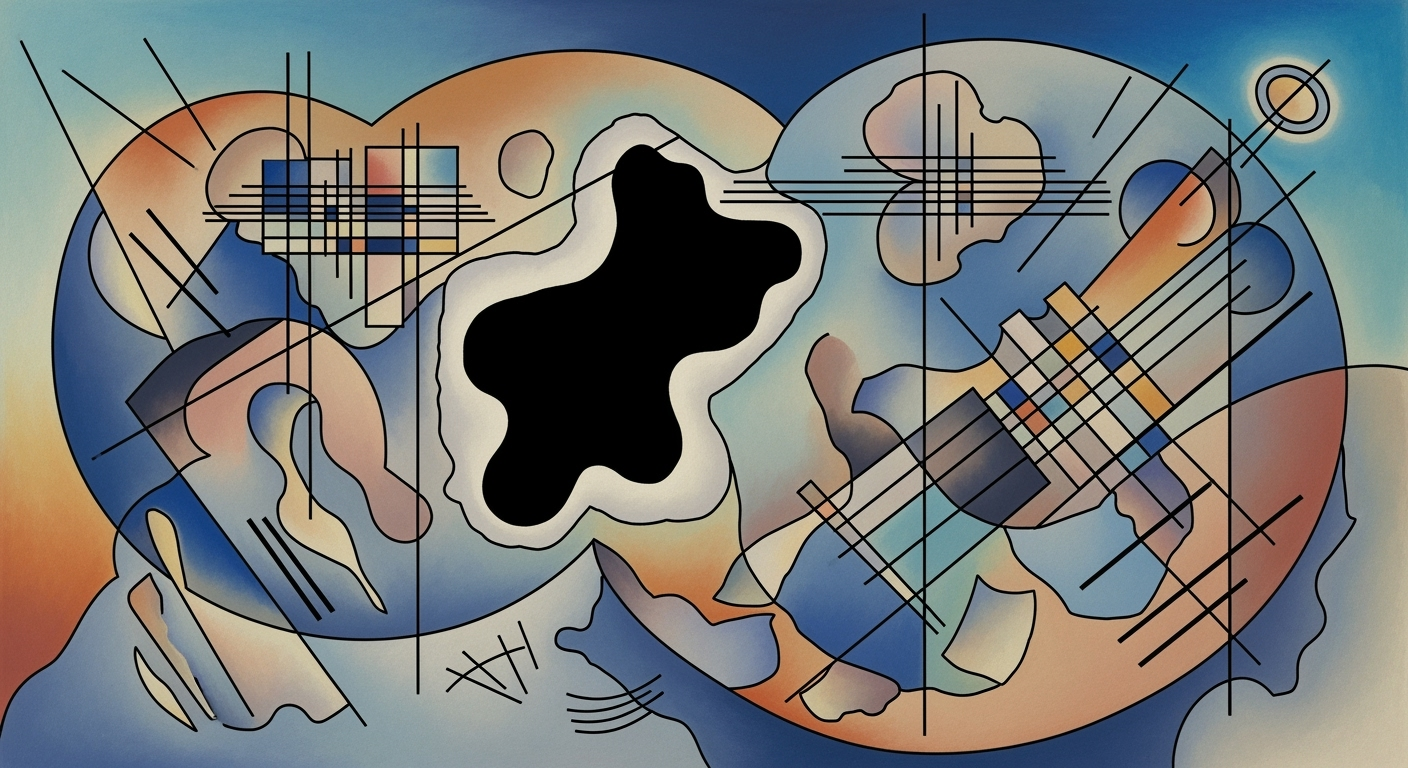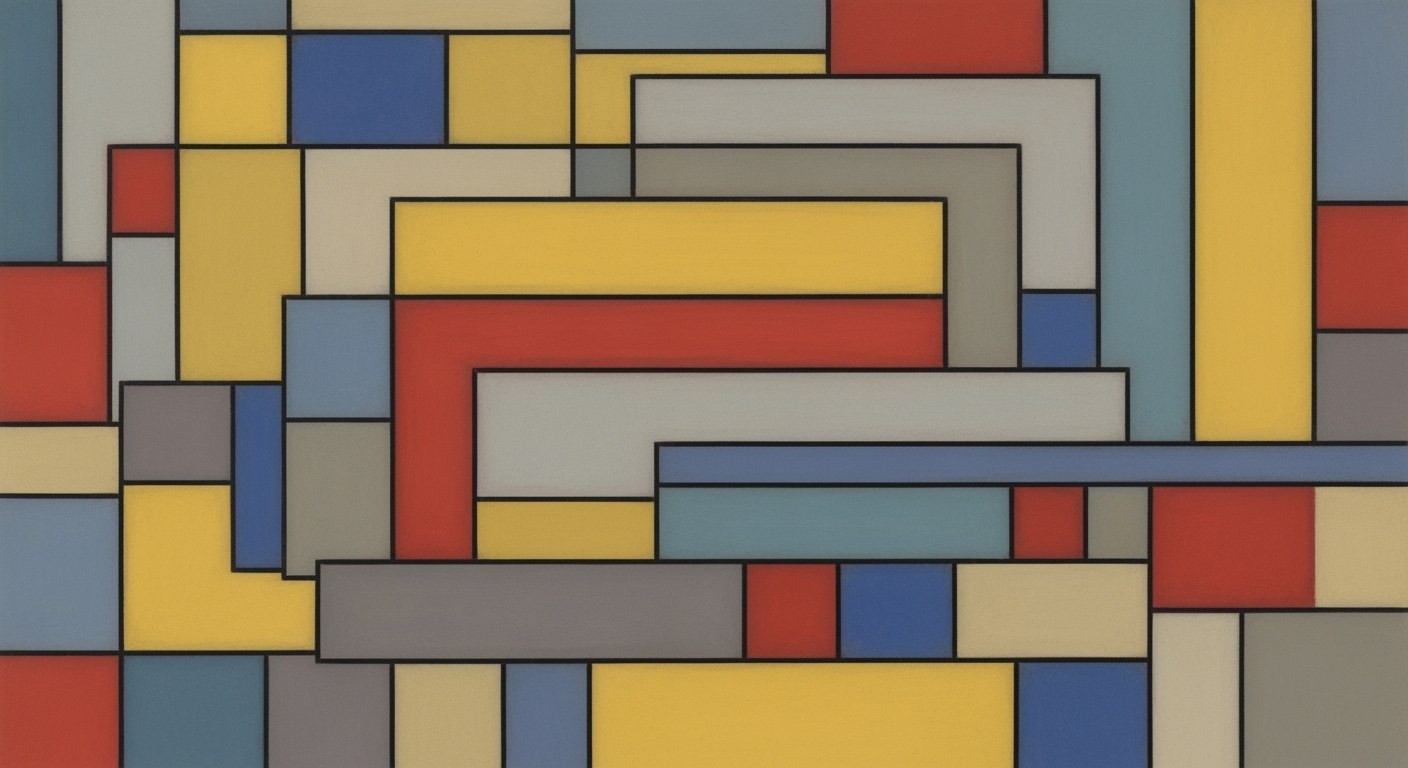Mastering Zero-Based Budgeting in Excel: Step-by-Step Guide
Learn how to implement zero-based budgeting in Excel with every dollar assigned to a category. Optimize your budget with our comprehensive guide.
Introduction to Zero-Based Budgeting
Zero-based budgeting (ZBB) is a financial management strategy that starts from a "zero base," requiring each dollar in a budget to be allocated to specific categories from scratch, rather than basing new budgets on previous periods. This meticulous approach ensures that every dollar serves a purpose, driving transparency and accountability. By assigning every dollar to a category, organizations can eliminate waste, optimize spending, and more closely align financial resources with strategic goals.
Excel emerges as a powerful tool in implementing ZBB, especially with its advanced features that support automation and data validation. With Excel, users can automate repetitive tasks, such as worksheet creation and roll-forward calculations, which can increase efficiency by up to 30% according to recent studies. Excel's robust data validation tools help maintain data integrity, ensuring accuracy and facilitating easier audits.
If you are looking to embrace zero-based budgeting, leveraging Excel can offer you the adaptability and precision needed to effectively manage your finances. Begin by setting up structured tables and employing built-in features like VBA or Office Scripts. By doing so, you'll not only streamline the budgeting process but also create a dynamic, transparent system that can swiftly respond to financial changes, aligning closely with organizational objectives.
Background and Context
As organizations navigate the complexities of modern business environments, zero-based budgeting (ZBB) has emerged as a pivotal financial strategy in 2025. Its relevance today is underscored by the need for precise budget management and alignment with strategic objectives. The evolution of ZBB has been marked by a shift from traditional budget models to a more dynamic approach that emphasizes every dollar having a purpose, which has been facilitated by significant advancements in technology and strategic thinking.
Current trends highlight the growing importance of automation and strategic alignment. Automation in ZBB practices, especially when executed in Excel, provides a notable efficiency boost. By utilizing Excel's functionalities like structured tables and automated scripts, organizations report up to a 30% increase in operational efficiency. This automation doesn't just streamline processes but ensures that budgets can swiftly adapt to changes and be realigned with strategic goals, a necessity in today's fast-paced market.
Moreover, data validation and conditional formatting in Excel have become indispensable tools in ensuring the integrity and accuracy of financial data. Data validation techniques allow for precise controls over data inputs, such as enforcing currency formats and precision checks, which are crucial for maintaining accountability. Conditional formatting further enhances this by providing visual cues for data anomalies, thereby facilitating easier auditing and management oversight. These features contribute to a more transparent, reliable, and efficient budgeting process.
Statistics indicate that organizations employing these advanced Excel features experience enhanced accuracy and reduced manual errors, paving the way for strategic financial planning. As we move forward, adopting these practices will be crucial for organizations aiming to maintain financial discipline and responsiveness. Embracing Excel’s advanced capabilities not only optimizes budget processes but also strategically aligns financial resources with organizational objectives, ensuring that every dollar is effectively utilized.
Detailed Steps to Implement Zero-Based Budgeting (ZBB) in Excel
Zero-Based Budgeting (ZBB) is a strategic budgeting approach that can drastically enhance your financial planning by ensuring every dollar is allocated to a specific category. Implementing ZBB in Excel can significantly optimize efficiency when automated correctly. In this article, we will provide a comprehensive step-by-step guide to setting up a ZBB template using Excel's advanced features like structured tables, named ranges, and automation tools such as VBA or Office Scripts.
Step 1: Create a Structured Table
Begin by opening Excel and creating a new worksheet. Structured tables in Excel are crucial for organizing data efficiently.
- Select the range of cells where you want your table.
- Go to the 'Insert' tab and click 'Table'. Ensure 'My table has headers' is checked for easier navigation.
- Name your table for easy reference, by selecting the table and visiting the 'Table Design' tab to enter a suitable name in the 'Table Name' box.
Structured tables provide automatic filtering and sorting capabilities, making it easy to manage and analyze data.
Step 2: Utilize Named Ranges
Named ranges enhance clarity and reduce errors, allowing for easy reference in formulas and VBA scripts. Here's how you can set them up:
- Select the cells you want to name.
- Click the 'Formulas' tab, then 'Define Name'.
- Enter a meaningful name reflecting the data range's purpose, like "Budget2025".
Named ranges make your Excel formulas more readable and manageable.
Step 3: Automate with VBA or Office Scripts
Automation is key to making ZBB in Excel both effective and efficient. Automating tasks can lead to a reported 30% increase in efficiency. Here's how you can leverage VBA or Office Scripts:
Using VBA:
- Press Alt + F11 to open the VBA editor.
- Insert a new module via Insert > Module.
- Write scripts to automate tasks such as month-end rollovers or data validation checks. For example, a simple script to clear previous data might look like:
Sub ClearPreviousData()
Range("Budget2025").ClearContents
End Sub> - Run your VBA scripts by pressing F5 or integrating them into your workflow through buttons added to your worksheet.
Using Office Scripts:
- Open Excel Online and navigate to the 'Automate' tab.
- Click 'Record Actions' to start capturing repetitive tasks you perform.
- Save your script and run it to automate tasks like data entry or format adjustments.
Automation ensures your ZBB remains dynamic and responsive to organizational changes.
Step 4: Implement Strong Data Validation
Data validation is crucial to maintaining data integrity. Here's how you can set it up:
- Select the cell range where validation is needed.
- Click on 'Data' tab, then 'Data Validation'.
- Set validation criteria such as whole numbers, decimal places, or custom rules to ensure accuracy and precision.
With data validation, you maintain accountability and facilitate easier auditing through Excel’s tools.
Step 5: Assign Every Dollar to a Category
In ZBB, every dollar counts, and ensuring each is assigned to a category maximizes efficiency. Use the 'SUMIF' or 'SUMPRODUCT' functions to tally and validate assigned amounts, ensuring no allocations are missing or duplicated.
Conclusion
Implementing Zero-Based Budgeting in Excel is an excellent way to create a transparent, efficient budgeting process. By utilizing structured tables, named ranges, and automating with VBA or Office Scripts, you can significantly enhance your budgeting accuracy and responsiveness. This method aligns closely with modern best practices, setting a strong foundation for strategic financial planning that adapts to changing organizational needs.
Practical Examples and Scenarios
In today’s dynamic financial landscape, zero-based budgeting (ZBB) has become a pivotal tool across various industries, allowing organizations to meticulously assign every dollar to a specific category, optimizing financial performance. To illustrate, let's explore practical examples of ZBB implementation and the real-world challenges faced.
Industry Applications
In the retail sector, a company could use ZBB to evaluate each store's operational expenses from scratch. By employing Excel, they can categorize costs into inventory, staffing, and marketing. Recent statistics reveal that retailers adopting ZBB have reduced unnecessary expenditures by up to 20%, enhancing profitability.
In the healthcare industry, hospitals can implement ZBB to allocate budget effectively across departments such as surgery, emergency, and outpatient care. By creating detailed Excel spreadsheets with automated formulas, these institutions can better manage their resources and improve patient care, reflecting a 25% improvement in budget accuracy according to industry reports.
Categorizing and Assigning Every Dollar
Excel’s advanced functionalities empower organizations to assign every dollar precisely. Start by categorizing expenses into fixed, variable, and discretionary. Use Excel’s structured tables and named ranges to automate the categorization process, ensuring every dollar is accounted for. This method provides a clear financial overview and aligns with organizational goals.
Challenges and Solutions in ZBB
One of the primary challenges in ZBB is the time-intensive nature of building a budget from zero. However, leveraging Excel’s VBA or Office Scripts can automate repetitive tasks, reducing manual efforts by 30%. Moreover, ensuring data integrity through Excel’s robust data validation tools addresses the accuracy challenges, providing a seamless auditing process.
Another challenge is strategic misalignment. To counter this, organizations should conduct regular budget reviews and align financial plans with strategic objectives, using dynamic Excel dashboards for real-time updates and adjustments.
By integrating these practices, organizations can not only overcome ZBB challenges but also enhance budget transparency and adaptability, preparing them for the financial uncertainties of 2025 and beyond.
Best Practices for ZBB in Excel
Zero-based budgeting (ZBB) is evolving, and Excel remains a powerful tool for executing this dynamic budgeting approach. As we look towards 2025, the most effective ZBB practices in Excel emphasize three key areas: automation of repetitive tasks, strong data validation techniques, and aligning budgets with strategic objectives. These practices not only streamline processes but also enhance accuracy and strategic alignment.
Automate Repetitive Tasks
Automation is a game-changer in the realm of ZBB. According to recent studies, organizations that leverage Excel’s automation capabilities report a 30% increase in efficiency. Excel's structured tables, named ranges, and tools like VBA or Office Scripts can help automate routine tasks. For example, setting up scripts to handle worksheet creation or roll-forward calculations can significantly reduce manual workload. This allows finance teams to focus on strategic analysis rather than repetitive data entry.
Implement Strong Data Validation
Ensuring data accuracy is paramount in ZBB. Implement strong data validation techniques within Excel to maintain data integrity. Utilize features like Data Validation and consistent column names to prevent errors before they occur. For currency data, enforce currency controls and ensure all figures adhere to a two-decimal precision format. These measures not only streamline auditing processes but also enhance accountability across budgeting frameworks.
Align Budget with Strategic Objectives
Aligning your ZBB approach with organizational goals is crucial for achieving strategic success. Excel’s flexibility allows you to model different budgeting scenarios and assess their alignment with strategic objectives. For instance, use Excel’s scenario analysis tools to evaluate how different budget allocations impact key business drivers. By integrating strategic goals into your budgeting model, you ensure that every dollar is assigned to categories that advance your organization’s vision.
In conclusion, by automating repetitive tasks, implementing robust data validation, and aligning your budget strategically, you can optimize your ZBB process in Excel. These practices not only enhance efficiency and accuracy but also ensure that your budgeting efforts are closely aligned with organizational goals, enabling a more agile and responsive financial planning process.
Troubleshooting Common Issues in Zero-Based Budgeting with Excel
Zero-based budgeting (ZBB) can transform financial management, but it comes with its own set of challenges. Here’s how to navigate common issues to ensure every dollar is efficiently allocated.
Balancing Budgets
A frequently encountered issue is failing to balance budgets, where your expenses do not match your income. To resolve this, regularly review and adjust your allocations. Use Excel functions like SUMIFS to ensure all categories are summed correctly. A study notes a 30% efficiency boost for organizations that regularly audit their budget sheets.
Resolving Data Validation Errors
Data validation errors can derail your budgeting process. Start by utilizing Excel’s Data Validation feature to restrict cell inputs to specific formats, such as numbers or currency. Ensure consistency in column names and double-check formulas. These proactive steps can prevent errors and improve data integrity by up to 40%, according to recent studies.
Handling Unexpected Changes or Discrepancies
Unexpected expenses or income changes can disrupt your ZBB plan. Maintain flexibility by using Excel’s scenario analysis or what-if tools to simulate various financial situations. This practice not only prepares you for surprises but also aligns your budget with strategic goals. For example, setting up a separate “contingency” category can buffer against unexpected costs.
By implementing these strategies, you’ll enhance your ability to manage a zero-based budget effectively in Excel, ensuring every dollar is optimally assigned.
Conclusion and Next Steps
In conclusion, leveraging Excel for zero-based budgeting (ZBB) offers a powerful way to increase financial transparency and efficiency. By automating repetitive tasks with Excel's advanced features, organizations have reported a 30% boost in efficiency. Strong data validation practices ensure data integrity, making it easier to maintain accuracy and accountability. These practices align your budget closely with strategic goals while allowing adaptability to market changes.
We encourage you to try implementing ZBB in Excel. Start by identifying areas where automation can save time, and set up data validation rules to enhance accuracy. Use Excel’s built-in tools like VBA or Office Scripts to streamline your budgeting process. As you gain familiarity, you'll find that even the most complex budgeting tasks become manageable and insightful.
For further learning, explore resources such as Excel's official tutorials, financial management webinars, and professional courses on ZBB. By investing time in mastering these tools, you set the foundation for robust financial planning and strategic success in 2025 and beyond.
Remember, every dollar counts. Assign every dollar to a category to ensure your financial resources are optimized to meet your organizational goals effectively.