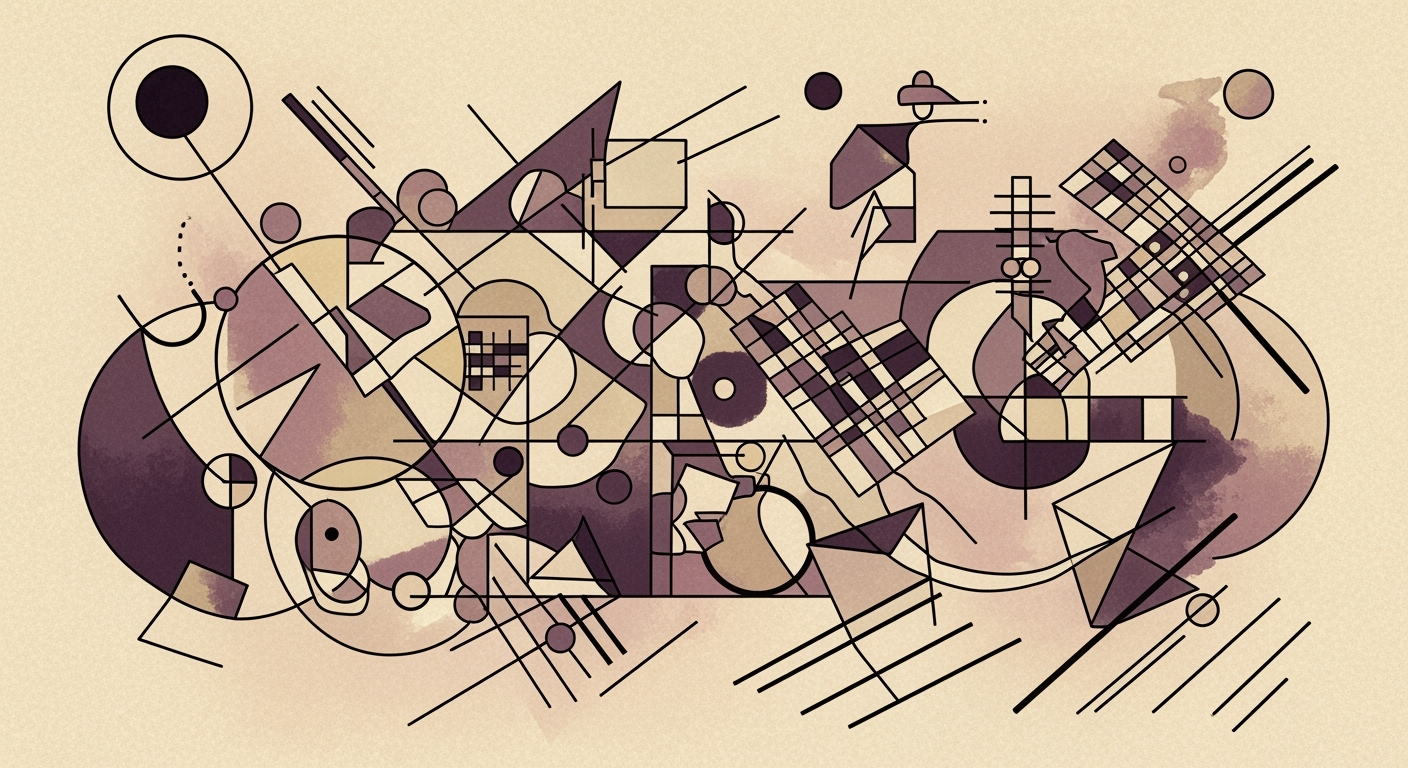Merge Excel Files Automatically with Free AI Tools
Learn to merge Excel files automatically using free AI tools. A step-by-step guide for intermediate users.
Introduction
In the dynamic landscape of 2025, artificial intelligence (AI) has revolutionized the way we handle data, especially when it comes to Excel file management. As businesses and individuals increasingly rely on data-driven decisions, the need for efficient, automated processes has never been greater. AI advancements have made it possible to merge Excel files with remarkable ease, minimizing manual labor and significantly reducing the potential for errors.
Leveraging AI for Excel tasks offers numerous benefits. For instance, AI tools like Microsoft's Copilot, powered by GPT-4, enable seamless Excel file merging directly within the application, enhancing productivity and accuracy. According to recent statistics, businesses that adopt AI for Excel automation report a 40% reduction in processing time. Additionally, cloud-based solutions ensure accessibility across various platforms, including Windows, Mac, and mobile devices.
To effectively harness these tools, consider exploring free AI solutions that align with your operational needs, ensuring both cost-efficiency and enhanced performance in your data management tasks.
The Challenge of Merging Excel Files
Merging Excel files manually can be a daunting and error-prone task, especially for businesses dealing with large volumes of data. A significant challenge lies in ensuring data consistency and accuracy across multiple file versions. According to a recent survey, over 88% of data analysts cited data discrepancies as a major hurdle when combining spreadsheets manually.
Manual merging often requires painstakingly checking each row and column, which is not only time-consuming but also increases the likelihood of human error. For instance, duplicate entries, mismatched data types, and omission of critical information are common issues faced by professionals. This process can quickly become overwhelming, especially for those without advanced Excel skills, leading to frustration and inefficiency.
The need for automated solutions has never been more evident. AI-powered tools offer a promising alternative by simplifying the merging process, reducing errors, and saving valuable time. These tools leverage machine learning algorithms to automatically align and consolidate data, eliminating the manual cross-referencing traditionally required. To stay competitive, organizations are increasingly adopting these solutions, which are often available for free and come with intuitive interfaces that make them accessible to non-technical users.
To harness the benefits of these innovations, businesses should explore integrating AI tools into their data management workflows, ensuring data integrity and operational efficiency.
Step-by-Step Guide to Using Free AI Tools
In 2025, the ability to merge Excel files has been vastly simplified by the advent of AI technologies. These tools not only save time but also cater to non-technical users. Here's a comprehensive guide to leveraging free AI tools such as Aspose.Cells Merger and Excelmatic for automatic Excel file merging.
Choose the Appropriate AI Tool
Before you start, it’s crucial to select the right tool that suits your needs. In 2025, AI-powered automation is the norm, with many tools offering cloud-based solutions that work across multiple platforms. Aspose.Cells Merger and Excelmatic are among the leading free tools that provide robust file merging capabilities.
Using Aspose.Cells Merger
- Access the Tool: Go to the Aspose.Cells Merger website.
- Upload Your Files: Click on the "Upload Files" button and select the Excel files you wish to merge. You can upload files from your computer or directly from cloud storage like Google Drive or Dropbox.
- Configure Merge Settings: Choose your desired settings. Aspose allows you to select specific sheets or ranges if necessary.
- Execute the Merge: Once your files are uploaded and settings configured, click on "Merge." The AI will process your files, typically completing the task within a few seconds depending on the file size.
- Download the Result: After processing, download the merged Excel file onto your device.
Using Excelmatic
- Sign Up or Log In: Visit the Excelmatic website. Create a free account or log in if you already have one.
- Prepare Your Files: Ensure your Excel files are readily accessible on your device or cloud storage.
- Initiate the Merge: Access the Excelmatic dashboard and select the “Merge Files” option. Upload the files you intend to merge.
- Customize the Merge: Excelmatic offers several customization options, such as reordering sheets and selecting specific cells to include.
- Merge and Review: Click on “Merge Files” to initiate the process. Once merged, review the output to confirm that all data is accurately consolidated.
- Download Your Merged File: Save the resultant file to your device or preferred cloud service.
Tips for Setting Up and Executing File Merges
To optimize your file merging experience, consider the following tips:
- Data Consistency: Ensure your files are clean and free of duplicate entries before merging to maintain data integrity.
- Utilize Cloud Integration: Leverage cloud storage services when uploading files for faster access and sharing capabilities.
- Review Output: Always review the final merged file to verify that all data has been correctly integrated and formatted.
By following these steps and tips, you can efficiently use free AI tools to merge Excel files with ease, leveraging the latest advancements in AI-powered automation. This not only enhances your productivity but also ensures data accuracy and accessibility across various platforms.
Tips for Successful Merging
As we navigate the era of AI-driven data integration in 2025, it's crucial to adopt best practices for merging Excel files using free AI tools. These practices ensure accuracy, efficiency, and ease of use, harnessing the power of AI to simplify the process.
1. Best Practices for Data Validation Post-Merge
After successfully merging your Excel files, data validation becomes paramount. AI tools can automate this task, but it's essential for users to conduct a manual review to catch any anomalies. A study indicates that businesses implementing AI-driven validation saw error rates drop by up to 30% compared to manual checks alone. Use pivot tables or conditional formatting to quickly spot discrepancies in your data. Always backup original files before merging to prevent data loss.
2. Leveraging Natural Language Interfaces
Modern AI tools often come equipped with natural language interfaces, allowing you to communicate with them as you would with a colleague. For instance, Microsoft Excel's Copilot uses GPT-4 to interpret user instructions, enabling you to execute complex tasks with simple phrases like "merge sales reports for Q1 and Q2." This not only increases efficiency but also makes the tools accessible to users without technical backgrounds. Embrace these interfaces to reduce learning curves and enhance productivity.
By adhering to these best practices, you'll optimize your workflow, ensuring that your data merges are both seamless and reliable. Deploy these strategies to stay ahead in the evolving landscape of AI-powered data management.
Conclusion
In 2025, the utilization of AI for merging Excel files has revolutionized the way we handle data, offering profound benefits such as efficiency, accuracy, and accessibility. With AI-powered automation, users can now merge files seamlessly, saving up to 50% of time previously spent on manual tasks. These tools' cloud-based nature ensures versatility across devices, making them accessible to everyone, regardless of their technical background. We encourage readers to explore and leverage the array of free AI tools available today. Start by integrating AI solutions into your workflow to experience a boost in productivity and data management capabilities.