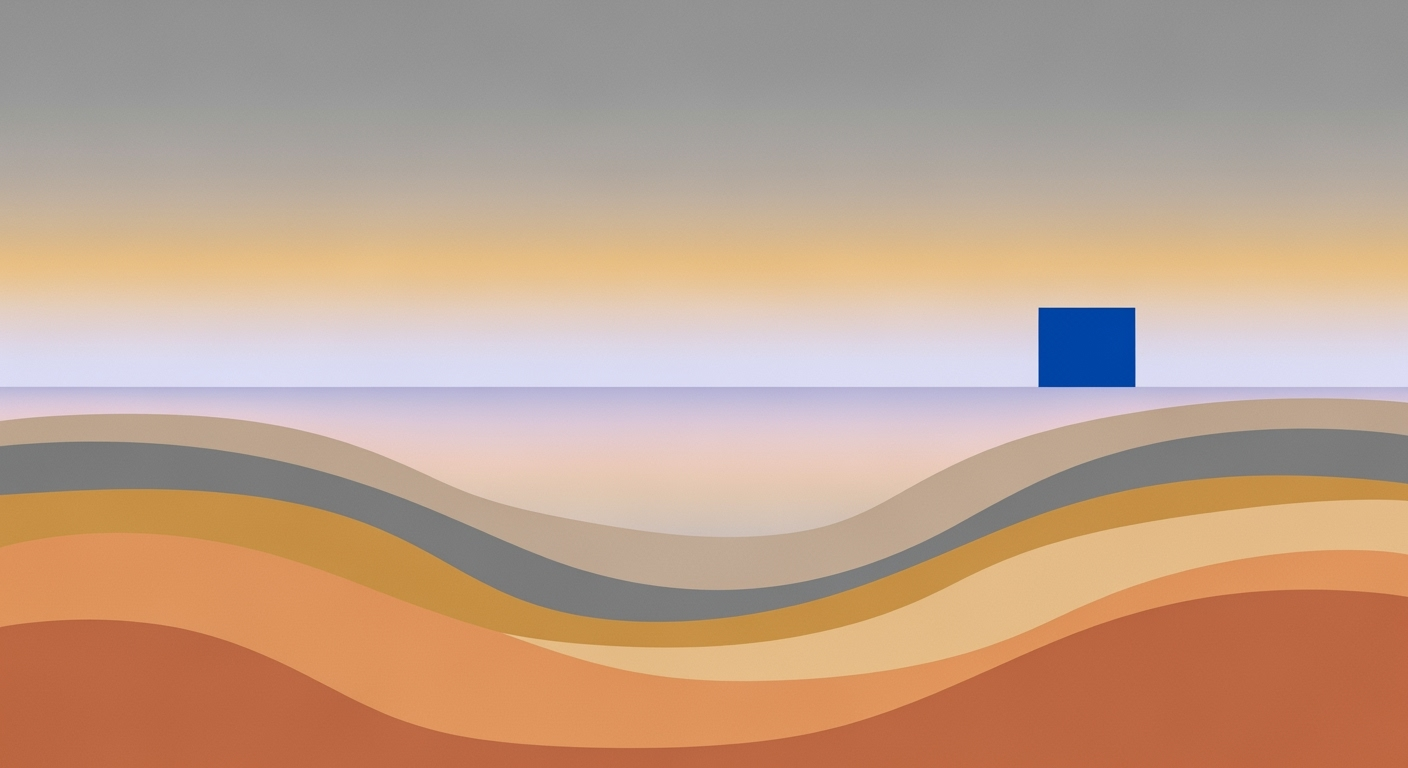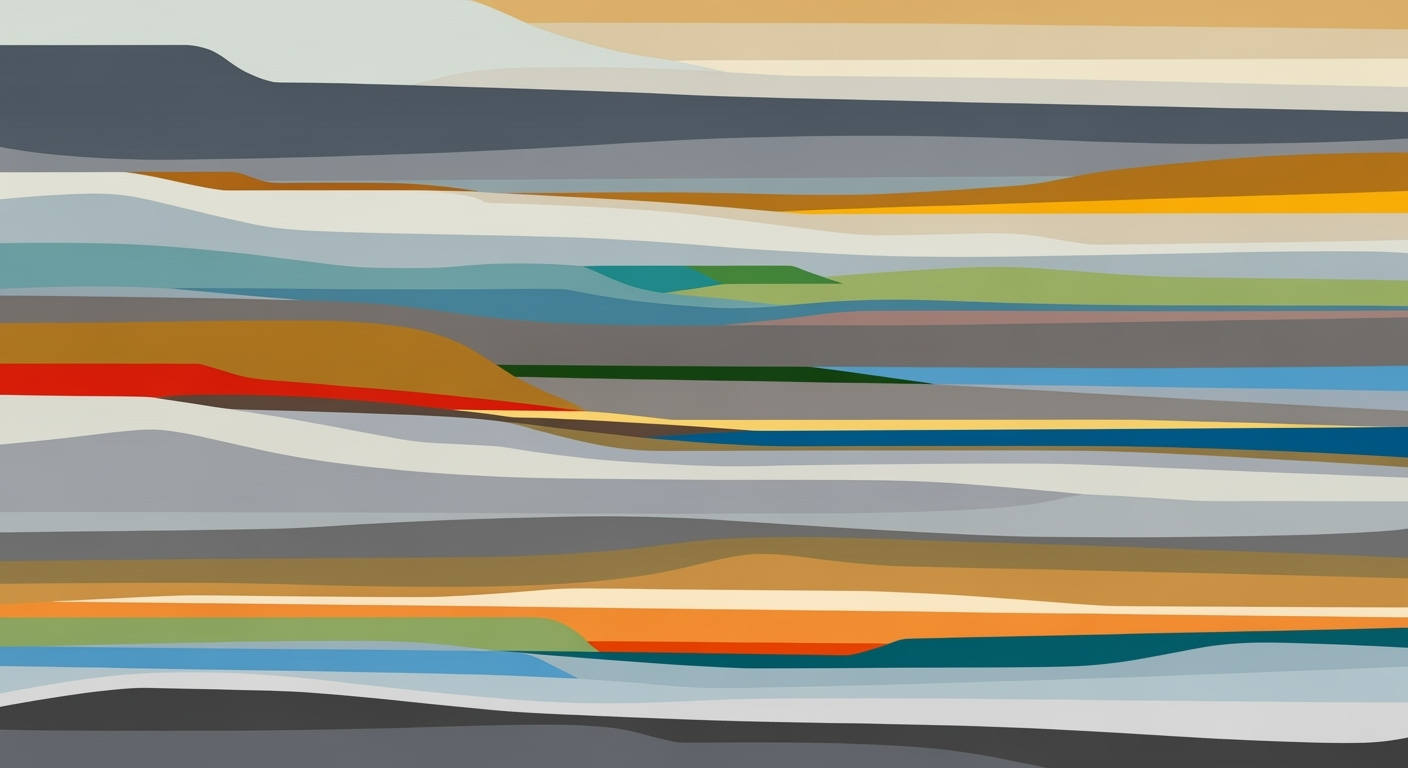**Migrating Notion to AI Spreadsheets: A Complete Guide**
**Introduction**
In the dynamic landscape of data management, transitioning from platforms like Notion to AI-powered spreadsheets has become a strategic move for businesses aiming to enhance efficiency and data insights. Notion offers a flexible workspace, but its open-ended structure can limit users' ability to harness advanced analytics and automation. According to recent studies, companies leveraging AI spreadsheets report significant improvements in operational efficiency, underscoring the transformative potential of these tools. AI spreadsheets allow for seamless data integration and real-time analytics, providing robust solutions for data-driven decision-making.
For those considering this transition, key practices include structured data preparation in Notion and leveraging AI tools for smooth migration. Importantly, AI spreadsheets offer enhanced functionality with features like predictive analytics and intelligent data categorization, transforming raw data into actionable insights. By adopting AI spreadsheets, users can optimize data integrity, streamline workflows, and unlock new opportunities for innovation.
**Background and Context**
In recent years, Notion has emerged as a popular productivity tool, offering flexible database features that allow users to organize information seamlessly. Notion databases are known for their adaptability, enabling users to structure data with custom properties, relational links, and various views such as tables, boards, and calendars. However, as businesses grow and data needs become more complex, the limitations of Notion's analytics capabilities become apparent. This is where AI spreadsheets come into play, offering advanced data processing and analytical capabilities that can drive more informed decision-making.
**Detailed Steps for Migration**
1. **Data Preparation in Notion**: Begin by organizing your data in Notion. Ensure that all databases are up-to-date and that data is clean and structured. Use Notion's export feature to download your data in a compatible format, such as CSV.
2. **Choosing the Right AI Spreadsheet Tool**: Research and select an AI spreadsheet tool that aligns with your business needs. Consider factors such as integration capabilities, user interface, and available features like machine learning and automation.
3. **Importing Data**: Use the import function of your chosen AI spreadsheet tool to upload the exported Notion data. Ensure that data types and formats are correctly mapped to avoid errors.
4. **Data Transformation and Cleaning**: Utilize the AI capabilities of your spreadsheet tool to clean and transform the data. This may involve normalizing data formats, removing duplicates, and categorizing information for better analysis.
5. **Setting Up Analytics and Automation**: Configure the AI features to set up predictive analytics, automated reporting, and other functionalities that will enhance your data insights.
6. **Testing and Validation**: Conduct thorough testing to ensure that the data migration was successful and that all functionalities are working as expected. Validate the data accuracy by comparing it with the original Notion data.
**Practical Examples**
Consider a marketing team that migrated from Notion to an AI spreadsheet tool. By leveraging AI features, they were able to automate campaign performance reports, saving hours of manual work each week. Another example is a sales department that used AI spreadsheets to predict customer buying patterns, leading to a 20% increase in sales.
**Best Practices for Migration**
- **Plan Ahead**: Develop a detailed migration plan that outlines each step of the process, including timelines and responsibilities.
- **Backup Data**: Always create a backup of your Notion data before starting the migration process.
- **Train Your Team**: Provide training sessions for your team to familiarize them with the new AI spreadsheet tool and its features.
**Troubleshooting Common Issues**
- **Data Import Errors**: If you encounter errors during data import, check for compatibility issues with data formats and ensure that all fields are correctly mapped.
- **Performance Issues**: If the AI spreadsheet tool is running slowly, consider optimizing your data by reducing file sizes or upgrading your software plan for better performance.
- **Integration Challenges**: Ensure that all necessary integrations are set up correctly and that API keys are properly configured.
**Conclusion**
Migrating from Notion to AI spreadsheets can significantly enhance your data management capabilities, providing powerful tools for analytics and automation. By following the detailed steps outlined in this guide and leveraging practical examples and best practices, you can ensure a smooth transition and unlock new opportunities for innovation and efficiency in your organization.