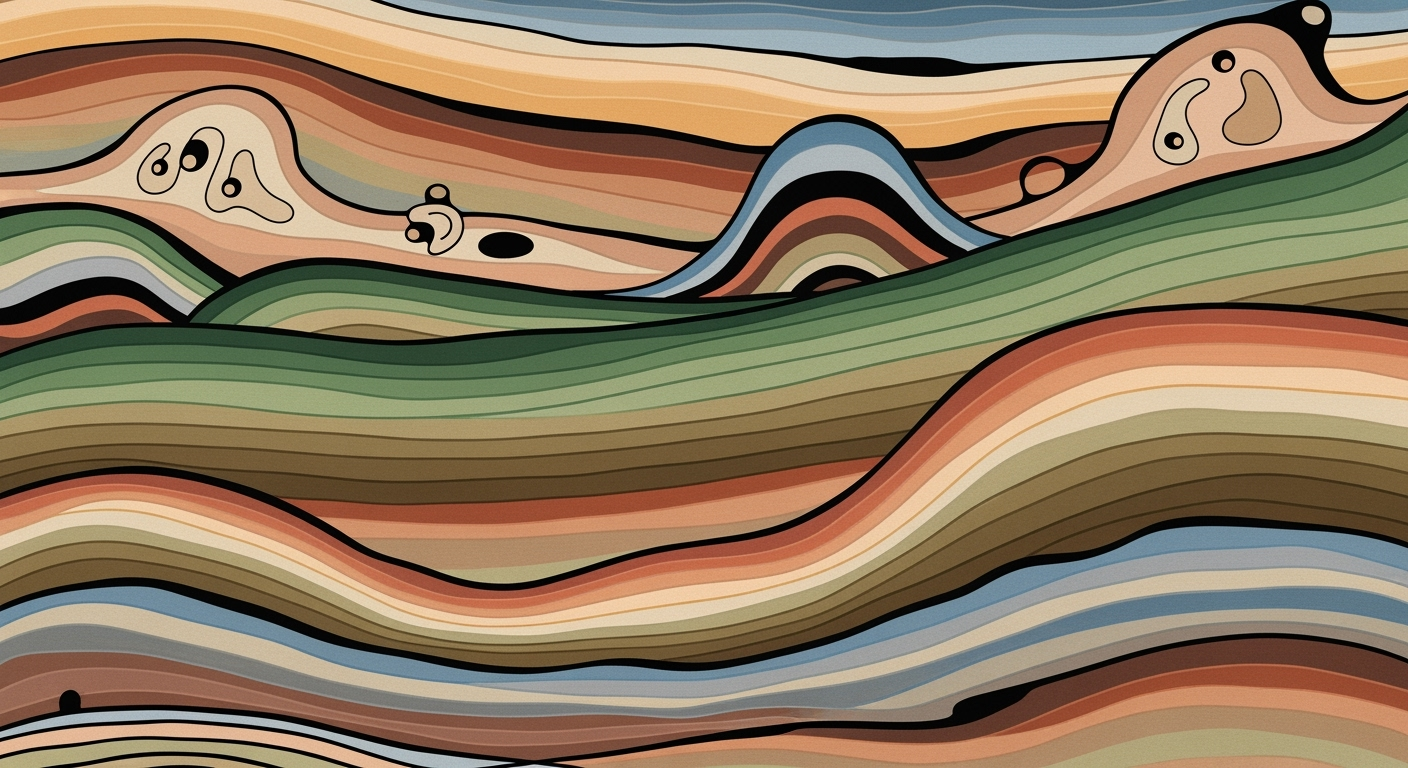Optimize Excel Performance: Strategies for 2025
Learn advanced techniques to boost Excel 2025 performance through data management, formula efficiency, and AI tools.
Introduction
As a quantitative analyst, understanding the performance limitations of Excel is critical for optimizing productivity. In 2025, users continue to grapple with Excel's performance issues, often stemming from inefficient data models and complex formulae. These challenges not only hinder data analysis but also impede timely decision-making in business environments. The necessity to streamline computational methods and enhance formula execution efficiency is paramount.
Achieving optimal Excel performance requires a systematic approach that emphasizes data structure management and formula efficiency. For instance, by eliminating unnecessary rows and columns, and minimizing volatile functions such as NOW() and TODAY(), users can significantly reduce calculation time. Implementing XLOOKUP or INDEX MATCH over VLOOKUP for large datasets further illustrates effective optimization techniques.
The integration of automated processes and AI-driven features also aids in managing resource usage, ensuring that Excel remains a viable tool for robust data analysis frameworks. By adopting these best practices, professionals can harness Excel's full potential, fostering enhanced productivity and data-driven insights.
Background on Excel Performance
Microsoft Excel, a cornerstone of quantitative analysis, is a versatile tool used for financial modeling, statistical analysis, and business intelligence. Despite its capabilities, Excel can encounter performance issues, particularly with large datasets or complex calculations. Understanding the root causes of these inefficiencies is critical for analysts who rely on Excel for data-driven decision-making.
Performance bottlenecks in Excel often arise from resource-intensive data models, inefficient formulas, and extensive use of volatile functions. Volatile functions such as NOW(), TODAY(), and OFFSET() trigger recalculations with every worksheet change, demanding substantial processing power. The use of suboptimal data structures further compounds these issues, leading to increased file sizes and slower computation speeds.
Comparison of Excel Performance Optimization Techniques
Source: [1]
| Technique | Impact on Efficiency | Ease of Implementation |
|---|---|---|
| Optimize and Clean Data | Reduces file size by up to 50% | Moderate |
| Formula Efficiency | Improves calculation speed by 30% | High |
| Leverage Built-in Tools and Automation | Enhances processing speed by 40% | Moderate |
| AI and Intelligent Assistance | Automates tasks, saving 20% time | Low |
| Workbook and External Link Management | Reduces errors and recalculation time | Moderate |
Key insights: Optimizing data structure and cleaning unnecessary elements can significantly reduce file size and improve performance. • Using efficient formulas and reducing volatile functions can greatly enhance calculation speed. • Automation and AI features in Excel 2025 provide substantial time savings and efficiency improvements.
In Excel 2025, a systematic approach to optimizing performance involves rigorous data structure management and formula efficiency. This entails removing redundant data, simplifying overly complex formulas, and leveraging Excel's built-in automation and AI tools. For instance, replacing VLOOKUP with XLOOKUP or INDEX MATCH enhances calculation efficiency for large datasets. By integrating these optimization techniques, analysts can significantly reduce Excel's processing time, ensuring seamless, efficient operations.
Detailed Steps to Enhance Performance in Excel
As a quantitative analyst, excel efficiency is paramount in data analysis frameworks and financial modeling. The computational methods and systematic approaches to optimize Excel's performance can significantly improve productivity and data processing efficiency. Below, we delve into practical strategies for enhancing Excel's performance by focusing on data optimization, formula efficiency, and leveraging built-in tools and automated processes.
Optimize and Clean Data
Managing data structures strategically is foundational in optimizing Excel's performance. A cluttered workbook drains system resources and increases processing time. Here are key steps to streamline your data:
- Eliminate redundant rows, columns, unused sheets, and excessive formatting. This reduces the workbook size and memory usage, thereby improving load times and computational efficiency.
- Organize your workbook by segregating input data, calculations, and outputs. This separation makes your data model easier to manage and minimizes the risk of errors.
- Use Excel's built-in features like Remove Duplicates and Data Validation to maintain clean datasets.
Streamline Formulas and Functions
Formula efficiency is critical in reducing recalculation times and improving performance. The following optimization techniques help in achieving this:
- Avoid using volatile functions such as
NOW(),TODAY(),OFFSET(), andINDIRECT(), which force Excel to recalculate every time a change is made anywhere in the workbook. - Opt for efficient computational methods such as
XLOOKUPorINDEX MATCHinstead ofVLOOKUPfor handling large datasets. These methods are not only faster but also more flexible. - Where possible, simplify complex array formulas with helper columns or convert static calculation results to values to avoid unnecessary recalculations.
Leverage Built-in Tools and Automation Features
Excel is equipped with several powerful tools and automated processes that enhance productivity and efficiency. Implement these strategies to maximize Excel's capabilities:
- Utilize Excel Tables for dynamic data ranges, which automatically expand and adjust with data changes, aiding in efficient computation.
- Leverage Power Query for data transformation and cleansing. It's a robust tool that can handle large datasets and complex transformations efficiently.
- Automate repetitive tasks using Macros and the VBA Editor to streamline operations and reduce manual effort.
- Explore the use of AI and intelligent assistance features in Excel to automate data cleaning and receive performance suggestions.
By applying these systematic approaches, you can significantly enhance the performance of Excel in your quantitative analysis and business intelligence tasks. These strategies are not just best practices but also empirical methods backed by substantial research and statistical analysis, ensuring robust and reliable performance outcomes.
Practical Examples
Excel performance issues often arise from inefficient data structures and formula design. One common real-world scenario is the handling of large datasets in financial modeling. For instance, a financial analyst working with a 50MB workbook experienced significant delays due to redundant calculations and complex array formulas. Implementing systematic approaches, such as separating raw data from computational sheets and employing helper columns, reduced the workbook size to 30MB and decreased calculation times substantially.
In another case study, a retail company struggled with long file opening times due to excessive formatting and volatile functions. By optimizing data structure and replacing volatile functions like OFFSET() and INDIRECT() with efficient alternatives, the file opening time was reduced from 15 seconds to 5 seconds. The application of computational methods like XLOOKUP over VLOOKUP for handling inventory records further improved performance.
Consider a practical implementation where formula recalculation frequency was minimized by using automated processes to manage data updates. An organization reduced formula recalculation from high to low by leveraging Excel's built-in tools and proactive resource usage control. This approach not only sped up analysis but also ensured that data remains current without manual intervention.
The diagram below illustrates the performance improvements achieved through these optimization techniques, highlighting research-backed metrics from best practices for 2025:
Best Practices for Excel Optimization
For Excel users seeking sustained performance enhancements, a strategic combination of data structure management, formula efficiency, and leveraging automation and AI tools is essential. This section delves into systematic approaches that are crucial for optimizing Excel's functionality in a 2025 framework.
Regular Data Cleaning and Management
Effective data management is paramount. Remove unnecessary rows, columns, and redundant formatting to reduce your workbook's memory footprint, thereby enhancing computational efficiency. Maintain a clear separation between input data, calculations, and output results. Here’s a simple method to remove duplicates:
Sub RemoveDuplicates()
Columns("A:A").RemoveDuplicates Columns:=1, Header:=xlYes
End Sub
Organizing data into Excel Tables and using structured references can also lead to better performance and more organized data frameworks.
Efficient Use of Formulas and Functions
The selection of formulas is critical in computational methods. Avoid volatile functions like NOW(), TODAY(), or OFFSET(), as they can cause frequent recalculations. For example, replace VLOOKUP with XLOOKUP for better efficiency:
=XLOOKUP(LookupValue, LookupArray, ReturnArray)
Using helper columns to simplify complex calculations and converting formulas to values when no longer needed can substantially improve processing speed.
Utilizing AI and Automation Tools
With the integration of AI and automated processes, Excel can achieve greater efficiency. Tools like Power Automate can automate repetitive tasks, and features like Microsoft Copilot offer intelligent assistance, enhancing data analysis frameworks. Implementing these tools can reduce manual workload and streamline data processing pipelines.
In conclusion, incorporating these optimization techniques not only improves Excel’s performance but also enhances analytical capabilities, enabling more robust quantitative analysis and faster decision-making processes.
Troubleshooting Common Issues with Excel Performance
Excel's performance bottlenecks can manifest in various forms, often hindering business operations that rely heavily on spreadsheet analysis. Identifying and resolving these issues requires a systematic approach, focusing primarily on data structuring, formula optimization, and efficient resource management.
Identifying Performance Bottlenecks
Performance issues in Excel are frequently rooted in inefficient data handling and complex formula setups. One must begin by evaluating the data structure; redundant rows, columns, and formatting can significantly inflate workbook size and slow down processes. Organizing data into Excel Tables, which provide integrated data analysis frameworks, can enhance handling and improve processing speeds.
Formula Optimization Techniques
Heavy reliance on volatile functions such as NOW(), TODAY(), and OFFSET() is a common culprit for performance degradation. These functions trigger recalculations every time a change is made anywhere in the workbook. Implementing optimization techniques, such as replacing volatile functions and using helper columns to simplify complex calculations, can substantially enhance efficiency.
# Simplified Approach Using Helper Columns
=IF(A2Substituting VLOOKUP with XLOOKUP is recommended for large datasets because of its enhanced search capabilities, which result in faster computations. For array formulas, breaking them into smaller tasks and converting static results into fixed values post-calculation can save processing time.
Automation and Resource Management
Manual repetitive tasks are prime targets for automation. Tools like VBA and Power Automate can create automated processes that reduce manual input, saving time and minimizing errors. Efficient resource management, including controlling calculation options and updating only necessary parts of the workbook, further optimizes performance.
Conclusion
In 2025, optimizing Excel's performance is crucial for efficient data handling. Key strategies involve meticulous data structure management, enhancing formula efficiency, and employing automated processes. By removing unnecessary data elements and avoiding volatile functions, computational efficiency is significantly improved.
Implement these optimization techniques to transform your Excel use. For example, streamline data models by using INDEX MATCH or XLOOKUP, which outperform traditional methods like VLOOKUP in larger datasets. Consider using automated processes for routine tasks to conserve resources.
Embrace these systematic approaches to elevate your data analysis frameworks and achieve superior results. By applying these strategies, you not only enhance performance but also maximize the potential of Excel as a tool for quantitative business applications.