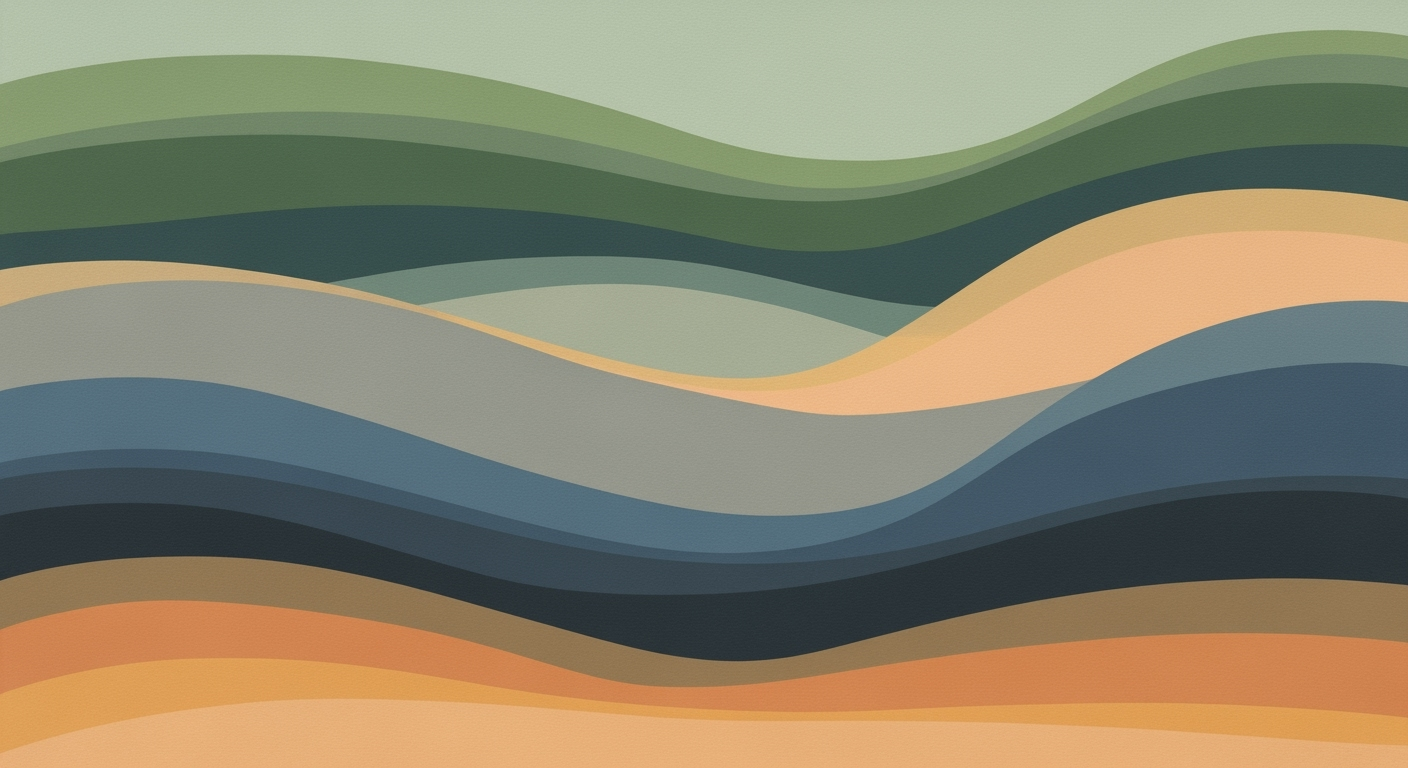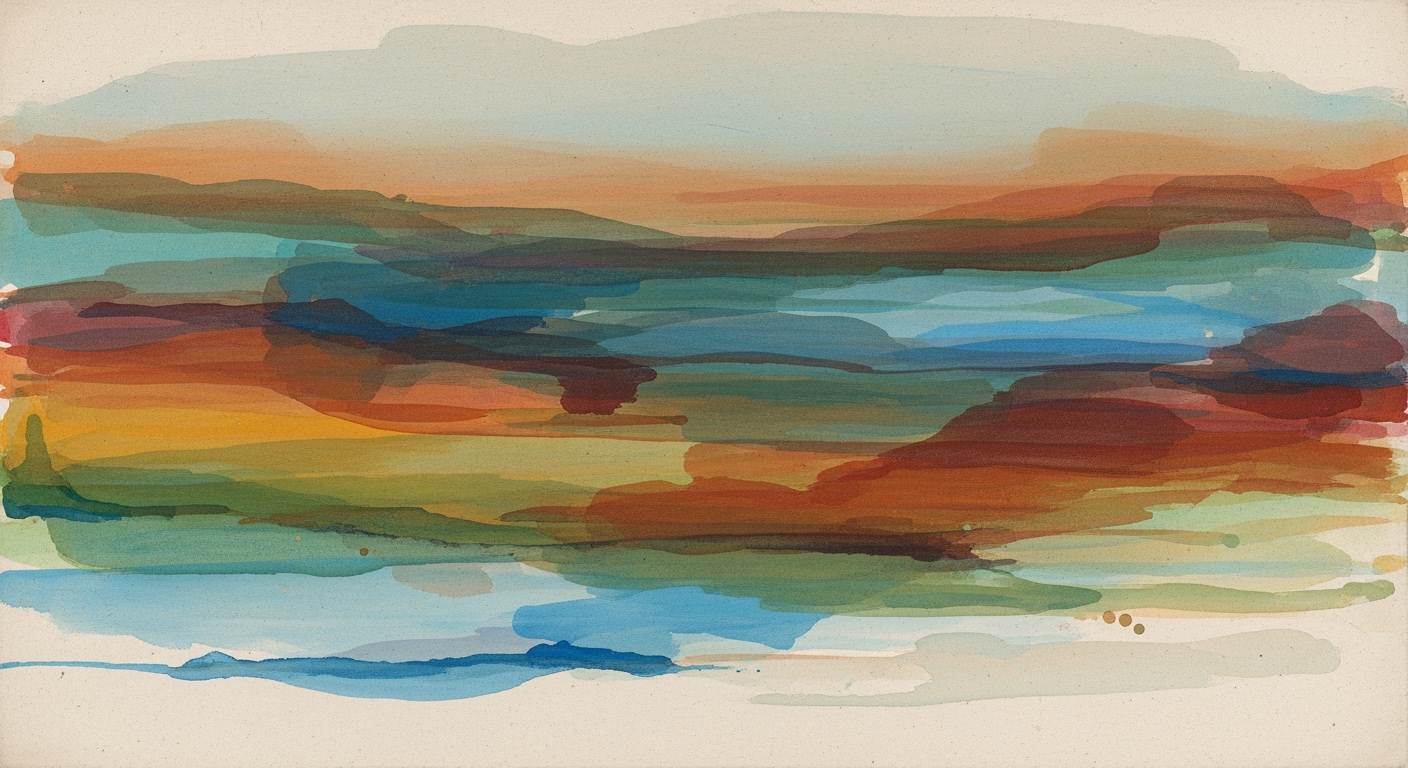Optimize Excel Workflows with AI for 2025 Efficiency
Master Excel AI workflow optimization in 2025 with native AI, no-code automation, and smart analytics for enhanced productivity.
Introduction to Excel AI Workflow Optimization
As we approach 2025, the landscape of data management and computational methods is rapidly evolving, with Excel at the forefront of this transformation. Excel AI workflow optimization is a critical approach that leverages advanced computational methods to streamline processes, enhance data analysis frameworks, and create more efficient business workflows. This article is tailored for intermediate to advanced users eager to explore systematic approaches for improving Excel's functionality, integrating AI capabilities, and enhancing productivity through automation.
Key trends driving this innovation include native AI integration, such as Excel's Copilot and Agent Mode, which facilitate conversational interfaces for data manipulation and interpretation. These innovations are designed to reduce the complexity of computational tasks and democratize access to advanced analytics by enabling users to interact with spreadsheets through natural language processing. Additionally, Excel's no-code and low-code capabilities are expanding, allowing users to automate intricate processes without extensive programming knowledge.
Background on AI in Excel
Microsoft Excel has undergone significant transformations over the years, integrating advanced computational methods to optimize workflows within the platform. Initially, Excel's computational capabilities were limited to basic formula computation and static data representation. However, with the evolution of technology and the need for more dynamic data operations, Excel has systematically integrated AI features to enhance its functionality and usability.
Today, Excel's AI capabilities are pivotal in data operations, enabling automated processes, enhancing data analysis frameworks, and facilitating optimization techniques. The integration of natural language processing allows users to execute complex tasks using conversational commands, significantly lowering the barrier to entry for non-technical users and improving computational efficiency.
Steps to Implement AI Workflow Optimization in Excel
1. Using Native AI and Copilot Features
Excel's native AI integration with Copilot is a pivotal advancement in computational methods for workflow optimization. It allows users to utilize natural language processing to interact with data intuitively. For instance, you can query data using conversational language, like “Show me the monthly sales report,” and Excel will generate the relevant information.
Example: Creating Dynamic Formulas for Data Analysis
2. Implementing No-Code Automation
No-code automation in Excel allows users to set up workflows and automate tasks without requiring deep technical skills. Excel’s Power Automate feature can automate sending reports, updating databases, and more.
Example: Automating Repetitive Excel Tasks with VBA Macros
3. Setting Up Agentic Workflows
Agentic workflows in Excel leverage the orchestration of autonomous software agents to synchronize tasks across multiple applications. This coordination ensures streamlined processes that are efficient and reduce the need for human intervention.
Example: Integrating Excel with External Data Sources via Power Query
Power Query can pull data from various sources, automate refreshes, and prepare data for analysis, creating a seamless flow of information between systems.
4. Leveraging Smart Data Cleaning Tools
Excel’s AI-driven data validation tools automatically detect and correct anomalies, ensuring data integrity. This minimizes manual error correction, freeing up resources for more strategic tasks.
By employing these methods, Excel users can harness the full potential of AI to optimize workflows, improve computational efficiency, and deliver robust business insights.
Real-World Examples of Excel AI Workflow Optimization
In today’s data-driven economy, optimizing Excel workflows with AI has become a critical tool across industries. Here are some practical examples showcasing the implementation of AI-driven computational methods to enhance productivity and efficiency.
Sub AutomateReport()
Dim ws As Worksheet
Set ws = ThisWorkbook.Sheets("Data")
ws.Range("A1:Z100").AutoFilter Field:=1, Criteria1:=">0"
ws.Range("A1:Z100").Copy Destination:=ThisWorkbook.Sheets("FilteredData").Range("A1")
End Sub
What This Code Does:
This VBA macro automates the task of filtering and copying data from one sheet to another based on specified criteria, reducing repetitive manual operations.
Business Impact:
By automating data filtering and copying, this macro saves significant time, minimizes human error, and streamlines data processing activities.
Implementation Steps:
1. Open Excel and press Alt + F11 to open the VBA editor. 2. Insert a new module and paste the above code. 3. Run the macro to execute automation.
Expected Result:
Data meeting the filter criteria will be copied to the "FilteredData" sheet automatically.
Comparison of Traditional vs AI-Enhanced Excel Workflows
Source: Findings on Excel AI workflow optimization
| Aspect | Traditional Workflow | AI-Enhanced Workflow |
|---|---|---|
| Data Analysis | Manual data entry and formula setup | Conversational interfaces and AI-driven insights |
| Automation | Requires VBA scripting | No-code automation with AI suggestions |
| Error Handling | Manual error checking | AI explains errors and suggests fixes |
| Data Cleaning | Manual data validation | AI-driven data validation and anomaly detection |
| Integration | Limited to manual imports/exports | Seamless ecosystem connectivity with agentic workflows |
Key insights: AI-enhanced workflows significantly lower the skill barrier for advanced analytics. • No-code automation democratizes workflow optimization for non-technical users. • Agentic AI workflows enhance cross-application data consistency and operational speed.
These examples illustrate how AI workflow optimization in Excel enables rapid, error-free decision-making across diverse sectors. By incorporating AI features such as Copilot and agentic workflows, companies can transform how data is processed and analyzed, empowering non-technical users and fostering a culture of data-driven decision-making.
Best Practices for Excel AI
Excel AI offers transformative capabilities that enhance workflow optimization by automating repetitive tasks, enabling dynamic data analysis, and integrating external data sources. Here, we detail strategies to maximize AI benefits within Excel, highlight common pitfalls to avoid, and propose continuous improvement techniques.
Strategies for Maximizing AI Benefits
To leverage Excel AI effectively, focus on integrating computational methods and automated processes across your data operations. One practical approach is using VBA macros to automate repetitive tasks. This not only saves time but also reduces human error, thereby increasing operational efficiency.
Common Pitfalls to Avoid
One common misstep is over-relying on AI without adequate data validation. Implementing robust data validation frameworks ensures that your AI-driven insights are based on accurate and reliable data. Furthermore, ensure error handling is in place to catch exceptions and provide meaningful error messages to users.
Continuous Improvement Techniques
To maintain optimization, continuously refine your automated workflows by incorporating feedback loops. Use user feedback and performance metrics to iterate on your processes, ensuring they remain efficient and aligned with evolving business needs. For instance, enhancing dashboards with interactive charts and pivot tables can provide more actionable insights.
Troubleshooting Common Issues
As an Excel AI workflow optimization practitioner, addressing integration glitches and automation errors is crucial for maintaining operational efficiency. Here's a detailed guide on troubleshooting these problems.
Addressing Common AI Integration Problems
One frequently encountered issue is the lack of seamless integration between Excel and AI components, often caused by inadequate configuration or outdated software versions. Ensure your Excel and AI tools are up-to-date to leverage new features and bug fixes.
Solutions for Automation Errors
Automation errors can stem from incorrect macro configurations or formula inconsistencies. Below is a VBA macro example to automate repetitive tasks efficiently:
Resources for Further Assistance
Utilize Microsoft's extensive documentation and forums for tackling complex problems. Engage in community platforms like Stack Overflow for peer advice, or consult with professional services for advanced troubleshooting.
Conclusion
Excel AI workflow optimization offers tangible benefits, enhancing efficiency in data management and analysis through streamlined processes. By incorporating computational methods into Excel, organizations can automate repetitive tasks, dynamically analyze data, and integrate external sources seamlessly. To capitalize on these advancements, continuous learning and adaptation to emerging tools and techniques are essential.
By engaging with these optimization techniques, teams can significantly increase productivity, ensuring that operational workflows remain effective and adaptable to evolving business requirements. I encourage stakeholders to apply these strategies, fostering an environment of innovation and efficiency.