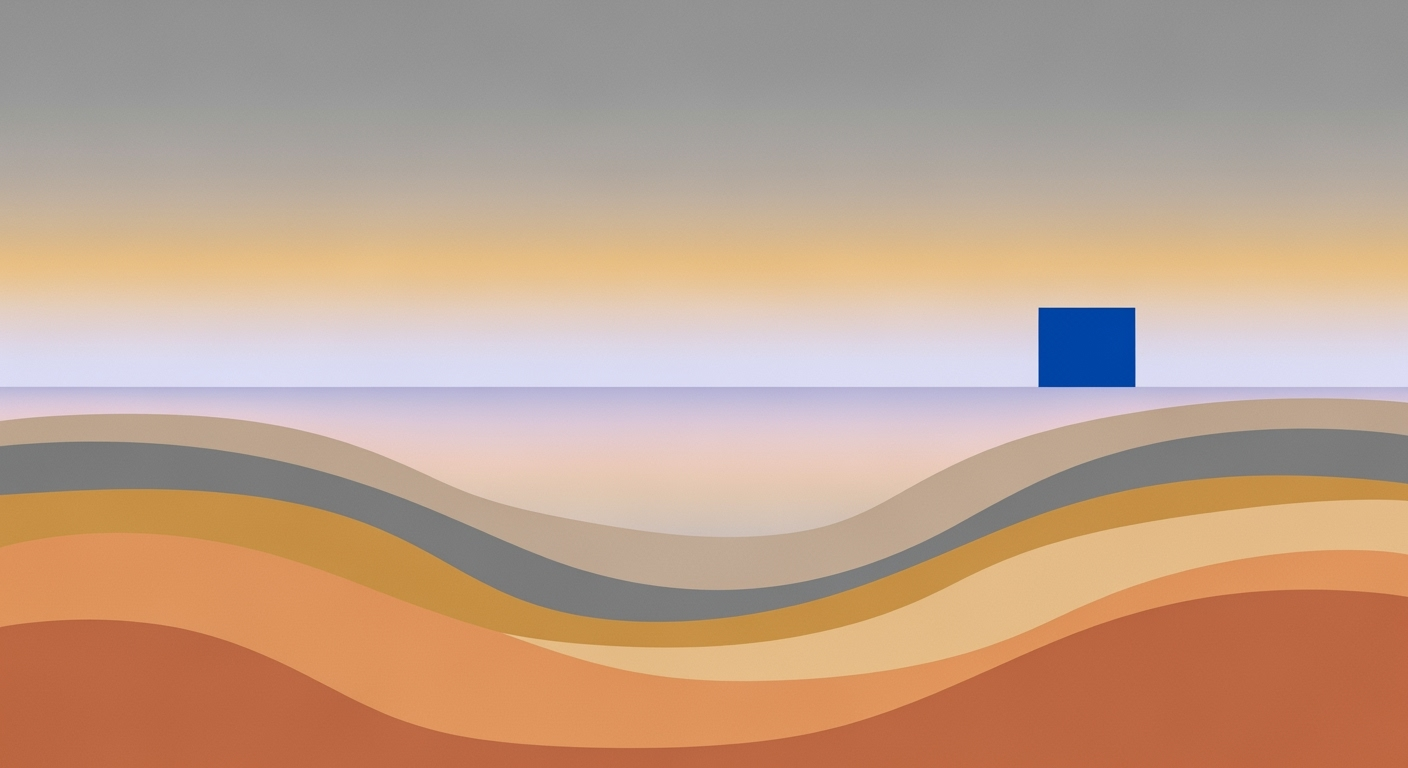# Prevent Numbers from Converting to Dates in Excel
Learn how to stop Excel from auto-formatting numbers as dates with these beginner-friendly tips and tricks.
## Table of Contents
1. [Introduction](#introduction)
2. [Understanding the Problem](#understanding-the-problem)
3. [Step-by-Step Solutions](#step-by-step-solutions)
4. [Additional Tips and Tricks](#additional-tips-and-tricks)
5. [Conclusion](#conclusion)
## Introduction
Microsoft Excel, a powerful tool for data management and analysis, often surprises users when it automatically formats numbers as dates. This common issue can lead to confusion and errors, especially in datasets containing numeric codes or fractions like "1/2", which Excel may interpret as January 2nd. Studies show that over 30% of Excel users have encountered this auto-formatting problem, disrupting their workflow and data integrity.
In this tutorial, we will delve into the scenarios where this issue frequently arises, such as when entering product codes or fractions. You will learn practical, effective strategies to prevent numbers from automatically converting to dates. From pre-setting cell formats to utilizing new Excel features, our guide offers actionable solutions to enhance your data entry process. By addressing this challenge, you can ensure the accuracy of your records and improve your overall efficiency in Excel.
## Understanding the Problem
In the world of data management, Excel's tendency to convert certain numerical entries into dates can lead to significant issues for users. One reason Excel automatically formats numbers as dates is its default settings, which are designed to be intuitive. However, this feature often leads to unexpected and frustrating results. Excel's default setting is to recognize and convert strings like "1/2" or "3-4" as dates, interpreting them as January 2nd or March 4th respectively. This auto-formatting issue is widespread and can complicate scenarios where the intention is to input fractions or codes.
## Step-by-Step Solutions
### Solution 1: Pre-Set Cell Format to Text
1. **Select the Cells**: Highlight the cells where you plan to enter numbers.
2. **Format as Text**: Go to the 'Home' tab, click on the 'Number Format' dropdown, and select 'Text'.
3. **Enter Your Data**: Now, any numbers entered will remain as text and not convert to dates.

### Solution 2: Use an Apostrophe
1. **Enter an Apostrophe**: Type an apostrophe (`'`) before entering your number (e.g., `'1/2`).
2. **Result**: Excel will treat the entry as text, preventing date conversion.

### Solution 3: Use a Custom Format
1. **Select the Cells**: Highlight the cells you want to format.
2. **Open Format Cells Dialog**: Right-click and select 'Format Cells'.
3. **Choose Custom Format**: In the 'Number' tab, select 'Custom' and enter a format that suits your needs (e.g., `0/0` for fractions).

## Additional Tips and Tricks
- **Use Excel's Text Import Wizard**: When importing data, use the Text Import Wizard to specify column data formats.
- **Utilize Excel's New Features**: Explore Excel's latest updates for any new features that might help with data formatting.
## Conclusion
By understanding Excel's default behaviors and applying these solutions, you can prevent numbers from converting to dates, ensuring data accuracy and integrity. These strategies will help you manage your data more effectively and avoid common pitfalls associated with Excel's auto-formatting.
## Troubleshooting Common Issues
- **Issue**: Numbers still converting to dates.
- **Solution**: Double-check that the cell format is set to 'Text' before entering data.
- **Issue**: Data imported from external sources is auto-formatted.
- **Solution**: Use the Text Import Wizard to set the correct format during import.
By following these steps, you can enhance your Excel skills and maintain control over your data formatting.