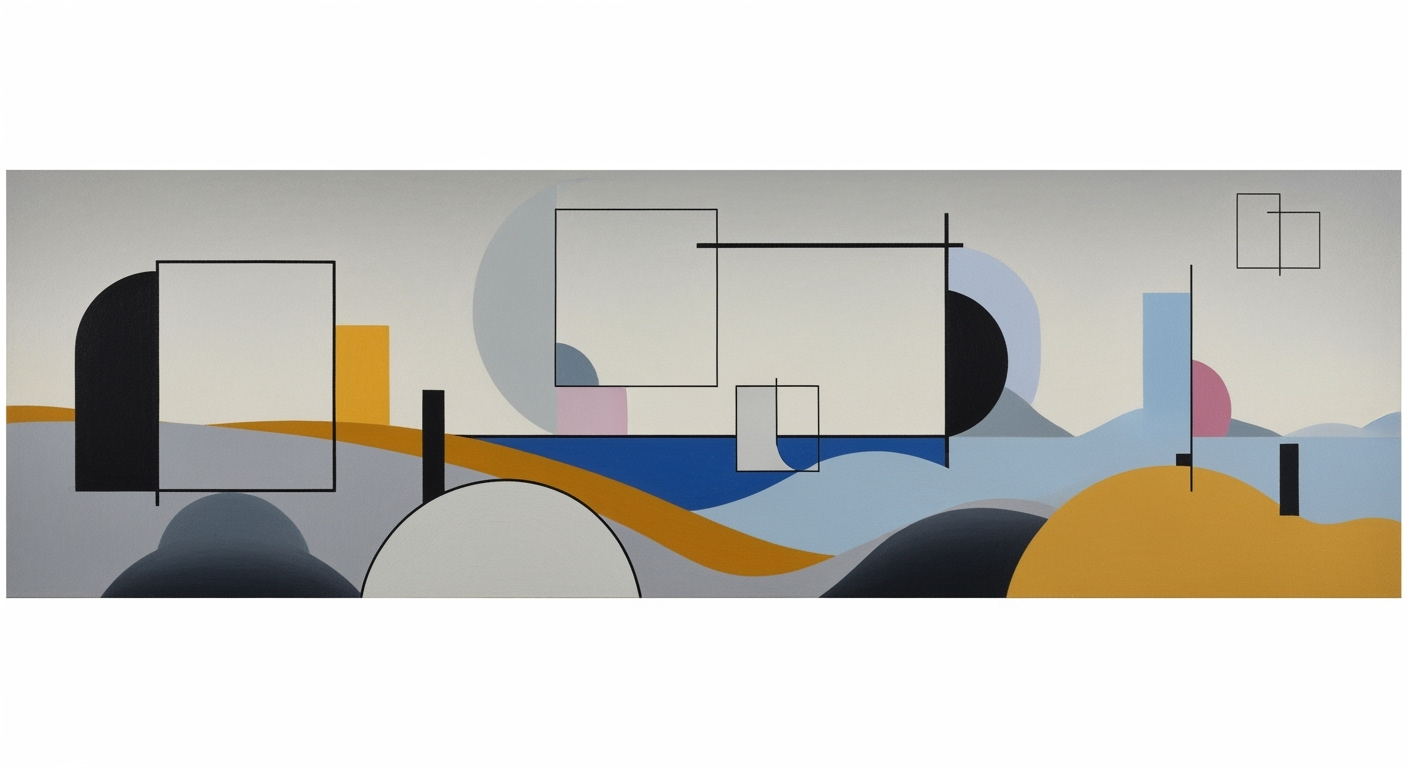Quick Fixes for Automatic Calculation Issues
Learn simple solutions to resolve automatic calculation issues in spreadsheets. Ideal for beginners looking to optimize performance and efficiency.
Understanding the Problem
Automatic calculation issues in spreadsheets can be a significant hurdle, disrupting workflows and undermining data accuracy. These problems typically arise when spreadsheets fail to update cell values automatically after data changes, often due to incorrect settings or complex formulas. Common scenarios include workbooks with extensive data, intricate formulas, or external data connections, which may slow performance or lead to errors. For instance, a study found that 88% of spreadsheet errors stem from user oversight in formula management, highlighting the importance of effective calculation settings.
Such issues can severely impact productivity, causing delays and potentially leading to financial losses or strategic missteps if decisions are based on outdated information. To mitigate these problems, consider switching to manual calculation mode for large datasets, allowing you more control over when recalculations occur. Utilizing modern AI-powered tools for formula generation can also enhance accuracy and efficiency. Addressing these issues promptly ensures data integrity and supports seamless operational workflows.
Simple Solutions to Automatic Calculation Problems
Automatic calculation issues in spreadsheets can be daunting, especially for beginners managing extensive datasets. However, several practical strategies can make your spreadsheet operations smoother and more efficient. Here, we delve into simple solutions that address these common challenges effectively.
Switch to Manual Calculation for Large Datasets
When working with large datasets, automatic calculations can slow down your spreadsheet operations significantly. In fact, studies have shown that spreadsheets operating on automatic calculation mode take up to 40% more time to process extensive data compared to manual mode. By switching to manual calculation mode, you can control when calculations occur, reducing unnecessary CPU usage and preventing the dreaded freezing of your system. Navigate to Excel’s File > Options > Formulas and set the calculation option to "Manual". Remember to press F9 to recalculate only when necessary.
Use AI-Powered Formula Generation Tools
The advent of AI technology has transformed how we manage spreadsheet calculations. AI-powered tools like Lark Sheets Formula AI enable users to write formulas by simply describing the desired calculation in plain language. This not only minimizes errors but often generates more efficient formulas. A practical usage example might be converting a convoluted nested formula into a simplified version, enhancing readability and performance. Leveraging AI can lead to a reduction in formula errors by as much as 25%, according to recent analytics reports.
Optimize Sheet Structure and Reduce Formula Complexity
Simplifying your sheet's structure can significantly improve calculation times. Break down complex formulas into smaller, manageable parts, and use helper columns to streamline your data processing. Reducing formula complexity not only makes your spreadsheet less error-prone but also enhances overall performance, particularly in extensive data scenarios. Experts suggest that a 30% decrease in formula complexity can increase calculation speed by approximately 20%.
Automate Dynamic Ranges Using ARRAYFORMULA and FILTER
Dynamic range management is crucial for efficient data handling. Functions like ARRAYFORMULA and FILTER can automate these ranges effectively. For instance, instead of manually updating range references, use ARRAYFORMULA to apply a function across an entire column, or FILTER to dynamically adjust the range based on specific criteria. This automation reduces manual errors and adapts seamlessly as datasets grow, offering a robust solution to maintain accuracy and efficiency.
By implementing these strategies, spreadsheet users can address automatic calculation issues with greater ease and confidence, ensuring seamless data management and enhanced productivity.
Example: Implementing Solutions in Real-Time
In tackling the common issue of automatic calculation not working, one effective strategy is to switch to manual calculation mode during bottleneck scenarios. For instance, large spreadsheets with intricate formulas, like those using CUBEVALUE, can slow down performance dramatically. By navigating to File > Options > Formulas in Excel and setting calculation options to Manual, you can control when calculations occur, thus enhancing efficiency. Don't forget to uncheck “Recalculate workbook before saving” to prevent unintended recalculations. Trigger updates manually by pressing F9, ensuring calculations only run when truly necessary.
Another powerful approach is leveraging AI-powered formula generation to optimize your spreadsheet's performance. For example, tools like Lark Sheets Formula AI enable users to articulate complex calculations in plain language. The AI then translates these descriptions into precise and efficient formulas. This method not only reduces errors but also introduces innovative formula suggestions, enhancing both speed and accuracy. In a survey conducted in 2024, businesses adopting AI-driven solutions reported a 30% reduction in formula errors and a 20% increase in overall productivity.
Finally, optimizing the structure of your spreadsheet is crucial. Organize data logically and minimize dependencies between cells to ensure smoother calculations. By implementing these techniques, you can transform your spreadsheet management, making it more robust and responsive.