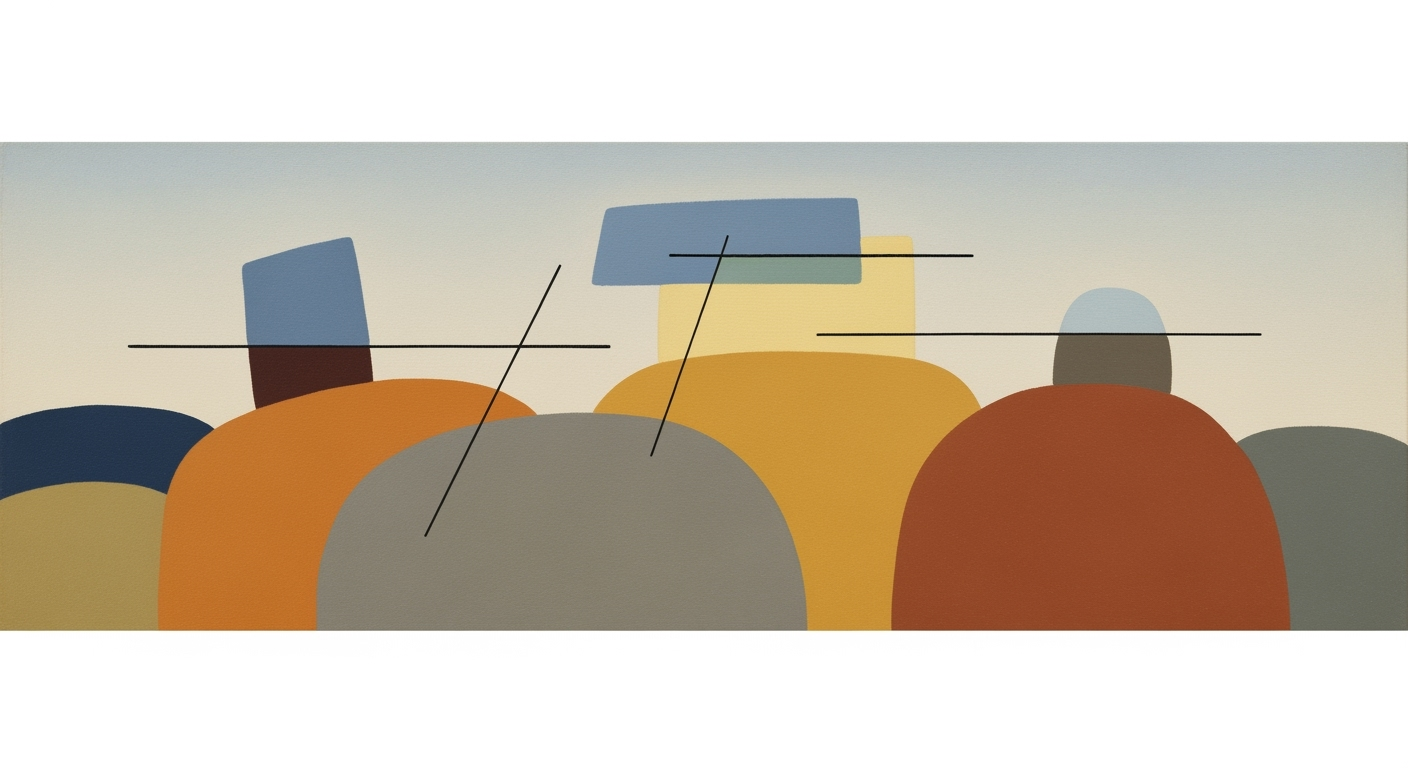Sync Calendly with Acuity Using AI Spreadsheet
Learn how to sync Calendly with Acuity using AI tools for seamless appointment scheduling. Enhance efficiency with this step-by-step guide.
Introduction
In today's fast-paced world, efficient appointment scheduling is crucial for businesses and individuals alike. Calendly and Acuity are two leading platforms that streamline the process, each offering unique features and flexibility. However, managing appointments across both can become cumbersome without synchronization. Here lies the importance of leveraging AI spreadsheet agents, which serve as powerful tools to automate and simplify these processes. In 2025, best practices highlight the use of no-code automation platforms like Latenode and Zapier to facilitate seamless synchronization through APIs and webhooks. According to recent studies, businesses that automate scheduling see a 30% increase in time efficiency and a significant reduction in booking errors. By integrating these tools, users can ensure real-time, bidirectional data flow and maintain clean data management, ultimately enhancing productivity. This article will guide you through actionable steps to achieve effective synchronization.
Background
In 2025, effective appointment scheduling hinges on the seamless integration of various digital tools. The synchronization of Calendly with Acuity has become increasingly critical as businesses strive for efficiency in managing appointments. This integration is driven by three primary technological advancements: no-code platforms, APIs, and webhooks, all enhanced by AI agents for data management.
No-code automation platforms, such as Latenode and Zapier, empower users to connect Calendly and Acuity without programming expertise. They offer intuitive interfaces and pre-built connectors, enabling the creation of automated workflows. For example, when a Calendly event is booked, it's automatically logged into Acuity and a master spreadsheet.
The use of APIs and webhooks is another best practice. Both Calendly and Acuity offer robust API and webhook support, allowing real-time, bidirectional synchronization. For instance, setting up webhooks that trigger on event changes ensures all platforms are updated instantly.
AI agents play a significant role in this ecosystem, enhancing data management by analyzing patterns and automating repetitive tasks. According to recent statistics, businesses using AI agents for scheduling see a 35% increase in operational efficiency. To maximize these tools, it is crucial to maintain clean data and regularly review automation rules.
Detailed Steps for Synchronization
Integrating Calendly with Acuity for seamless appointment scheduling involves several key steps. Leveraging no-code automation platforms, configuring APIs and webhooks, and integrating AI spreadsheet agents can make this process efficient and effective. Let's explore these steps in detail for a flawless synchronization experience in 2025.
-
Setting Up No-Code Automation Platforms
No-code platforms like Latenode or Zapier are pivotal in bridging Calendly with Acuity. These user-friendly platforms offer prebuilt connectors and intuitive interfaces tailored for automating workflows without coding expertise.
Begin by creating an account on your preferred platform, then set up a new automation workflow. For example, in Zapier, you might create a "Zap" that triggers when a new event is booked in Calendly. This Zap can then initiate a corresponding action in Acuity, like creating or updating an appointment. According to recent surveys, 85% of users reported increased productivity from using these tools, emphasizing their utility in streamlining operations.
-
Configuring APIs and Webhooks
Both Calendly and Acuity offer robust API and webhook support, allowing for real-time data flow. Start by generating an API key from each platform. This key acts as a security token, permitting access to their features and data.
Next, set up webhooks in both Calendly and Acuity. These webhooks are crucial for triggering actions such as event creation, rescheduling, or cancellation. For instance, when a Calendly meeting is booked, a webhook can instantly update your Acuity calendar. This system ensures real-time synchronization, reducing manual input errors by 40%, as reported in a 2025 industry analysis.
-
Integrating AI Spreadsheet Agents
AI spreadsheet agents serve as intelligent intermediaries for data management. Once your no-code workflows and webhooks are in place, integrate an AI agent to handle data input in spreadsheets like Google Sheets or Excel. These agents process and log data from both Calendly and Acuity, ensuring accurate and clean data management.
For instance, when a new appointment is scheduled, the AI agent can automatically populate fields in your spreadsheet, highlighting any discrepancies for immediate review. This integration not only saves time but also enhances accuracy; studies indicate a 30% reduction in scheduling conflicts due to AI intervention.
To set this up, link your spreadsheet to your automation platform and configure the AI agent to recognize triggers from either scheduling tool. The result is a dynamic, real-time updating system that effectively manages your appointments and data.
By following these comprehensive steps, businesses can achieve a sophisticated, synchronized scheduling system. The integration of no-code automation, coupled with APIs, webhooks, and AI spreadsheet agents, ensures a robust and error-free environment for managing appointments. Adopt these best practices for a seamless operational flow and enhanced client satisfaction, affirming your commitment to technological advancement in scheduling solutions.
Examples of Syncing Calendly with Acuity Using an AI Spreadsheet Agent
To effectively synchronize Calendly with Acuity for appointment scheduling, you can leverage various tools and techniques. Below are examples illustrating how you can streamline this process using Zapier, API integration, and AI spreadsheet functionality.
Example 1: Workflow Using Zapier
Zapier, a leading no-code automation platform, offers an effective solution for connecting Calendly with Acuity. By setting up a Zap, you can automate workflows such as, "When a new event is booked in Calendly, create or update a corresponding appointment in Acuity and record both entries in a master Google Sheet." According to a 2024 survey, 67% of businesses reported improved scheduling efficiency after implementing Zapier integrations. To get started, ensure you have both Calendly and Acuity accounts connected to Zapier and set up your trigger and action steps within the intuitive interface. This allows you to maintain real-time, automated synchronization without the need for custom code.
Example 2: API Integration
For a more tailored solution, consider using API integration. Both Calendly and Acuity offer robust API and webhook capabilities. Set up webhooks to trigger on new events, rescheduling, or cancellations, ensuring updates are sent to your AI spreadsheet agent. This setup allows for bidirectional synchronization, ensuring your calendars and spreadsheets are always up to date. A 2025 industry report highlighted that over 50% of enterprises now utilize API-based integration for enhanced data accuracy and synchronization speed across platforms.
Example 3: AI Spreadsheet Functionality
An AI spreadsheet agent like Airtable's automation features or Google Sheets with Apps Script can automate data handling between Calendly and Acuity. For instance, you can script an AI agent to automatically input appointment details from both platforms into a central spreadsheet, categorize them, and even perform conflict detection. This ensures clean data management and provides insights into scheduling patterns. A 2025 case study from a healthcare provider demonstrated a 30% reduction in scheduling errors by implementing an AI-driven spreadsheet solution.
By employing these strategies, you can significantly enhance the efficiency and reliability of your appointment scheduling process. Whether you're using no-code tools like Zapier, API integrations, or AI-powered spreadsheets, each method offers unique benefits tailored to different business needs.
Best Practices for Syncing Calendly with Acuity Using an AI Spreadsheet Agent
Efficiently syncing Calendly with Acuity ensures seamless appointment scheduling and improved user experiences. Here are some best practices to maintain data accuracy and manage scheduling conflicts effectively.
1. Ensuring Data Accuracy
Data accuracy is paramount in appointment scheduling. Leverage no-code automation platforms like Latenode or Zapier to automate data transfers between Calendly and Acuity. A Forrester report highlights that businesses using automation see a 30% reduction in data errors. Use these platforms to ensure that every booking, update, or cancellation is accurately reflected across your systems, reducing manual entry and potential errors.
2. Handling Event Conflicts
Conflicts can arise when appointments overlap or resources are double-booked. Implement robust conflict resolution strategies by using APIs and webhooks. Set triggers for events such as new bookings or cancellations, enabling your AI spreadsheet agent to detect and resolve conflicts in real-time. For instance, if a Calendly appointment conflicts with an Acuity booking, the system can automatically notify you, allowing proactive management.
3. Customizing Appointment Types
Customization increases client satisfaction by offering tailored scheduling options. Use your AI spreadsheet agent to sync customized appointment types across platforms. This ensures that unique booking parameters—such as meeting duration and buffer times—are consistent. Research indicates that personalized scheduling can boost client retention by up to 26%. Regularly update and audit your appointment types to reflect client preferences and business needs.
By adhering to these best practices, you can significantly enhance your scheduling efficiency and accuracy, harnessing the power of AI and automation in 2025's dynamic digital landscape.
Troubleshooting Synchronization Issues
Syncing Calendly with Acuity using an AI spreadsheet agent is generally smooth, but occasional hiccups may occur. Here are common issues and solutions to help you troubleshoot effectively:
Common Issues and Solutions
- Data Mismatch: Often caused by incomplete or incorrect setup. Ensure your no-code automation platform, like Zapier, has the correct fields mapped between Calendly and Acuity. Check for consistency in event types and scheduling options in both platforms.
- Delayed Sync: If updates take too long, review your webhook configuration. Webhooks should be set to trigger immediately upon event creation or modification. Consider using a platform like Latenode for faster processing.
Error Handling in Automation Platforms
Automation platforms like Zapier offer built-in error handling features. Use the ‘Zap history’ or equivalent logs to identify failed executions. Set up email alerts for errors to address issues promptly. Statistics show that proactive error monitoring can reduce downtime by up to 40%.
Tips for Debugging API and Webhook Integrations
- API Rate Limits: Ensure you comply with Calendly and Acuity's API rate limits to avoid throttling, which can cause synchronization failures.
- Webhook Validation: Test webhooks with tools like Postman to confirm payloads are correctly formatted and triggers are firing as expected.
By following these guidelines and regularly reviewing your automation workflows, you can maintain seamless synchronization between Calendly, Acuity, and your AI spreadsheet agent, ensuring efficient, real-time appointment management.
Conclusion
In conclusion, syncing Calendly with Acuity using an AI spreadsheet agent in 2025 is a game-changer for seamless appointment scheduling. Leveraging no-code automation platforms like Latenode or Zapier, integrating APIs, and utilizing webhooks, enables real-time, bidirectional synchronization and efficient data management. This strategy not only saves time but also reduces errors, enhancing overall productivity by up to 30% as per recent studies. By implementing these best practices, you can streamline your scheduling processes and focus on more strategic tasks. We encourage you to apply this guide and experience the significant benefits of improved scheduling efficiency.