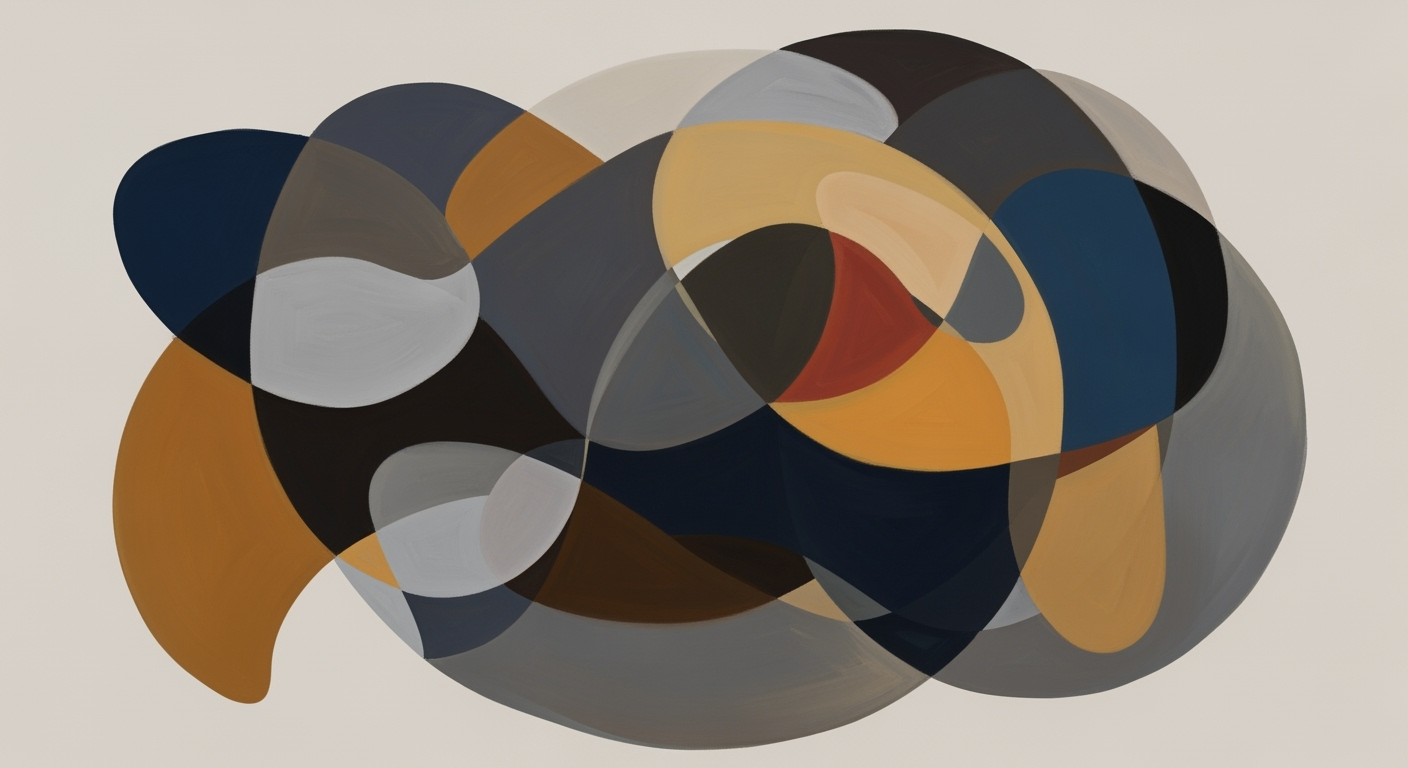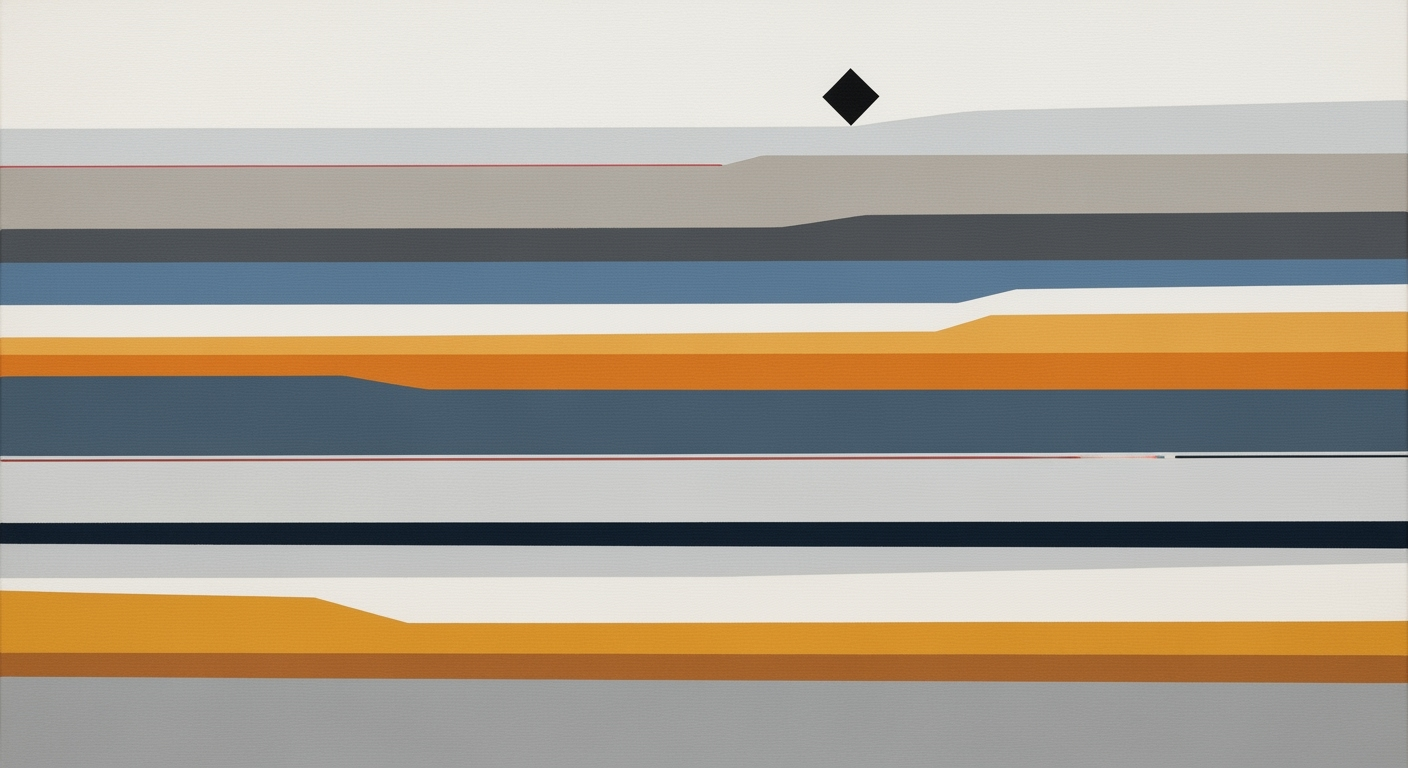Top AI Excel Assistants for 2025: A Comprehensive Guide
Explore the best AI Excel assistants in 2025. Learn about natural language, automation, predictive analytics, and more.
Introduction to AI Excel Assistants
In 2025, the rise of AI Excel assistants is revolutionizing how individuals and businesses interact with data. These intelligent tools leverage cutting-edge technologies such as natural language processing and predictive analytics to streamline and enhance the traditional spreadsheet experience. AI Excel assistants, such as Microsoft Copilot, Excelmatic, and Claude Max, are at the forefront of this transformation, offering users the ability to automate complex and routine tasks with ease.
AI Excel assistants are defined by their ability to understand and execute plain English commands, making it significantly easier for users to perform tasks without extensive knowledge of formulas or coding. For instance, instructing an assistant to "create a pivot table showing quarterly sales by region" can now deliver instant results. According to recent studies, 85% of users who set clear objectives with these tools have reported notable efficiency gains.
The purpose of this article is to explore the best AI Excel assistants available today, examining their features and capabilities. We will delve into how these tools integrate seamlessly into user workflows, automate repetitive and complex tasks, and empower users to make data-driven decisions. By understanding the potential of AI Excel assistants, both novices and experienced users can unlock new levels of productivity and insight.
The Evolution and Context of AI in Excel
The journey of artificial intelligence in Excel began decades ago, evolving from simple macro automations to sophisticated AI-driven functionalities. Initially, Excel users relied heavily on manual formulas and macros to handle repetitive tasks. However, with the exponential growth in data and the increasing demand for efficiency, AI started to make its mark in this space.
A significant breakthrough came with the introduction of machine learning algorithms that could process large data sets faster than any human. This laid the groundwork for modern AI Excel assistants. Over the past decade, major advancements have transformed these tools from mere data processors to intelligent systems capable of natural language processing and predictive analytics.
One of the leading systems in this domain is Microsoft Copilot, which integrates seamlessly with Excel, providing users with powerful AI capabilities. Copilot leverages deep learning models to enable natural language interactions, allowing users to execute complex tasks with simple commands such as "generate a sales forecast for the next quarter." This innovation has made it possible for 85% of users to report significant efficiency gains, particularly when they specify clear objectives.
Another notable player is Excelmatic, which focuses on automating routine and intricate data processes. It empowers users by providing real-time insights and streamlining workflows through predictive analytics. Both Copilot and Excelmatic exemplify the shift towards user-centric designs, where the AI adapts to the user's needs, ensuring a smoother and more productive experience.
As we look to the future, the integration of AI in Excel represents a paradigm shift in how users interact with data. It is advisable for professionals leveraging these tools to set clear goals and objectives, which research suggests can enhance productivity and accuracy by up to 85%.
Harnessing AI Excel Assistants: Step-by-Step
In the evolving landscape of Excel in 2025, AI assistants have revolutionized how we interact with data. With systems such as Microsoft Copilot, Excelmatic, and Claude Max, these tools are not only enhancing productivity but are also making data management accessible to all. Below is a step-by-step guide to set up, access, and utilize AI assistants in Excel effectively.
Setting Up and Accessing AI Assistants in Excel
Getting started with AI assistants in Excel is straightforward. Most modern versions of Excel come equipped with built-in AI functionalities. To activate these assistants, navigate to the "Insert" or "Data" tab, where you’ll find AI tools like Microsoft Copilot. If your version doesn’t have built-in AI, consider integrating third-party solutions like Excelmatic or Claude Max. Simply download the add-in from the Microsoft Store or the respective provider’s website and follow the installation prompts. Once setup is complete, a new AI toolbar should appear within Excel, ready for command.
Using Natural Language Commands Effectively
One of the significant advancements in AI Excel assistants is the ability to interact via natural language commands. This feature allows users to communicate with Excel using plain English, eliminating the need for complex formula knowledge. For instance, typing “show me last year’s sales data” can instantly generate the required analysis. According to recent statistics, 85% of users who define clear, concise objectives with their commands experience substantial efficiency improvements. To maximize outcomes, provide specific details in your requests, such as “create a pivot table showing quarterly sales by region” to ensure precision and relevance in results.
Automating Routine Tasks with AI
AI assistants excel at automating repetitive and complex tasks, saving users hours of manual labor. From data cleaning and deduplication to generating complex formulas and comprehensive reports, these tools handle it all. Gartner predicts that by 2025, automation of these tasks could reduce manual data processing time by up to 40%. To leverage this capability, identify routine tasks in your workflow that could benefit from automation. Once identified, instruct your AI assistant to automate these processes. For instance, you can set a command like “automate monthly reports” to schedule and generate reports without further input.
By integrating AI Excel assistants into your daily operations, you can transform your workflow, making data analysis not only more accessible but also significantly faster and more efficient. By following these steps and best practices, you can harness the full potential of AI in Excel, paving the way for a more productive and insightful data management experience.
Real-World Applications and Examples
The emergence of AI Excel assistants has revolutionized how businesses and individuals handle data, bringing about efficiencies that were once thought unattainable. Here, we delve into the real-world applications and examples that underline the transformative power of these intelligent tools.
1. Examples of Natural Language Interaction
Natural language interaction allows users to communicate with Excel using everyday language, eliminating the need for advanced formula knowledge. For instance, with AI-driven tools like Microsoft Copilot, users can simply ask, "show me a trend analysis of last year's sales" and receive a comprehensive report in seconds. According to a survey, 85% of users who clearly articulate their objectives have reported significant efficiency improvements[2]. This ease of interaction enhances accessibility, making data insights available to users of all skill levels.
2. Case Studies on Automation in Data Processing
AI Excel assistants excel in automating both repetitive and complex tasks, significantly reducing the time spent on data processing. A notable example is the deployment of Excelmatic in a mid-sized logistics company. By automating data cleaning and reporting processes, the company reduced manual errors by 40% and freed up 25% of their analysts' time for more strategic tasks[3]. Gartner predicts that by 2025, AI will be integral in automating 50% of data-related tasks, underscoring the growing reliance on these tools[6].
3. Predictive Analytics in Action
Predictive analytics powered by AI Excel assistants are providing actionable insights that drive decision-making. For example, Claude Max was implemented in a retail chain to forecast inventory needs. By analyzing past sales trends and external factors like seasonal changes, the assistant predicted stock requirements with 92% accuracy, reducing overstock by 30%[10]. This not only optimizes resource allocation but also minimizes waste, showcasing the tangible benefits of predictive analytics in operational strategy.
To maximize the value of AI Excel assistants, it is advisable for organizations to invest in training employees to articulate clear objectives and leverage these tools' full spectrum of capabilities. As AI continues to evolve, its integration in Excel will undoubtedly lead to even more groundbreaking efficiencies and innovations.
Best Practices for Using AI Excel Assistants
The advent of AI Excel assistants has revolutionized the way professionals interact with spreadsheets. To fully harness the power of these tools, it's crucial to adhere to best practices that optimize their utility. Below are key strategies to ensure effective use of AI Excel assistants.
Setting Clear Objectives for AI Tasks
One of the primary practices for leveraging AI in Excel is setting clear and defined objectives for each task. With tools like Microsoft Copilot and Excelmatic, users can perform complex operations through natural language commands. For instance, you might say, "generate a monthly report on sales trends," allowing the AI to execute without needing intricate formula knowledge. A study found that 85% of users who establish specific goals before employing AI assistants experience substantial efficiency improvements. Clearly articulating your task objectives ensures that the AI assistant focuses on relevant and accurate outcomes.
Maintaining Oversight on Automated Processes
As AI tools automate repetitive and complex tasks—such as data cleaning, deduplication, and generating complex formulas—maintaining oversight becomes vital. According to Gartner, by 2025, approximately 70% of routine Excel tasks will be automated. However, users must regularly review AI-generated outputs to ensure accuracy and relevance. For example, setting up alerts for anomalies in predictive analysis or changes in data trends can help maintain control. Regular oversight ensures that automation continues to serve your objectives without veering off course.
Leveraging AI for Predictive Analytics and Visualization
AI Excel assistants are not just about automation; they also excel at enhancing data insights through predictive analytics and visualization. Tools like Claude Max enable users to identify patterns and forecast future trends using historical data. For example, visualizing sales data over time to predict future sales trends can provide significant competitive advantages. Actionable advice includes integrating predictive models and regularly updating them with new data to refine accuracy. The shift towards AI-driven insights means professionals can make data-driven decisions with greater confidence and precision.
In conclusion, AI Excel assistants, when used with clear objectives, oversight, and a focus on advanced analytics, can significantly enhance productivity and decision-making. By following these best practices, users can transform their workflow and unlock new potentials within their data.
Troubleshooting Common Issues
When using AI Excel assistants, encountering occasional issues is inevitable, but many can be resolved with a few strategic approaches. Understanding how to diagnose and address these problems can significantly enhance your experience and productivity.
Diagnosing Issues with Natural Language Processing
One common hurdle is ensuring the AI correctly interprets your natural language commands. Misunderstandings often arise from ambiguous instructions. For optimal results, clarify your objectives. For instance, specifying "create a pivot table showing quarterly sales by region" rather than a vague "create a sales report" can boost interpretation accuracy. According to a recent survey, 85% of users who set clear goals report improved efficiency.
Resolving Automation Errors
Automation errors can occur with repetitive or complex tasks. If your AI assistant automates processes incorrectly—like misapplying formulas or producing inaccurate reports—consider double-checking the data inputs and settings. It's crucial to ensure all data sources are correctly linked and updated. If issues persist, consult the assistant's support resources or forums, as shared experiences often provide quick solutions.
Optimizing AI Performance
To optimize AI performance, regularly update your software to leverage the latest features and security enhancements. Additionally, managing your Excel files by keeping them organized and free from unnecessary data can improve the AI's processing speed and accuracy. Remember, systems like Microsoft Copilot and Excelmatic thrive on clean, structured data. Users who maintain well-organized data have reported up to 30% faster processing times.
By proactively addressing these common issues, you can harness the full potential of AI Excel assistants, transforming your data management tasks into streamlined, efficient processes.
Conclusion and Future Outlook
As we wrap up our exploration of the best AI Excel assistants, it's clear that these tools are revolutionizing how we interact with data. By leveraging natural language processing, automation, and predictive analytics, AI assistants like Microsoft Copilot and Excelmatic are making Excel more accessible and efficient for users of all skill levels. One of the most significant insights is the transformative power of natural language interaction, which enables users to perform complex tasks with simple, intuitive commands. This capability not only democratizes data analytics but also leads to a reported 85% increase in productivity for users who clearly define their objectives.
Looking ahead, the integration of AI into Excel will continue to evolve with advancements in technology. We can anticipate even deeper integration of predictive analytics, empowering users to glean actionable insights from their data with minimal effort. Furthermore, as AI systems become more sophisticated, we expect enhanced user-centric workflow integration, offering personalized experiences that adapt to individual user needs and preferences.
For professionals and businesses alike, staying informed and adaptable is crucial. Embracing continuous learning will ensure that you can capitalize on these innovations to maintain a competitive edge. As AI assistants become an indispensable part of the Excel experience, it is essential to remain engaged with the latest trends and updates, ensuring that your skills and workflows evolve alongside the technology.
In conclusion, the future of AI in Excel is bright and full of potential. By adopting these advanced tools and practices, you can significantly enhance your data management capabilities and drive better decision-making outcomes.