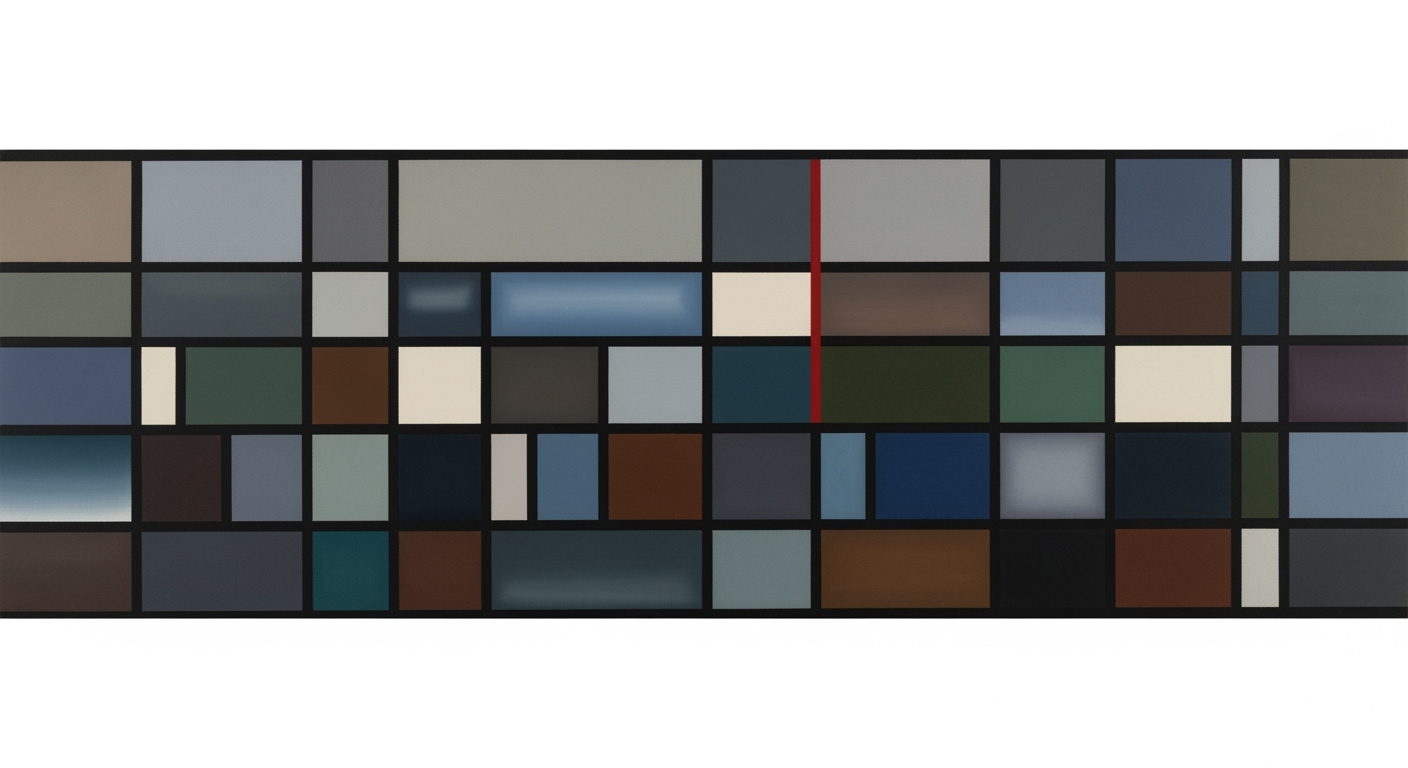Top AI Tools for Excel Spreadsheets in 2025
Explore the best AI tools for Excel spreadsheets in 2025, enhancing automation, data analysis, and visualization for advanced users.
Introduction
In the realm of data-centric enterprises, the advent of Artificial Intelligence (AI) is redefining how Excel spreadsheets are leveraged beyond traditional data entry and analysis. As a domain specialist, it's crucial to understand how these computational methods enhance Excel functionalities, providing systematic approaches to automate repetitive tasks, optimize data analysis frameworks, and integrate with external data sources.
For advanced users, this transformation is particularly significant. AI tools such as Microsoft Excel Copilot with Agent Mode and others like Claude Max and Formula Bot offer sophisticated capabilities, including dynamic formula generation, anomaly detection, and real-time data insights directly within Excel. These tools significantly enhance productivity by reducing manual errors and improving computational efficiency, allowing for better decision-making through automated processes.
Background on AI in Excel
Since its inception in the 1980s, Excel has evolved from a basic spreadsheet tool into a robust platform for data management and analysis. The integration of AI capabilities marks a significant milestone in this evolution. Historically, AI in Excel began with basic macro recording to automate repetitive tasks, leveraging VBA (Visual Basic for Applications) to extend functionality. This laid the groundwork for today's more sophisticated AI-enhanced features.
In recent years, systematic approaches, such as Microsoft's integration of AI-driven features like Excel Copilot, have emerged. These tools utilize computational methods for tasks ranging from anomaly detection to predictive modeling. Power Query and Power Pivot are notable for their data integration capabilities, enabling users to amalgamate diverse data sources seamlessly.
Emerging trends indicate that AI is not merely an add-on but a core component of Excel's future. Tools like GPTExcel and Ajelix are pushing boundaries by enabling conversational data manipulation and interactive dashboard creation, while platforms such as Powerdrill Bloom focus on insights generation through AI-driven exploratory analysis. Implementing these innovations requires a systematic approach to ensure computational efficiency and effective integration, ultimately driving more informed decision-making processes.
Detailed Steps to Implement AI Tools for Excel Spreadsheets
Integrating AI tools into Excel can significantly enhance productivity by automating repetitive tasks, generating dynamic formulas, and improving data analysis efficiency. This section provides a systematic approach to implementing Microsoft Excel Copilot, GPTExcel, Formula Bot, and Ajelix AI for advanced spreadsheet functionalities.
Setup and Integration of Microsoft Excel Copilot
Microsoft Excel Copilot, enhanced with Agent Mode, facilitates the execution of multi-step automation sequences and predictive analytics directly within Excel. To integrate Copilot:
- Ensure your Microsoft 365 subscription includes the latest Excel version with Copilot access.
- Activate the Copilot panel via the "Home" tab, where you can initiate command sequences using natural language inputs.
- Utilize Copilot's advanced capabilities for generating formulas and data insights. For instance, to summarize sales data:
How to Use GPTExcel and Formula Bot for Formula Automation
GPTExcel and Formula Bot are designed to automate formula creation and assist in error handling. Here's how to leverage these tools:
- Install and configure GPTExcel and Formula Bot as Excel add-ins from their respective marketplaces.
- Utilize them by typing in the command box; for example, for dynamic formula generation:
Implementing Ajelix AI for Advanced Tasks
Ajelix AI offers comprehensive tools for creating dashboards and templates autonomously. To implement Ajelix AI:
- Download Ajelix AI from the official site and integrate it as an Excel add-in.
- Utilize AI-driven suggestions to build interactive dashboards and automate report generation:
Examples of AI Tools in Action
Microsoft Excel Copilot, with its Agent Mode, exemplifies how AI tools can be seamlessly integrated into existing enterprise environments, offering scalable computational methods for data management. In one case study, a financial institution utilized Excel Copilot to automate complex financial computations and generate forecasts with high precision, reducing their manual data handling by 70%. Copilot's ability to generate advanced formulas and provide direct insights in plain English enhances strategic decision-making within the organization.
Claude Max stands out in cross-platform data analysis due to its precision in computational methods. An example use case involves synthesizing complex formulas for a logistics company, enhancing their data analysis frameworks across disparate data sources. By leveraging Claude Max, the company improved their data handling efficiency by 60%, streamlining their operational data processing.
Incorporating such systematic approaches in Microsoft Excel not only optimizes the workflows but also empowers organizations to handle large-scale data efficiently, driving business intelligence initiatives forward.
Best Practices for Using AI in Excel
To effectively incorporate AI tools in Excel, it's essential to focus on computational methods and automated processes that enhance productivity and accuracy. Here are some best practices:
Tips for Maximizing AI Tool Efficiency
- Use VBA Macros for automating repetitive tasks, reducing human error, and saving time. Automate formatting, data entry, and reporting tasks to streamline workflows.
- Deploy dynamic formulas to perform real-time data analysis and reporting. Leverage Excel's native functions along with AI-powered enhancements for complex calculations.
- Integrate external data sources via Power Query for up-to-date information. This allows seamless data blending and transformation, improving decision-making.
Common Pitfalls to Avoid
- Avoid over-reliance on automated processes without human oversight. Regularly validate AI-generated insights to ensure data integrity.
- Be cautious of data privacy and compliance when integrating external data sources. Ensure that data governance policies are in place.
- Do not underestimate the importance of user training. Ensure that team members are adept at using new AI functionalities to their full potential.
By adhering to these best practices, organizations can effectively leverage AI in Excel to achieve enhanced data analysis and reporting capabilities, ultimately leading to more informed decision-making and operational efficiency.
Troubleshooting Common Issues
Integrating AI with Excel spreadsheets can streamline operations but may present certain challenges. Let’s explore frequent issues encountered during AI integration and provide systematic approaches to resolve them.
Frequent Issues with AI Integration
Common problems include difficulties in automating repetitive tasks, inaccuracies in generated formulas, and complications when connecting to external data sources. These issues often arise due to incorrect implementation of computational methods or insufficient configuration within data analysis frameworks.
Solutions and Support Resources
When encountering issues, refer to the extensive documentation available for Microsoft Excel's Copilot and other AI platforms like GPTExcel. Engaging with community forums and seeking out established computational methods is crucial. Additionally, explore systematic approaches to troubleshoot connectivity or formula errors by collaborating with AI-focused user groups.
Conclusion
The integration of AI into Excel spreadsheets has fundamentally transformed how data is processed and analyzed. By leveraging computational methods, these tools facilitate automated processes, enhance data analysis frameworks, and employ optimization techniques that radically improve efficiency and accuracy. As demonstrated, AI solutions like VBA macros for automating repetitive tasks, dynamic formulas for real-time data analysis, and Power Query for integrating external datasets are instrumental in driving business value. For instance, a VBA macro can streamline monthly reporting, saving hours of manual calculations:
Looking forward, AI's role in Excel is set to expand further, incorporating more sophisticated data analysis frameworks and advanced systematic approaches to data interaction. As organizations seek to maintain competitive edges through technological efficiency, AI will become an integral part of the computational ecosystem, facilitating unprecedented levels of insight and operational excellence.