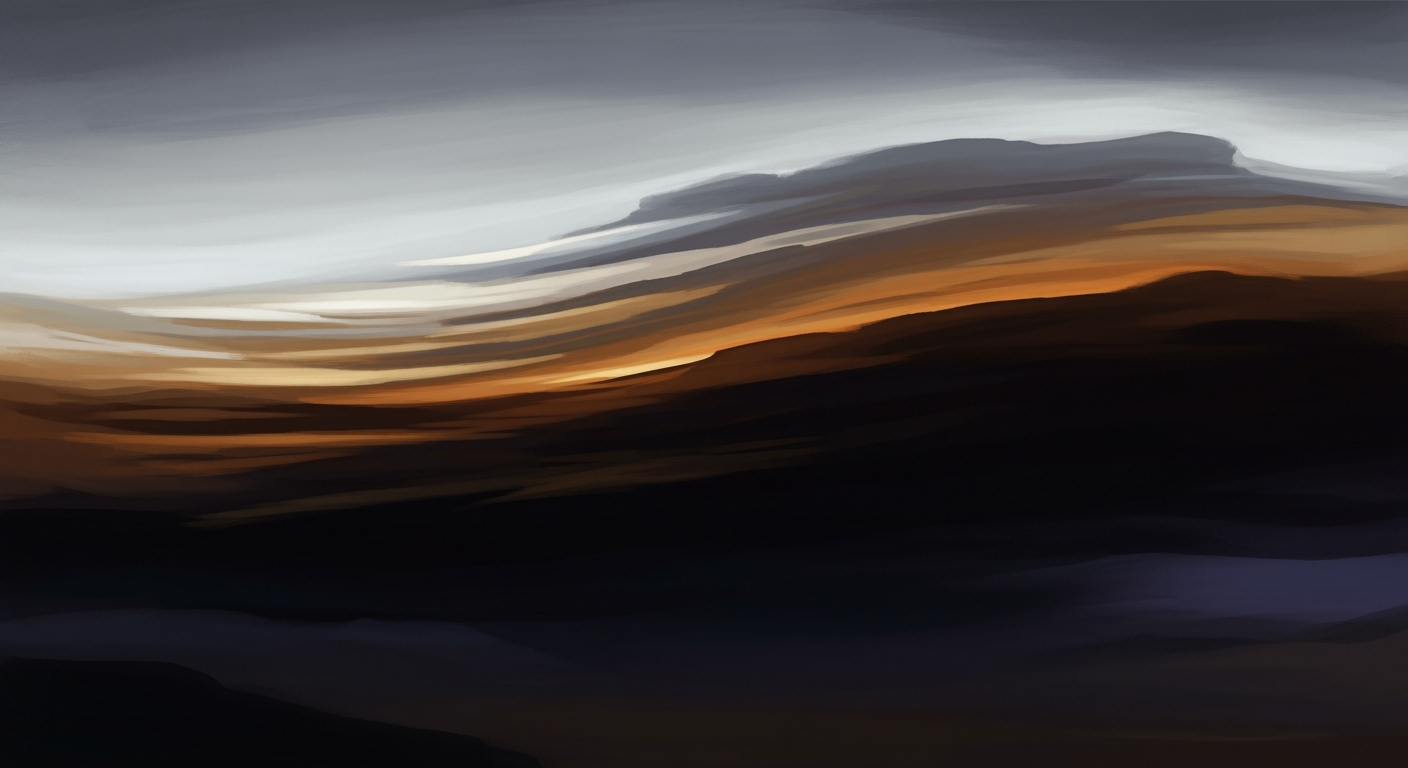Top Excel AI Features and Trends in 2025
Explore the top Excel AI features and trends in 2025. Enhance your skills with native AI, natural language queries, and more.
Introduction to Excel AI in 2025
Microsoft Excel has undergone transformative advancements in AI capabilities by 2025, driven by the integration of sophisticated computational methods and automation frameworks. This evolution empowers intermediate to advanced users to leverage Excel's full potential for data analysis and predictive modeling.
One key advancement is the native AI integration via Microsoft 365 Copilot, which enables users to engage with Excel through natural language interfaces. For instance, users can now instruct Excel to "Summarize sales by region" without manually crafting complex formulas. This natural language processing capability effectively democratizes access to advanced data analysis frameworks.
The integration also supports automated processes in data cleaning and formula generation. For example, consider the following scenario: an analyst tasks Excel with identifying and correcting anomalies in a dataset. Using Copilot, the AI agent can execute optimized procedures for data normalization, as shown below:
# Pseudocode for AI-driven data cleaning
for each cell in dataset:
if cell.value is anomaly:
cell.value = predict_correct_value()
Furthermore, Excel AI now offers enhanced predictive analytics, utilizing advanced statistical models to anticipate trends with remarkable accuracy. The following diagram (not displayed in text format) illustrates a typical workflow: raw data is input, transformed via AI processes, and presented as actionable insights.
These systematic approaches to AI in Excel not only enhance computational efficiency but also streamline the overall data management lifecycle. As users become increasingly reliant on these tools, Excel AI's role in data-driven decision-making continues to expand, marking a pivotal shift in how spreadsheets are utilized across industries.
The evolution of AI in Excel is a testament to systematic approaches in enhancing computational efficiency and user interaction. Initially, Excel's foray into AI began in 2018 with the introduction of basic data insights, relying on foundational data analysis frameworks that provided users with automated processes for interpreting data patterns. This integration was characterized by leveraging computational methods like clustering and basic statistical analysis to offer preliminary insights without necessitating deep technical knowledge.
By 2020, Excel enhanced its computational toolkit with features such as dynamic arrays and XLOOKUP, providing more flexible and powerful data manipulation capabilities. These advancements are crucial for building sophisticated data pipelines within Excel, allowing for more comprehensive data transformations and optimizations directly within the spreadsheet environment.
The real leap came with the integration of Microsoft 365 Copilot in 2023, which introduced a paradigm shift by embedding AI-driven automation within Excel. Copilot enables users to access complex computational methods and data analysis frameworks through a conversational interface, effectively bridging the gap between technical capabilities and user accessibility. For instance, generating a pivot table based on user queries can be achieved programmatically:
Sub CreatePivotTable()
Dim ws As Worksheet
Dim pc As PivotCache
Dim pt As PivotTable
Set ws = ThisWorkbook.Sheets("Sheet1")
Set pc = ThisWorkbook.PivotCaches.Create(SourceType:=xlDatabase, SourceData:=ws.Range("A1:D100"))
Set pt = pc.CreatePivotTable(TableDestination:=ws.Range("F5"), TableName:="PivotTable1")
pt.PivotFields("Region").Orientation = xlRowField
pt.PivotFields("Sales").Orientation = xlDataField
pt.PivotFields("Sales").Function = xlSum
End Sub
Looking forward to 2025, Excel's AI integration is poised to offer even deeper native AI capabilities, including natural language queries and predictive forecasting. These developments not only enhance automation and analytical precision but also democratize data analysis, allowing users without specialized computational knowledge to perform complex tasks. The potential for transformation is vast, driven by the growing adoption of optimization techniques and AI-powered automation within Excel's ecosystem.
Detailed Steps for Utilizing Excel AI
The year 2025 sees Microsoft Excel leveraging advanced AI capabilities that significantly enhance its functionality. At the forefront are native AI integration, conversational natural language queries, and automation of data cleanup tasks. Below is a systematic approach to leveraging these features efficiently.
1. Utilizing Native AI Integration
Excel's native AI integration through Microsoft 365 Copilot and Agent Mode has transformed data handling. This integration is pivotal in streamlining operations within Excel by embedding computational methods directly into the platform. Here’s how to leverage it:
- Activate AI Features: Ensure that your Excel version supports AI functionalities. Navigate to the Data tab and select Copilot to enable AI-driven insights.
- Implement AI Tools: Use Copilot for tasks such as predictive analysis and data modeling. This involves loading datasets and selecting analysis models pre-configured for your data type.
2. Executing Natural Language Queries
One of the revolutionary enhancements in Excel is the ability to perform natural language queries. This feature allows users to pose queries in plain English, such as "What are the top sales regions?" Excel processes these queries using advanced data analysis frameworks, making complex analyses accessible without needing specialized knowledge. Here’s an example:
// Example Natural Language Query Execution
var query = "Summarize sales by region";
Excel.run(function(context) {
var range = context.workbook.tables.getItem('SalesData').getDataBodyRange();
var result = range.query(query);
return context.sync().then(function() {
console.log('Query Executed:', result);
});
}).catch(function(error) {
console.log('Error:', error);
});
3. Automating Data Cleanup Tasks
Data preparation is crucial for accurate analysis. Excel's AI automates the identification and correction of data inconsistencies, eliminating manual cleansing processes. This automation improves data quality and expedites preparation, ensuring datasets are analysis-ready.
Understanding these AI-driven capabilities enables users to enhance data preparation and analysis substantially. As Excel continues to evolve, staying updated with its AI functionalities will ensure optimal utilization of its full potential, fostering a culture of data-driven decision-making.
Practical Examples of Excel AI
In the realm of computational methods and system design, Excel AI in 2025 offers a compelling transformation in both operational efficiency and analytical depth. Let's consider a few practical scenarios where Excel AI demonstrates substantial value. **Predictive Forecasting in Action:** Imagine an organization needing to forecast quarterly revenue. Traditional Excel methods involve manual data aggregation and basic computational methods, which often lead to inaccuracies. With AI-enhanced Excel, predictive models such as ARIMA or machine learning techniques like regression trees are seamlessly integrated. For instance, configuring a forecast model using native Excel capabilities might look as follows:
=FORECAST.ETS(target_date, values, timeline)
Best Practices for Excel AI
As we advance into 2025, the integration of AI within Microsoft Excel has become more profound and systematic. To harness the full potential of Excel AI, it's essential to adopt strategic approaches and avoid common pitfalls.
Effective Use of AI in Excel
Excel's AI features, particularly with the introduction of Microsoft 365 Copilot, offer profound capabilities in transforming traditional data workflows. Here are some best practices to consider:
- Leverage Native AI Integration: Utilize Excel's Copilot for seamless automation of tasks. This includes applying computational methods for data analysis frameworks directly within the Excel interface, promoting efficiency.
- Utilize Natural Language Interfaces: Engage with your data using plain language queries. This accessibility democratizes data analysis, allowing users to extract insights without needing advanced formula knowledge.
- Optimize Predictive Modeling: Employ Excel's AI capabilities to enhance predictive forecasting. Use AI-driven optimization techniques to improve accuracy in long-term projections.
Avoiding Common Pitfalls
While AI in Excel offers remarkable advantages, there are pitfalls to be aware of:
- Overreliance on AI: Always critically evaluate AI suggestions. Use AI as a tool to enhance, not replace, human oversight and decision-making.
- Data Quality Issues: AI models are only as good as the data they process. Ensure data integrity and cleanliness before applying AI-driven analysis.
- Ignoring Model Limitations: Understand the scope and limitations of AI implementations. Models are built on computational methods that might not account for real-world variability.
By adopting these best practices, users can maximize the benefits of AI in Excel, leading to enhanced productivity and more informed decision-making processes.
Troubleshooting Common AI Issues in Excel AI 2025
As Excel AI matures, the integration of computational methods and automated processes has introduced unique challenges. Here, we explore common issues and offer practical solutions.
Identifying and Resolving AI Errors
When dealing with AI-related errors, a systematic approach is critical. For instance, if AI-powered formula generation fails, verify the input data structure and ensure compliance with the expected format. Here’s a simple diagnostic script to validate dataset conformance:
def validate_data(input_data):
if not isinstance(input_data, list):
raise ValueError("Input data must be a list")
for entry in input_data:
if not isinstance(entry, dict):
raise ValueError("Each entry must be a dictionary")
For more complex issues, utilize Excel's diagnostic tools to trace error origins. These tools allow engineers to inspect how data flows through various computational methods, providing insights for pinpointing malfunction points.
Resources for Further Help
When problems persist, leverage the robust resources available within Excel AI's ecosystem. The Microsoft Technical Community provides forums and documentation for in-depth knowledge sharing. For empirical insights, the latest scholarly articles and case studies on Excel AI can offer valuable perspectives.
To fully leverage Excel AI in 2025, understanding key practices and trends is essential. Integration of native AI and natural language interfaces enables seamless automated data cleanup and sophisticated predictive analytics within Excel. By employing these systematic approaches, users can maximize productivity and data analysis capabilities.
Conclusion and Future Outlook
The exploration of Excel AI trends for 2025 underscores the significance of native AI integration and natural language interfaces in redefining data interaction paradigms. With Microsoft 365 Copilot and Excel-specific agents becoming prevalent, users can leverage automated processes to perform data cleaning, generate formulas, and execute predictive analytics, all within the familiar Excel environment. This shift towards contextual AI tools ensures traceability and enhances computational efficiency, thereby democratizing access to analytical capabilities.
Looking ahead, we anticipate further advancements in data analysis frameworks and optimization techniques. The evolution of natural language processing will likely enhance conversational interfaces, allowing for more complex queries with greater semantic understanding. Additionally, we foresee the integration of advanced computational methods, such as the utilization of deep learning models for real-time data insights. Future implementations may involve seamless interoperability with other data platforms, facilitating comprehensive ecosystem-wide analytics.
// Example Python snippet for data visualization in Excel
import pandas as pd
import matplotlib.pyplot as plt
# Load Excel file
data = pd.read_excel('sales_data.xlsx')
# Generate a simple plot
plt.figure(figsize=(10, 5))
plt.plot(data['Region'], data['Sales'])
plt.title('Sales by Region')
plt.xlabel('Region')
plt.ylabel('Sales')
plt.show()
In conclusion, the systematic approaches being employed in Excel AI are poised to transform data analysis into a more intuitive and powerful process, providing users with actionable insights while maintaining computational efficiency.
This content is tailored to provide a comprehensive understanding of current trends and future advancements in Excel AI, focusing on practical system design and implementation best practices.