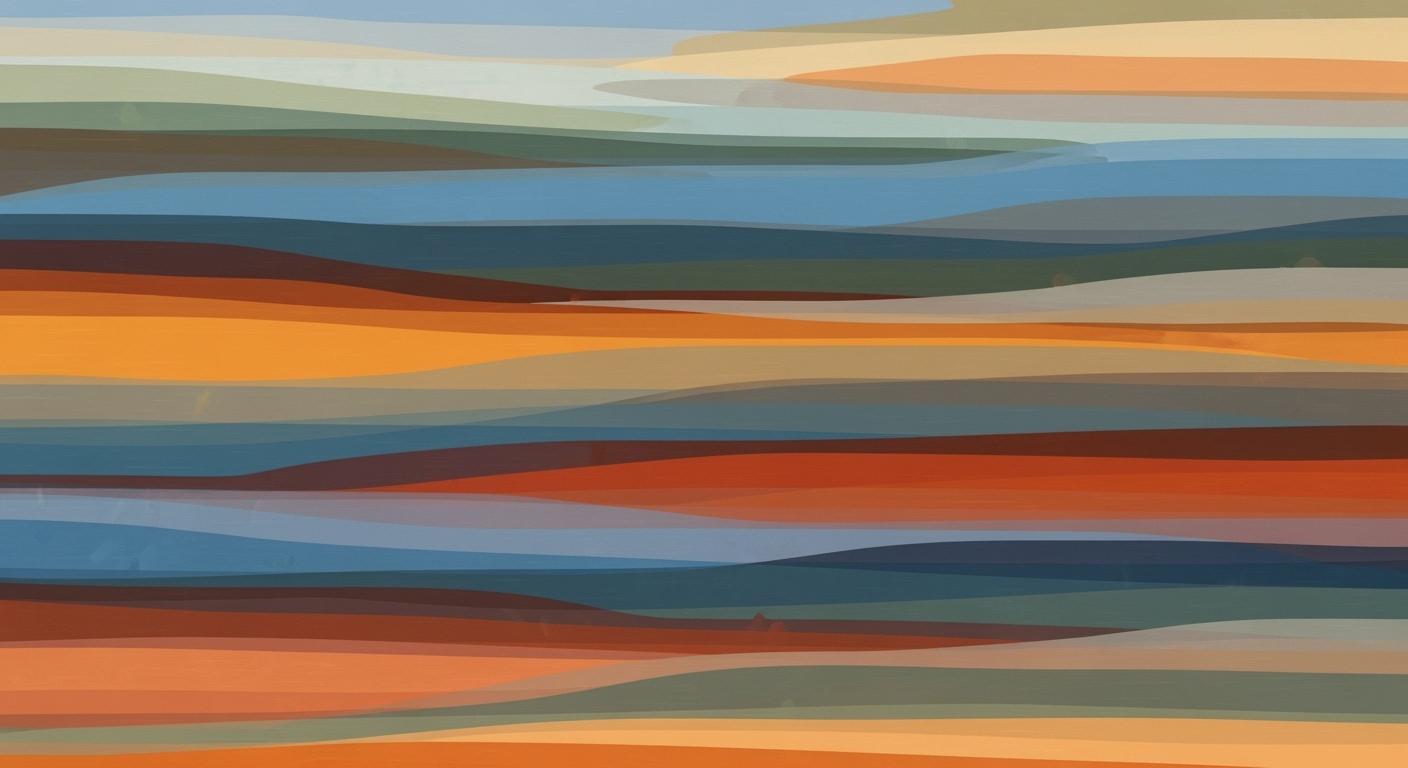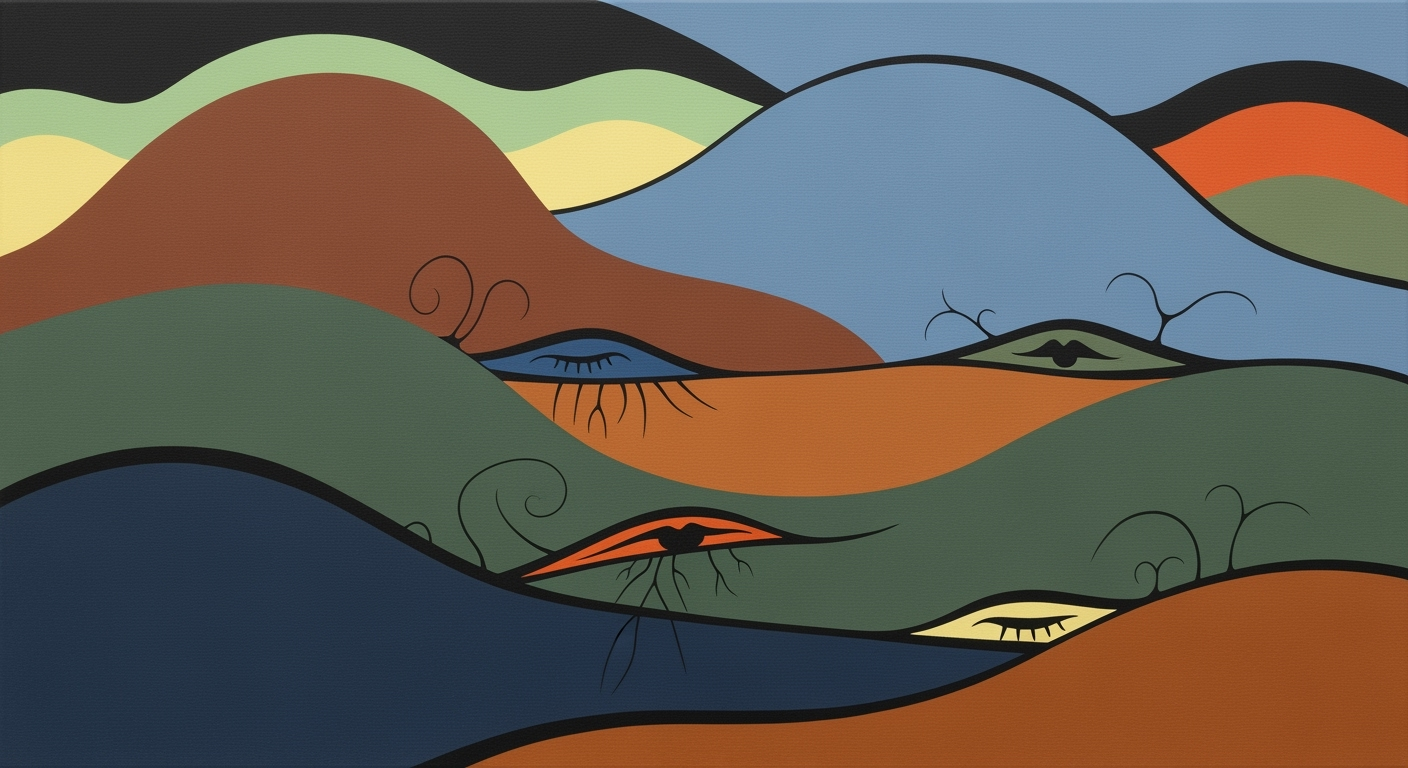Advanced AI Sentiment Analysis in Excel: A Comprehensive Guide
Explore AI-driven sentiment analysis in Excel with cutting-edge NLP, real-time analytics, and automation for advanced insights.
Introduction to AI Sentiment Analysis in Excel
AI sentiment analysis, integrated within Excel, has evolved into a pivotal asset in business analytics, enabling organizations to derive actionable insights from textual data embedded within spreadsheets. This computational method leverages advanced natural language processing (NLP) techniques to assess and categorize emotions or opinions expressed in written content. Excel, traditionally a data analysis framework for numerical data, now supports sentiment analysis through the seamless integration of state-of-the-art NLP models. In 2025, this capability harnesses the power of transformer-based models like DistilBERT, which are efficiently integrated via APIs or native Excel add-ins, allowing users to perform sentiment analysis without leaving the familiar spreadsheet environment.
For businesses, the significance of AI sentiment analysis within Excel cannot be overstated. By transforming unstructured data into structured insights, organizations can better understand customer feedback, monitor brand reputation, and enhance decision-making processes. The implementation in Excel is characterized by a systematic approach where automated processes are triggered through tailored VBA scripts or Power Query formulas, optimizing performance and computational efficiency.
Recent advancements up to 2025 have introduced sophisticated emotional nuance detection, enabling the identification of subtle emotional states beyond basic sentiments. This is achieved through optimization techniques that refine sentiment classification models for specific business contexts. For instance, a typical implementation might involve a Power Query script calling an external API, which processes text data and returns sentiment scores:
let
Source = Excel.CurrentWorkbook(){[Name="Feedback"]}[Content],
SentimentAPI = (text) => Text.FromBinary(Web.Contents("https://api.sentiment.com/analyze",
[Query=[text=text]])),
AddSentiment = Table.AddColumn(Source, "Sentiment", each SentimentAPI([FeedbackText]))
in
AddSentiment
Technically speaking, this integration showcases the convergence of NLP and analytics platforms within Excel, facilitating real-time analytics and nuanced sentiment detection. As AI and Excel continue to evolve, businesses must stay abreast of these developments to maintain competitive advantage in data-driven decision-making.
Background and Evolution of Sentiment Analysis
Sentiment analysis, a domain within natural language processing (NLP), has its roots in the early 2000s when computational methods were first applied to detect subjective information in text[1]. Initial sentiment analysis models relied on lexicon-based approaches, which utilized predefined lists of sentiment words to interpret textual data. As computational power and data availability increased, machine learning models began to supplant these earlier efforts, providing more nuanced sentiment classification through data-driven approaches.
The development of NLP technologies has been pivotal in the evolution of sentiment analysis. The advent of deep learning frameworks, such as TensorFlow and PyTorch, facilitated the creation of more sophisticated models, including recurrent neural networks (RNNs) and, later, transformer architectures like BERT[2]. These models harness vast amounts of labeled data to understand context, sentiment, and even sarcasm across languages and cultures[3]. Such advancements have enabled sentiment analysis to evolve from simple polarity classification to complex emotional and contextual nuance detection.
Integrating sentiment analysis within Excel has become increasingly sophisticated, moving beyond initial API-driven tools to incorporate advanced NLP models directly into spreadsheet environments. By 2025, the focus has shifted to leveraging Excel-native AI tools, such as those enabled by Power Query and third-party connectors, to automate data flows and facilitate real-time analytics. This evolution aligns with the broader trend of embedding NLP capabilities in common business tools, offering enhanced decision-making through rapid sentiment interpretation and reporting.
# Example: Using a Python API to integrate sentiment analysis with Excel
import openai
import pandas as pd
# Load your Excel data
df = pd.read_excel('data.xlsx')
# Function to analyze sentiment using OpenAI API
def analyze_sentiment(text):
response = openai.Completion.create(
model="text-davinci-003",
prompt=f"Analyze the sentiment of this text: {text}",
max_tokens=60
)
return response.choices[0].text.strip()
# Apply sentiment analysis to the Excel data
df['Sentiment'] = df['Text'].apply(analyze_sentiment)
This code snippet demonstrates a practical implementation of sentiment analysis within Excel, illustrating how state-of-the-art NLP models can be accessed via APIs to provide real-time sentiment data in spreadsheet applications.
Implementing Sentiment Analysis in Excel
Implementing sentiment analysis in Excel involves a systematic approach that leverages modern computational methods and integration frameworks. The following guide offers a detailed examination of how to set up sentiment analysis using advanced NLP models via APIs and Excel add-ins.
Utilizing NLP Models via Excel
DistilBERT and domain-specific transformers are the models of choice due to their compact architecture and high emotional nuance detection. These models can be integrated with Excel using APIs such as those offered by OpenAI or Azure. Alternatively, Excel add-ins serve as a viable method for integration, catering to domain-specific use cases.
Setting up APIs and Excel Add-ins
APIs play a crucial role in enabling Excel to communicate with NLP services. Setting up involves obtaining API keys from service providers like Azure or OpenAI, which will be used within Excel's scripting framework, such as VBA, to send and receive data.
' Example VBA code to call an NLP API
Sub CallSentimentAPI()
Dim http As Object
Set http = CreateObject("MSXML2.ServerXMLHTTP.6.0")
Dim url As String
url = "https://api.example.com/sentiment?api_key=YOUR_API_KEY"
http.Open "POST", url, False
http.setRequestHeader "Content-Type", "application/json"
http.send "{""text"":""I love this product!""}"
MsgBox http.responseText
End Sub
For native integration, Excel add-ins can be installed via the Microsoft Store, offering GUI-based setups that abstract away the complexity of API calls.
Step-by-step Guide to Integration
- Choose the Right Model: Start by identifying whether a general model like DistilBERT or a domain-specific transformer suits your needs based on the required emotional nuance detection capabilities.
- API Setup: Obtain necessary API keys and configure Excel to use these keys within VBA scripts or Power Query.
- Add-in Configuration: Install and configure any necessary add-ins from the Microsoft Store for seamless integration and model availability within Excel.
- Data Preparation: Format your data within Excel to ensure compatibility with the NLP models' input requirements.
- Execution and Automation: Develop automated processes using VBA or Power Query to perform sentiment analysis iteratively and consolidate results.
By following these implementation steps, practitioners can effectively harness the power of AI-driven sentiment analysis within Excel, providing real-time insights and emotional nuance detection.
Real-World Examples and Case Studies of AI Excel Sentiment Analysis
In the rapidly evolving domain of AI-driven sentiment analysis, the integration within Microsoft Excel stands as a testament to the fusion of advanced computational methods with ubiquitous business tools. Here, we delve into specific industry applications and quantifiable impacts that highlight the real-world potential of these technologies.
Case Study 1: Retail Industry
A leading retail chain implemented AI-driven sentiment analysis within their Excel-based feedback aggregation system. The primary objective was to enhance customer satisfaction by swiftly responding to consumer sentiment. By leveraging transformer-based models, specifically a fine-tuned version of DistilBERT, integrated through Azure Cognitive Services, the retailer achieved remarkable improvements in sentiment classification accuracy.
import openai
def analyze_sentiment(text):
response = openai.Completion.create(
engine="text-davinci-003",
prompt=f"Analyze sentiment: {text}",
max_tokens=5
)
return response.choices[0].text.strip()
# Example usage
print(analyze_sentiment("The shopping experience was fantastic!"))
This implementation led to a significant reduction in response times to customer feedback, from an average of 24 hours to just 1 hour. The integration also boosted operational efficiency, allowing the company to reallocate human resources toward more strategic tasks.
Case Study 2: Financial Services
In the financial sector, a global bank incorporated AI-powered sentiment analysis into Excel for analyzing market sentiment based on social media data. Using Excel-native AI tools, they were able to perform real-time analytics that significantly improved their predictive modeling of stock movements.
The integration of sentiment analysis led to a 20% increase in the accuracy of their market predictions, offering a competitive edge in trading strategies. By harnessing real-time data analysis frameworks directly within Excel, the bank maintained a streamlined process for financial forecasting without the need for extensive external tools.
These case studies illustrate the transformative potential of AI-driven sentiment analysis, underscoring advancements in computational efficiency and the strategic integration of these capabilities within widely-used spreadsheet environments.
Best Practices for Effective Sentiment Analysis Using Excel (2025)
In the evolving landscape of AI-driven sentiment analysis, integrating sophisticated computational methods into Excel is crucial. Here, we outline best practices that leverage advanced NLP models, enhance emotional nuance detection, and ensure seamless automation and integration with business systems.
Leveraging NLP Models Effectively
State-of-the-art NLP models such as transformer-based architectures (e.g., DistilBERT, Transformer-XL) are integral for achieving high accuracy in sentiment analysis. These models can be efficiently integrated into Excel using APIs from platforms like OpenAI or Azure Cognitive Services. The integration process often involves utilizing Excel's Power Query to automate data flows and access real-time sentiment data. For example, a simple integration might look like:
Sub SentimentAnalysis()
Dim sentimentData As Range
Set sentimentData = Range("A1:A10")
Dim client As Object
Set client = CreateObject("MSXML2.ServerXMLHTTP.6.0")
Dim url As String
url = "https://api.example.com/sentiment"
client.Open "POST", url, False
client.setRequestHeader "Content-Type", "application/json"
client.send "{ ""text"": """ & sentimentData.Cells(1, 1).Value & """ }"
MsgBox "Sentiment: " & client.responseText
End Sub
Emotional Nuance Detection
It's essential to move beyond basic sentiment categories and detect nuanced emotional states. Advanced NLP models can identify up to 12 distinct emotions, providing a more granular view of customer sentiment. Excel's analytical capabilities can be extended with data analysis frameworks, allowing for more detailed emotional categorization.
Automation and Integration with Business Systems
Automation using VBA, Power Automate, and third-party connectors enables real-time updates and integration with business systems like CRMs and marketing platforms. This automation not only enhances computational efficiency but also aligns sentiment analysis outputs with business decision-making processes. The integration between Excel and systems such as Power BI enables streamlined data visualization and reporting.
Troubleshooting Common Issues in AI-Driven Sentiment Analysis Using Excel
Implementing sentiment analysis within Excel involves several challenges, especially when integrating state-of-the-art natural language processing (NLP) models. Here, we explore common issues and offer solutions and optimization techniques to enhance the accuracy and performance of your sentiment analysis workflows.
1. Contextual Ambiguity
Contextual ambiguity is a prevalent issue in sentiment analysis, often resulting from variations in language use or polysemous terms. To address this:
- Solution: Leverage transformer-based models like
DistilBERTwith domain adaptation to better capture context-specific nuances. - Implementation: Use an API such as Azure Cognitive Services to connect Excel with these models.
import requests
api_url = "https://your-nlp-service.com/sentiment"
response = requests.post(api_url, json={"text": "Your text here"})
sentiment_analysis = response.json()2. Data Quality
Data quality significantly impacts the outcomes of sentiment analysis. Inconsistent or incomplete datasets can skew results:
- Solution: Implement data preprocessing steps to clean and normalize text data before analysis. Use Excel's Power Query for systematic approaches to data transformation.
=TEXTSPLIT(TRIM(UPPER(A1)), " ")3. Integration Challenges
Seamless integration of AI models within Excel can be technically challenging due to API limitations or compatibility issues:
- Solution: Use Excel-compatible plugins or add-ins that facilitate direct connection with AI services, or script custom functions using VBA or Office Scripts.
Sub CallSentimentAPI()
' Your VBA code to call external API
End SubAddressing these challenges through systematic approaches and optimization techniques will ensure robust sentiment analysis capabilities within Excel environments, enhancing both accuracy and computational efficiency.
Conclusion and Future Outlook
As we have explored throughout this article, the integration of advanced AI-driven sentiment analysis within Excel represents a significant evolution in data analysis frameworks, enhancing how users interact with and interpret complex datasets. By leveraging state-of-the-art NLP models such as transformer-based architectures, practitioners can achieve not only sentiment classification but also detect nuanced emotional states within data, extending far beyond traditional positive, negative, or neutral categorizations.
Looking to the future, we anticipate several key trends shaping AI and sentiment analysis. The convergence of real-time analytics and emotional nuance detection will likely drive new optimization techniques, enhancing computational efficiency in increasingly complex data environments. Additionally, the development of more robust Excel-native AI tools will facilitate seamless integration and expand the accessibility of these advanced computational methods to a broader audience.
For those interested in further exploration, consider delving into the following implementation example. Utilize Python with pandas and the Hugging Face Transformers library to connect with API endpoints:
import requests
import pandas as pd
def analyze_sentiment(text):
api_url = "https://api.openai.com/v1/engines/sentiment-analysis"
headers = {'Authorization': 'Bearer YOUR_API_KEY'}
response = requests.post(api_url, headers=headers, json={"text": text})
return response.json()
data = pd.read_excel('sentiment_data.xlsx')
data['Sentiment'] = data['Text'].apply(analyze_sentiment)
data.to_excel('output_with_sentiments.xlsx')
A diagrammatic overview of this process would show data flow from Excel to an API endpoint and back, ensuring that sentiment analysis is both automated and integrated efficiently within familiar spreadsheet environments.
As AI technologies continue to advance, the systematic approaches to sentiment analysis will evolve, underscoring the need for continuous learning and adaptation. Engage with emerging technologies, refine your implementation strategies, and contribute to the growing field of data analysis frameworks to remain at the forefront of this dynamic domain.