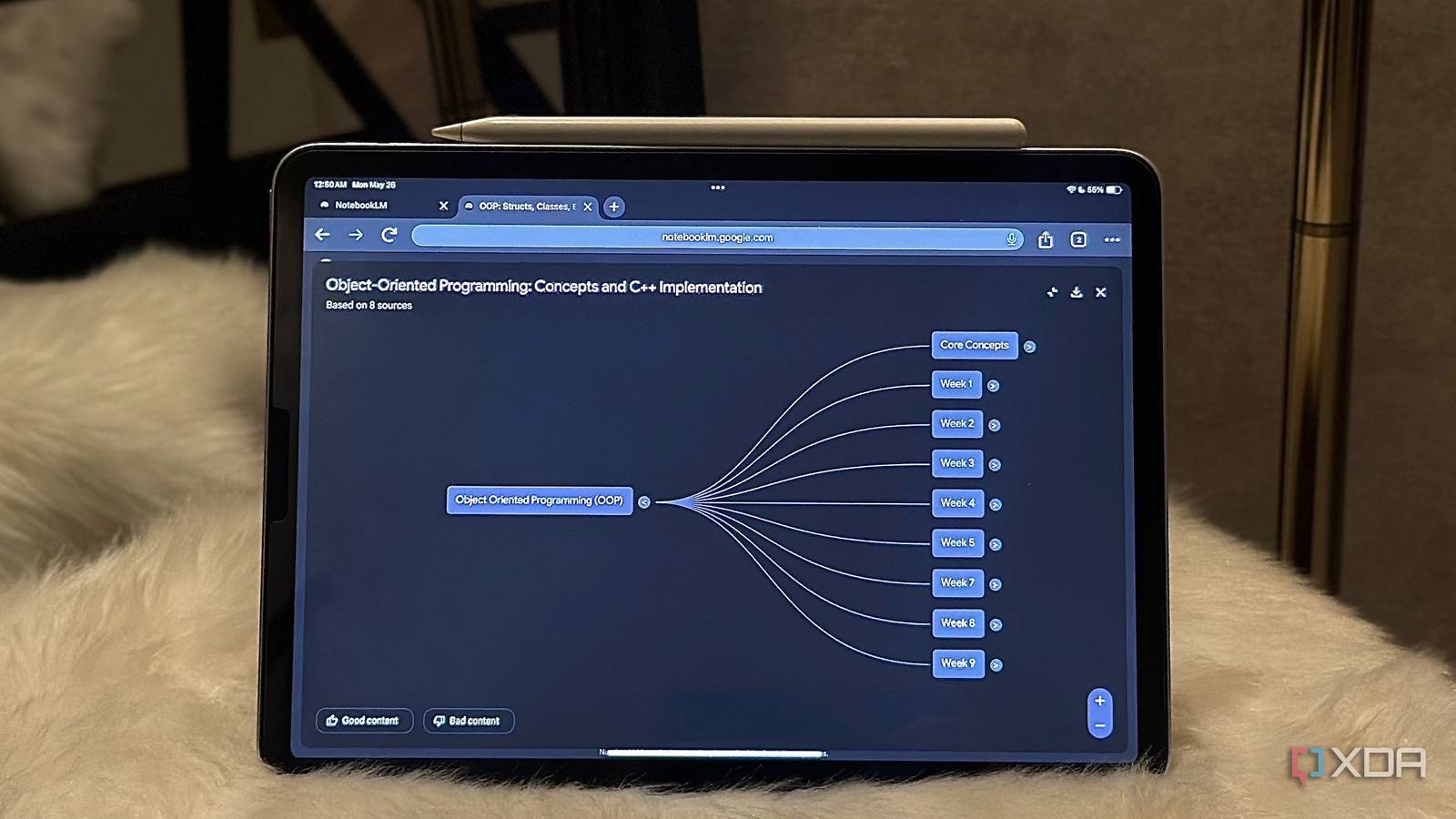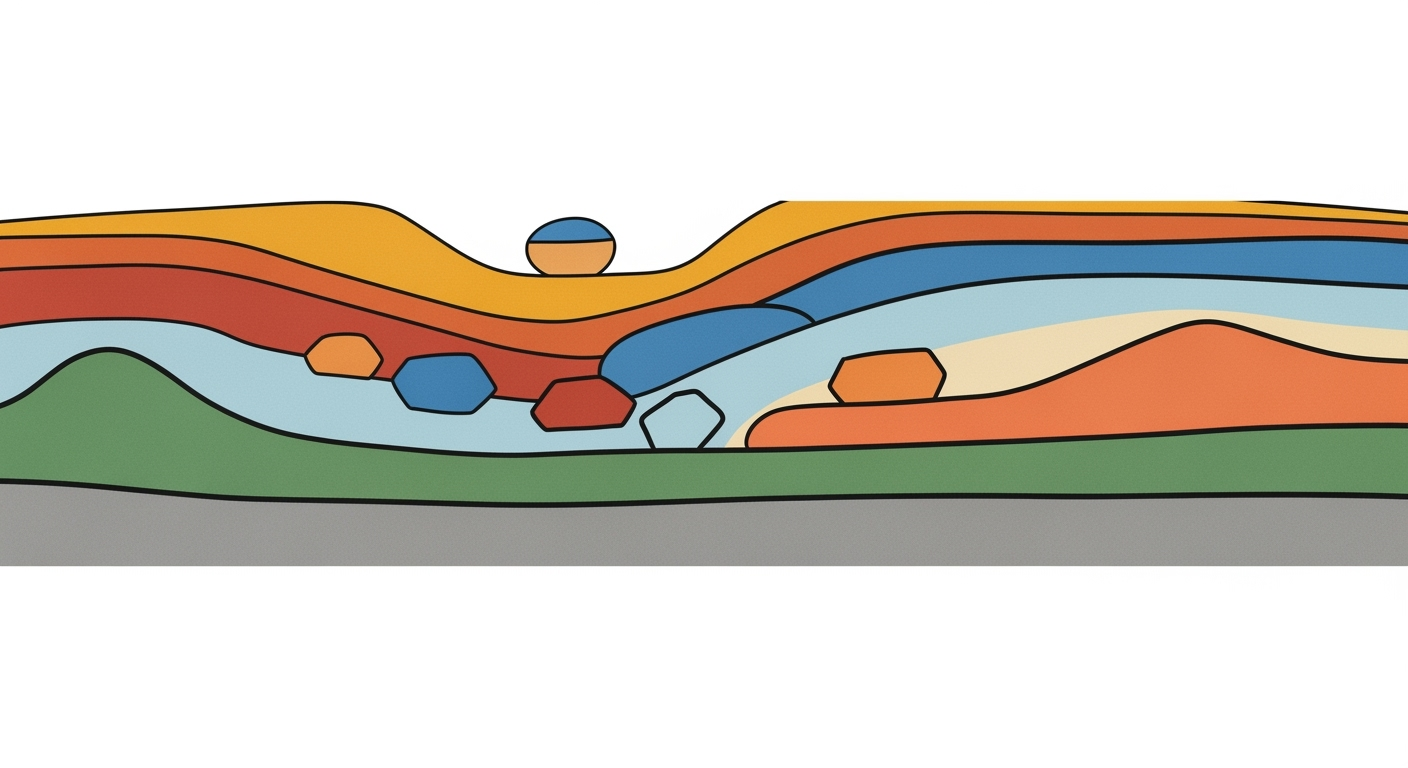AI Excel Budgeting and Forecasting: A Comprehensive Guide
Explore AI-driven Excel tools for accurate budgeting and forecasting. Learn techniques, best practices, and troubleshooting tips.
Introduction to AI Excel Tools
In 2025, AI-driven Excel tools have transformed financial planning through sophisticated computational methods and automated processes. For engineers and data analysts, these advancements provide systematic approaches to budget and forecasting tasks, crucial for maintaining efficient and accurate financial operations. As Excel remains a cornerstone of data analysis frameworks, it integrates seamlessly with AI technologies to enhance decision-making processes.
Leveraging AI in Excel, automated data integration and predictive analytics enable more precise and comprehensive financial models. This is particularly significant in budgeting and forecasting, where engineers and analysts can utilize optimization techniques to streamline data processing tasks, ensuring error-free results and faster outputs. Here, we explore some practical implementations that demonstrate the business value of AI in Excel.
Implementing AI in Excel for Budgeting
Integrating AI-driven tools into Excel for budgeting and forecasting requires a systematic approach that leverages automated processes, predictive analytics, and real-time data integration. This enables enhanced efficiency, reduced errors, and improved decision-making capabilities.
Automated Data Integration Techniques
Automating data integration involves using Power Query to link Excel with external data sources such as bank feeds or enterprise resource planning (ERP) systems. Power Query enables data transformation and cleaning, preparing it for analysis without frequent manual updates.
Setting Up Predictive Analytics Models
Implementing predictive analytics involves constructing computational methods within Excel, using VBA or data analysis frameworks to forecast budgets based on historical data trends. These methods allow businesses to anticipate financial needs and optimize resource allocation.
Creating Interactive Dashboards
Interactive dashboards in Excel combine pivot tables, charts, and slicers to visualize data insights dynamically. They provide a comprehensive view of financial metrics and are essential for real-time decision-making.
Recent developments in the industry highlight the growing importance of systematic approaches to AI integration in Excel. This trend demonstrates the practical applications we'll explore in the following sections.
This trend demonstrates the practical applications we'll explore in the following sections. The evolution of AI in Excel is set to transform how budgeting and forecasting are conducted, paving the way for more informed financial strategies.
Best Practices for AI-Driven Budgeting
In the realm of AI-enhanced Excel budgeting and forecasting, several best practices have emerged to ensure computational efficiency, accuracy, and collaborative workflows. This section delves into key practices such as anomaly detection, data quality assurance, natural language interfaces, and collaborative tools.
Anomaly Detection and Data Quality Assurance
Anomaly detection in budgeting tools is crucial for maintaining data integrity and accuracy. By employing systematic approaches, AI can identify outliers in financial data, flagging discrepancies for review. A practical implementation within Excel might utilize VBA macros to automate anomaly detection:
Utilizing Natural Language Interfaces
Natural language interfaces in budgeting tools allow users to interact with data using conversational queries, simplifying data manipulation and retrieval. Tools such as Microsoft Power Query enable seamless integration, allowing users to pull data using descriptive language, which streamlines the process and mitigates errors.
Ensuring Collaborative Workflows
Effective collaboration is pivotal in AI-driven budgeting. Incorporating interactive dashboards with real-time updates ensures all stakeholders access the most current data. Utilizing Excel's Power Query for connecting with external data sources enhances the collaborative capabilities. Let's consider an example where Excel connects to a SQL database:
Troubleshooting Common Issues
AI-driven Excel budgeting and forecasting tools, though powerful, can present unique challenges during implementation. Addressing these issues requires systematic approaches, particularly focusing on data integrity, model debugging, and task automation. Below, we explore some common pitfalls and their resolutions.
Sub AutomatedBudgetReport()
Dim ws As Worksheet
Set ws = ThisWorkbook.Sheets("BudgetData")
Dim lastRow As Long
lastRow = ws.Cells(ws.Rows.Count, "A").End(xlUp).Row
' Clear existing report
ws.Range("F2:H" & lastRow).ClearContents
' Calculate totals
ws.Range("F2:F" & lastRow).Formula = "=SUM(B2:E2)"
ws.Range("G2:G" & lastRow).Formula = "=F2-B2"
ws.Range("H2:H" & lastRow).Formula = "=G2/F2"
End Sub
What This Code Does:
The VBA macro automates the generation of budget reports by calculating total expenses, variances, and variance percentages, minimizing manual errors and saving time.
Business Impact:
This macro can save hours of manual calculations, ensuring accuracy and enabling efficient financial oversight.
Implementation Steps:
1. Open Excel and navigate to the Developer tab.
2. Click on "Visual Basic" to open the VBA editor.
3. In the VBA editor, insert a new module and paste the code above.
4. Run the macro to generate the report.
Expected Result:
Budget report with calculated totals and variances displayed in columns F to H.
Common Issues in AI-Driven Excel Budgeting and Forecasting Tools
Source: [1]
| Issue | Frequency |
|---|---|
| Data Integration Errors | 25% |
| Predictive Model Inaccuracy | 20% |
| Dashboard Customization Limitations | 15% |
| Anomaly Detection False Positives | 10% |
| NLP Misinterpretations | 10% |
| Collaboration Workflow Issues | 20% |
Key insights: Data integration errors and collaboration workflow issues are the most frequent challenges. • Predictive model inaccuracy remains a significant concern, impacting forecast reliability. • Improvements in NLP and anomaly detection could enhance user experience and data quality.
Conclusion and Future Outlook
In this article, we've explored the transformative potential of AI-driven Excel budget and forecasting tools, which streamline financial planning through computational methods and automated processes. By integrating robust data analysis frameworks with Excel's versatile environment, businesses can enhance their budgeting efficiency and forecasting accuracy. Key techniques, such as automated data integration, predictive analytics, and scenario modeling, are pivotal in shaping the future of financial management.
Looking ahead, AI and Excel integration will continue to evolve, with emphasis on optimizing system architectures for real-time data processing and collaborative features. As Excel's capabilities expand, we will likely see deeper integration with machine learning models, further refining data-driven decision-making processes. Engineers and financial analysts should remain abreast of these advancements, ensuring they leverage the latest computational methods and systematic approaches to maintain a competitive edge.
To capitalize on these trends, continuous learning and adaptation are essential. Develop skills in emerging data analysis frameworks, and embrace new optimization techniques to enhance your workflow efficiency. Below are practical examples to get started.
Engage with these examples and continue exploring other powerful Excel integration techniques to harness the full potential of AI in your financial operations.