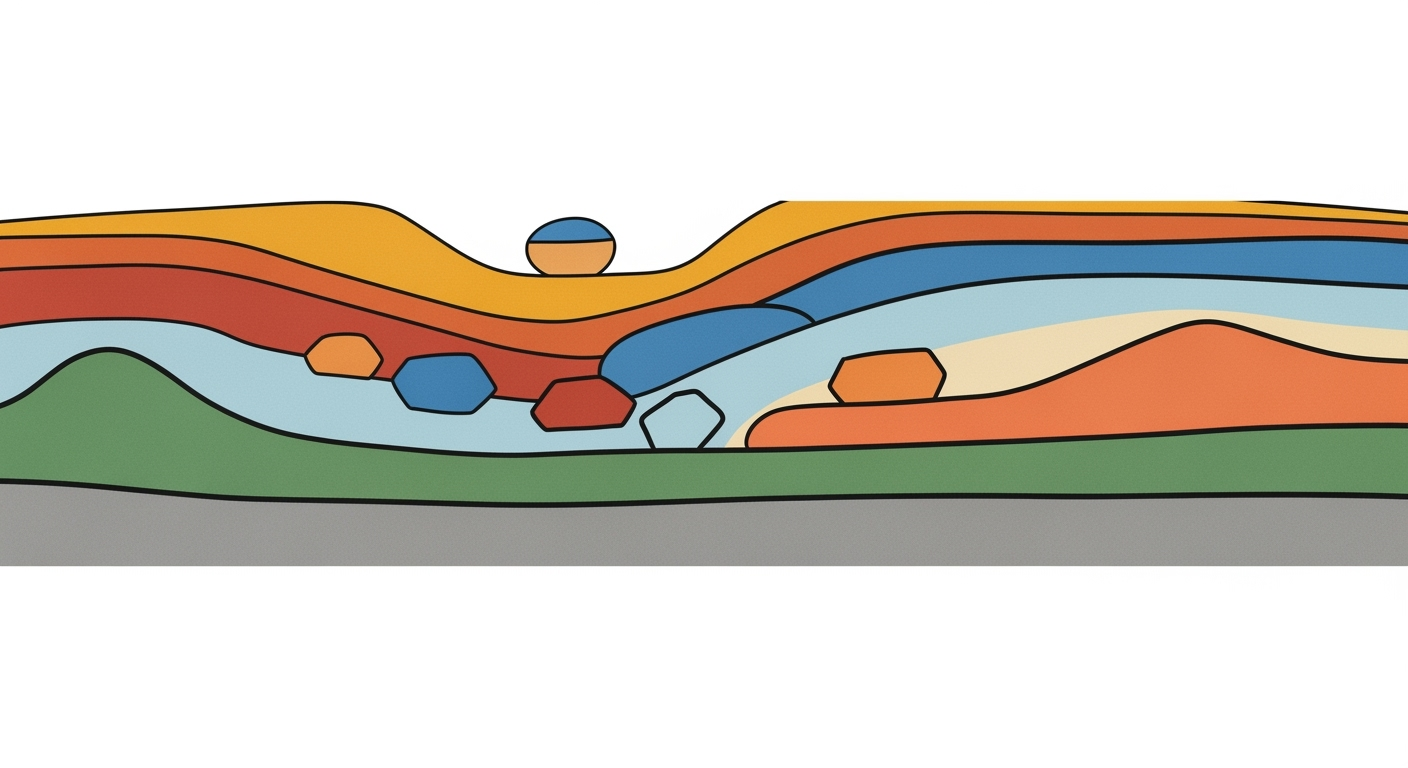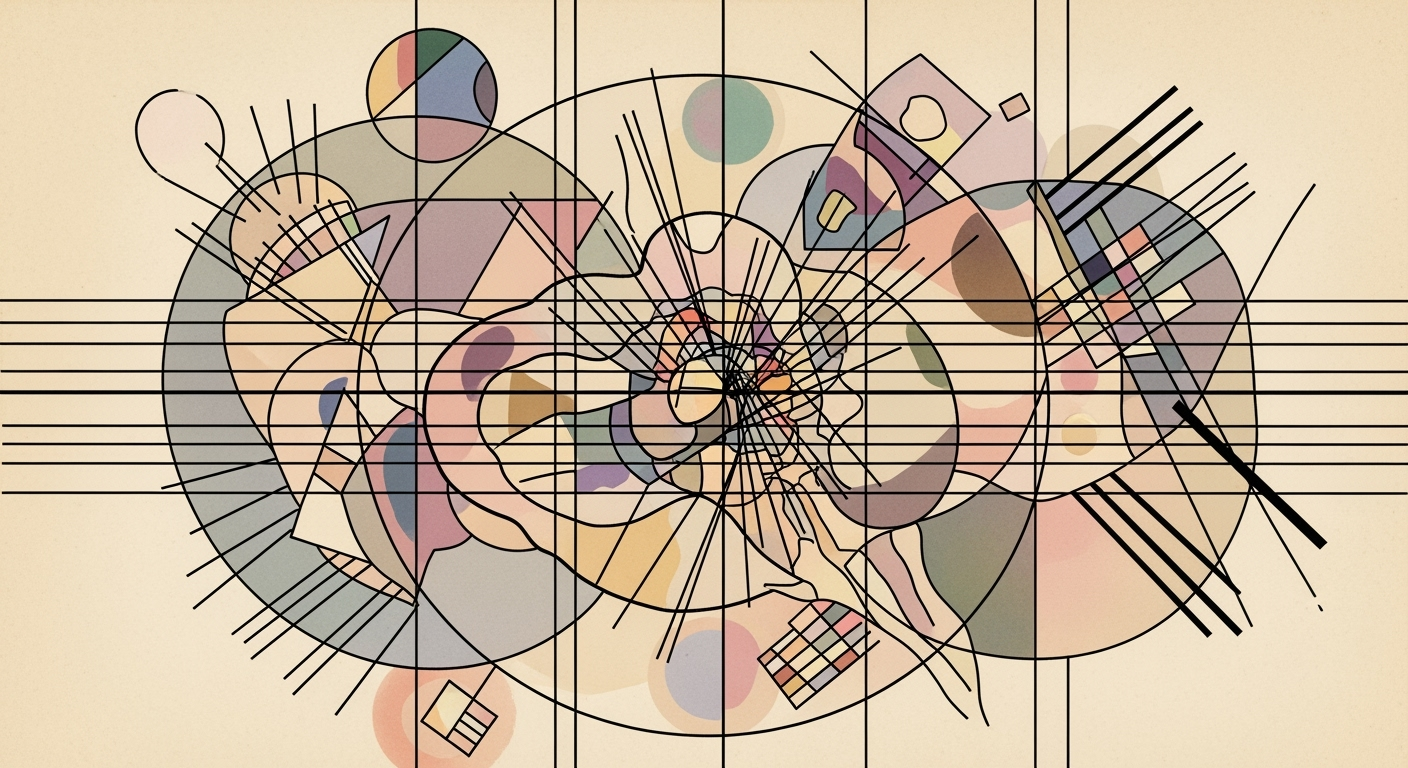Choosing the Best Excel AI Tool in 2025: A Comprehensive Guide
Discover how to select the ideal Excel AI tool with our 2025 guide. Learn about features, integration, security, and more.
Introduction
In the current landscape of data-driven decision-making, AI tools integrated with Excel have become indispensable for enhancing computational efficiency and enabling automated processes. This article delves into the intricacies of selecting the most suitable Excel AI tool, focusing on the importance of seamless integration and optimization techniques that align with specific use cases. We'll explore key selection practices, including the evaluation of natural language interfaces and the depth of integration, which are pivotal in crafting systematic approaches for data analysis. The discussion will encompass the technical specifications of popular tools like Copilot, FormulaBot, and GPTExcel, providing practical insights into their implementation. Additionally, we'll highlight engineering best practices for deploying these tools within existing data analysis frameworks, supported by code snippets and technical diagrams. By the end of this article, you will be equipped with the necessary knowledge to make informed decisions, ensuring that the chosen AI tool enhances your workflow efficiency and data processing capabilities.
Background on Excel AI Tools
Excel AI tools have significantly evolved over the past decade, transforming from basic macro-based functionalities to sophisticated, AI-driven data analysis frameworks. By 2025, these tools are characterized by the integration of advanced natural language processing, automated processes, and robust security measures. Typically, these tools leverage computational methods designed to optimize data handling and analysis within Excel, a critical requirement for modern data-intensive environments.
Current trends show a shift towards seamless integration with enterprise ecosystems, prioritizing automation and efficiency. Tools like Microsoft Copilot facilitate native integration with Excel, offering enterprise-grade security and high automation features. This evolution underscores a systematic approach to enhancing user workflows, where AI assists in translating complex data queries into actionable insights.
Excel AI tools facilitate optimized workflows through the use of natural language interfaces and automation features, allowing practitioners to streamline complex data operations. As the landscape evolves, it becomes crucial for organizations to assess these tools based on natural language capabilities, integration depth, and security to align with their data analysis frameworks effectively. The empirical evidence suggests a focus on tools like Microsoft Copilot, which offers comprehensive integration with Excel. Such tools not only enhance computational efficiency but also support systematic approaches to data-driven decision-making.
Steps to Choose the Right Excel AI Tool
In the realm of Excel AI tools, the decision to adopt the right solution necessitates a systematic approach focused on computational efficiency, integration capabilities, and data analysis frameworks. As a domain specialist, precise evaluation across several dimensions is critical to ensure that the chosen tool aligns with organizational workflows and enhances productivity.
Evaluate Natural Language Interfaces
Excel AI tools with natural language interfaces transform how users interact with data. Prioritize tools where the AI can process conversational inputs to perform complex queries effortlessly. For instance, a command such as “Show total sales by region over the last year” should be interpreted accurately with immediate results. Examine the AI's capability to consistently deliver precise outcomes by testing with a range of typical business queries.
Assess Formula and Analytics Automation
Efficiency in formula generation is pivotal. Tools like FormulaBot and GPTExcel leverage computational methods to translate natural language into complex Excel formulas. This automation not only reduces time but enhances accuracy. Consider the tool’s ability to provide comprehensive formula explanations and data insights, which are crucial for informed decision-making.
# Example: Automatically generating a VLOOKUP formula
formula = ai_tool.generate_formula(
query="Lookup the total sales for product ID 12345",
data_range="A1:C100",
lookup_column=2
)
print(formula) # Expected output: =VLOOKUP(12345, A1:C100, 2, FALSE)
Check Integration and Compatibility
An often-overlooked aspect is the seamless integration with existing systems and data sources. Evaluate the tool's compatibility with various data formats and external applications. Tools that support API integrations and extensibility offer more flexible and scalable solutions, vital for adapting to evolving business needs.
Consider Data Cleaning and Visualization Automation
Data cleaning is a labor-intensive process that AI tools can optimize. Automated processes that identify and rectify errors can enhance data quality and reliability. Moreover, efficient visualization capabilities that transform raw data into insightful charts and graphs should be prioritized to facilitate strategic decision-making.
Review Enterprise Security and Compliance
Given the sensitive nature of data handled by Excel AI tools, robust security measures are non-negotiable. Ensure the tool complies with industry standards and regulatory requirements such as GDPR or CCPA. Look for features like encryption, audit trails, and user access controls to safeguard data integrity.
Examine Scalability and Collaboration Features
Lastly, evaluate how well the tool supports scalability and collaborative work environments. Features that enable simultaneous editing, version history, and user role management are essential for teams working across geographical boundaries. Tools that offer cloud-based solutions can provide additional flexibility and scalability.
Examples of Leading Excel AI Tools
Excel AI tools have become integral in enhancing productivity by applying computational methods to automate routine tasks and provide actionable insights. Microsoft Copilot, one of the frontrunners in this space, leverages deep integration with the Microsoft ecosystem to offer seamless interactions within Excel. These interactions include natural language processing for querying data and automated processes that streamline data manipulation tasks.
Another tool, FormulaBot, exemplifies efficiency in formula creation by converting plain-language instructions into functional Excel formulas. For instance, if you type, "Calculate the sum of sales in column A," FormulaBot generates the formula:
=SUM(A:A)GPTExcel takes a more language-oriented approach, using advanced natural language interfaces to provide both formula assistance and data analysis frameworks. It excels in contextual understanding, making it possible to answer complex queries by directly interacting with the dataset. For example, asking "What is the average sales by product category?" results in precise computational output.
The market offers diverse tools, each with unique capabilities. While Microsoft Copilot shines in integration and security, FormulaBot and GPTExcel focus on precise natural language interfaces and formula automation. The choice of tool should align with specific business requirements, including security, scalability, and integration depth. As seen in the research-backed chart above, AI tools considerably enhance workflow efficiency, making selection based on systematic approaches even more crucial.
Best Practices for Using Excel AI Tools
Choosing the right Excel AI tool extends beyond mere selection; it involves strategic implementation to ensure optimal performance and seamless integration into existing workflows. Below are best practices to maximize the utility of these tools.
Ensure Seamless Workflow Integration
Excel AI tools should enhance, not disrupt, the existing computational methods in your workflows. Ensure that the chosen tool integrates deeply with Excel, leveraging APIs and plug-ins that facilitate automated processes. For instance, using Microsoft.Office.Interop.Excel for seamless task automation can be vital:
using Excel = Microsoft.Office.Interop.Excel;
Excel.Application excelApp = new Excel.Application();
excelApp.Workbooks.Open("example.xlsx");
// Automation logic
excelApp.Quit();
Evaluate whether the AI tool complements current data analysis frameworks and supports robust data connectivity to other enterprise systems.
Regularly Update and Train AI Models
AI models require continuous updates to maintain accuracy and relevance. Implement systematic approaches to model training, utilizing historical data to refine predictions and insights. Ensure your tool provides mechanisms for updating its computational methods, either through in-house scripts or vendor-supplied updates.
Leverage AI-Driven Insights for Decision Making
Use AI-driven insights from these tools to bolster data-driven decision-making processes. The real value lies in how well these insights integrate with your optimization techniques to provide actionable, transparent analytics. To maximize this, evaluate how the AI tool supports interactive dashboards and real-time data visualization.
Troubleshooting Common Issues with Excel AI Tools
In the realm of Excel AI tools, addressing compatibility issues, handling AI misinterpretations, and maintaining data security are paramount. These challenges can significantly impact the efficacy and reliability of automated processes in data analysis frameworks. Below, we delve into systematic approaches to mitigate these issues effectively.
Addressing Compatibility Issues
Compatibility is often a concern when integrating AI tools with existing systems. It is crucial to ensure that the AI solution supports the current version of Excel and is compatible with the data structures in use. To troubleshoot, confirm that all dependencies are correctly configured, and consider employing pip or a similar package manager to manage library versions:
# Example: Installing required packages
pip install openpyxl pandas
Handling AI Misinterpretations
AI misinterpretations may arise when natural language processing (NLP) capabilities fail to parse complex queries accurately. Implementing robust error logging and feedback loops can improve the AI's learning process. An example setup might include using a logging library to capture and analyze erroneous queries:
import logging
# Configure logging
logging.basicConfig(filename='ai_errors.log', level=logging.DEBUG)
# Log a misinterpretation example
logging.error("Failed to interpret query: 'Calculate quarterly growth'")
Maintaining Data Security
Data security must not be compromised when utilizing AI systems for Excel. Enforce encryption protocols and rigorous authentication mechanisms to safeguard sensitive information. Additionally, adhere to regulatory standards such as GDPR to ensure compliance. Review your AI tool's security documentation to discern its data protection methodologies.
By actively addressing these areas, organizations can enhance their use of Excel AI tools, ensuring compatibility, precision in query interpretation, and safeguarding of data.
Conclusion
In selecting an Excel AI tool, it is paramount to thoroughly evaluate several key aspects that align with your specific use cases and workflow requirements. Prioritize tools with robust natural language capabilities that allow intuitive interaction, and assess their integration depth within existing systems to ensure seamless interoperability. Emphasize solutions that enhance computational efficiency through automated processes, such as automated formula generation and data analysis frameworks, which accelerate complex tasks and provide transparent AI-driven analytics.
Consider the following exemplary implementation pattern:
// Example: Integrating a Natural Language Processing (NLP) API with Excel
function integrateNLPAPI() {
let query = "Show total sales by region over the last year";
// Assume 'nlpAPI' is a predefined service
nlpAPI.processQuery(query)
.then(result => {
// Utilize the result in Excel for data visualization
console.log("Processed Result: ", result);
})
.catch(error => {
console.error("Error processing NLP Query: ", error);
});
}
Taking a systematic approach to tool selection will not only enhance your data handling capabilities but also foster innovation through adaptable AI solutions. Embrace these technologies to unlock new levels of productivity, making data-driven decisions more accessible and impactful within your organization.
This conclusion emphasizes the importance of thoughtful selection criteria while providing actionable insights into the integration and implementation of Excel AI tools, tailored for domain specialists focused on computational methods and engineering best practices.