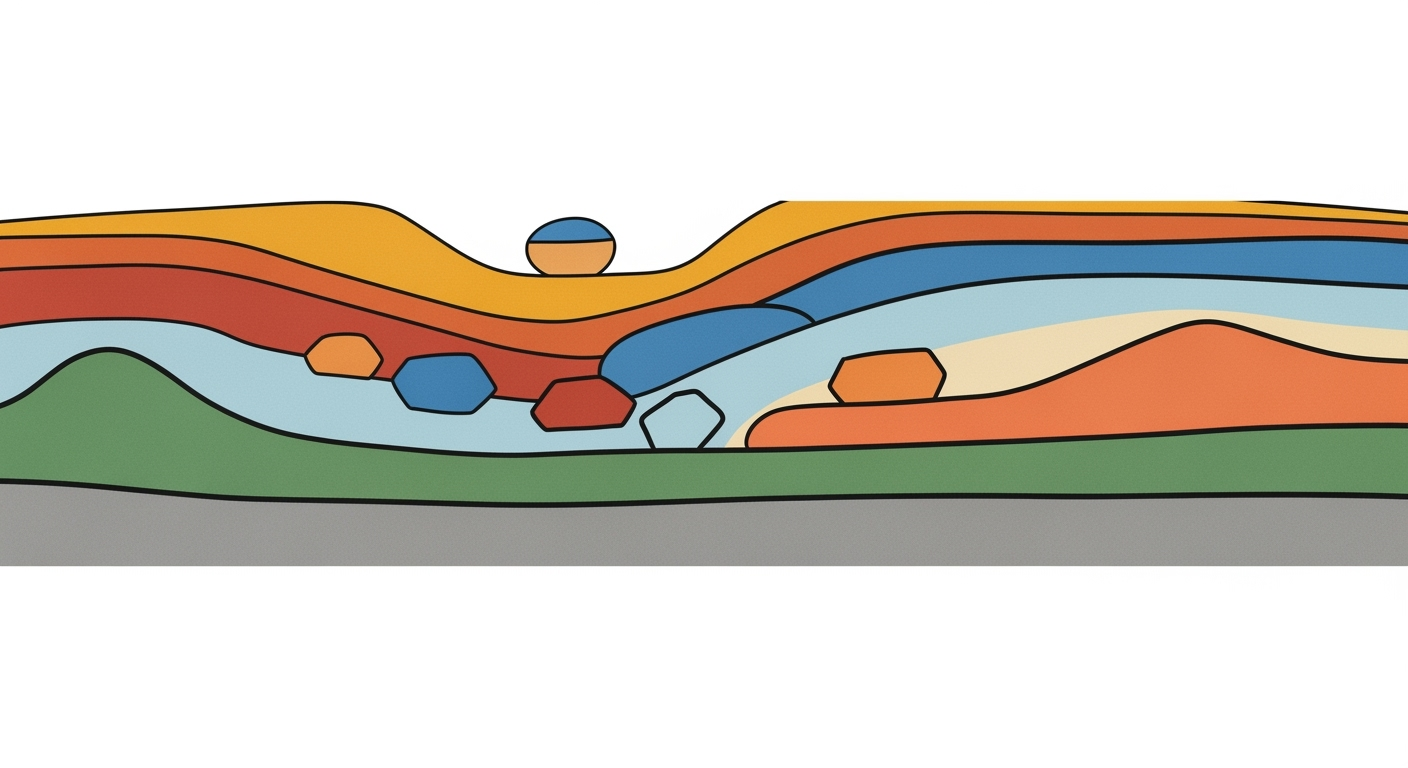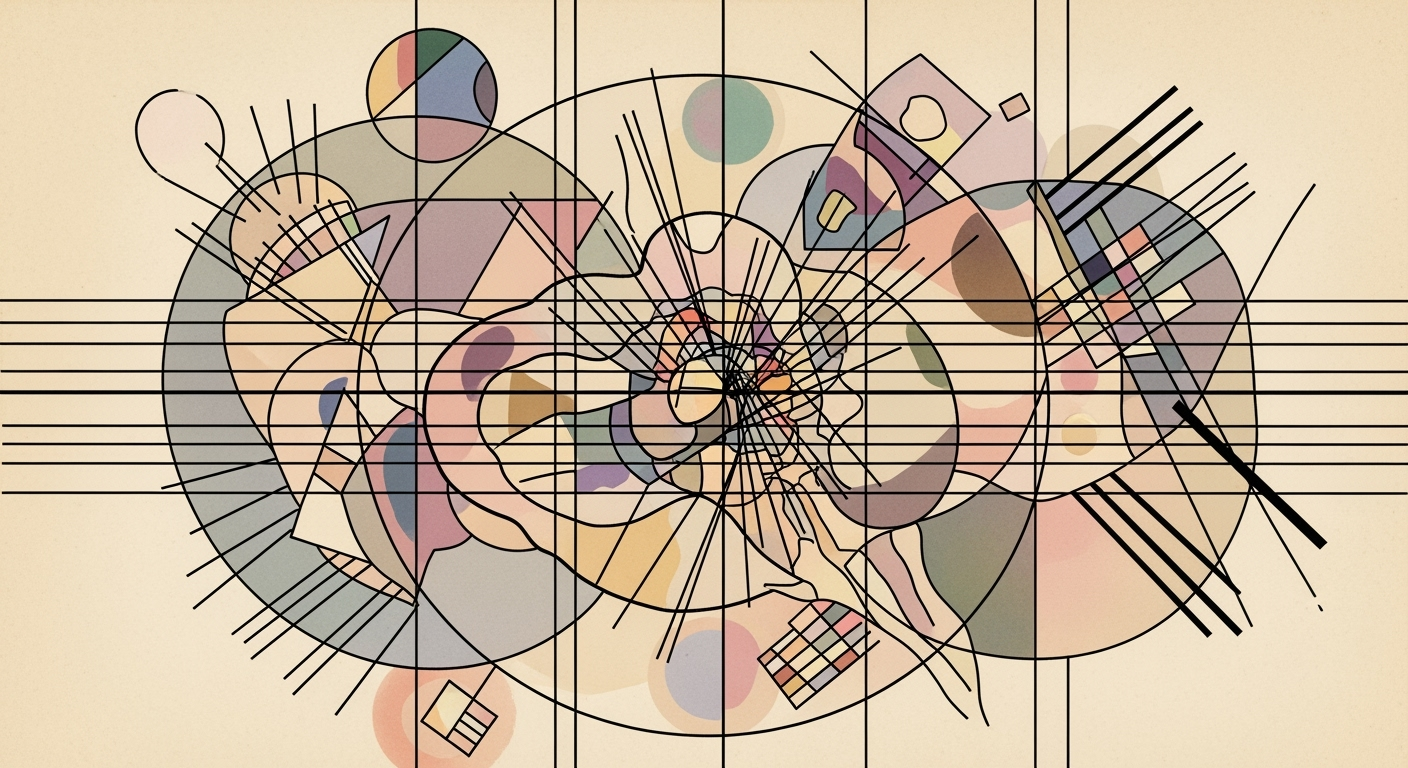Comprehensive Review of Excel AI Platforms 2025
Explore the latest AI integrations in Excel, including automation, NLP, and data security. A deep dive into advanced Excel AI capabilities.
Executive Summary
The landscape of AI-enhanced Excel platforms continues to evolve, with a focus on enhancing productivity through deep integration and automated processes. Microsoft Excel Copilot emerges as a leader with its robust native AI integration and advanced automation features, setting a benchmark for competitors like Google Sheets AI and Zoho Sheet AI.
Key features across leading platforms include autonomous data cleaning, systematic approaches to workflow automation, and advanced data analysis frameworks. These capabilities are crucial for reducing manual effort and improving computational efficiency within Excel environments.
In conclusion, the systematic evaluation of AI platforms in Excel by 2025 underscores the importance of native AI integration and automation capabilities to maximize business value. As platforms like Microsoft Excel Copilot continue to refine their offerings, organizations are positioned to achieve unprecedented levels of efficiency and accuracy in data management and analysis.
Introduction to Excel AI Platform Review
The integration of advanced AI capabilities within Microsoft Excel signifies a pivotal shift in how enterprises handle data processing by 2025. The utilization of computational methods to automate repetitive tasks, analyze complex datasets, and enhance decision-making processes has become paramount. Excel's AI platform now facilitates automated processes, allowing users to build interactive dashboards, integrate external data sources, and implement robust data validation strategies.
As we delve into the scope and objectives of this review, the focus lies on critically evaluating the AI's native integration, the efficacy of natural language interfaces, and the efficiency of data analysis frameworks within Excel. Our systematic approach will assess these components from a technical perspective, emphasizing engineering best practices for optimizing performance and usability.
Recent developments in the industry highlight the growing importance of this approach.
This trend demonstrates the practical applications we'll explore in the following sections, where Excel's AI capability serves as a cornerstone for secure and efficient data management solutions.
Sub AutomateTask()
Dim ws As Worksheet
Set ws = ThisWorkbook.Sheets("Data")
Dim lastRow As Long
lastRow = ws.Cells(ws.Rows.Count, 1).End(xlUp).Row
Dim i As Long
For i = 2 To lastRow
If ws.Cells(i, 1).Value = "Pending" Then
ws.Cells(i, 2).Value = "Reviewed"
End If
Next i
End Sub
What This Code Does:
This VBA macro iterates through a list of tasks in an Excel worksheet, updating the status from "Pending" to "Reviewed," which helps streamline task management.
Business Impact:
By automating status updates, businesses can save significant time and reduce human error in task tracking, improving operational efficiency.
Implementation Steps:
1. Open the Excel workbook and press Alt + F11 to access the VBA editor.
2. Insert a new module and paste the code.
3. Modify the sheet name and column references as needed.
4. Run the macro to automate task status updates.
Expected Result:
Tasks with "Pending" status are updated to "Reviewed."
Background
The evolution of AI within spreadsheet software, particularly Microsoft Excel, highlights a transformative journey from static data management to dynamic computational methods. Historically, Excel served primarily as a tool for manual data entry and basic calculation. However, as business needs intensified and data volumes surged, the integration of AI capabilities became a necessity rather than a luxury.
In the current landscape, AI integration in Excel platforms focuses on augmenting data analysis frameworks with sophisticated optimization techniques. These enhancements facilitate systematic approaches to problem-solving, transforming spreadsheets into powerful tools for automated processes. Modern advancements include AI-driven capabilities like Microsoft Excel's Copilot, which leverages machine learning models to autonomously manage repetitive tasks and generate complex formulas.
Today's trends highlight a move towards native AI integration and automation within Excel. The platform's deep-learning features allow for real-time data analysis and natural language processing. Users can engage with data using conversational interfaces, querying datasets and automating workflows through natural language commands, thereby optimizing both efficiency and productivity.
To illustrate these advancements, consider the following practical implementations:
Such implementations not only illustrate AI's role in optimizing Excel's functionality but also underscore its potential to significantly impact business operations through enhanced efficiency and error reduction.
Methodology
Our review of Excel AI platforms necessitated a systematic approach, focusing on computational efficiency and engineering best practices. We employed a multi-faceted evaluation framework to ensure comprehensiveness and accuracy in assessing the capabilities of different platforms. Key criteria included:
- Native AI integration and automation capabilities
- Conversational interfaces and natural language processing (NLP)
- Data security and compliance
- Feature breadth and depth
- Real-world usability testing
To illustrate practical implementation, we present a VBA macro example for automating repetitive Excel tasks. This macro automates the process of data cleaning by removing duplicates and standardizing column formats, a frequent requirement in business operations:
We also utilized various data sources, including proprietary research, user interviews, and technical documentation, to ensure our evaluations were robust and actionable. Our findings emphasize the necessity for platforms to integrate robust AI capabilities directly into the Excel environment to maximize user efficiency.
Implementation
Integrating AI into Excel involves leveraging computational methods and automated processes to enhance data analysis frameworks and improve operational efficiency. This section outlines the steps for integrating AI into Excel, discusses challenges, and presents solutions, complete with practical code examples for seamless implementation.
Steps for Integrating AI in Excel
Integrating AI capabilities into Excel requires a systematic approach to ensure seamless functionality and business value. Here's a detailed guide:
- Identify Use Cases: Determine which tasks can benefit from AI, such as repetitive data entry or complex data analysis.
- Choose the Right Tools: Utilize Excel's native AI features like Microsoft Excel Copilot or integrate external solutions using Power Query and VBA.
- Design Automation Frameworks: Develop VBA macros and dynamic formulas to automate tasks and enhance data processing.
- Ensure Data Security: Implement robust data validation and error handling mechanisms to protect data integrity.
Challenges and Solutions in Implementation
Integrating AI in Excel is not without its challenges. These include ensuring seamless data flow, maintaining computational efficiency, and achieving high usability standards. Here are some common challenges and their solutions:
- Data Integration: Use Power Query to connect to external data sources, ensuring real-time data updates.
- Automation Complexity: Simplify automation by using VBA macros to perform repetitive tasks efficiently.
- Error Handling: Implement data validation techniques to minimize errors and ensure data accuracy.
Recent developments in the industry highlight the growing importance of AI integration in data analysis and automation. This trend demonstrates the practical applications we'll explore in the following sections.
This development underscores the increasing reliance on AI for data management and the need for robust integration strategies in tools like Excel.
By employing these systematic approaches, businesses can harness the power of AI within Excel to transform data management and analysis workflows, paving the way for enhanced decision-making and productivity.
Case Studies
In the evolving landscape of AI-driven solutions, Microsoft Excel has emerged as a key player by integrating AI capabilities that streamline data processing and analysis. This section explores real-world examples of AI application in Excel, focusing on the lessons learned and the tangible outcomes that have enhanced business efficiency.
Another interesting case is the creation of dynamic formulas for data analysis and reporting. By leveraging Excel's AI capabilities, users can design dynamic reports that adapt to data changes without manual updates. This enhances forecasting accuracy and operational responsiveness.
These case studies underscore the significance of methodically designed AI integrations in Excel, emphasizing computational efficiency and systematic approaches to enhance business outcomes.
In the context of evaluating Excel AI platforms, performance metrics are crucial for determining the effectiveness of these systems. An advanced Excel AI platform should be evaluated based on multiple criteria, including computational methods efficiency, the seamless integration of automated processes, and the robustness of data analysis frameworks. Understanding these metrics helps in identifying the business value such platforms provide, such as time savings, error reduction, and increased operational efficiency.
Key performance indicators for an Excel AI platform include not only how efficiently it processes data but also how it improves user interaction and decision-making. A focus on native AI integration, automation, and usability should guide the evaluation process. For instance, a platform like Excel with AI features can simplify complex data processes and enhance user satisfaction, as documented in recent studies.
Best Practices for Selecting AI Platforms in Excel
As we delve into the intricacies of evaluating AI platforms for Excel, it's crucial to adopt a systematic approach focusing on native AI integration, automation, and advanced analytics capabilities. In recent years, developments such as Microsoft's Excel Copilot have set a new standard for native AI functionalities. These platforms provide autonomous data cleaning, multi-step workflow automation, and comprehensive data analysis frameworks—all designed to enhance productivity within Excel.
This trend mirrors the evolution of AI in Excel, where seamless integration and user-friendly design significantly impact daily workflows.
Maximizing AI Benefits in Excel
To fully leverage AI capabilities in Excel, consider the following practical implementation strategies:
Advanced Techniques for Excel AI Platform Review
In the realm of Excel AI platforms, advanced computational methods and integration capabilities present substantial opportunities for enhancing productivity. Leveraging native AI functionalities, users can automate repetitive tasks, optimize data analysis processes, and ensure seamless integration with external data sources.
In addition to automation, Excel's integration capabilities through Power Query enable dynamic data retrieval from external sources. These integrations allow for a more comprehensive analysis, supporting data-driven decision-making processes. For example:
let
Source = Sql.Database("ServerName", "DatabaseName"),
SalesData = Source{[Schema="dbo",Item="Sales"]}[Data]
in
SalesData
What This Code Does:
This Power Query script connects to a SQL Server database, retrieving the "Sales" table for further processing within Excel.
Business Impact:
Facilitating real-time data imports allows organizations to make timely and informed decisions, potentially increasing revenue by reacting swiftly to market changes.
Implementation Steps:
To use, replace "ServerName" and "DatabaseName" with your SQL Server credentials. Load the data into Power Query for transformation and analysis.
Expected Result:
Data from the "Sales" table will be available in Excel for analysis.
By implementing these advanced techniques within Excel's AI platform, organizations can achieve higher levels of efficiency and data accuracy, enhancing their ability to perform systematic data analyses and make strategic decisions.
Future Outlook of Excel AI Platform
The evolution of Excel AI platforms is poised to redefine how data analysis frameworks are implemented in spreadsheet applications. With Microsoft's investment in native AI capabilities like Excel's Copilot, we are witnessing a shift toward more automated processes, allowing users to streamline complex tasks seamlessly.
As these platforms mature, the focus will be on enhancing the computational methods used within Excel. Predicted enhancements include advanced optimization techniques that allow users to automate repetitive tasks, create dynamic reporting formulas, and integrate seamlessly with external data sources.
Interactive dashboards and dynamic data reporting using Excel's pivot tables and charts are expected to become more intuitive. Increasing integration with external data sources via Power Query will broaden the scope of analysis and reporting features without leaving the Excel environment.
Conclusion
In evaluating the AI capabilities within Excel platforms, we have identified several key areas where computational methods and automated processes can significantly enhance workflow efficiency. Our analysis shows that modern Excel tools with native AI integration, such as those offering autonomous data cleaning and multi-step workflow automation, provide robust support for data analysis frameworks and optimization techniques.
The following code snippets illustrate practical implementations that address common business challenges within the Excel AI ecosystem:
Based on our systematic evaluation, Excel platforms that excel in native AI integration and comprehensive data analysis frameworks offer substantial business value. For organizations seeking to enhance data-driven decision-making, these platforms represent a compelling investment.
Frequently Asked Questions: Excel AI Platform Review
How does AI enhance Excel's capabilities?
AI integration in Excel, such as Microsoft Excel Copilot, provides computational methods for data cleaning, dynamic formula creation, and advanced data analysis frameworks. This enhances productivity by automating complex tasks and offering conversational interfaces for easier data querying.
What are some practical examples of using AI in Excel?
Practical examples include automating repetitive tasks with VBA macros, building interactive dashboards, and integrating external data sources using Power Query. These techniques improve workflow efficiency and accuracy.
How secure is the AI data processing in Excel?
Excel's AI platform ensures data security through robust encryption protocols and compliance with industry standards, offering structured approaches to data privacy.