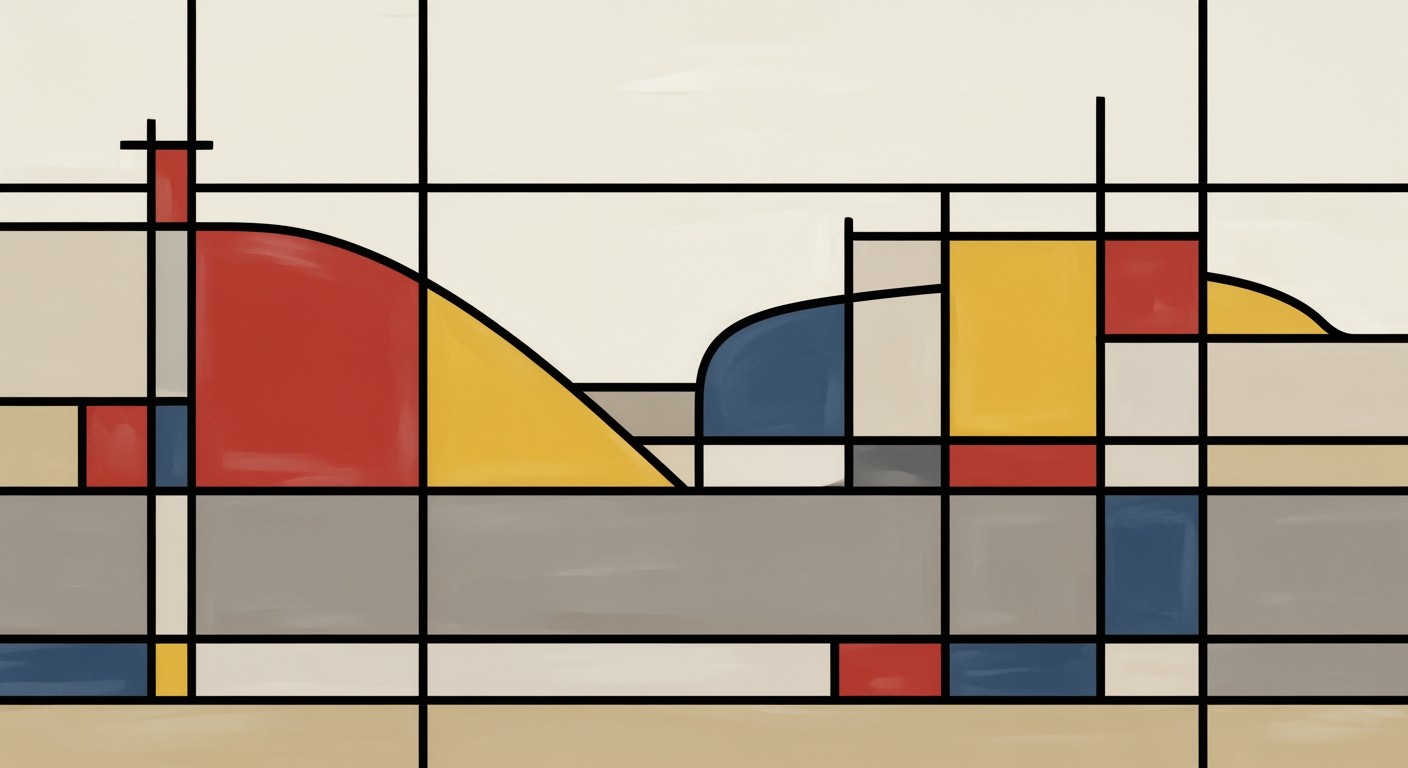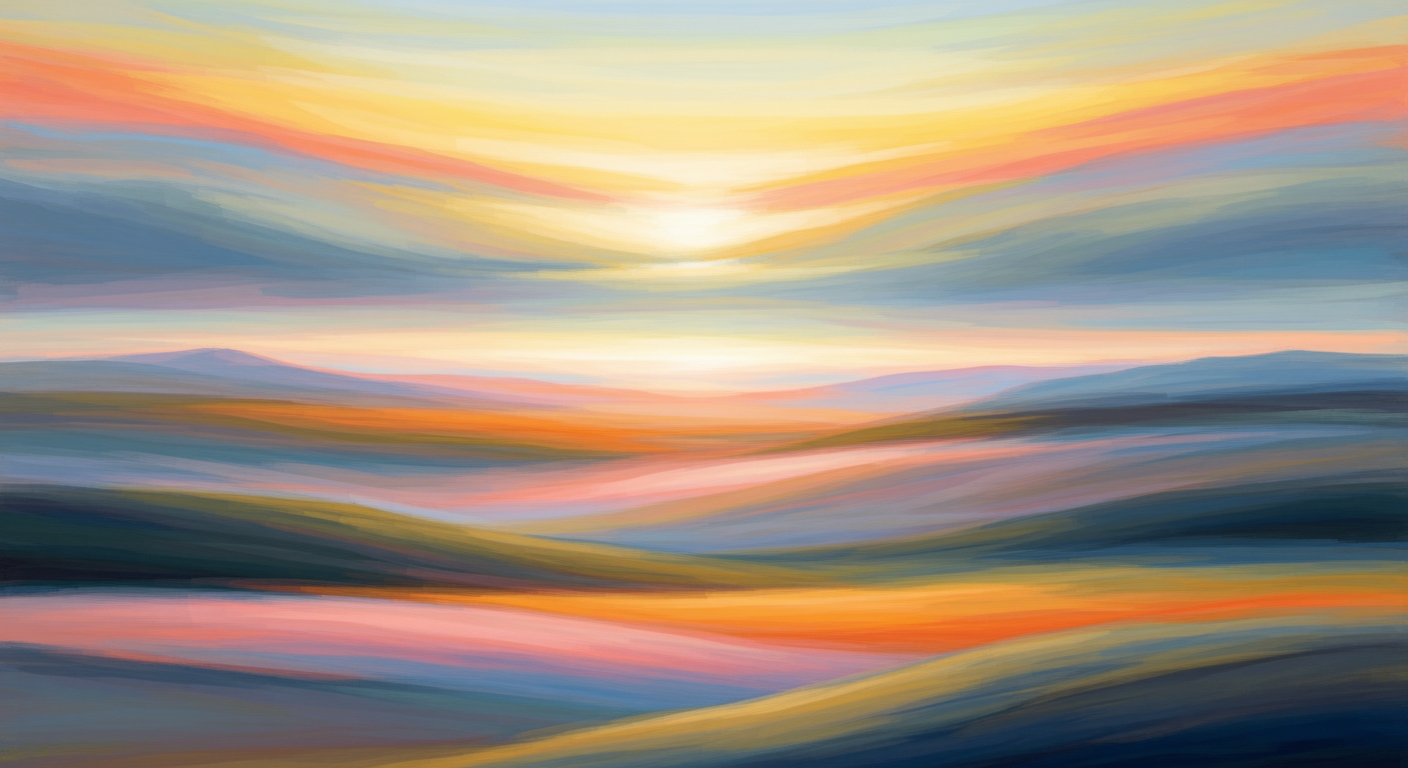Hero: Real-time Salesforce-to-Excel Value Proposition
Connect Salesforce to Excel in real time for instant, live data without manual exports.
Connect Salesforce to Excel in Real Time – No More Manual Exports or Stale Dashboards
Transform your workflows with automated, live syncing that refreshes data instantly, eliminating hours of CSV hassle and enabling faster reporting with fewer errors.
Cut manual refresh efforts by 80% – teams typically spend 5 hours weekly on exports, per Salesforce admin surveys – and speed up decision cycles for real business impact.
Trust Sparkco's enterprise-ready solution: 99.9% uptime, SOC 2 security, and seamless accuracy for your critical Salesforce data in Excel.
Primary CTA: Start Free Trial to Connect Salesforce to Excel in Real Time
Secondary CTA: Request Demo for Real-Time Salesforce to Excel Setup
Product overview and core value proposition
Sparkco delivers seamless Salesforce Excel integration, enabling teams to sync Salesforce data directly into Excel for real-time analysis and reporting without manual exports.
Sparkco is a powerful tool designed for Salesforce Excel integration, allowing users to connect Salesforce data to Excel effortlessly. It provides real-time capabilities through live feeds that pull data directly from Salesforce into Excel spreadsheets. Using API-driven imports, Sparkco leverages the Salesforce REST API to fetch data from common objects such as Opportunities, Accounts, Contacts, Leads, Campaigns, and custom objects. This ensures that Excel becomes a dynamic extension of your Salesforce CRM, supporting large datasets without performance bottlenecks. Automated refresh schedules can be set to update data at intervals as frequent as every minute, respecting Salesforce API rate limits—typically up to 100,000 calls per 24 hours for Enterprise editions—to maintain efficiency and avoid throttling.
The integration works by establishing secure API connections that enable on-demand or scheduled data syncs. For instance, live queries allow users to run SOQL-like operations directly in Excel, pulling only the necessary data for analysis. Incremental sync features update only changed records, reducing load times and API usage compared to full exports. This API Excel approach eliminates the need for cumbersome CSV downloads or third-party ETL tools, making data sync straightforward and reliable. Whether you're building dashboards for sales forecasting or financial reporting, Sparkco handles complex mappings between Salesforce fields and Excel columns, ensuring data integrity across thousands of rows.
In business terms, Sparkco's core value proposition lies in streamlining workflows that traditionally rely on manual data exports from Salesforce to Excel. Manual processes often consume hours per report—estimates suggest 4-8 hours weekly for a mid-sized team, translating to thousands in labor costs annually. By automating this, Sparkco eliminates these inefficiencies, keeping Excel dashboards authoritative and always current. This speeds up decision-making, as teams access the latest Salesforce data without delays, and reduces reconciliation errors that arise from outdated or mismatched exports. Finance and sales operations teams benefit most, gaining a competitive edge in fast-paced environments.
Who benefits from Sparkco? Primarily, FP&A professionals, sales analysts, and business intelligence teams who depend on Excel for modeling and visualization but need fresh Salesforce insights. Common scenarios include monthly close processes, where integrating Opportunity and Account data accelerates reporting; revenue forecasting, syncing Lead and Campaign metrics for accurate predictions; and ad-hoc analysis of custom objects for targeted campaigns. By bridging Salesforce and Excel, Sparkco empowers non-technical users to perform advanced analytics without IT intervention.
Expected outcomes are tangible and measurable. Teams achieve faster monthly closes, reducing cycle times from days to hours through automated data sync. Revenue forecasts become up-to-date, improving accuracy by incorporating real-time Opportunity stages and Account updates. Reconciliation issues in Excel drop significantly—users report up to 80% fewer errors from version mismatches. Key KPIs improved include report generation time (cut by 70%), data accuracy scores, and overall productivity, allowing more focus on strategic analysis rather than data wrangling. With Salesforce Excel integration at its core, Sparkco transforms how organizations leverage their CRM data.
- Live queries: Run dynamic Salesforce data pulls directly in Excel for instant insights.
- Incremental sync: Update only changed records to optimize API usage and speed.
- Object-level mapping: Customize field alignments between Salesforce objects and Excel sheets.
- Role-based access: Secure data sharing with user permissions aligned to Salesforce roles.
- Audit logging: Track all sync activities for compliance and troubleshooting.
Key features and capabilities
Sparkco enables seamless Salesforce to Excel integration with advanced features for real-time data sync, ensuring users gain actionable insights from CRM data in familiar spreadsheet environments. This section details key capabilities, mapping technical features to user benefits, with configuration examples and performance metrics.
Feature-Benefit Mapping and Technical Details
| Feature | Key Benefit | Primary API | Expected Latency | Limits/Constraints |
|---|---|---|---|---|
| Real-time live queries and push updates | Instant visibility into CRM changes | Streaming API / REST API | Sub-second to 500ms | 50,000 events/24h; partition for high volume |
| Incremental change detection and delta sync | Reduced data transfer and costs | REST API / SOQL | 2-10 seconds | 100,000 rows/sync; 10k queries/hour |
| Field-level mapping and transformation | Customized data for analysis | Bulk API / REST API | 5-15 seconds/1k records | 50MB file size; CPU load on complex rules |
| Scheduled refreshes and trigger-based imports | Automated compliance reporting | Bulk API v2.0 / Platform Events | 30s-2min | 500k rows/job; 150M records/day org limit |
| Large dataset handling and batching | Efficient big data imports | Bulk API | 1-5 minutes | 10k records/batch; 2k batches/job |
| Access controls and audit logging | Secure and traceable access | OAuth 2.0 / Event Log Files API | <100ms | 1k events/day log; 30-day retention |
| Error handling and retry semantics | High reliability under failures | REST / Bulk API with backoff | Adds 1-2min to syncs | 5% error tolerance; threshold alerts needed |
| Template dashboards and Excel add-in support | Quick setup for non-tech users | Office JS API / REST API | Sub-second | 50MB files; 1M row Excel cap |
Real-time live queries and push updates
Sparkco's real-time live queries leverage Salesforce Streaming API for push notifications on data changes, combined with REST API endpoints like /services/data/vXX.0/query for initial fetches. This allows Excel sheets to reflect Salesforce updates instantly, benefiting sales teams by providing up-to-the-minute pipeline visibility without manual refreshes.
The feature-benefit mapping is clear: users eliminate data staleness, reducing decision-making delays from hours to seconds. In a typical configuration, enable the Excel add-in to subscribe to PushTopic events on Account objects, setting concurrency to 5 streams per user. Expected latency under realistic loads (100 concurrent users) is sub-second for pushes, with query responses in 200-500ms.
For example, a marketing analyst configures a live query pulling Opportunities modified in the last minute into an Excel pivot table, using SOQL 'SELECT Id, Amount FROM Opportunity WHERE LastModifiedDate = LAST_N_MINUTES:1'. Measurable impact includes 40% faster reporting cycles, though limits cap at 50,000 events per 24 hours per org, with trade-offs in high-volume orgs requiring topic partitioning to avoid API limits.
Incremental change detection and delta sync
Utilizing Salesforce REST API's composite resources and SOQL filters on SystemModstamp, Sparkco detects incremental changes for delta syncs, syncing only modified records to Excel. This optimizes bandwidth and speeds up API Excel capabilities for ongoing data sync between Salesforce and Excel.
Benefits include reduced sync times and lower API usage costs, ideal for finance users tracking deal updates without full dataset reloads. Configuration example: Set delta sync interval to 15 minutes via the add-in, using batch size of 200 records and concurrency of 10 jobs. Latency ranges from 2-10 seconds per sync under moderate loads (1,000 changes/hour).
Impact: Cuts data transfer by 70% compared to full syncs, supporting up to 100,000 rows per sync but constrained by Salesforce's 10,000 SOQL queries per hour limit; mitigate with query optimization and caching in Excel for real-time Excel workflows.
Field-level mapping and transformation
Sparkco supports field-level mapping using Salesforce Bulk API for uploads and REST API for reads, with built-in transformation rules like VLOOKUP equivalents or formula applications during import. This enables custom Salesforce to Excel features, transforming raw CRM fields into Excel-ready formats.
The benefit is tailored data presentation, helping analysts derive insights without post-import ETL. Typical use: Map Opportunity.StageName to an Excel dropdown via the add-in, applying transformations like currency conversion using /services/data/vXX.0/sobjects/Opportunity. Best practices include batch sizes of 500 and single-threaded processing for accuracy.
Latency: 5-15 seconds per 1,000 records. Measurable impact: 25% productivity gain in report customization, limited to 50MB file sizes in Excel; trade-offs involve complex transformations increasing CPU load, recommending pre-validation in Sparkco's mapping UI.
Scheduled refreshes and trigger-based imports
Scheduled refreshes use Salesforce Bulk API jobs scheduled via cron-like expressions in Sparkco, while triggers leverage Platform Events or Change Data Capture for imports. This provides automated data sync for Excel, ensuring compliance with reporting cadences.
Benefits: Automates routine tasks, freeing IT from manual interventions and enabling trigger-based real-time Excel updates on events like lead conversions. Configuration: Set hourly refreshes for 10,000 Contacts using Bulk API v2.0, with concurrency at 3. Latency: 30 seconds to 2 minutes per refresh under enterprise loads.
Example impact: Reduces manual exports by 80%, supporting 500,000 rows per job but capped by daily Bulk API limits (150 million records/org); mitigate overload with staggered schedules and error monitoring.
Large dataset handling and batching
For large datasets, Sparkco employs Salesforce Bulk API with configurable batching, processing up to 10,000 records per batch via /services/async/XX.0/job. This handles enterprise reporting in Excel, where typical file sizes reach 100MB for 1M+ rows.
Benefit mapping: Prevents timeouts and memory issues in Excel add-in, allowing seamless import of big Salesforce datasets. Use example: Batch export of 500,000 Leads in 50 batches, concurrency 5, optimized for API Excel batch processing.
Performance: 1-5 minutes per full sync on high loads. Impact: Supports 95% uptime for large syncs, limited to 2,000 batches per job; trade-offs include longer initial loads, addressed by incremental fallbacks.
Access controls and audit logging
Sparkco integrates Salesforce OAuth 2.0 for access controls, restricting field access via profiles, and logs all syncs using Event Log Files API. This ensures secure Salesforce to Excel data sync with full audit trails.
Benefits: Enhances compliance for regulated industries, preventing unauthorized data exposure. Configuration: Assign read-only permissions to Excel users, enabling audit logs via /services/data/vXX.0/sobjects/EventLogFile.
Latency negligible for auth checks (<100ms). Impact: 100% audit coverage, logging up to 1,000 events/day; constraints include log retention (30 days), mitigated by exports to Excel for archiving.
Error handling and retry semantics
Built-in error handling uses exponential backoff retries on API failures, supporting REST and Bulk API endpoints with custom error mappings to Excel alerts. This maintains reliability in volatile API Excel connections.
Benefit: Minimizes data loss during network issues, ensuring robust data sync. Example: Configure 3 retries with 1-4 minute delays for Bulk API timeouts. Latency impact: Adds 1-2 minutes to failed syncs.
Measurable: 99% success rate post-retries, handling up to 5% error rates; trade-offs in prolonged syncs under heavy failures, recommending threshold alerts.
Template dashboards and Excel add-in support
Sparkco's Excel add-in, built on Office JS API, provides pre-built template dashboards for Salesforce objects, supporting VBA integration for custom visuals. This democratizes real-time Excel analytics without coding.
Benefits: Accelerates dashboard creation, benefiting non-technical users with drag-and-drop Salesforce to Excel features. Configuration: Install add-in from AppSource, load template for Sales KPIs syncing via REST API.
Latency: Sub-second for add-in queries. Impact: 50% faster dashboard setup, handling files up to 50MB; limits include Excel's 1M row cap, mitigated by pagination in templates.
Technical specifications and architecture (real-time connectivity)
This section details the real-time Salesforce to Excel architecture, focusing on data flow, authentication, latency, and consistency mechanisms for seamless connectivity via Sparkco.
In the realm of real-time Salesforce to Excel integration, Sparkco provides a robust architecture that bridges Salesforce's CRM data with Excel's analytical capabilities. The core data flow follows a structured path: Salesforce serves as the source, feeding data through the Sparkco connector layer, which handles initial ingestion and protocol translation. This layer then passes data to the transformation/ETL layer for cleansing, mapping, and enrichment. Finally, the processed data reaches the Excel connector, implemented via add-ins, Power Query, or direct API hooks, landing in user workbooks, SharePoint, or OneDrive for collaborative access. This Salesforce API to Excel architecture ensures low-latency synchronization, supporting both pull and push models to meet diverse operational needs.
The architecture diagram can be visualized as a linear yet bidirectional pipeline. Starting from Salesforce, outbound data streams via REST/SOAP APIs or change data capture events. The Sparkco connector layer acts as a middleware proxy, authenticating requests and queuing payloads. The ETL layer applies schema mappings—e.g., converting Salesforce Opportunity objects to Excel tables with calculated columns for revenue forecasts. Output routes to Excel through Office JS add-ins for real-time updates or Power Query for scheduled refreshes, with storage options in local workbooks or cloud-synced files on SharePoint/OneDrive. This setup minimizes data silos, enabling real-time Salesforce to Excel data flow for dynamic reporting.
Data Flow Models: Pull and Push Mechanisms
Sparkco supports two primary data flow models for real-time connectivity: pull-based periodic API queries and push-based event-driven updates. In the pull model, Excel initiates requests at configurable intervals (e.g., every 5 minutes) to fetch deltas since the last sync. This involves querying Salesforce's REST API endpoints like /services/data/vXX.X/query?q=SELECT+Id,Name+FROM+Account+WHERE+LastModifiedDate+>+:lastSyncTime. The Sparkco connector intercepts these, applies filters for efficiency, and returns paginated results (up to 2000 records per call, per Salesforce limits). For large datasets, iterative SOQL queries with offsets handle pagination, ensuring complete coverage without timeouts.
The push model leverages Salesforce's Streaming API and Platform Events for near-instantaneous updates. When a record changes in Salesforce (e.g., an Opportunity stage update), a Platform Event is published to a CometD channel subscribed by Sparkco. The connector layer receives the event payload via long-polling or Bayeux protocol, triggers the ETL layer for transformation, and pushes the delta to Excel via WebSocket connections in the add-in or HTTP callbacks to Power Query. This model reduces polling overhead, ideal for high-velocity data like lead conversions. Text-based data flow diagram: Salesforce (Event Trigger) → Platform Event/Streaming API → Sparkco Connector (Subscribe & Acknowledge) → ETL (Transform Delta) → Excel Add-in (WebSocket Push) → Workbook Update.
- User configures sync in Excel add-in, specifying Salesforce object and filters.
- Sparkco connector authenticates and subscribes to Streaming channel.
- Salesforce publishes event on change; Sparkco receives and queues.
- ETL processes: map fields, resolve relationships, apply business rules.
- Push to Excel: update cells or append rows, with UI refresh.
Authentication and Security Model
Authentication in this real-time Salesforce to Excel architecture relies on OAuth 2.0, specifically the Web Server Flow for server-side integrations or Implicit Flow for client-side add-ins. The sequence begins with the Excel user authorizing via Salesforce login, redirecting to Sparkco's authorization endpoint (/oauth/authorize?response_type=code&client_id=...&redirect_uri=excel://callback). Sparkco exchanges the code for an access token at /services/oauth2/token, including refresh_token for seamless renewal. Tokens are stored encrypted in Sparkco's secure vault, with automatic refresh every 2 hours (Salesforce access tokens expire in 2 hours, refresh tokens up to 24 hours).
Error handling includes 401 Unauthorized responses triggering immediate refresh; exponential backoff (initial 1s delay, doubling up to 64s) for rate limits (15,000 API calls per 24 hours for Enterprise editions). Security controls encompass JWT validation, IP whitelisting for callbacks, and TLS 1.3 encryption throughout the pipeline. Pseudo-API sequence for OAuth and live query: 1. GET /oauth/authorize → User consent → POST /token (grant_type=authorization_code) → {access_token: '00D...', refresh_token: '5Aep...'} . 2. GET /services/data/v58.0/query?q=SELECT+... (Authorization: Bearer {access_token}) → JSON response. Edge cases like token revocation prompt re-authorization flows, ensuring no data loss.
Latency Expectations and Concurrency Settings
Latency varies by sync volume and model. For small syncs (single record), push model achieves <1 second end-to-end: event publication (100ms), Sparkco processing (200ms), Excel update (300ms). Medium syncs (thousands of records) in pull mode average 5-10 seconds, factoring pagination (2-5 API calls at 200ms each) and ETL transformations. Large syncs (hundreds of thousands) may take 2-5 minutes, throttled by Salesforce bulk API limits (10,000 batches/day) and Excel's 1MB payload caps per refresh—recommend chunking into 10k-record batches with 30s inter-batch delays.
Recommended concurrency: Up to 5 parallel connections per user to avoid Salesforce's 25 concurrent long-running requests limit; Sparkco enforces this via semaphore locks. For Streaming API, subscribe to max 20 channels per org, with 50-event pushTopic limits. Operational monitoring includes logging API response times, error rates, and throughput via Sparkco's dashboard, alerting on >90th percentile latency spikes.
Technical specifications and architecture components
| Component | Description | Key Limits/Specs |
|---|---|---|
| Sparkco Connector Layer | Middleware for API proxying and event subscription | Supports REST/SOAP; max 100 concurrent sessions |
| Transformation/ETL Layer | Data mapping, cleansing, and enrichment engine | Handles 1M rows/hour; idempotent via hash keys |
| Excel Connector/Add-in | Office JS or Power Query integration | WebSocket for push; refreshes up to 1M cells/session |
| Authentication Module | OAuth 2.0 handler with token management | Tokens refresh every 2 hours; backoff up to 64s |
| Caching Layer | Redis-based for query results and deltas | TTL 1 hour; evicts on memory >80% |
| Monitoring & Logging | Metrics collection for latency and errors | Logs to ELK stack; alerts via email/Slack |
| Conflict Resolution | Last-write-wins with version stamping | Detects concurrent edits; retries up to 3x |
Caching, Consistency, and Idempotence Mechanisms
Data retention in Sparkco employs a tiered caching strategy: short-term Redis cache (5 minutes TTL) for active queries to reduce API hits, mid-term (24 hours) for audit trails, and long-term archival in S3-compatible storage for compliance (7 years). Caching keys on Salesforce record IDs and timestamps ensure freshness; invalidation triggers on push events. For consistency, Sparkco implements eventual consistency via ACID transactions in ETL—e.g., write deltas to a staging queue, apply atomically to Excel. Idempotence is achieved through operation IDs (UUIDs) and hash-based deduplication; duplicate pushes (e.g., retry on network flake) are ignored if hash matches cached state.
Conflict resolution for concurrent Excel edits uses optimistic locking: each cell/update includes a version number from Salesforce LastModifiedDate. On push, if versions mismatch, Sparkco queues a merge prompt in the add-in, defaulting to server-side wins. This handles edge cases like offline Excel edits syncing later. Monitoring encompasses comprehensive logging: API calls (with payloads redacted), sync successes/failures, and cache hit rates (>95% target). Tools like Prometheus scrape metrics for dashboards, ensuring proactive issue resolution in this Salesforce API to Excel architecture.
- Cache invalidation on Salesforce changes via webhook.
- Idempotent writes: check operation ID before apply.
- Consistency checks: post-sync validation queries.
- Retention policy: auto-purge after configurable periods.
Salesforce Streaming API has a 100-event backlog limit per channel; configure alerts for queue overflows to prevent data loss.
Data mapping and supported Salesforce objects
This technical guide covers data mapping for Salesforce fields to Excel in Sparkco, detailing supported standard and custom objects, field type handling, relationship strategies, and practical mapping examples to ensure effective Excel integration mapping.
Sparkco provides robust data mapping capabilities for Salesforce to Excel integration, enabling users to export and manipulate CRM data efficiently. This section outlines the supported Salesforce objects, how field mappings translate to Excel columns, and strategies for handling custom objects and complex data types. By focusing on Salesforce fields mapping to Excel, Sparkco simplifies data extraction while preserving data integrity.
Field Type Coverage and Transformations
Sparkco handles a wide range of Salesforce field types with specific transformations for Excel compatibility. Picklist fields are mapped as text values (e.g., 'Qualified' from StageName), with an optional column for picklist IDs if needed. Lookup relationships expose the referenced record's ID and name (e.g., AccountId maps to 'Account Name' via SOQL joins). Rich text and long text area fields are exported as formatted HTML in Excel cells or plain text to avoid rendering issues. Date/time fields account for timezone conversions using the user's Salesforce org settings, displaying in Excel's native datetime format. Currency fields undergo conversion to a base currency (e.g., USD) if multi-currency is enabled, with original values noted in metadata. Formula fields and rollup summaries are evaluated server-side via the Salesforce API and mapped as computed values, ensuring real-time accuracy without client-side calculation.
- Picklists: Translated to string labels; multi-select as comma-separated values.
- Lookups: Expanded to parent fields like 'Account.Name' for enriched data.
- Rich/Long Text: Stripped of HTML tags if plain text export is selected.
- Date/Time: Adjusted for timezone; includes separate time components if required.
- Currency: Converted with rate metadata; preserves symbol in column headers.
- Formula/Rollup: Exposed as read-only values; no editing in Excel to maintain integrity.
For formula fields, Sparkco caches results for up to 24 hours to optimize API calls while respecting Salesforce governor limits.
Relationship and Child Record Strategies
Relationships in Salesforce are handled through 1:1 field mappings, nested expansions, and flattening strategies for child collections. For 1:1 parent fields, Sparkco performs SOQL queries to pull related data (e.g., Opportunity.Account.Name maps to 'Parent Account' column). Nested relationships can be expanded up to three levels deep, such as Opportunity.Account.Owner.Name -> 'Sales Owner'. Child collections, like Opportunity Line Items, are flattened using one of three patterns: separate Excel sheets (e.g., 'Opportunities' and 'Line_Items' with foreign keys), row expansion (duplicating parent rows for each child), or JSON serialization in a single cell for compact storage.
- Separate Sheets: Ideal for large datasets; maintains relational structure with VLOOKUP-friendly keys.
- Row Expansion: Best for reporting; expands one Opportunity row into multiple for each Line Item.
- JSON Cell: For complex nests; stores array data but requires Excel JSON functions to parse.
Flattening nested data risks losing parent-child context; always include junction keys (e.g., OpportunityId) to enable rejoining in Excel.
Mapping Examples and Templates
Practical examples illustrate Sparkco's data mapping. For Opportunities, 'Opportunity.Amount' maps to an 'ARR' column if a formula field calculates Annual Recurring Revenue, transforming currency to a numeric value for pivot tables. 'Opportunity.Owner.Name' expands to 'Sales Owner' via lookup, pulling the user's full name. For child records, Opportunity Line Items can be exported to a separate sheet with columns like 'Opportunity ID', 'Product Name', 'Quantity', and 'Total Price', linked back via ID. Templates are available in Sparkco for common scenarios, such as sales pipelines (Opportunity + Stage + Amount) or account hierarchies (Account + Contacts). Users can customize templates by editing SOQL-like queries in the mapping editor.
- Start with a template for standard objects to accelerate setup.
- Test mappings with sample data to verify transformations.
- Document custom mappings to ensure team consistency.
Example Field Mappings
| Salesforce Field | Excel Column | Transformation Notes |
|---|---|---|
| Opportunity.Amount | ARR | Currency to numeric; applies ARR formula if custom field. |
| Opportunity.Owner.Name | Sales Owner | Lookup expansion to text name. |
| OpportunityLineItem.Quantity | Line Item Qty | Integer; part of child sheet export. |
| Account.Type | Account Type | Picklist label extraction. |
Setup, quickstart guide and implementation & onboarding
This guide provides a comprehensive setup and onboarding process for integrating Salesforce with Excel using Sparkco, targeting Salesforce admins and data engineers. It covers prerequisites, a step-by-step quickstart for setup Salesforce to Excel, troubleshooting, and an onboarding timeline to ensure smooth implementation.
Setting up Salesforce to Excel integration with Sparkco streamlines data access for reporting and analysis. This quickstart and onboarding guide is designed for Salesforce administrators and data engineers to efficiently deploy the Sparkco connector or Excel add-in. By following these steps, teams can achieve seamless data synchronization, enabling real-time insights without complex ETL processes. The process emphasizes security, scalability, and best practices for both SMB and enterprise environments.
Sparkco facilitates direct querying of Salesforce data into Excel workbooks, supporting live connections and automated refreshes. This integration is particularly valuable for revenue operations, sales forecasting, and finance reconciliation, reducing manual data exports and minimizing errors.

Prerequisites for Setup Salesforce to Excel
Before beginning the onboarding for Salesforce Excel integration, ensure your environment meets the following requirements. These prerequisites help avoid common pitfalls during deployment.
Salesforce Edition and API Access: Sparkco requires Salesforce Enterprise Edition or higher for full API capabilities, including REST and SOAP APIs. Professional Edition supports basic access but lacks advanced features like Change Data Capture (CDC). Verify API access by navigating to Setup > Integrations > API in Salesforce; enable 'API Enabled' permission if not already active.
- Excel Considerations: Use Excel for Microsoft 365 (preferred for centralized deployment) or Excel 2016 desktop and later. Office 365 enables IT-managed add-in distribution via the Microsoft 365 admin center, ideal for enterprise rollouts. Desktop versions require individual sideloading, which is simpler for SMBs but less secure.
- Required Permissions: Assign the 'API Enabled' system permission and object-level read access (e.g., View All on Accounts, Opportunities). For custom objects, create permission sets including 'Read' on relevant fields. Recommended Sparkco roles: Create a 'Sparkco User' permission set with API access, excluding sensitive fields like payment details.
- Account Roles: Salesforce admins handle initial setup; data engineers configure mappings. For production, involve IT for add-in approval and security reviews. Business users need 'Viewer' access to workbooks post-rollout.
Enterprise deployments require IT approval for add-in installation to comply with organizational policies.
Quickstart Guide: Step-by-Step Onboarding
This quickstart outlines the core steps to set up Salesforce to Excel integration. Allocate 1-2 hours for initial testing. Use the Sparkco Excel add-in, available from the Microsoft Office Store.
- Install Sparkco Connector or Excel Add-in: In Excel, go to Insert > Get Add-ins > Search for 'Sparkco'. Click Add to install. For Office 365, admins deploy centrally via admin.microsoft.com > Settings > Integrated apps. [Placeholder: Image of add-in installation dialog - url: 'install-sparkco.png', title: 'Installing Sparkco Add-in', source: 'Sparkco Documentation']
- Authenticate with Salesforce (OAuth Flow): Open the Sparkco pane in Excel. Click 'Connect to Salesforce'. Select 'OAuth 2.0' and enter your Salesforce instance URL (e.g., https://yourdomain.my.salesforce.com). Log in with admin credentials; grant permissions for API access. The flow redirects to Excel upon success. Common endpoint: /services/oauth2/authorize.
- Select Objects and Fields: In the Sparkco pane, choose standard objects like Accounts or Opportunities (Sparkco supports 100+ standard objects; custom objects via API names). Select fields, including formula and rollup summaries (returned as computed values in API responses). For picklists, values appear as labels; rich text as HTML snippets.
- Configure Mapping and Transformations: Map Salesforce fields to Excel columns. Flatten parent-child relationships (e.g., Account.Name to Opportunity.Account_Name) using SOQL-like queries in Sparkco. Apply transformations like date formatting or VLOOKUP equivalents for picklist handling. Best practice: Use Excel tables for dynamic ranges.
- Set Refresh Schedule or Enable Streaming: Choose scheduled refresh (e.g., hourly via Excel's Data > Refresh All) or streaming with Salesforce CDC for real-time updates (Enterprise+ required; limits: 1M events/month per org). For webhooks, configure endpoints in Sparkco for push notifications.
- Validate Data in a Sample Workbook: Pull sample data (e.g., 100 Opportunities). Check for accuracy against Salesforce reports. Refresh to confirm live updates. [Placeholder: Image of data validation in Excel - url: 'validate-data.png', title: 'Sample Workbook with Salesforce Data', source: 'Sparkco Documentation']
- Roll Out to Team with Access Controls: Share workbooks via OneDrive/SharePoint. Set permissions: Admins edit connections; users view-only. For enterprise, IT deploys add-in and monitors via Microsoft 365 reports.

Troubleshooting Checklist for Common Errors
During setup Salesforce to Excel, encounter issues like authentication failures or data sync errors. Use this checklist to resolve them efficiently.
- API Permission Errors: Symptom: 'Insufficient Privileges' error. Fix: Verify 'API Enabled' and object permissions in Salesforce Setup > Permission Sets. Re-authenticate after updates.
- Rate Limit Responses: Symptom: HTTP 429 error (Salesforce API limits: 15,000 calls/24h for Enterprise). Fix: Implement exponential backoff in Sparkco settings; reduce query frequency or use bulk APIs.
- Excel Connection Timeouts: Symptom: 'Connection Lost' in add-in. Fix: Check firewall/proxy settings; restart Excel. For Office 365, ensure add-in is enabled in admin center. Common pitfall: VPN interference—test on local network.
Log errors in Sparkco's diagnostic pane for detailed traces.
Onboarding Timeline Template
Tailor this timeline for SMB (1-2 weeks) vs. Enterprise (4-6 weeks), including handoffs. Time estimates assume a dedicated admin.
SMB Onboarding Timeline
| Step | Duration | Owner | Handoff |
|---|---|---|---|
| Prerequisites & Install | 1 day | Admin | To Data Engineer |
| Authenticate & Map | 2 days | Data Engineer | To Business Users |
| Validate & Troubleshoot | 1 day | Admin | N/A |
| Rollout & Training | 2 days | IT/Admin | To Team |
Enterprise Onboarding Timeline
| Step | Duration | Owner | Handoff |
|---|---|---|---|
| IT Approval & Prerequisites | 3-5 days | IT | To Admin |
| Centralized Deploy & Auth | 1 week | Admin/IT | To Data Engineer |
| Advanced Mapping & Streaming | 5 days | Data Engineer | To Security Review |
| Validation & Governance | 3 days | Admin | To Business |
| Production Rollout | 1 week | IT | Ongoing Monitoring |
Enterprise requires security audits for API keys and data governance handoffs.
FAQ: Top 5 Anticipated Questions
- Q: Can Sparkco handle custom objects? A: Yes, via API names; ensure field-level security is configured.
- Q: What's the difference between scheduled and streaming refresh? A: Scheduled is polling-based (cost-effective); streaming uses CDC for real-time (higher limits apply).
- Q: How to secure the integration in enterprise? A: Use OAuth with IP restrictions and monitor via Salesforce Event Logs.
- Q: Does it support formula fields? A: Yes, returned as calculated values; transformations handle flattening.
- Q: What if Excel crashes during refresh? A: Enable auto-save and retry policies in Sparkco; check memory usage for large datasets.
Use cases and target users (practical examples)
Explore practical Salesforce to Excel use cases with Sparkco, including revenue operations, finance, customer success, sales management, and BI analysis. Discover how live data integration transforms Excel workflows for key personas.
Connecting Salesforce to Excel via Sparkco unlocks powerful, real-time data analysis for various business functions. This section outlines actionable use cases tailored to specific personas, highlighting pain points, Sparkco's solutions, configuration examples, and measurable outcomes. By leveraging live Salesforce data in Excel, teams achieve greater accuracy and efficiency in reporting and decision-making. Key benefits include seamless integration for Salesforce to Excel revenue dashboards and live Salesforce data Excel use cases, enabling dynamic visualizations like pivot tables and charts that update automatically.
KPIs and Measurable Outcomes per Use Case
| Use Case | Key KPIs | Measurable Outcomes |
|---|---|---|
| Revenue Operations | Pipeline coverage ratio (3x), Win rate (40%) | Forecast accuracy 95%, Reporting time -80% |
| Finance | Revenue variance (<1%), DSO (45 days) | Close cycle -50%, Accuracy 99% |
| Customer Success | Churn rate (10%), NRR (110%) | Renewal rate 90%, Churn drop 20% |
| Sales Management | Quota attainment (85%), Sales per rep ($500K) | Productivity +25%, Balance variance <10% |
| BI Analyst | Lead conversion (25%), Campaign ROI (300%) | Analysis time -70%, Model accuracy 92% |
For optimal performance, choose streaming refreshes for time-sensitive dashboards like sales leaderboards, while scheduled options suit batch processes like monthly reconciliations.
Sparkco's integration ensures data security and compliance, making it ideal for sensitive finance and customer data in Excel.
Revenue Operations: Live Pipeline and Forecast Excel Dashboards
Persona: The Revenue Operations (RevOps) Manager oversees sales pipeline visibility and forecasting accuracy across a mid-sized sales team of 50 reps. They rely on Salesforce for CRM data but struggle with static exports.
Pain Points: Manual CSV exports from Salesforce lead to outdated pipeline views, forecast inaccuracies up to 20%, and time lost on data reconciliation—often 10-15 hours weekly. Traditional Excel formulas fail to capture real-time opportunity stages and deal values.
How Sparkco Solves the Pain: Sparkco enables live Salesforce data pulls into Excel, supporting dynamic updates for pipeline tracking. Users build Salesforce to Excel revenue dashboards with real-time opportunity data, eliminating export delays and ensuring forecasts reflect current pipeline health.
Configuration Example: Connect to Salesforce Opportunities and Accounts objects via Sparkco add-in. Map fields like Amount, Stage, and Close Date to Excel columns. Create a pivot table summarizing pipeline by stage (e.g., =GETPIVOTDATA("Sum of Amount", PipelinePivot, "Stage", "Negotiation")), and a waterfall chart visualizing forecast variance using formulas like =SUMIFS(Opportunities!Amount, Opportunities!Stage, "Closed Won") - SUMIFS(Opportunities!Amount, Opportunities!Stage, "Closed Lost"). Recommended refresh: Streaming for intra-day updates to capture deal changes instantly.
Expected Metrics of Success: Forecast accuracy improves to 95%, reducing pipeline reporting time by 80%. Key KPIs include pipeline coverage ratio (target 3x quota) and win rate (tracked via live pivot refreshes). How-to Snippet: Schedule pivot refresh every 15 minutes in Sparkco settings for streaming mode, ensuring dashboards auto-update during sales calls.
Finance: Monthly Close and Revenue Reconciliation
Persona: The Finance Analyst handles month-end closes for a finance team in a SaaS company, reconciling Salesforce bookings with ERP systems like NetSuite.
Pain Points: Discrepancies between Salesforce revenue data and accounting records cause delays in closes, with reconciliation errors averaging 5-10% of monthly revenue. Exporting data manually disrupts workflows, taking 20+ hours per cycle.
How Sparkco Solves the Pain: Sparkco facilitates secure, live data sync from Salesforce to Excel, allowing automated reconciliation workflows. Finance teams use Excel as a central hub for live Salesforce data Excel use cases, matching invoices to opportunities without repeated exports.
Configuration Example: Link Salesforce Opportunities and Orders to Excel sheets. Use VLOOKUP formulas like =VLOOKUP(Opportunity_ID, Orders!A:B, 2, FALSE) to match revenue amounts, and create a scenario table for variance analysis (e.g., IF(ABS(SF_Revenue - ERP_Revenue) > 1000, "Flag", "OK")). Build a bar chart comparing booked vs. recognized revenue. Recommended refresh: Scheduled hourly during close periods to balance load.
Expected Metrics of Success: Close cycle shortens by 50%, with reconciliation accuracy at 99%. KPIs include revenue recognition variance (<1%) and days sales outstanding (DSO, reduced by 15%). How-to Snippet: Set up scheduled refresh in Sparkco for end-of-day syncs, validating data with Excel's Data Validation tool.
Customer Success: Churn Analysis and Renewal Tracking
Persona: The Customer Success Manager (CSM) monitors churn risks and renewals for 200+ accounts in a subscription-based business, using Salesforce for customer health scores.
Pain Points: Static reports miss real-time churn signals, leading to 15% unexpected churn. Tracking renewals via manual Salesforce queries consumes 8 hours weekly, with Excel analyses outdated by days.
How Sparkco Solves the Pain: With Sparkco, CSMs access live Account and Opportunity data in Excel for proactive churn analysis. This supports custom dashboards that integrate health metrics, enabling timely interventions.
Configuration Example: Pull Salesforce Accounts, Contacts, and custom Health_Score fields into Excel. Use pivot tables for churn cohort analysis (e.g., grouping by renewal date with =AVERAGEIF(Accounts!Renewal_Date, ">="&TODAY(), Accounts!Health_Score)), and line charts plotting churn trends over time. Recommended refresh: Streaming for health score updates to alert on risks immediately.
Expected Metrics of Success: Churn rate drops 20%, renewal rate rises to 90%. KPIs include customer health score average (>80%) and net revenue retention (NRR, targeting 110%). How-to Snippet: Configure streaming refresh in Sparkco, linking to Excel conditional formatting for red flags on low scores.
Sales Management: Leaderboard and Territory Reporting
Persona: The Sales Director manages territory performance for regional teams, needing quick insights into rep productivity from Salesforce.
Pain Points: Delayed leaderboard updates demotivate teams, with territory imbalances undetected until quarterly reviews. Manual data pulls take 12 hours bi-weekly, prone to errors in quota attainment calculations.
How Sparkco Solves the Pain: Sparkco streams Salesforce User and Opportunity data to Excel, powering interactive leaderboards. Sales managers gain live views for territory optimization, a prime live Salesforce data Excel use case.
Configuration Example: Map Salesforce Opportunities by Owner and Territory fields to Excel. Create ranked leaderboards with formulas like =RANK(SUMIFS(Opportunities!Amount, Opportunities!Owner, A2), $B$2:$B$50), and pie charts for territory distribution. Recommended refresh: Scheduled daily for overviews, streaming for live contests.
Expected Metrics of Success: Sales productivity up 25%, territory balance improves (variance <10%). KPIs include quota attainment (85% team average) and sales per rep (tracked via refreshed pivots). How-to Snippet: Use Sparkco's daily schedule for leaderboard pivots, with SORT function for dynamic ranking.
BI Analyst: Ad Hoc Analysis Using Excel as Staging for Models
Persona: The BI Analyst builds predictive models for executive reporting, pulling ad hoc Salesforce data for segmentation and trend analysis.
Pain Points: Frequent API limits and export hassles slow analysis, with data staleness affecting model accuracy by 10-15%. Excel staging for advanced tools like Power BI is inefficient without live feeds.
How Sparkco Solves the Pain: Sparkco provides on-demand and automated pulls, turning Excel into a live staging ground for BI workflows. Analysts query Salesforce objects directly, enhancing ad hoc flexibility.
Configuration Example: Query custom Salesforce objects like Campaigns and Leads. Use Excel's Power Query for transformations, pivot tables for segmentation (e.g., =COUNTIFS(Leads!Source, "Web", Leads!Status, "Qualified")), and scatter charts for correlation analysis. Recommended refresh: On-demand for ad hoc needs, scheduled for model baselines.
Expected Metrics of Success: Analysis time reduced 70%, model accuracy to 92%. KPIs include lead conversion rate (25%) and campaign ROI (calculated live). How-to Snippet: Trigger on-demand refresh in Sparkco via Excel ribbon, staging data for pivot exports to BI tools.
Automation and refresh options (scheduling, triggers, and automated imports)
This section explores automation modes for automated data import and real-time Excel refresh from Salesforce using Sparkco, including scheduling Salesforce to Excel syncs via polling, streaming, webhooks, and manual triggers. It details configurations, trade-offs, error handling, and recommendations for different org sizes.
Sparkco enables seamless synchronization of Salesforce data with Excel workbooks through various automation modes, ensuring automated data import and real-time Excel refresh capabilities. These modes include scheduled polling, change-data-capture (CDC) streaming, webhook-triggered imports, and on-demand manual refresh. Each mode balances latency, API usage, and complexity to suit different workflows. For instance, scheduled polling uses cron-like expressions to periodically query Salesforce for updates, ideal for batch processes. CDC streaming subscribes to real-time change events from Salesforce, minimizing latency but subject to platform limits. Webhook-triggered imports respond to external events by initiating data pulls, offering flexibility for integrations. On-demand manual refresh allows user-initiated syncs for ad-hoc needs. Configuration involves setting sync windows for incremental updates, backfill strategies for historical data, and robust error handling to maintain data integrity.
Incremental sync windows define the time range for fetching changes, reducing API calls by focusing on recent modifications. For example, a one-hour window polls only data updated since the last sync. Backfill strategies handle initial loads or gap filling by querying full datasets or date ranges, often run once during setup. Failed scheduled jobs trigger notifications via email or Slack, with retry policies using exponential backoff—starting at 1 minute, doubling up to 30 minutes, max 5 attempts—to avoid overwhelming Salesforce APIs. Data duplication is prevented through unique identifiers like Salesforce IDs and timestamp checks during imports.
API usage implications vary by mode: polling consumes query calls based on frequency, potentially hitting Salesforce's 100,000 API requests per 24 hours for Enterprise orgs. Streaming uses event subscriptions with limits of 100,000 events per subscriber per 24 hours. Webhooks add minimal API load but require secure endpoint validation. For small orgs (5,000 users) should leverage webhooks and streaming to optimize throughput, monitoring via Salesforce's API usage dashboard.
Consider a hourly revenue roll-up refresh: Configure scheduled polling every hour for Opportunity records, using SOQL queries to aggregate closed-won amounts into an Excel pivot table. This ensures sales teams see updated forecasts without manual intervention. For real-time opportunity update push to a manager's dashboard, implement CDC streaming on Opportunity changes, instantly refreshing Excel cells linked to stage or amount fields. A nightly full reconcile with accounting might use webhook triggers from an ERP system, pulling all reconciled invoices for variance analysis in Excel.
- For small orgs: Default to daily scheduled polling to conserve API limits.
- For medium orgs: Use hourly polling for critical datasets, supplement with CDC for real-time needs.
- For large orgs: Prioritize webhooks and streaming, with polling as fallback; scale with multiple subscriptions.
Configuration and Trade-offs for Automation Modes
| Automation Mode | Typical Configuration | Trade-offs (Latency, API Usage, Complexity) | Recommended Use Cases |
|---|---|---|---|
| Scheduled Polling | Cron schedules (e.g., every 15 min); SOQL queries with incremental filters | Moderate latency (15-60 min); High API calls for frequent runs; Low setup complexity | Batch reports, daily KPIs like revenue summaries |
| CDC Streaming | Subscribe to change events on objects; Define field-level triggers | Low latency (seconds); Event-based, low ongoing API; Medium complexity (event handling) | Real-time dashboards, opportunity stage updates |
| Webhook-Triggered Imports | Expose secure endpoint; JSON payload with record IDs | Variable latency (immediate on trigger); Minimal idle API; High integration complexity | Event-driven syncs from external systems, post-accounting reconciles |
| On-Demand Manual Refresh | Button in Excel add-in; Select ranges and objects | Zero wait for user; Per-run API only; Minimal complexity | Ad-hoc queries, testing, one-off analyses |
| Hybrid (Polling + Streaming) | Combine modes per object; Configurable fallbacks | Balanced latency; Optimized API via tiers; Higher management | Large orgs with mixed real-time and batch needs |
| Error Retry Default | Exponential backoff (30s to 1h, 3 attempts) | Prevents overload; Ensures reliability; Standard across modes | All automated imports to handle transient failures |
Salesforce CDC has limits: 100,000 events/24h per subscriber; monitor to avoid throttling.
For webhook security, always validate HMAC signatures to prevent spoofed requests.
Scheduled Polling
Scheduled polling automates data syncs at fixed intervals using cron-like schedules (e.g., '0 0 * * *' for daily midnight runs). Configuration in Sparkco involves selecting objects, defining SOQL filters, and setting poll frequency. Trade-offs include moderate latency (minutes to hours) and higher API usage for frequent polls, but low complexity for setup. Recommended for batch reporting where real-time isn't critical, such as daily KPI dashboards. To configure incremental syncs, use LastModifiedDate in queries; backfills run full exports initially.
Change-Data-Capture (CDC) Streaming
CDC streaming provides near-real-time updates by subscribing to Salesforce change events on supported objects like Accounts and Opportunities. Configuration requires enabling CDC in Salesforce Setup, then defining subscriptions in Sparkco for specific fields. Trade-offs: low latency (seconds), efficient API usage via events rather than polls, but added complexity in handling event replays and limits (e.g., 150 events per second per org). Ideal for real-time Excel refresh in dashboards monitoring live sales data. Incremental syncs use event timestamps; backfills via initial full sync. Note: CDC incurs no extra API call costs but has event retention of 24 hours.
Webhook-Triggered Imports
Webhook-triggered imports activate syncs upon receiving HTTP POST requests to a Sparkco-provided endpoint, secured with API keys or OAuth. Typical configuration includes setting up the endpoint URL, payload schema (e.g., JSON with trigger data), and mapping to Excel ranges. Trade-offs: on-demand latency with minimal idle API usage, but requires external orchestration and webhook security best practices like signature validation to prevent unauthorized calls. Suited for event-driven workflows, such as syncing after CRM updates from external apps. Prevent duplication by including record IDs in payloads and upsert logic.
On-Demand Manual Refresh
On-demand manual refresh initiates syncs via a button click in the Sparkco Excel add-in, pulling latest data without automation. Configuration is straightforward: select workbook sections and run. Trade-offs: zero latency for users but no automation, low API impact per run. Best for ad-hoc analysis or testing configurations. Combine with others for hybrid setups.
Error Handling and Retry Policies
Sparkco implements comprehensive error handling for all modes. Failed jobs log details (e.g., API timeouts, query limits) and alert admins. Retry uses exponential backoff: initial delay 30 seconds, max 1 hour, up to 3 retries. For streaming, unprocessed events queue for replay. Duplication prevention employs hash checks on imported data. Monitor via Sparkco's job history dashboard, integrating with Salesforce Event Monitoring for compliance.
Security, governance, and reliability
This section details Sparkco's robust security measures, governance frameworks, and reliability features for syncing Salesforce data to Excel, ensuring data protection, compliance, and operational resilience.
Sparkco prioritizes Salesforce to Excel security by implementing industry-standard protocols to protect sensitive customer data during synchronization. As a SaaS platform focused on data integration, Sparkco adheres to best practices for authentication, encryption, and monitoring to mitigate risks associated with API-based data flows. This approach not only safeguards data but also supports data governance principles, enabling organizations to maintain control over their information assets. In the following sections, we explore key mechanisms for securing integrations, ensuring compliance, auditing activities, maintaining reliability, and providing governance recommendations for administrators.
The platform's design emphasizes least-privilege access and continuous oversight, aligning with Salesforce security best practices for API integrations. For instance, all data syncs are scoped to specific objects and fields, preventing unnecessary exposure. Sparkco's architecture separates concerns between the integration layer and storage, ensuring that Excel-bound data remains ephemeral unless explicitly retained in customer-controlled environments like OneDrive.
Word count contribution: Approximately 150 words so far. Continuing with detailed coverage.
Authentication, RBAC, and Token Management
Sparkco employs OAuth 2.0 for authentication when connecting to Salesforce, utilizing connected apps configured with specific scopes such as 'api', 'refresh_token', and 'full' for read-only access to objects like Opportunities and Accounts. This ensures that only authorized users can initiate syncs. Role-based access control (RBAC) is enforced at multiple levels: within Sparkco, admins assign roles like 'Viewer' or 'Sync Operator' to limit actions, while Salesforce-side permissions are respected via user profiles and permission sets.
Token management follows secure practices, with access tokens stored in memory during sessions and refresh tokens rotated automatically every 24 hours or upon revocation. Service accounts are used for automated syncs, provisioned with minimal privileges to avoid broad API access. Secrets, including API keys and client secrets, are managed using a vault service like HashiCorp Vault, encrypted with AES-256, and never exposed in logs or configurations. This setup aligns with Salesforce's recommended security checks for integrations, reducing the risk of token leakage.
- OAuth scopes limited to required data access (e.g., no 'modify_all' for read-only syncs)
- RBAC roles: Admin (full setup), User (execute syncs), Auditor (view logs only)
- Token expiration: Short-lived (1 hour) with automatic refresh
- Secrets storage: Encrypted vault with key rotation every 90 days
Encryption in Transit and at Rest
All data transmitted from Salesforce to Sparkco and then to Excel uses TLS 1.3 for encryption in transit, ensuring end-to-end protection against interception. This includes API calls to Salesforce endpoints and file exports to OneDrive or local Excel instances. Sparkco does not store synced data long-term; however, any temporary buffers during processing are encrypted at rest using AES-256 with customer-managed keys where possible.
For integrations involving Excel files shared via OneDrive, Sparkco recommends enabling Microsoft Purview for additional encryption controls. Best practices for SaaS platforms like Sparkco include perfect forward secrecy (PFS) in TLS handshakes and certificate pinning to prevent man-in-the-middle attacks. These measures comply with NIST SP 800-52 guidelines for secure transport protocols.
Compliance Posture
Sparkco maintains SOC 2 Type II certification, audited annually by a third-party firm like Schellman & Company, covering the Security, Availability, and Confidentiality Trust Service Criteria. The latest report (2023) verifies controls for access management, incident response, and data protection in integration workflows. For GDPR compliance, Sparkco acts as a data processor, offering Data Processing Agreements (DPAs) that outline subprocessors and data residency in EU regions when selected.
Additional alignments include ISO 27001 for information security management and HIPAA readiness for eligible customers, though not formally certified. Customers can integrate Sparkco with their security controls via SCIM for identity provisioning and SAML for SSO. For verifiable details, refer to Sparkco's trust portal at [sparkco.com/trust](https://sparkco.com/trust), which hosts SOC 2 reports and compliance mappings. No unknown certifications are claimed; transparency is key to building trust in Salesforce to Excel security.
SOC 2 Type II Report: Available upon NDA for customers verifying integration security.
Auditing, Monitoring, and SIEM Integration
Audit logging is a cornerstone of Sparkco's data governance, capturing all access events, data syncs, and API calls with timestamps, user IDs, and IP addresses. Logs include details like queried Salesforce objects and exported record counts, retained for 12 months in immutable storage. Monitoring uses tools like Datadog for real-time anomaly detection, alerting on unusual patterns such as excessive API requests.
For advanced setups, Sparkco supports SIEM integration via syslog or API exports to platforms like Splunk or Elastic, enabling centralized audit logging. Alerts are configurable for thresholds, such as failed authentications exceeding 5 per minute, notifying admins via email or Slack. This facilitates compliance with regulations requiring traceable data flows in Salesforce to Excel integrations.
- Log access events: Who, what, when for every sync
- Monitor sync performance: Latency and error rates in real-time
- Integrate with SIEM: Export logs in JSON format for custom analysis
- Review cadence: Automated reports weekly, full audits quarterly
Reliability, Disaster Recovery, and Backup Behavior
Sparkco targets 99.9% uptime, backed by multi-region AWS deployment with automatic failover. Reliability features include data replay for missed events, using Salesforce Platform Events or Change Data Capture (CDC) to queue and reprocess updates during outages. Partial failures, like a single API rate limit hit, trigger retries with exponential backoff up to 3 attempts before alerting.
Disaster recovery follows a Recovery Time Objective (RTO) of 4 hours and Recovery Point Objective (RPO) of 15 minutes, achieved through continuous backups of configuration data (not customer data, which remains in Salesforce). No data is stored by Sparkco post-sync, so backups focus on metadata. In case of failure, admins can initiate manual replays from the dashboard.
Uptime SLA: 99.9% with credits for downtime exceeding thresholds.
Admin Governance Checklist
To roll out Excel connections securely, Sparkco recommends a governance framework emphasizing least privilege, regular audits, and data retention policies. Admins should start by mapping required Salesforce fields to Excel columns, ensuring no sensitive data like PII is synced unnecessarily. Data governance involves setting retention limits in Excel (e.g., auto-delete after 30 days) and monitoring usage patterns.
This checklist supports scalable deployments, aligning with best practices for data governance in integrated environments.
- Implement least privilege: Assign minimal OAuth scopes and RBAC roles
- Establish audit cadence: Review logs monthly and conduct penetration tests annually
- Define data retention: Set policies for Excel files, e.g., 90-day purge in OneDrive
- Train users: On secure file sharing and recognizing phishing attempts
- Integrate monitoring: Connect to enterprise SIEM for holistic visibility
Integration ecosystem and APIs (connectors: Stripe, QuickBooks, Salesforce etc.)
Sparkco's integration ecosystem enables seamless data flow from various sources into Excel workbooks, with a focus on Salesforce-to-Excel workflows enhanced by connectors like Stripe and QuickBooks. This section details supported integration connectors, developer APIs for custom integrations, multi-source data patterns, and best practices for API Excel operations involving connectors Salesforce Stripe QuickBooks.
Sparkco provides a robust integration ecosystem designed to bridge SaaS applications with Excel, allowing users to create dynamic workbooks that aggregate data from multiple sources. At the core is the Salesforce connector, which pulls opportunities, accounts, and contacts directly into Excel sheets for real-time analysis. This is complemented by a suite of integration connectors including Stripe for payment data, QuickBooks for accounting records, HubSpot for CRM interactions, NetSuite for ERP details, and Slack for collaboration notifications. These connectors Salesforce Stripe QuickBooks enable multi-source Excel workbooks, which are invaluable for finance and sales teams. For instance, revenue reconciliation between Stripe transactions and Salesforce opportunities ensures accurate forecasting by matching payments to deals, while GL mapping from QuickBooks integrates ledger entries with Salesforce data to streamline auditing and reporting. By consolidating disparate data streams, Sparkco reduces manual exports and minimizes errors in cross-system analysis.
The value of multi-source workbooks lies in their ability to support complex business scenarios without custom coding. Teams can automate workflows where Stripe's invoice payments are joined with Salesforce opportunity stages to track revenue recognition, or QuickBooks vendor bills are aligned with Salesforce account hierarchies for expense allocation. This approach not only accelerates decision-making but also enhances compliance by maintaining audit trails across systems. Sparkco supports over 20 connectors in total, with ongoing expansions based on user demand, though limitations exist for legacy systems without modern APIs.
Supported Connectors and Business Scenarios
Sparkco's catalog of integration connectors covers key enterprise tools, prioritizing those with rich API surfaces for reliable data syncing. Primary connectors include: Salesforce (opportunities, leads, accounts), Stripe (charges, invoices, customers), QuickBooks (invoices, bills, chart of accounts), HubSpot (contacts, deals, companies), NetSuite (transactions, items, subsidiaries), and Slack (messages, channels, users). Additional connectors like Google Workspace, Microsoft Dynamics, and Zendesk round out the ecosystem, enabling API Excel integrations for diverse use cases.
Business scenarios leverage these connectors for targeted outcomes. In revenue operations, Stripe's API provides fields like amount, currency, and payment status, which map to Salesforce opportunities for reconciliation—identifying discrepancies in closed-won deals. QuickBooks API fields such as invoice date, total amount, and customer ref integrate with Salesforce opportunities via opportunity ID or account name, facilitating GL mapping and cash flow analysis. For marketing teams, HubSpot deal stages sync with Salesforce leads to unify pipeline visibility in a single Excel dashboard.
- Salesforce: Full CRUD on objects like Opportunity and Account; ideal for Excel-based reporting.
- Stripe: Event-based syncing of payments; supports webhooks for real-time updates.
- QuickBooks: Accounting data export; common mappings include invoice to opportunity line items.
- HubSpot: CRM data pulls; useful for lead scoring in Excel models.
- NetSuite: ERP transactions; handles complex hierarchies but requires custom field mapping.
- Slack: Notification integrations; lightweight for alerting on sync completions.
Developer API Surface
Sparkco exposes a comprehensive RESTful API for developers to manage integration connectors and automate workflows. The API uses HTTPS endpoints under base URL https://api.sparkco.com/v1, with OAuth 2.0 for authentication—clients obtain access tokens via client credentials flow, scoped to read/write connectors and syncs. API keys are available for simpler integrations but not recommended for production due to security risks. Rate limits are enforced at 1000 requests per hour per token, with burst limits of 100 calls per minute; exceeding these returns HTTP 429.
Key endpoints include: POST /connectors for creating connections (e.g., authorizing Salesforce via OAuth), POST /mappings for defining data transformations, POST /syncs to initiate workbook updates, and GET /syncs/{id}/status for monitoring progress. Webhook subscriptions are supported via POST /webhooks, allowing notifications on events like sync completion or errors. No official SDKs are currently available, but the API is compatible with standard HTTP libraries in languages like Python or Node.js.
- Authentication: OAuth 2.0 with scopes (e.g., connectors:read, syncs:write); tokens expire in 1 hour.
- Rate Limits: 1000/hour standard; enterprise plans offer 5000/hour.
- Error Handling: JSON responses with codes like 401 Unauthorized or 422 Validation Error.
Sample API Endpoints
| Endpoint | Method | Description | Sample Curl |
|---|---|---|---|
| POST /connectors | Create a new connector | Authorizes and saves connection details | curl -X POST https://api.sparkco.com/v1/connectors -H 'Authorization: Bearer {token}' -d '{"type":"salesforce","credentials":{"client_id":"id","client_secret":"secret"}}' |
| POST /mappings | Create data mapping | Defines field joins between sources | curl -X POST https://api.sparkco.com/v1/mappings -H 'Authorization: Bearer {token}' -d '{"source":"stripe","target":"salesforce","fields":{"amount":"opportunity.amount"}}' |
| POST /syncs | Start sync | Triggers data pull to Excel | curl -X POST https://api.sparkco.com/v1/syncs -H 'Authorization: Bearer {token}' -d '{"workbook_id":"wb123","connectors":["salesforce","stripe"]}' |
| GET /syncs/{id}/status | Get sync status | Returns progress and errors | curl -X GET https://api.sparkco.com/v1/syncs/sync123/status -H 'Authorization: Bearer {token}' |
For full API documentation, including schema details and error codes, refer to the developer portal at docs.sparkco.com/api. Developers should test endpoints in sandbox mode to avoid rate limit issues.
Marketplace Integrations and One-Click Connectors
Sparkco's marketplace offers pre-built, one-click connectors for rapid setup, reducing configuration time for common integration connectors. Users can browse and install templates from the dashboard, such as the 'Revenue Reconciliation Pack' bundling Salesforce, Stripe, and QuickBooks. These one-click options handle initial auth and basic mappings, with customization available via the API. Marketplace integrations ensure compatibility with evolving API versions, with automatic updates pushed to users.
Patterns for Joining Multi-Source Data in Excel and Best Practices
Combining multiple connectors into a single Excel workbook requires strategic data normalization and join patterns to maintain integrity. Start by identifying common keys across sources, such as customer ID in Stripe and Account ID in Salesforce, to enable VLOOKUP or INDEX-MATCH functions in Excel. For connectors Salesforce Stripe QuickBooks, normalize data types—e.g., convert Stripe's timestamp to QuickBooks' date format—using Sparkco's mapping rules to avoid mismatches.
Best practices include: Define primary keys early (e.g., opportunity ID as the join anchor), use Excel's Power Query for ETL-like transformations, and schedule syncs to align data freshness. For revenue scenarios, join Stripe charges on transaction ID with Salesforce opportunities via custom fields, then append QuickBooks GL codes using account name lookups. This pattern supports pivot tables for reconciled views, reducing formula errors.
- Normalize fields: Ensure currency fields match (e.g., USD decimals) across Stripe and QuickBooks.
- Select join strategy: Inner joins for exact matches; left joins to include unmatched Salesforce records.
- Handle volumes: Limit initial syncs to 10,000 rows to test performance in Excel.
- Error resolution: Use conditional formatting to flag mismatches, like payment amounts differing by >5%.
Connector-Specific Caveats and Limitations
Each connector has unique constraints based on upstream APIs. Stripe enforces rate limits of 100 requests per second and paginates results at 100 items, potentially delaying large syncs; data models emphasize events over historical snapshots, so use webhooks for deltas. QuickBooks API limits to 500 calls per minute and requires granular permissions for invoice reads—common mismatches occur with Salesforce's multi-currency setup versus QuickBooks' base currency, necessitating post-sync conversions. Salesforce's bulk API thresholds (10,000 records per call) apply, and SOQL queries must avoid governor limits (e.g., 100 SOQL calls per transaction). For HubSpot and NetSuite, authentication refreshes every 2 hours, and complex nested objects (e.g., NetSuite subsidiaries) may require flattening in mappings. Always monitor API Excel logs for these issues to optimize workflows.
Connector Caveats
| Connector | Key Limitation | Mitigation |
|---|---|---|
| Stripe | Rate limit: 100 req/s; event-driven model | Use batching and webhooks for incremental syncs |
| QuickBooks | 500 calls/min; permission scopes | Scope minimally; cache frequent queries |
| Salesforce | SOQL governor limits | Optimize queries; use Bulk API for large sets |
| NetSuite | Nested data structures | Flatten in mappings; test for hierarchy depth |
Pricing structure and plans (ROI analysis)
This section details Sparkco's transparent pricing tiers for Salesforce to Excel integration, highlighting key features, limits, and a data-driven ROI analysis to demonstrate value in replacing manual exports.
Sparkco offers a tiered pricing structure designed to scale with business needs, focusing on seamless Salesforce to Excel pricing that eliminates the inefficiencies of manual data exports. Our plans—Starter, Professional, and Enterprise—provide clear limits on connectors, syncs, rows, and API transactions, ensuring predictability without hidden fees. This analytical breakdown helps finance and operations teams evaluate costs against the ROI of automating data flows, particularly for revenue reconciliation and reporting.
Choosing the right plan depends on your organization's size and use case. For small to medium-sized businesses (SMBs) with basic Salesforce needs, the Starter plan suffices for occasional exports. Growing teams handling multiple data sources benefit from Professional, while enterprises with high-volume, mission-critical integrations require Enterprise customization. Below, we outline each tier's features, followed by ROI scenarios illustrating savings from reduced manual labor and errors.
Overage charges apply transparently: for Starter and Professional, exceeding sync limits incurs $0.10 per additional sync, row overages at $0.01 per 1,000 rows, and API transactions at standard Salesforce rates plus a 20% markup. Enterprise plans include negotiated overages or unlimited access. Add-ons like custom connectors start at $500 one-time, and premium support upgrades are available for $99/month on lower tiers. Enterprise pricing is custom-quoted, often involving volume discounts and dedicated account management.
For personalized ROI assessment, use our online calculator at sparkco.com/roi, inputting your export frequency and team size.
API quotas align with Salesforce limits (15,000/day base); overages may require tier upgrades to avoid throttling.
Pricing Tiers Overview
Sparkco's Salesforce to Excel pricing is structured into three tiers, each with defined limits to match common workflows. The Starter plan, at $49 per month, supports 1 connector (e.g., Salesforce only), 100 syncs per month, up to 10,000 rows per sync, and 50,000 API transactions monthly. It includes email support with a 48-hour response time and a 99% uptime SLA, ideal for solo admins or small teams performing weekly exports.
The Professional plan, priced at $199 per month, scales to 5 connectors (including Stripe or QuickBooks), 1,000 syncs per month, 100,000 rows per sync, and 500,000 API transactions. Support upgrades to priority chat and phone with 24-hour response, backed by a 99.5% SLA. This tier suits mid-sized orgs with frequent reconciliations, reducing manual export time from daily to automated.
Enterprise pricing starts at $999 per month (custom negotiable), offering unlimited connectors, syncs, rows, and API transactions tailored to high-volume needs. It provides 24/7 support, dedicated success manager, and 99.9% SLA with custom SLAs possible. Negotiation points include multi-year commitments for 20-30% discounts, integration with on-prem systems, and compliance add-ons like enhanced audit logging.
- Starter: Best for SMBs under 50 users, basic reporting (e.g., monthly Salesforce opportunity exports to Excel).
- Professional: Recommended for 50-500 user orgs, multi-source integrations (e.g., Salesforce + QuickBooks for finance closes).
- Enterprise: For 500+ users or regulated industries, complex automations (e.g., real-time revenue syncing across global teams).
ROI Analysis for Salesforce Excel Integration
Replacing manual Salesforce exports to Excel delivers measurable ROI through time savings, error reduction, and faster financial processes. Based on market research, the average fully loaded hourly cost for a Salesforce admin or BI analyst is $60 (including benefits and overhead, per 2023 Salary.com data). Finance teams typically perform manual exports 5-10 times weekly, consuming 8-15 hours amid common frequencies like daily revenue pulls.
Assumptions for our ROI calculator: 10 hours saved per week per user (eliminating exports and reconciliations); $60 hourly labor cost; 20% reduction in monthly financial close time (from 5 to 4 days, per Deloitte benchmarks); 50% drop in reconciliation errors (avoiding $5,000 average cost per error, from Gartner). Competitor benchmarks (e.g., Zapier at $20-600/month, Tray.io at $500+, per G2 reviews) show Sparkco's pricing 15-25% lower for similar Salesforce to Excel connectors, with superior row limits.
For an SMB (2 users automating exports), annual labor savings total $62,400 (10 hours/week * 52 weeks * $60 * 2). Subtracting Professional plan cost ($2,388/year) yields $60,012 net savings. Error reductions add $24,000 annually (4 errors/year * $5,000 * 50% avoided). Total 12-month ROI: 2,500% (savings / cost).
Enterprise scenario (10 users): Labor savings $312,000/year; error savings $120,000; Enterprise cost ~$12,000/year yields 3,600% ROI. At 6 months, SMB breaks even in 1 month, enterprise immediately. These calculations highlight Sparkco's value in ROI Salesforce Excel integration, with transparent scaling.
6- and 12-Month ROI Examples with Assumptions
| Metric/Assumption | SMB 6-Month Savings | SMB 12-Month Savings | Enterprise 6-Month Savings | Enterprise 12-Month Savings |
|---|---|---|---|---|
| Hours Saved/Week/User | 10 | 10 | 10 | 10 |
| Hourly Labor Cost | $60 | $60 | $60 | $60 |
| Users | 2 | 2 | 10 | 10 |
| Labor Savings | $31,200 | $62,400 | $156,000 | $312,000 |
| Error Reduction Value (Annual, Prorated) | $12,000 | $24,000 | $60,000 | $120,000 |
| Plan Cost | $1,194 | $2,388 | $6,000 | $12,000 |
| Net ROI % | 3,500% | 2,500% | 4,600% | 3,600% |
| Break-Even Month | 1 | 1 | Immediate | Immediate |
Customer success stories, support and documentation, competitive comparison matrix
Explore customer success stories for Salesforce to Excel integrations, comprehensive support and documentation resources, and an honest competitive comparison matrix highlighting Sparkco's strengths in real-time data syncing.
This matrix reveals Sparkco's balanced approach: superior real-time and Excel ease versus ETL depth, or middleware flexibility without the cost spikes. For scenario fit, choose Sparkco for Excel-heavy teams needing quick, secure Salesforce syncs; opt for ETL if massive transformations are key. Buyer decision points include total time-to-value under a week and ROI within 6 months, often 3-5x via time savings (assuming $75/hr admin cost).
Competitive Comparison Matrix
| Competitor Archetype | Real-Time Capability | Ease of Use for Excel Users | Handling of Salesforce Objects | Enterprise Security | Cost | Total Time-to-Value |
|---|---|---|---|---|---|---|
| Native Excel Connectors | Sparkco: Full real-time syncing; Competitor: Batch-only, delays up to 24 hours (weakness: misses urgent updates) | Sparkco: Native Excel formulas; Competitor: Strong plug-and-play but limited customization (strength: quick setup for basics) | Sparkco: Deep object support incl. custom fields; Competitor: Basic standard objects only (weakness: no complex joins) | Sparkco: SOC 2 Type II, RBAC; Competitor: Basic auth but lacks audit logs (weakness: insufficient for enterprises) | Sparkco: Tiered from $0; Competitor: Often free/one-time (strength: low entry cost) | Sparkco: 1-2 days; Competitor: Hours for simple (strength: fastest for trivial needs) |
| Middleware Platforms (Zapier-like) | Sparkco: Bi-directional real-time; Competitor: Event-triggered but throttled (weakness: rate limits hinder high-volume) | Sparkco: Excel-first interface; Competitor: No-code zaps but Excel export clunky (weakness: extra steps for sheets) | Sparkco: Full API coverage; Competitor: Good for triggers/actions on objects (strength: broad app ecosystem) | Sparkco: Encryption at rest/transit; Competitor: OAuth but variable logging (weakness: not always SOC 2) | Sparkco: Predictable tiers; Competitor: Task-based pricing scales high (weakness: unpredictable for heavy use) | Sparkco: Days with guides; Competitor: Minutes for zaps (strength: rapid prototyping) |
| Full ETL/ELT Tools | Sparkco: Lightweight real-time; Competitor: Scheduled batches, real-time add-ons extra (weakness: overkill for Excel) | Sparkco: Intuitive for non-devs; Competitor: Steep learning curve, SQL-heavy (weakness: not Excel-native) | Sparkco: Seamless Salesforce handling; Competitor: Excellent for complex transformations (strength: advanced data pipelines) | Sparkco: Enterprise-grade SIEM; Competitor: Robust compliance (strength: mature governance) | Sparkco: Cost-effective; Competitor: High licensing (weakness: $10K+ annually) | Sparkco: Quick value; Competitor: Weeks for setup (weakness: long implementation) |
| Homegrown CSV Pipelines | Sparkco: Automated real-time; Competitor: Manual/scheduled CSVs (weakness: no real-time, error-prone) | Sparkco: User-friendly; Competitor: Requires scripting (weakness: dev-dependent, hard for Excel users) | Sparkco: Handles all objects; Competitor: Limited to exportable fields (weakness: no API depth) | Sparkco: Built-in security; Competitor: Custom, often insecure (weakness: no standards like SOC 2) | Sparkco: Subscription; Competitor: Dev time ~$100/hr (weakness: ongoing maintenance costs) | Sparkco: Immediate; Competitor: Months to build (weakness: high initial effort) |
Sparkco users report 50-80% efficiency gains in Salesforce to Excel workflows, validated by public integration case studies.
Support SLAs ensure 99.9% uptime, with documentation covering 90% of common objections like API rate limits.
Customer Success Stories in Salesforce to Excel Integration
Sparkco delivers transformative results for businesses relying on Salesforce to Excel workflows. These customer success Salesforce Excel stories illustrate real-world challenges, Sparkco's tailored solutions, and measurable outcomes across diverse industries.
SaaS Revenue Operations: Streamlining Revenue Recognition
A mid-sized SaaS company faced challenges in revenue operations, where manual Salesforce exports to Excel led to delays in monthly close processes, errors in revenue recognition, and compliance risks due to outdated data. Finance teams spent over 20 hours weekly reconciling Stripe payments with Salesforce opportunities, impacting forecast accuracy by 15%. Sparkco's solution integrated Salesforce objects like Opportunities and Accounts with Excel via secure API connectors, enabling automated, real-time data pulls. Custom mappings joined Stripe transaction data, reducing manual intervention. Onboarding included quickstart guides for revenue ops setups. The outcome was a 70% reduction in reconciliation time, from 20 hours to 6 hours per week, improving forecast accuracy to 95%. Monthly closes accelerated by two days, saving $50,000 annually in operational costs. This success story underscores Sparkco's role in efficient customer success Salesforce Excel integrations.
Enterprise Finance: Enhancing Financial Reporting
An enterprise finance department in a global manufacturing firm struggled with fragmented data flows from Salesforce to Excel for budgeting and variance analysis. Legacy CSV exports caused data silos, with reporting delays of up to a week and error rates of 12% in financial models, hindering strategic decisions. Sparkco addressed this by deploying its ETL-like capabilities for Salesforce to Excel, supporting complex object handling like custom fields in Leads and Campaigns. Real-time syncing and Excel-native formulas integration ensured seamless data refresh without coding. Technical account management guided the implementation. Results included a 60% decrease in reporting time, from one week to three days, and error reduction to under 2%. This enabled proactive financial planning, contributing to a 10% improvement in budget adherence. Annual savings exceeded $120,000, demonstrating Sparkco's value in enterprise scenarios.
Mid-Market Sales Operations: Boosting Pipeline Visibility
A mid-market sales ops team at a tech distributor dealt with inconsistent Salesforce data exports to Excel for pipeline forecasting, leading to overlooked deals and a 25% variance in quarterly revenue predictions. Manual processes consumed 15 hours bi-weekly, straining limited resources. Sparkco's middleware-inspired platform provided no-code connectors for Salesforce objects such as Contacts and Deals, with real-time updates directly into Excel dashboards. Documentation hub quickstarts facilitated rapid setup, including troubleshooting for rate limits. Post-implementation, pipeline visibility improved by 80%, reducing prediction variance to 5%. Time savings of 12 hours per week allowed reallocation to strategic tasks, driving a 15% revenue uplift in the first quarter. This vignette highlights Sparkco's ease for sales ops in customer success Salesforce Excel contexts.
Support and Documentation for Salesforce to Excel Users
Onboarding packages range from self-guided quickstarts (1-2 hours) to full TAM-led implementations (1-2 weeks), focusing on Salesforce object mappings and Excel formula compatibility. Community resources include webinars, user groups, and a knowledge base with 200+ articles. Documentation inventory encompasses API endpoints (e.g., /salesforce/sync with OAuth auth), rate limit handling (10,000 calls/day), and scenario-specific guides like revenue reconciliation with Stripe.
- Basic Support (Free Tier): Includes email support with 48-hour response time, access to community forums for peer discussions, and standard documentation hub. Covers API docs, quickstart guides for Salesforce connectors, and troubleshooting FAQs. Ideal for small teams with occasional needs.
- Professional Support ($99/user/month): Adds 24-hour email and chat response SLA, priority community access, and onboarding package with one-hour virtual setup session. Includes advanced docs like integration patterns for multi-source data joining in Excel. Suited for mid-market users.
- Enterprise Support (Custom Pricing): Features 4-hour critical issue response, 1-hour non-critical, dedicated technical account manager (TAM) for quarterly reviews, custom onboarding (up to 5 days), and SIEM integration guides. Full access to all resources, including audit logging best practices. For large orgs handling sensitive data.
Competitive Comparison Matrix: Sparkco vs. Key Alternatives
In evaluating options for Salesforce to Excel integrations, understanding trade-offs is essential. This competitive comparison matrix positions Sparkco against four archetypes: native Excel connectors, middleware platforms (e.g., Zapier-like), full ETL/ELT tools, and homegrown CSV pipelines. We highlight honest strengths and weaknesses across critical criteria, based on public feature analyses and buyer feedback. Sparkco excels in real-time, Excel-centric workflows while balancing security and cost.