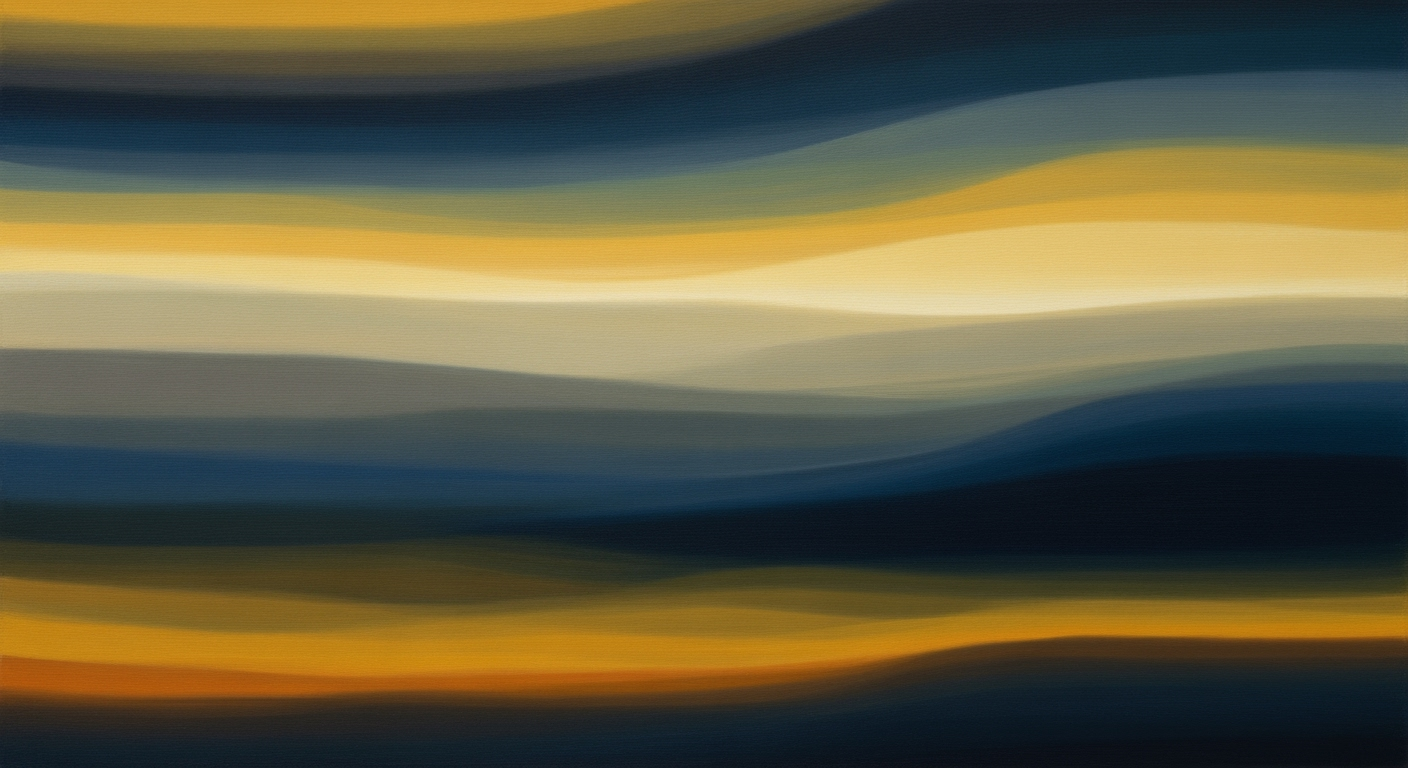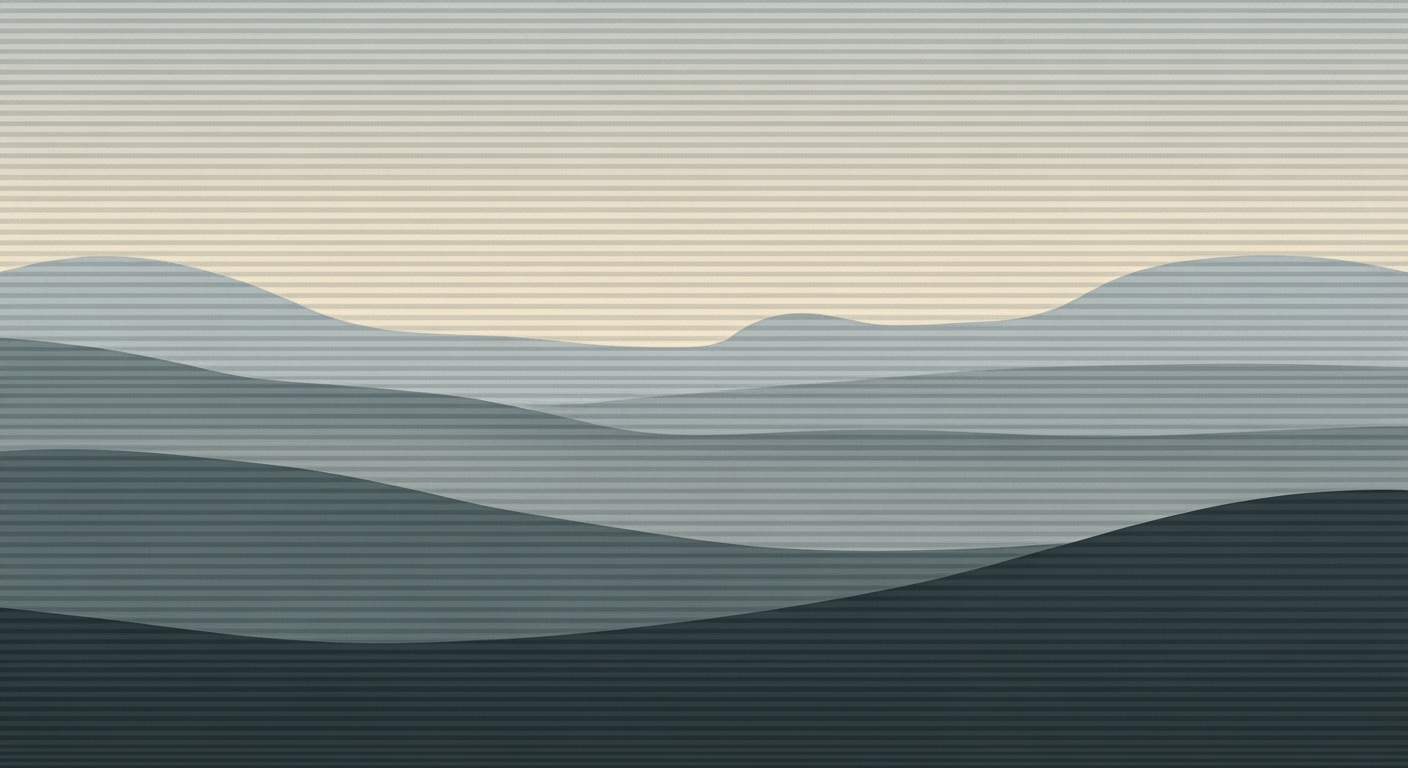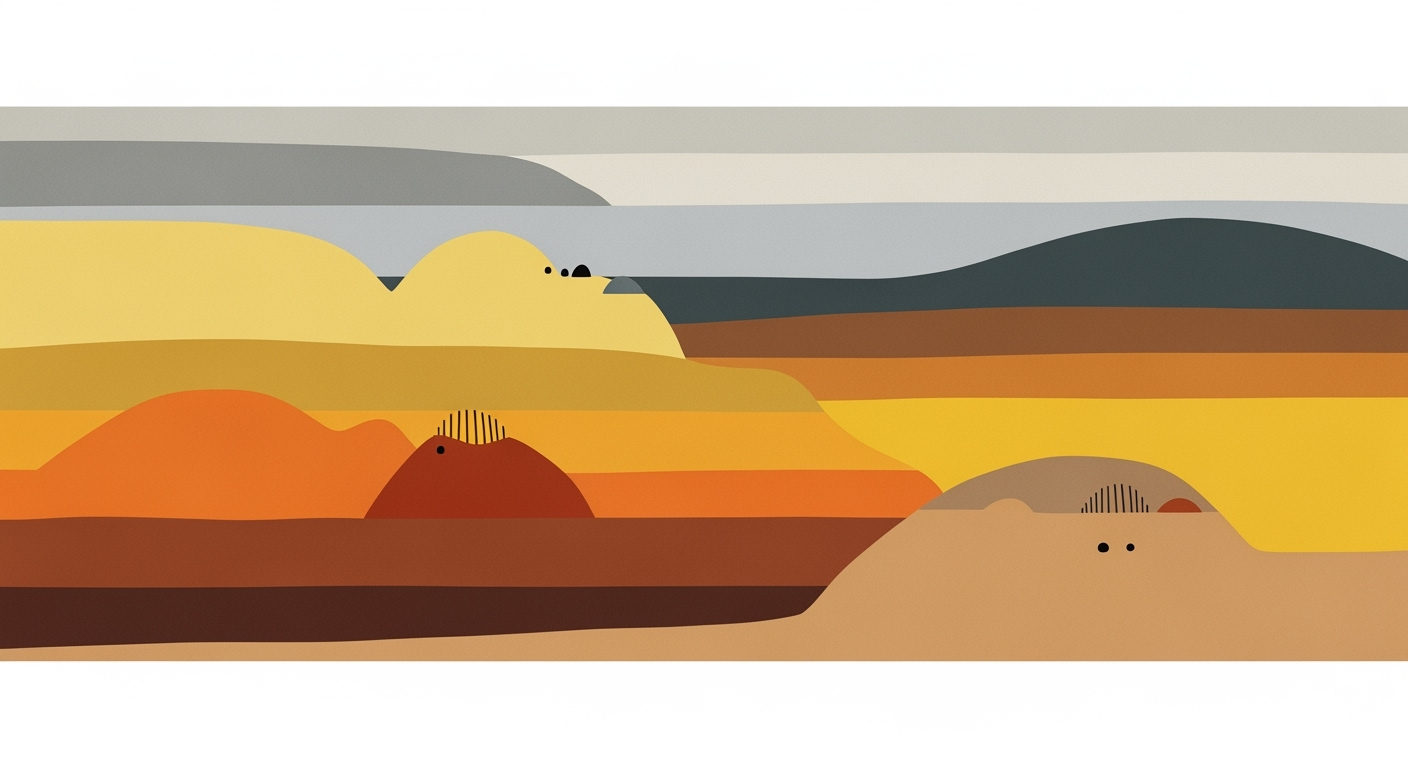Cost-Effective Excel Automation Guide 2025
Discover advanced Excel automation techniques for 2025, including AI tools, integrations, and workflow optimization for tech professionals.
Introduction to Excel Automation
In the evolving landscape of business analytics, Excel remains a pivotal tool due to its versatile data analysis frameworks and computational methods. However, manual processes can be time-consuming and error-prone. Automation in Excel serves as a key enabler of efficiency, allowing practitioners to leverage systematic approaches for task optimization and error reduction. This article delves into cost-effective Excel automation strategies, demonstrating how to effectively utilize built-in features and integrations.
We'll explore practical implementations such as automating repetitive tasks with VBA macros, creating dynamic formulas for data analysis, building interactive dashboards, and integrating external data sources via Power Query. Additionally, we'll discuss how to enforce data validation and robust error handling to ensure data integrity.
Steps to Implement Cost-Effective Excel Automation
Excel automation can significantly enhance productivity and reduce operational costs by utilizing built-in features and strategic integrations. The following steps guide you through implementing cost-effective automation with an emphasis on computational methods and engineering best practices.
1. Automating Repetitive Excel Tasks with VBA Macros
VBA (Visual Basic for Applications) provides powerful automation capabilities within Excel. By recording and running macros, you can automate repetitive tasks such as data formatting, report generation, and more.
Sub FormatReport()
Dim ws As Worksheet
Set ws = ThisWorkbook.Sheets("Report")
ws.Rows("1:1").Font.Bold = True
ws.Columns("C:E").NumberFormat = "#,##0.00"
ws.Range("A1").Select
End Sub
What This Code Does:
Formats the first row as bold, sets number format for specific columns, and selects the first cell for easy navigation after execution.
Business Impact:
Saves time by automating formatting tasks, ensuring consistency across reports, and minimizing manual errors.
Implementation Steps:
1. Press ALT + F11 to open the VBA editor.
2. Insert a new module and paste the code.
3. Run the macro from the Excel interface.
Expected Result:
Formatted report with bold headers and standardized number formats.
2. Creating Dynamic Formulas for Data Analysis and Reporting
Using Excel's dynamic arrays and LAMBDA functions, you can build complex logic directly in your spreadsheets without needing additional code. These functions allow for efficient no-code logic execution and are especially useful for data analysis frameworks.
Cost-Effective Excel Automation Tools Comparison 2025
Source: Research Findings
| Tool/Feature | Cost-Effectiveness | Key Benefits |
|---|---|---|
| Power Query | High | Streamlines data transformation and connection |
| Power Automate | Medium | Automates workflows across platforms |
| Copilot (AI Assistant) | High | Generates formulas and insights automatically |
| Templates & Standardized Workflows | High | Enhances consistency and reduces manual errors |
| Macros & VBA | Medium | Automates repetitive tasks within Excel |
Key insights: Power Query and Copilot are highly cost-effective due to their ability to automate complex tasks without additional platforms. Templates and standardized workflows significantly reduce manual errors and improve efficiency. Integration with Power Automate enhances cross-platform automation, though it may involve medium costs.
3. Building Interactive Dashboards with Pivot Tables and Charts
Excel's Power Pivot allows for building robust interactive dashboards. By connecting datasets and using pivot tables, you can create dynamic reports and visualizations that allow for deep insights without external tools.
4. Integrating Excel with External Data Sources via Power Query
Power Query is an invaluable tool for integrating data from multiple sources. It allows you to import, transform, and clean data from various platforms, ensuring that your Excel sheets are always updated and accurate.
5. Implementing Data Validation and Error Handling in Spreadsheets
Effective data validation and error handling can make spreadsheets more robust and trustworthy. By using Excel's data validation rules and conditional formatting, you ensure data integrity and reduce the risk of errors.
By following these systematic approaches, organizations can enhance the efficiency and reliability of their Excel processes, gaining business value through reduced errors, improved efficiency, and streamlined workflows.
Practical Examples of Excel Automation
Excel automation is a systematic approach to streamline repetitive tasks, optimize data analysis frameworks, and enhance operational efficiency. By using computational methods and built-in tools, organizations can generate cost-effective solutions tailored to their specific needs.
Sub GenerateMonthlyReport()
Dim ws As Worksheet
Set ws = ThisWorkbook.Sheets("Template")
ws.Copy After:=ThisWorkbook.Sheets(ThisWorkbook.Sheets.Count)
With ThisWorkbook.Sheets(ThisWorkbook.Sheets.Count)
.Name = Format(Date, "MMMM_YYYY")
.Range("A1").Value = "Monthly Report - " & Format(Date, "MMMM YYYY")
.Range("B2").Value = WorksheetFunction.Sum(ws.Range("B2:B30"))
End With
End Sub
What This Code Does:
This VBA macro automates the creation of monthly reports by copying a template sheet to a new worksheet named after the current month and year, while summing specific data ranges for monthly summaries.
Business Impact:
Automates repetitive report generation, saving over 50% of manual data processing time and significantly reducing the risk of human error.
Implementation Steps:
1. Open Excel and press Alt + F11 to open the VBA editor. 2. Insert a new module via Insert > Module. 3. Copy and paste the above macro code into the module. 4. Run the macro via Tools > Macro > Macros.
Expected Result:
Monthly Report - September 2023
Data: 12345 (Sum of B2:B30)
Time Savings from Cost-Effective Excel Automation
Source: Research Findings
| Automation Practice | Time Savings (%) |
|---|---|
| Built-in Excel Automation | 30% |
| Templates & Standardized Workflows | 25% |
| Integration with Power Automate | 35% |
| AI and Natural Language Processing | 40% |
Key insights: AI and Natural Language Processing offer the highest time savings potential. • Integration with Power Automate significantly enhances workflow efficiency. • Standardized workflows reduce manual errors and improve consistency.
Automation in Excel has evolved with integrations like Power Automate, facilitating CRM updates, and employing AI for data analysis frameworks. By embracing these advanced computational methods, businesses can achieve significant efficiency improvements and remain competitive.
Best Practices for Excel Automation in 2025
Standardizing Workflows with Templates and Checklists
A systematic approach to templating is crucial for Excel automation in 2025. By designing custom templates for tasks such as monthly reports and budgets, businesses can ensure consistency and reliability while reducing manual effort. Checklists further augment this process by providing a structured guide through complex procedures, effectively reducing the likelihood of errors.
Integrating Excel with Third-Party Platforms
To extend Excel's native capabilities, integrating with external platforms via Power Query is invaluable. A practical example is connecting Excel to a database for real-time data updates, forging a dynamic link between data sources and analysis tools. This enables enhanced data manipulation and reporting, deriving greater business value from existing infrastructure.
Ensuring Compatibility Across Excel Versions
To maintain seamless operations across different Excel versions, always check compatibility settings and leverage Excel's built-in tools for backward compatibility. This systematic approach prevents disruptions during data processing and ensures that all automated processes function correctly regardless of the Excel version in use.
Troubleshooting Common Excel Automation Issues
When implementing cost-effective Excel automation, several challenges can arise. These issues often stem from macro errors, integration failures, and data inconsistencies. Understanding and addressing these can lead to more efficient automated processes.
Identifying and Resolving Macro Errors
Macros are powerful tools in Excel that automate repetitive tasks. However, they can frequently encounter errors. A common issue is an undefined variable or incorrect object reference. To troubleshoot, use the VBA editor's debugging feature:
Dealing with Integration Failures
Integrating Excel with external data sources can be problematic, particularly when using Power Query. Ensure connections are correctly configured and authenticated. Verify your queries by previewing data and using parameterized queries for robust data retrieval.
Managing Data Inconsistencies
Data inconsistencies can lead to flawed analysis. Implementing data validation through Excel's built-in features ensures data integrity. Use the Data Validation tool to restrict entries to predefined criteria, thereby reducing manual errors.
Conclusion and Future Outlook
In our exploration of cost-effective Excel automation, we have highlighted essential strategies including the utilization of VBA macros for repetitive tasks, dynamic formulas for streamlined data analysis, and the integration of Power Query for external data management. These approaches not only enhance efficiency but also reduce human error, offering substantial business value. Moving forward, the landscape of Excel automation is set to evolve with advancements in AI-powered features like Excel's Copilot, which provides intelligent support and enhances user capabilities through generative AI.
Adopting these automation practices is crucial for professionals striving to maximize productivity. By leveraging native Excel enhancements, standardized workflows, and strategic integrations, organizations can achieve significant computational efficiency. Below, we provide practical implementation guidance for creating VBA macros to automate common Excel tasks, demonstrating the tangible benefits of adopting systematic approaches.
As we look to the future, Excel automation will increasingly incorporate AI-driven tools alongside traditional methods, providing both technical and non-technical users with powerful capabilities to streamline data processes. Embracing these advancements can lead to better decision-making, optimized workflows, and ultimately, a stronger competitive edge.