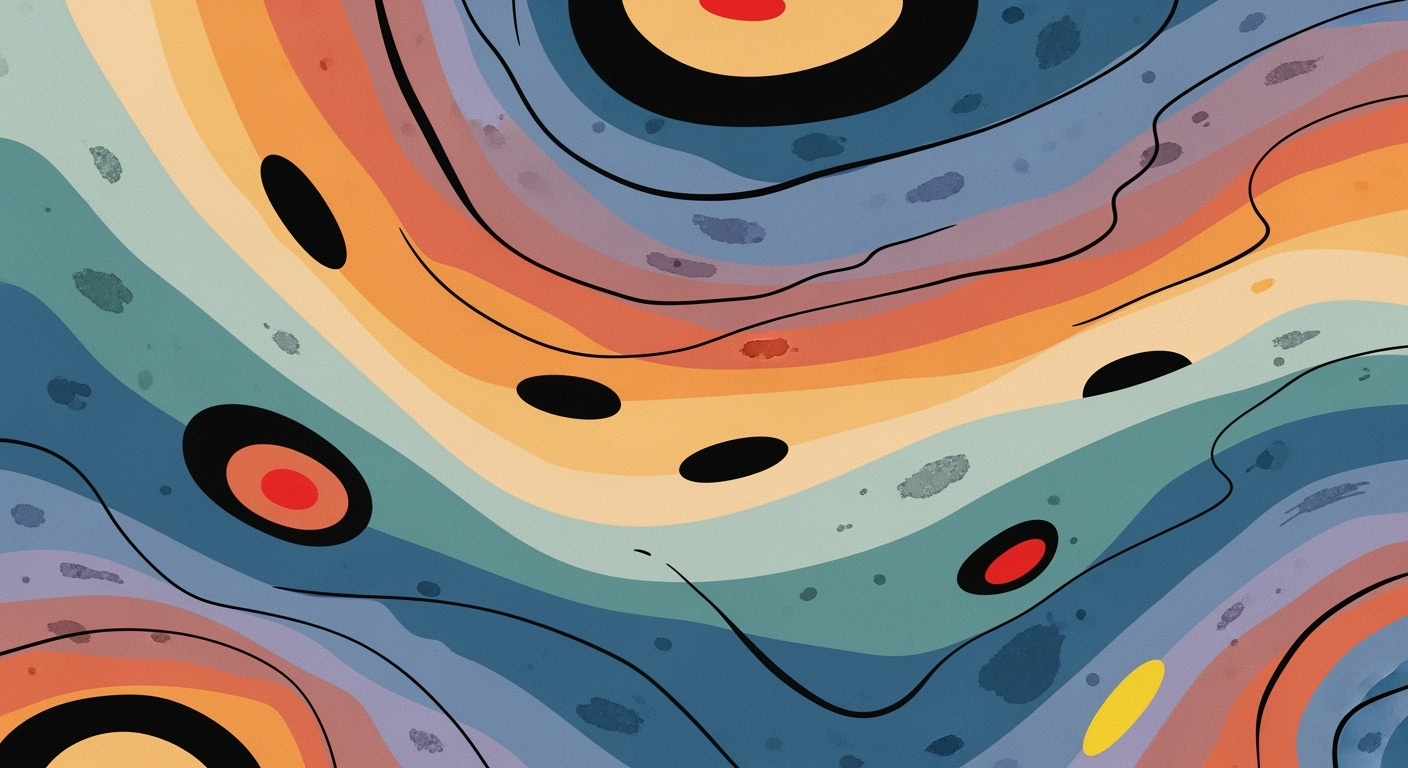Create a Social Media Calendar Template in Excel
Learn how to design a social media calendar template in Excel to optimize your content strategy. Perfect for beginners in 2025.
Introduction
In the dynamic world of digital marketing, a robust social media calendar is paramount for success. Research suggests that businesses using structured scheduling tools are 60% more likely to achieve their social media goals[1]. By leveraging a social media calendar, organizations can streamline their content strategies, ensuring consistency and optimal engagement with their audience. Excel, a widely accessible tool, emerges as an efficient platform to create and manage these calendars. Its flexibility allows for customization, catering to both seasoned marketers and beginners. For novices, an Excel template can demystify the planning process, providing a clear framework to track dates, platforms, and content types. Implementing a social media calendar not only enhances content organization but also aligns it with broader business objectives, driving meaningful interactions and brand growth. By starting with Excel, even those new to digital marketing can effectively manage and optimize their social media efforts.
Why You Need a Social Media Calendar
Creating a social media calendar is essential for any brand looking to maintain a consistent online presence. Without organization, brands often face inconsistent posting, leading to a potential 70% drop in audience engagement[2]. When your posts are sporadic, it's easy to be forgotten in the fast-paced world of social media.
Moreover, without a clear plan, tracking performance becomes challenging. A structured calendar allows you to monitor and analyze which content performs best, driving strategic decisions and improving ROI. Consider this: businesses that plan their social media activities are 3.5 times more likely to report success.
Step-by-Step Guide to Creating Your Excel Template
- Open Excel: Start by opening a new workbook in Excel.
- Set Up Columns: Create columns for Date, Platform, Content Type, Post Content, and Performance Metrics.
- Use Formulas: Utilize Excel formulas to automate date calculations and track performance metrics.
- Apply Conditional Formatting: Highlight important dates or high-performing posts using conditional formatting.
- Save as Template: Once your calendar is set up, save it as a template for future use.
Below is an example of a completed social media calendar in Excel:

Tips and Tricks for Effective Content Management
- Regularly update your calendar with new content ideas and performance data.
- Collaborate with your team by sharing the Excel file on cloud platforms like OneDrive or Google Drive.
- Use Excel's filtering options to quickly view specific platforms or content types.
Analyzing and Adjusting Your Calendar
To maximize the effectiveness of your social media calendar, regularly analyze performance metrics. Look for trends in engagement and adjust your strategy accordingly. Excel's charting tools can help visualize data, making it easier to identify high-performing content.
Consider setting up a monthly review process to assess your calendar's impact on your social media goals. Adjust posting frequencies, content types, or platforms based on the insights gained from your analysis.
Conclusion
Creating a social media calendar in Excel is a powerful way to organize and optimize your content strategy. By following the steps outlined in this guide, you can ensure consistent posting, track performance, and make data-driven decisions to enhance your social media presence.