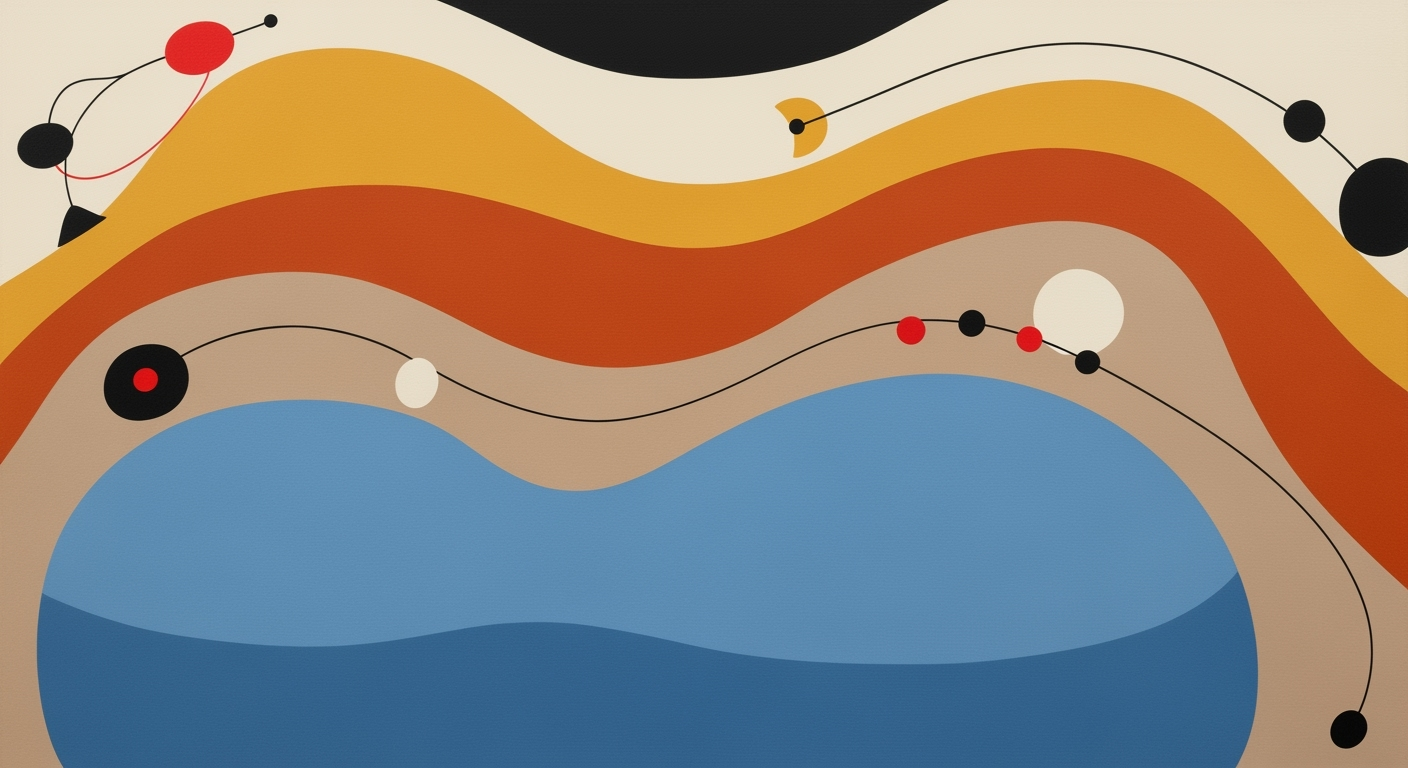Excel AI Breakthroughs 2025: A Comprehensive Guide
Explore Excel's AI advancements in 2025, including Copilot, NLQ, and Python integration for advanced users.
Introduction to Excel AI Breakthroughs
In 2025, Excel has transcended its traditional role as a spreadsheet tool, becoming a sophisticated platform powered by advanced AI and computational methods. The integration of deep AI features, such as Copilot and Natural Language Querying (NLQ), not only enhances productivity but also democratizes access to complex data analysis frameworks. Business users can now leverage automated processes for data cleaning, reporting, and anomaly detection, all within Excel's intuitive interface.
Background: Evolution of Excel AI
The transformation of Microsoft Excel from a mere spreadsheet application to an AI-enhanced analytics powerhouse is rooted in decades of systematic approaches to problem-solving and computational methods. In the early 2010s, Excel began incorporating basic automated processes such as predictive text and data analysis frameworks. These features laid the groundwork for more advanced capabilities, particularly with the introduction of machine learning models in Excel's backend, which facilitated automated forecasting and basic natural language processing.
The years leading to 2025 have witnessed significant strides in Excel's AI-driven functionalities. The integration of Copilot and Agent Mode provides users with powerful context-aware assistance, vastly improving computational efficiency and user experience. Today, Excel AI can perform high-level predictive analytics directly within the spreadsheet interface, leveraging Python integration for advanced data modeling and machine learning tasks. This has transformed Excel into a pivotal tool for comprehensive business intelligence and automation.
This trend demonstrates the practical applications we'll explore in the following sections, akin to how advancements in technology can propel sectors forward, even amidst challenges.
Example Code Implementation: Automating repetitive Excel tasks with VBA macros significantly reduces manual effort and errors. Below is a macro that automates the task of formatting a range of data for improved readability:
The evolution of AI in Excel continues to redefine how businesses leverage data for strategic decision-making. As we delve deeper into these breakthroughs, it's clear that the future of Excel is not just about spreadsheets, but about being a comprehensive data analysis platform.
Recent advancements in Excel AI, particularly the integration of Copilot and Agent Mode functionalities, transformed data analysis practices. These enhancements leverage natural language interfaces and automated processes to significantly cut down on time spent on manual tasks, thereby increasing efficiency and accuracy in data handling.
Sub RemoveDuplicates()
Dim ws As Worksheet
Set ws = ThisWorkbook.Sheets("Data")
' Remove duplicates from column A
ws.Range("A:A").RemoveDuplicates Columns:=1, Header:=xlYes
End Sub
What This Code Does:
This VBA macro automates the process of removing duplicate entries from column A in the "Data" worksheet, streamlining data cleaning tasks.
Business Impact:
By automating repetitive tasks like duplicate removal, companies can save significant time and reduce errors associated with manual data cleaning.
Implementation Steps:
1. Open Excel and press ALT + F11 to open the VBA editor.
2. Insert a new module and paste the code above.
3. Close the VBA editor and run the macro from the Excel interface.
Expected Result:
Duplicates in column A will be removed, leaving only unique entries.
Further enhancing user interaction, Excel's new Natural Language Querying (NLQ) capabilities allow users to perform complex data tasks simply by typing commands in plain English. This functionality is particularly beneficial for non-technical users who lack formal training in traditional Excel formulas.
Workflow of Using Copilot and Agent Mode for Data Analysis in Excel AI 2025
Source: Research findings on best practices and trends in Excel AI
| Step | Description |
|---|---|
| Copilot Integration | Generate formulas using plain English, summarize data, create visualizations |
| Agent Mode | Audit data, recommend models, automate cleanup and reporting tasks |
| Natural Language Querying | Interact with spreadsheets conversationally without formula knowledge |
| Automated Data Cleaning | Standardize formatting, repair data, perform text analysis |
| Predictive Analytics | Perform forecasting using Python or native tools like FORECAST.ETS |
| Python Integration | Write or generate Python code within Excel for advanced analysis |
Key insights: Copilot and Agent Mode significantly enhance user efficiency by automating complex tasks. • Natural language interfaces democratize data analysis, making it accessible to non-experts. • Python integration within Excel allows for sophisticated analysis without leaving the platform.
Recent developments in the industry highlight the growing importance of this approach. Below is a relevant illustration of current trends that impact the evolution of data analysis frameworks.
This trend demonstrates the practical applications we'll explore in the following sections. Integrating automation into Excel through Copilot and Agent Mode not only aligns with current technological advancements but also provides substantial business value by reducing manual overhead and improving analytical accuracy.
let
Source = Sql.Database("ServerName", "DatabaseName"),
SalesData = Source{[Schema="dbo", Item="Sales"]}[Data],
FilteredData = Table.SelectRows(SalesData, each [Region] = "North America")
in
FilteredData
What This Code Does:
This Power Query M code connects to an SQL database, retrieves the "Sales" table, and filters the data to only include sales from North America.
Business Impact:
By automating data integration, this code saves time and reduces errors associated with manual data extraction and transformation.
Implementation Steps:
1. Open Excel and go to the "Data" tab.
2. Click "Get Data" and select your data source.
3. Paste the code into the Power Query Editor and load the data.
Expected Result:
The table will display only the filtered sales data for North America.
Best Practices for Leveraging Excel AI
In the evolving landscape of Excel AI breakthroughs in 2025, the integration of computational methods and automated processes within Excel has become crucial for optimizing productivity and data accuracy. Here, we detail best practices for capitalizing on these advancements.
Excel's integration with external data sources through Power Query is another pivotal practice. This systematic approach allows for seamless, real-time data integration, crucial for dynamic reporting and business intelligence. Utilizing these features effectively requires understanding and leveraging Excel's AI to automate repetitive tasks, streamline data analysis frameworks, and optimize processing with minimal manual intervention.
Troubleshooting Common Issues with Excel AI Breakthroughs 2025
Despite the advancements in Excel AI, users may encounter challenges when integrating these features into their workflows. Here's a guide to resolving some of the common issues with practical code examples and implementation advice.
1. Automating Repetitive Excel Tasks with VBA Macros
2. Creating Dynamic Formulas for Data Analysis
Excel's AI Copilot can sometimes misinterpret natural language queries, leading to incorrect formula generation. For instance, when creating a dynamic sum, ensure structural references are correctly set up.
By leveraging these solutions, users can address common integration and operational challenges with Excel AI, ensuring smoother workflows and more reliable data insights.
Conclusion and Future Outlook
As we look ahead to the landscape of Excel AI breakthroughs in 2025, several key advancements are clear. The integration of Excel AI Copilot is revolutionizing data interaction by enabling natural language processing to facilitate formula generation and business intelligence tasks. Agent Mode enhances this by acting as an embedded assistant, performing tasks like data auditing and report automation, which greatly improve computational efficiency and accuracy.
The rise of Natural Language Querying (NLQ) is particularly noteworthy. This feature empowers users to interact with data conversationally, removing the traditional barrier of formulaic expertise. This democratization of data analysis through conversational interfaces is facilitating a more inclusive approach to analytics across diverse business roles.
Looking forward, the confluence of AI, machine learning, and Excel will continue to evolve. We anticipate advancements in automated data cleaning and integration of Python-based analytics, further enhancing the capabilities of Excel as a robust data analysis framework.
Continued advancements in AI-driven Excel capabilities will likely focus on the integration with external data sources, enhancing interoperability and offering more sophisticated automated processes for data analysis.