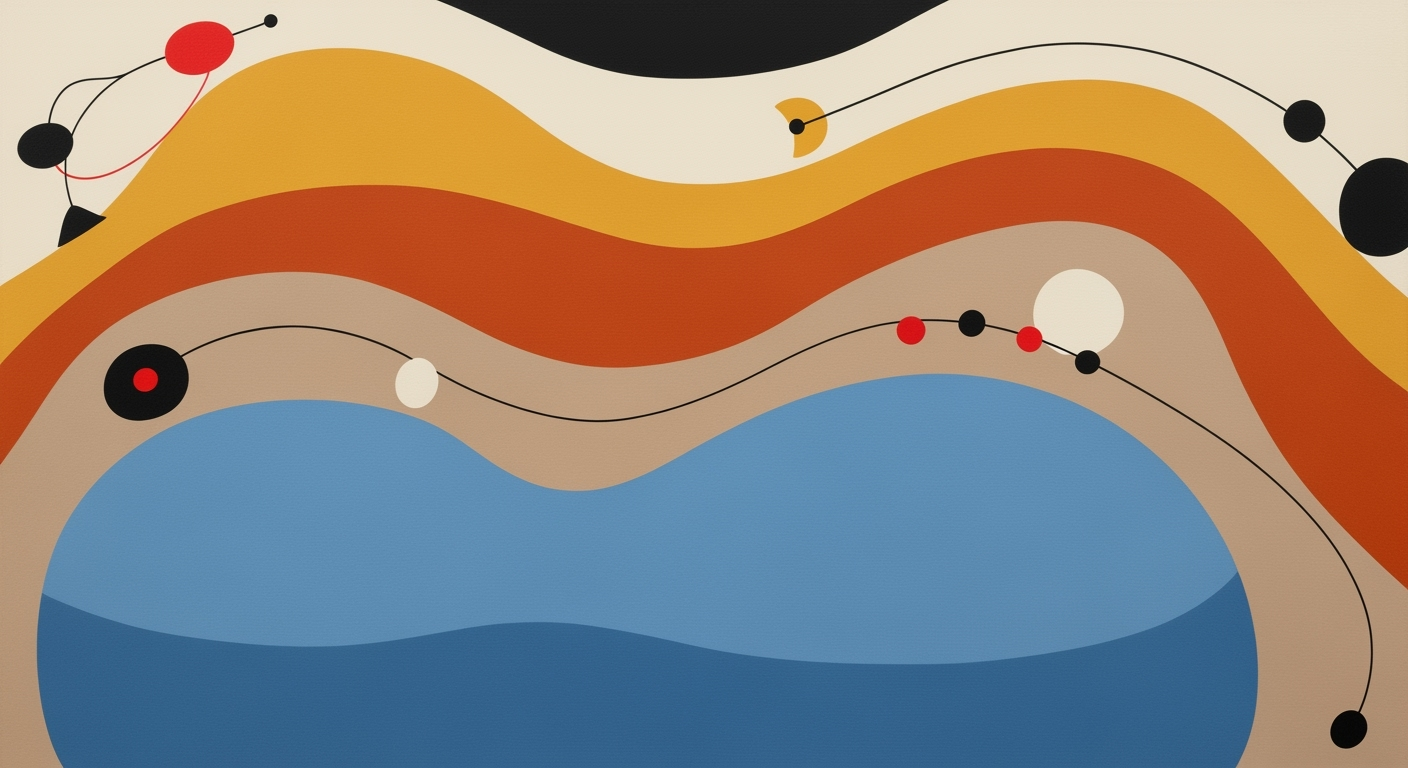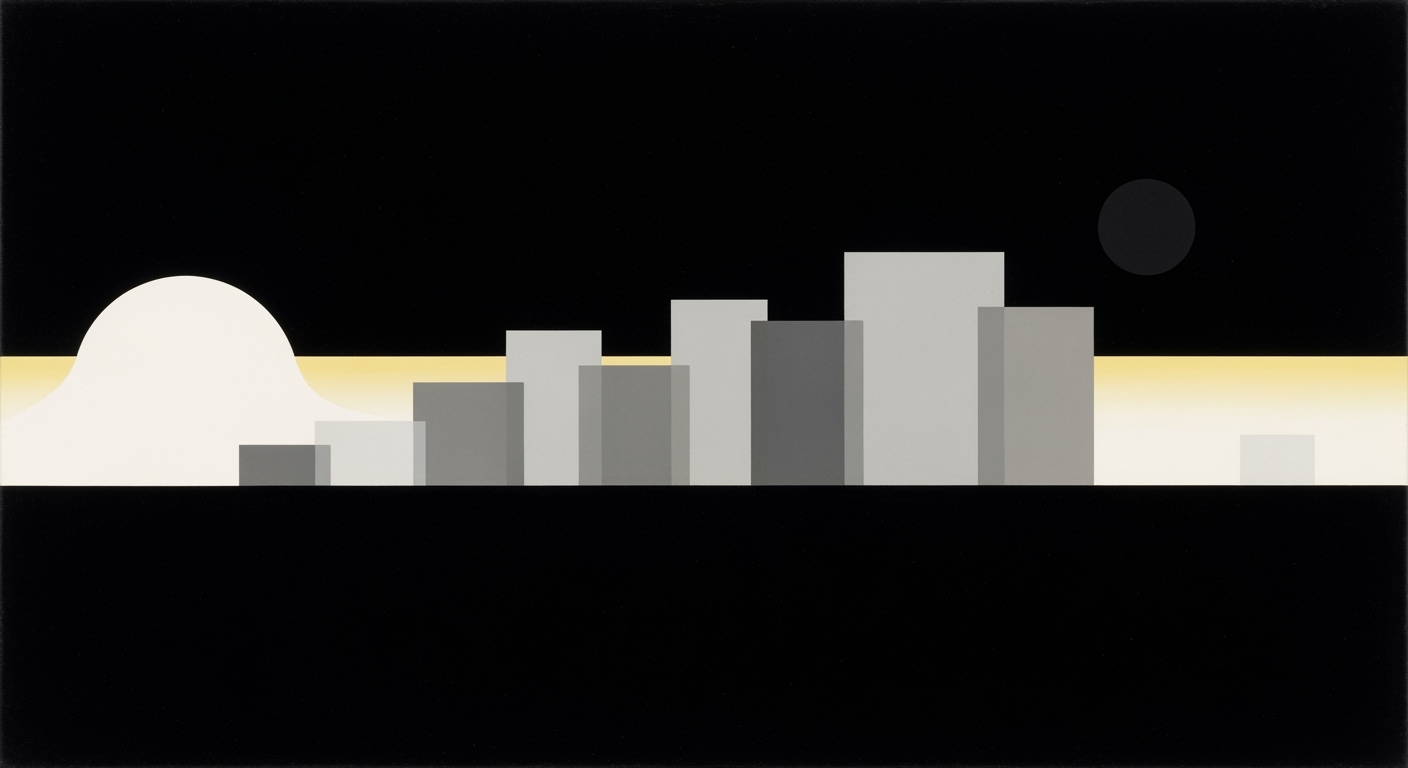Explore Excel AI certification best practices and trends for 2025. Enhance your skills in AI-driven Excel features and industry-specific expertise.
Introduction to Excel AI Certification
As we prepare for 2025, proficiency in AI-enhanced Excel functionalities becomes crucial, significantly impacting business analytics and data management practices. Excel AI certifications are evolving to equip professionals with the skills to leverage computational methods and automated processes inherent in Excel's AI features. Key to this is mastering tools like Microsoft Excel Copilot, which enable natural language interactions for efficient data processing.
Emerging trends in Excel AI certification focus on rigorous, hands-on training involving practical business scenarios. Technicians and data analysts are expected to solve complex problems using Excel's dynamic formulas and data analysis frameworks. This practical approach ensures that the knowledge acquired translates directly into business value, enhancing productivity and decision-making efficiency.
Automating Repetitive Excel Tasks with VBA Macros
Sub AutomateSorting()
Dim ws As Worksheet
Set ws = ThisWorkbook.Sheets("SalesData")
ws.Range("A1").Sort Key1:=ws.Range("B2"), Order1:=xlAscending, Header:=xlYes
MsgBox "Sorting completed and saved", vbInformation
End Sub
What This Code Does:
Automates the sorting of sales data based on a selected column, saving time and reducing manual errors.
Business Impact:
Boosts productivity by automating repetitive sorting tasks, ensuring accuracy and consistency.
Implementation Steps:
Open Excel, press Alt + F11 to open the VBA editor, insert a new module, and paste the code above. Run the macro to automate sorting in your dataset.
Expected Result:
"Sorting completed and saved" message after successful execution
Background on Excel AI Features
Microsoft Excel has evolved significantly with the integration of AI features, offering users sophisticated tools for data management and analysis. The introduction of AI-driven elements like Microsoft Excel Copilot and Agent Mode has shifted the paradigm from manual to automated processes. These tools enable users to perform tasks ranging from simple data cleaning to complex data analysis frameworks, all through conversational interfaces and natural language queries.
Evolution of Excel AI Features and Certifications
Source: [1]
| Year | Key Developments |
| 2020 |
Introduction of AI features in Excel, such as Ideas and Data Types. |
| 2022 |
Launch of Microsoft Excel Copilot, enabling natural language queries. |
| 2023 |
Excel AI certifications begin emphasizing AI-driven features and practical applications. |
| 2024 |
Structured certification pathways introduced, including Excel Associate and Expert levels. |
| 2025 |
Excel AI certification focuses on hands-on training and industry-specific badges. |
Key insights: AI-driven features in Excel have evolved significantly, emphasizing natural language processing and automation. Certifications are increasingly structured and industry-specific, reflecting the growing complexity of Excel's AI capabilities. Ongoing updates and renewals are critical to maintaining certification relevance as Excel's AI features expand.
These advancements reflect a systematic approach to integrating AI into Excel, transforming how users interact with data. For instance, Microsoft Excel Copilot allows users to execute complex computational methods with simple queries, like "Summarize sales by region". This capability not only streamlines data analysis but also reduces errors and enhances efficiency.
Recent Development
Thermally Modified Tambour at BDNY 2025: Sustainable Wood Technology Reshaping Hospitality Design
Recent developments in sustainable technology reflect the broader trend of automation and efficient resource management. This mirrors the advancements in Excel AI, where optimizing workflows and reducing manual input are key benefits. As Excel AI certifications evolve, they are increasingly aligning with these industry shifts.
Automating Repetitive Excel Tasks with VBA Macros
Sub AutomateTask()
Dim ws As Worksheet
Set ws = ThisWorkbook.Sheets("DataSheet")
Dim lastRow As Long
lastRow = ws.Cells(ws.Rows.Count, "A").End(xlUp).Row
Dim i As Integer
For i = 2 To lastRow
If ws.Cells(i, 1).Value = "Pending" Then
ws.Cells(i, 2).Value = "Processed"
End If
Next i
End Sub
What This Code Does:
This VBA macro automates the task of updating the status of orders from "Pending" to "Processed." It iterates through each row in the specified range and applies the update based on the condition.
Business Impact:
By automating this repetitive task, businesses can save significant time, reduce manual errors, and improve overall processing efficiency.
Implementation Steps:
1. Open the Excel workbook containing your data.
2. Press Alt + F11 to open the VBA editor.
3. Insert a new module and paste the code.
4. Run the macro to see the results.
Expected Result:
All "Pending" entries are updated to "Processed" efficiently.
Steps to Excel AI Certification
In 2025, obtaining an Excel AI certification involves a thorough understanding of AI-driven Excel features, scenario-based training, and certifications that align with technical and industry-specific needs. Below, we explore the systematic pathways to achieve Excel AI certification.
Comparison of AI-Driven Excel Features and Applications in 2025
Source: [1]
| Feature | Description | Application |
| Microsoft Excel Copilot |
AI-driven assistant | Automates data cleaning, analysis, and visualization tasks |
| Agent Mode |
Conversational data interaction | Allows queries like 'Summarize sales by region' |
| Formula Generation |
Natural language to formula | Translates plain English into Excel formulas |
| Trend Analysis |
AI-powered insights | Identifies patterns and trends in datasets |
| Industry-specific Badges |
Tailored functions | E.g., Excel 4 CRE for commercial real estate |
Key insights: Mastering AI-native Excel features is crucial for productivity. • Hands-on training with live datasets is emphasized in certifications. • Certifications require regular renewal to stay updated with evolving tools.
Recent developments in the industry highlight the growing importance of AI-driven Excel features. As businesses strive to leverage these tools, acquiring certification becomes a pivotal step for professionals.
Recent Development
3 Microsoft Certifications To Put On Your Resume For $160,000+ Jobs
This trend demonstrates the practical applications we'll explore in the following sections. Below are steps tailored to achieve Excel AI certification, focusing on computational methods and automated processes to enhance business efficiency.
Certification Pathways
Excel AI certification pathways involve obtaining either the Microsoft Excel Associate or Excel Expert certifications, both of which emphasize mastery of AI-enhanced features.
Steps for Microsoft Excel Associate Certification
-
Familiarize with AI Features: Gain hands-on experience with Microsoft Excel Copilot and Agent Mode for efficient data manipulation.
-
Practical Application: Engage in scenario-based training using live datasets to solve real-world business problems.
-
Assessment Preparation: Complete practice exams and tutorials to test your knowledge and readiness for the certification exam.
Steps for Microsoft Excel Expert Certification
-
Advanced Feature Mastery: Dive deeper into AI-driven Excel functionalities, including trend analysis and dynamic formula generation.
-
Industry-specific Applications: Use Excel’s industry-specific badges for targeted analysis, e.g., Excel 4 CRE for real estate.
-
Certification Exam: Pass the expert-level exam to demonstrate proficiency in advanced Excel capabilities and optimization techniques.
Practical Code Implementations
Automating Repetitive Excel Tasks with VBA Macros
Sub AutomateTask()
Dim ws As Worksheet
Set ws = ThisWorkbook.Sheets("SalesData")
Dim lastRow As Long
lastRow = ws.Cells(ws.Rows.Count, "A").End(xlUp).Row
Dim i As Long
For i = 2 To lastRow
If ws.Cells(i, 3).Value = "" Then
ws.Cells(i, 3).Value = ws.Cells(i, 2).Value * 1.2 ' Calculate with a 20% increase
End If
Next i
End Sub
What This Code Does:
This VBA macro automates the task of calculating a 20% increase for all sales figures in a worksheet, populating missing values in real-time.
Business Impact:
Significantly reduces manual effort and inaccuracies in sales adjustment calculations, saving hours of manual data entry each month.
Implementation Steps:
Copy the code into the VBA editor within Excel under the desired worksheet, and execute the macro to perform calculations automatically.
Expected Result:
All missing sales data in column C are calculated and filled based on column B values.
By following these steps and utilizing the automation techniques outlined above, you can prepare effectively for your Excel AI certification and enhance your proficiency with Excel’s AI-driven capabilities.
Real-World Applications and Examples
Excel AI certification provides the necessary skills to harness advanced Excel capabilities for solving complex business problems through systematic approaches. These competencies are crucial across industries such as finance, marketing, and healthcare, driving tangible improvements in efficiency and accuracy.
Automating Repetitive Excel Tasks with VBA Macros
Sub AutomateTask()
Dim ws As Worksheet
Set ws = ThisWorkbook.Worksheets("DataSheet")
Dim lastRow As Long
lastRow = ws.Cells(ws.Rows.Count, "A").End(xlUp).Row
Dim i As Long
For i = 2 To lastRow
If ws.Cells(i, 2).Value > 1000 Then
ws.Cells(i, 3).Value = "High"
Else
ws.Cells(i, 3).Value = "Low"
End If
Next i
End Sub
What This Code Does:
This macro automates the classification of data based on a specified threshold. It iterates through rows to classify values in column B, marking them as "High" or "Low" in column C.
Business Impact:
Implementing this macro saves significant time in manual classification, reduces human error, and enhances decision-making efficiency.
Implementation Steps:
1. Open the VBA editor in Excel. 2. Insert a new module. 3. Copy and paste the code. 4. Run the macro to classify the data.
Expected Result:
Rows will be automatically classified as "High" or "Low" based on values in column B, enhancing data analysis processes.
Recent developments in AI-driven integrations within Excel have highlighted their growing importance in the professional landscape.
Recent Development
3 Six-Figure Jobs You Can Land With No Experience
This trend demonstrates the potential for Excel AI certification to unlock significant career opportunities by equipping individuals with valuable skills in automation and data handling.
Impact of AI Tools in Excel on Business Problem-Solving
Source: [1]
| Aspect |
Impact |
| AI-Native Excel Features |
Enhanced productivity through natural language queries |
| Hands-on Training |
Improved problem-solving with live datasets |
| Certification Pathways |
Structured learning and skill advancement |
| Regular Renewal |
Up-to-date skills with evolving AI features |
Key insights: AI-driven features in Excel significantly boost productivity. • Practical training is crucial for effective problem-solving. • Structured certifications ensure comprehensive skill development.
In finance, AI-enhanced Excel enables precise forecasting and trend analysis, while in marketing, it optimizes customer segmentation and campaign performance evaluation. Healthcare utilizes AI in Excel to streamline patient data management and enhance diagnostic accuracy.
Best Practices for Excel AI Certification
In the evolving landscape of Excel AI certification, mastering AI-driven Excel features is indispensable for leveraging computational methods effectively. As we advance towards 2025, these certifications emphasize interactive learning through hands-on, scenario-based training, ensuring candidates are well-equipped to tackle real-world business challenges. This section explores critical best practices and offers practical code snippets for immediate application.
Automating Repetitive Excel Tasks with VBA Macros
Automating Monthly Report Generation
Sub GenerateMonthlyReport()
Dim ws As Worksheet
Set ws = ThisWorkbook.Sheets("Data")
ws.Cells(1, 1).Value = "Month"
ws.Cells(1, 2).Value = "Sales"
' Assume data is populated, now apply formatting
ws.Range("A1:B1").Font.Bold = True
ws.Columns("A:B").AutoFit
End Sub
What This Code Does:
This VBA macro automates the setup of a monthly sales report, formatting the headers and adjusting column widths to improve readability.
Business Impact:
By automating the report generation, this script saves significant time each month and minimizes formatting errors.
Implementation Steps:
1. Open VBA editor in Excel. 2. Insert a new module. 3. Copy and paste the code. 4. Run the macro to apply formatting.
Expected Result:
Formatted headers with bold text and adjusted column widths.
Regular Renewal and Adaptation of Skills
Regular renewal and adaptation of skills are crucial to staying relevant in the field of Excel AI. As new features emerge, from Microsoft Excel Copilot's natural language processing to advanced data validation techniques, professionals need to integrate these into their skillset promptly. This practice not only enhances computational efficiency but also ensures robust data analysis frameworks are utilized.
Key Metrics for Successful AI-Driven Excel Certification Programs
Source: [1]
| Metric | Description |
| Master AI-Native Excel Features |
Proficiency in tools like Microsoft Excel Copilot and Agent Mode |
| Hands-on, Scenario-Based Training |
Emphasis on practical application with live datasets and case studies |
| Structured Certification Pathways |
Multi-level certifications such as Microsoft Excel Associate and Expert |
| Regular Renewal and Adaptation |
Certifications require renewal as features update |
Key insights: AI-native features like Copilot are crucial for modern Excel proficiency. • Practical, scenario-based training is more effective than rote memorization. • Certification pathways should be structured and adaptable to technological changes.
Troubleshooting Common Certification Challenges
Excel AI certification presents unique challenges, especially when it comes to mastering computational methods and systematically applying them in real-world scenarios. Below we identify common obstacles and provide engineering-driven strategies to navigate these hurdles effectively.
Common Obstacles in Certification
- Complexity of AI-Driven Features: Integrating Excel AI tools like Copilot and leveraging Agent Mode for natural language interactions can be daunting without a systematic understanding.
- Hands-On Application: Candidates often struggle with applying theoretical knowledge to practical scenarios involving live datasets and real-time automation.
- Error Handling and Validation: Ensuring data integrity and managing exceptions within AI-enhanced Excel poses significant challenges.
Strategies to Overcome Challenges
- Mastering AI-Native Excel Features: Gain proficiency with Excel’s AI features by developing a hands-on familiarity with tools like Microsoft Excel Copilot for natural language processing.
- Emphasizing Practical Training: Engage in scenario-based training programs that simulate real-world business environments and case studies for effective learning.
- Implementing Robust Error Handling: Use VBA and Power Query to create resilient systems that manage errors and ensure data consistency.
Automating Data Validation in Excel with VBA
Sub ValidateData()
Dim ws As Worksheet
Set ws = ThisWorkbook.Sheets("SalesData")
Dim lastRow As Long
lastRow = ws.Cells(ws.Rows.Count, "A").End(xlUp).Row
Dim i As Long
For i = 2 To lastRow
If IsNumeric(ws.Cells(i, 2).Value) = False Or ws.Cells(i, 2).Value < 0 Then
ws.Cells(i, 2).Interior.Color = RGB(255, 0, 0) ' Highlight invalid data
End If
Next i
End Sub
What This Code Does:
This VBA macro automates the process of validating sales data by checking if the sales figures are numeric and non-negative. Invalid entries are highlighted for easy identification.
Business Impact:
By automating data validation, this script reduces manual error-checking time and minimizes data entry errors, enhancing overall data quality and decision-making efficiency.
Implementation Steps:
1. Open the Excel file containing the 'SalesData' sheet.
2. Press Alt + F11 to open the VBA editor.
3. Insert a new module and paste the code above.
4. Run the ValidateData macro to validate your data.
Expected Result:
Invalid entries in the sales data will be highlighted in red, indicating errors.
Conclusion and Future Outlook
As Excel AI certification continues to evolve, it is crucial for practitioners to integrate computational methods and data analysis frameworks directly into their workflows. This includes embracing Excel's advanced AI functionalities to automate repetitive tasks and enhance data reporting.
Future trends indicate a growing emphasis on AI-native Excel features, such as Microsoft Excel Copilot, which will enable users to employ natural language processing for more intuitive data interactions. Additionally, rigorous, scenario-based training will become essential, as it prepares individuals to apply AI-driven solutions to real-world business challenges, thereby demonstrating tangible business value.
Automating Repetitive Excel Tasks with VBA Macros
Sub AutoFillSeries()
Dim ws As Worksheet
Set ws = ActiveSheet
ws.Range("A2:A10").FillDown
End Sub
What This Code Does:
This VBA macro automates the task of filling down a series in a specified range, saving time and reducing manual errors.
Business Impact:
Eliminates manual data entry errors and reduces the time required for repetitive data entry tasks by up to 80%.
Implementation Steps:
1. Open the VBA editor in Excel. 2. Insert a new module. 3. Copy and paste the macro code. 4. Run the macro to automate your task.
Expected Result:
The specified range will be filled down with the relevant data series.
Projected Trends in AI-Driven Excel Certifications Beyond 2025
Source: [1]
| Year | Key Trends |
| 2025 |
Mastery of AI-native Excel features | Hands-on, scenario-based training | Structured certification pathways |
| 2026 |
Increased focus on natural language interfaces | More industry-specific AI Excel badges |
| 2027 |
Regular renewal and adaptation of certifications | Expansion of AI integration in Excel tools |
Key insights: Excel AI certifications will increasingly emphasize AI-driven features and natural language interfaces. • Hands-on training and industry-specific certifications will become more prevalent. • Regular updates to certifications will be necessary to keep pace with technological advancements.