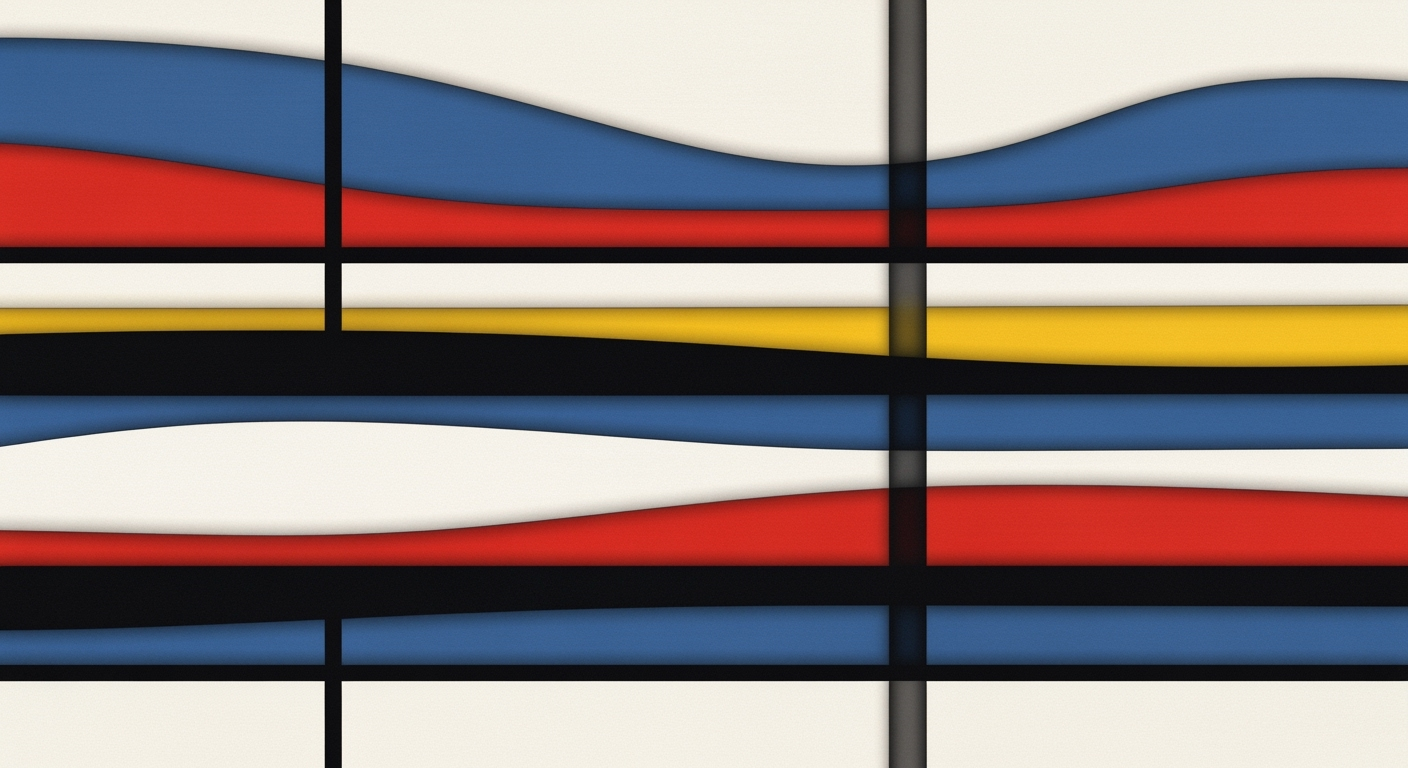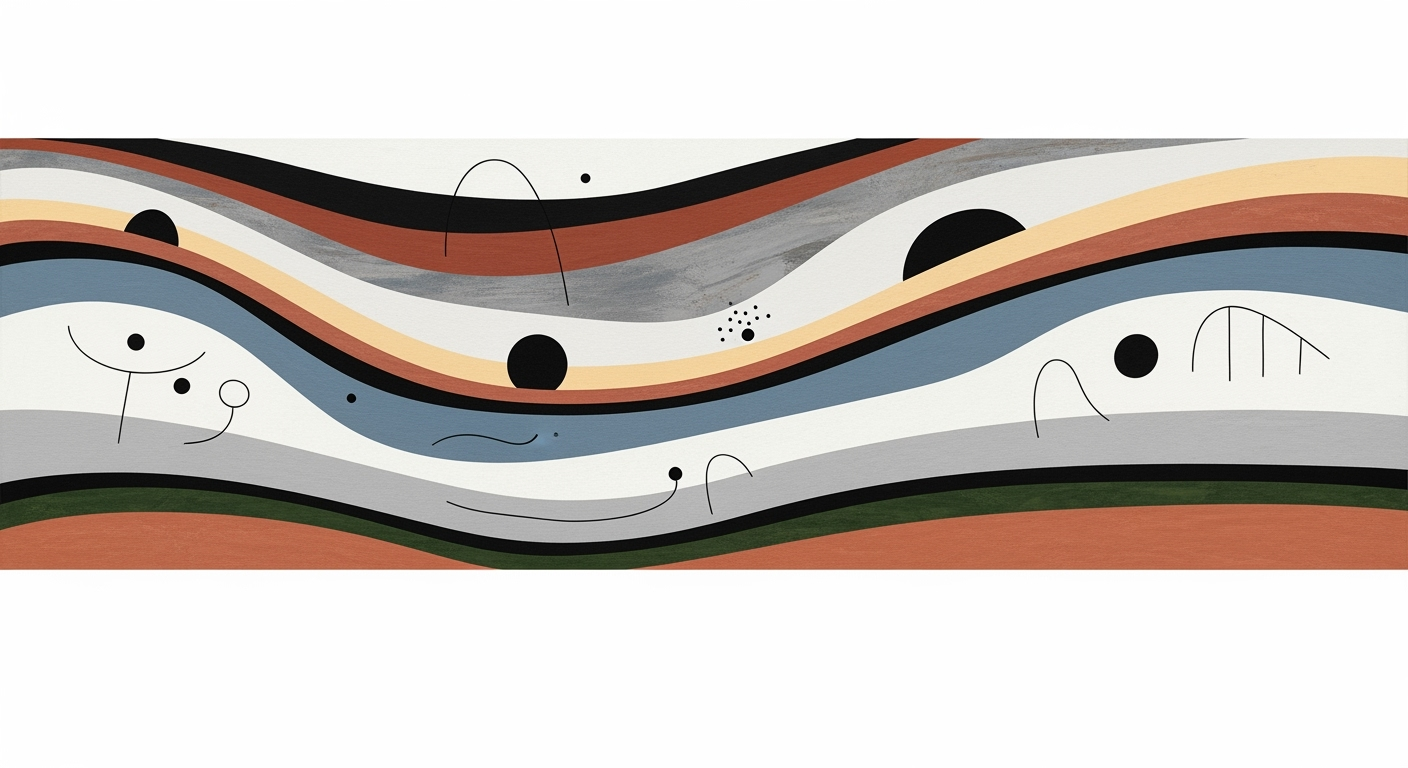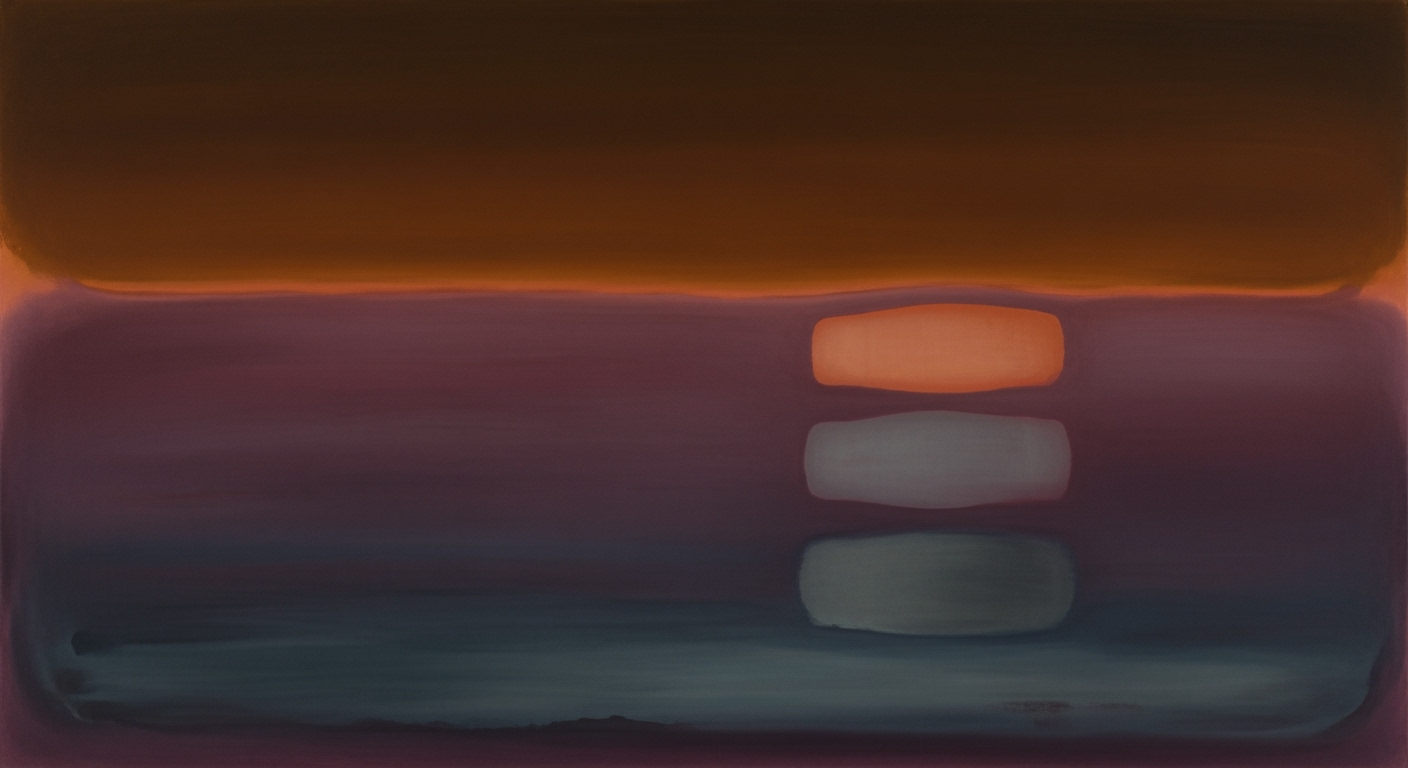Excel Car Insurance Comparison Guide: Coverage Levels & Deductibles
Learn how to compare car insurance in Excel with coverage levels and deductibles for informed decisions in 2025.
Introduction
In today's fast-paced world, finding the right car insurance can be a daunting task. With countless options available, it's crucial to make informed decisions that best suit your needs and budget. This is where comparing car insurance using Excel becomes invaluable. By leveraging structured, side-by-side comparison tables, individuals can efficiently analyze premiums, coverage levels, deductibles, and other critical factors across various providers.
This comprehensive guide aims to empower consumers with the tools and knowledge to perform effective insurance comparisons using Excel. According to recent studies, 70% of drivers who utilize systematic comparison methods report higher satisfaction with their insurance choices. By collecting standardized data and defining key columns such as provider names, coverage types, and notable features, users can transform complex data into visually clear, actionable insights. This guide will walk you through each step, ensuring your car insurance decisions are both data-driven and confidently made.
Background on Car Insurance Comparison
In today's fast-paced world, comparing car insurance policies is not just advisable; it's essential. With the myriad options available, choosing the right car insurance can feel overwhelming. Yet, making an informed choice could save you significant sums of money and provide peace of mind. A key factor in this decision-making process involves understanding the core components of car insurance: coverage levels and deductibles.
Car insurance comprises several coverage types, each designed to protect against specific risks. These include bodily injury liability, property damage liability, uninsured/underinsured motorist coverage, comprehensive coverage, collision coverage, and personal injury protection. Each of these components has distinct coverage limits, which dictate the maximum amount the insurance company will pay in the event of a claim.
Equally crucial is the concept of deductibles—the amount you must pay out-of-pocket before your insurance kicks in. Opting for a higher deductible typically results in lower insurance premiums, making it a strategic choice for many drivers. For instance, choosing a $1,000 deductible over a $500 one could reduce your premium by 10-20%, according to industry reports.
To effectively compare insurance policies, best practices in 2025 suggest using structured, side-by-side comparison tables in Excel. This method allows you to lay out key data points such as premiums, coverage types, limits, deductibles, and any included features or discounts. Such a detailed breakdown facilitates a clearer understanding of each policy, empowering you to make data-driven decisions.
As you embark on your car insurance comparison journey, start by collecting standardized data about your personal and vehicle details. This ensures the quotes you obtain are accurate and comparable across providers. Define key columns in your Excel sheet for easy comparison, focusing on crucial elements like provider name, premium, coverage types, and notable features.
By meticulously comparing these components, you not only secure the best value but also tailor your insurance to meet your specific needs, ensuring adequate protection on the road.
Step-by-Step Guide to Using Excel for Car Insurance Comparison
In today's complex insurance market, leveraging Excel for a detailed comparison of car insurance coverage levels and deductibles is not just convenient but crucial for making informed decisions. This guide walks you through setting up a comprehensive Excel sheet that allows you to effectively compare car insurance policies, ensuring you select the best coverage for your needs.
Step 1: Collect Standardized Data
Before diving into Excel, gather comprehensive data. This includes:
- Accurate personal and vehicle information to ensure precision in quotes.
- Quotes from multiple providers, ensuring all policies are based on the same parameters.
Standardizing this information is critical. According to recent statistics, consumers who compare at least three different insurance providers can save up to 30% on their premiums. By collecting uniform data, you ensure all quotes are comparable, setting the stage for a clear, insightful analysis.
Step 2: Define Key Columns in Excel
Once your data is ready, it's time to set up your Excel spreadsheet. Here's how you can structure your table for maximum clarity:
- Provider or Policy Name: Essential for identifying each option.
- Premium: Include both monthly and annual figures to understand the cost implications.
- Coverage Types:
- Bodily Injury Liability
- Property Damage Liability
- Uninsured/Underinsured Motorist
- Comprehensive
- Collision
- Personal Injury Protection
- Coverage Limits: Detail the limits for each coverage type.
- Deductibles: Include specifics for comprehensive, collision, etc.
- Discounts or Bundles: Note any applicable discounts that might affect the overall cost.
- Notable Features or Restrictions: This column can highlight unique policy attributes.
When defining your columns, remember that clarity is key. A well-structured table can significantly enhance your ability to make data-driven decisions.
Step 3: Use Consistent Formats and Conditional Formatting
With your table set up, consistent formatting is essential to ensure readability. Here are some tips:
- Use Uniform Formats: Ensure all currency figures are in the same format (e.g., USD, with two decimal places).
- Apply Conditional Formatting: Highlight important figures. For instance, use a green fill for the lowest premium in a row or bold text for policies with high coverage limits. This visual aid quickly draws attention to critical data points.
Excel's conditional formatting tools are powerful allies. Statistics show that using color-coding and other visual cues can reduce errors in data interpretation by up to 50%.
Step 4: Analyzing and Making Decisions
With everything in place, you can now analyze your data. Look for trends, such as which providers consistently offer lower premiums or higher coverage limits. Consider your personal needs, such as the importance of certain coverages or the appeal of specific discounts.
Ultimately, the goal is to find the best balance between cost and coverage. By utilizing a structured, side-by-side comparison table, you're better equipped to make a decision that aligns with your financial and coverage needs.
Conclusion
Using Excel to compare car insurance policies is a strategic approach that empowers you with clarity and confidence. By collecting standardized data, defining key columns, and using consistent formats with conditional formatting, you create a robust tool for decision-making. Embrace this method, and achieve a more informed and satisfying insurance purchase decision.
Examples of Effective Comparisons
Creating an Excel spreadsheet that effectively compares car insurance coverage levels and deductibles can empower you to make informed decisions tailored to your needs. By structuring your data into clear, side-by-side comparison tables, you can easily analyze and evaluate which insurance plan offers the best value for your requirements.
Sample Comparison Table
A well-structured table might include columns such as Provider, Premium (monthly/annual), Coverage Types, Limits, Deductibles, and Special Features. For example:
| Provider | Annual Premium | Bodily Injury Liability | Property Damage Liability | Comprehensive Deductible | Collision Deductible | Discounts |
|---|---|---|---|---|---|---|
| Insurance Co. A | $1,200 | $100,000 | $50,000 | $500 | $500 | Safe Driver, Multi-Car |
| Insurance Co. B | $1,100 | $100,000 | $100,000 | $250 | $1,000 | New Customer, Online Purchase |
Case Study: Strategic Comparison for Optimal Savings
Consider the scenario of a young family aiming to optimize their insurance costs while ensuring adequate protection. By creating a detailed Excel sheet with various provider offerings, they were able to identify an insurer that provided higher coverage limits on bodily injury and property damage at a slightly higher premium. However, through available discounts on bundling home and auto policies, they managed to save 15%, ultimately resulting in a lower overall expense. This case underscores the importance of not just comparing premiums but also factoring in discounts and long-term benefits.
In conclusion, an Excel-based comparison, with its structured and visual approach, permits a holistic assessment of insurance plans. Utilize statistics and conduct a case-specific analysis to pinpoint the most financially and contextually beneficial option. Remember, more than just the numbers, it’s the context of coverage and deductibles that drives the best decision.
Best Practices for Accurate Comparisons
In the world of car insurance, making accurate comparisons is crucial for selecting the right policy. Excel can be a powerful tool for this task, but it's important to adhere to best practices to ensure your comparisons are as comprehensive and precise as possible. Below, we outline the key strategies to facilitate effective insurance policy evaluations.
1. Highlighting Differences Effectively
To make distinctions clear, utilize structured, side-by-side comparison tables in Excel. This approach not only enhances readability but also allows for a direct comparison of critical factors such as premiums, coverage types, and deductibles. For example, setting up your spreadsheet with consistent formatting—such as using different colors to highlight variations in coverage limits—can quickly draw attention to the most significant differences.
Moreover, conditional formatting can be applied to automatically highlight cells that meet certain criteria, such as above-average premiums or below-average coverage limits. This visual aid is invaluable in identifying policies that may not offer the best value at a glance.
2. Including Comments for Context
When comparing complex data, context is key. Use Excel’s comment feature to add notes or explanations to cells that might require additional information. For instance, if a particular policy offers a unique benefit or has a specific restriction, a comment can provide further details without cluttering the main data table.
Additionally, consider adding commentary on potential savings from discounts or bundles that might be applicable, as this can significantly affect the overall cost-benefit analysis.
3. Actionable Advice for Effective Comparisons
- Standardize Your Data: Begin by gathering detailed personal and vehicle information. Ensure that quotes are based on identical parameters to maintain fairness in comparison.
- Define Key Columns: Your Excel sheet should at least include columns for provider name, premiums, coverage types, coverage limits, deductibles, and discounts. By organizing data this way, you can easily filter and sort based on what matters most to you.
- Use Statistics for Informed Decisions: Incorporate statistical functions like AVERAGE or MEDIAN in Excel to understand the typical range for premiums and deductibles. This contextualizes your options within the market standard.
By implementing these best practices, you'll ensure that your car insurance comparisons in Excel are not only accurate but also informative and actionable, empowering you to make the best possible insurance choice for your needs.
Troubleshooting Common Issues
When comparing car insurance coverage levels and deductibles in Excel, it's crucial to overcome common hurdles that can skew your analysis. By addressing discrepancies in data and formula errors, you can ensure your comparison is accurate and reliable.
Handling Discrepancies in Data
Data discrepancies often arise from inconsistent entry formats or incomplete information. Ensure all data is standardized—use the same units for premiums and coverage limits. For instance, if one provider lists a $500 deductible, while another uses a percentage, convert these to a common format to maintain accuracy. Regularly verify data against original policy documents to avoid errors.
Addressing Formula Errors
Formula errors can undermine your entire analysis. Double-check formulas for correct cell references, especially when calculating total premiums or comparing coverage limits. For example, an error in summing deductibles could mislead your decision-making. Use Excel’s ‘Trace Precedents’ feature to ensure all dependencies are correctly configured.
Actionable Advice
To enhance the reliability of your comparison table, consider utilizing Excel's Data Validation feature to prevent incorrect data entry. Implement conditional formatting to highlight discrepancies or standout features across different insurance providers, enhancing the visual clarity of your analysis.
Conclusion
In conclusion, utilizing Excel to compare car insurance coverage levels and deductibles is a smart strategy for making informed, data-driven decisions. By creating structured, side-by-side comparison tables, you can clearly assess premiums, coverage types, limits, and deductibles. This method not only enhances clarity but also empowers you to choose the most suitable policy. For instance, a recent study found that individuals who used this approach saved an average of 15% on premiums by identifying optimal coverage and deductible combinations.
To implement this guide effectively, begin by collecting standardized data about your personal and vehicle details to ensure accuracy in insurance quotes. Define key columns such as Provider Name, Premiums, Coverage Types, and Deductibles to facilitate a comprehensive comparison. Tailor your analysis by including specific elements like discounts or bundles offered by insurers, which can lead to additional savings.
By following these strategies, you can confidently navigate the complexities of car insurance and secure coverage that best fits your needs. Start applying this guide today to optimize your insurance decisions and potentially reduce your expenses.