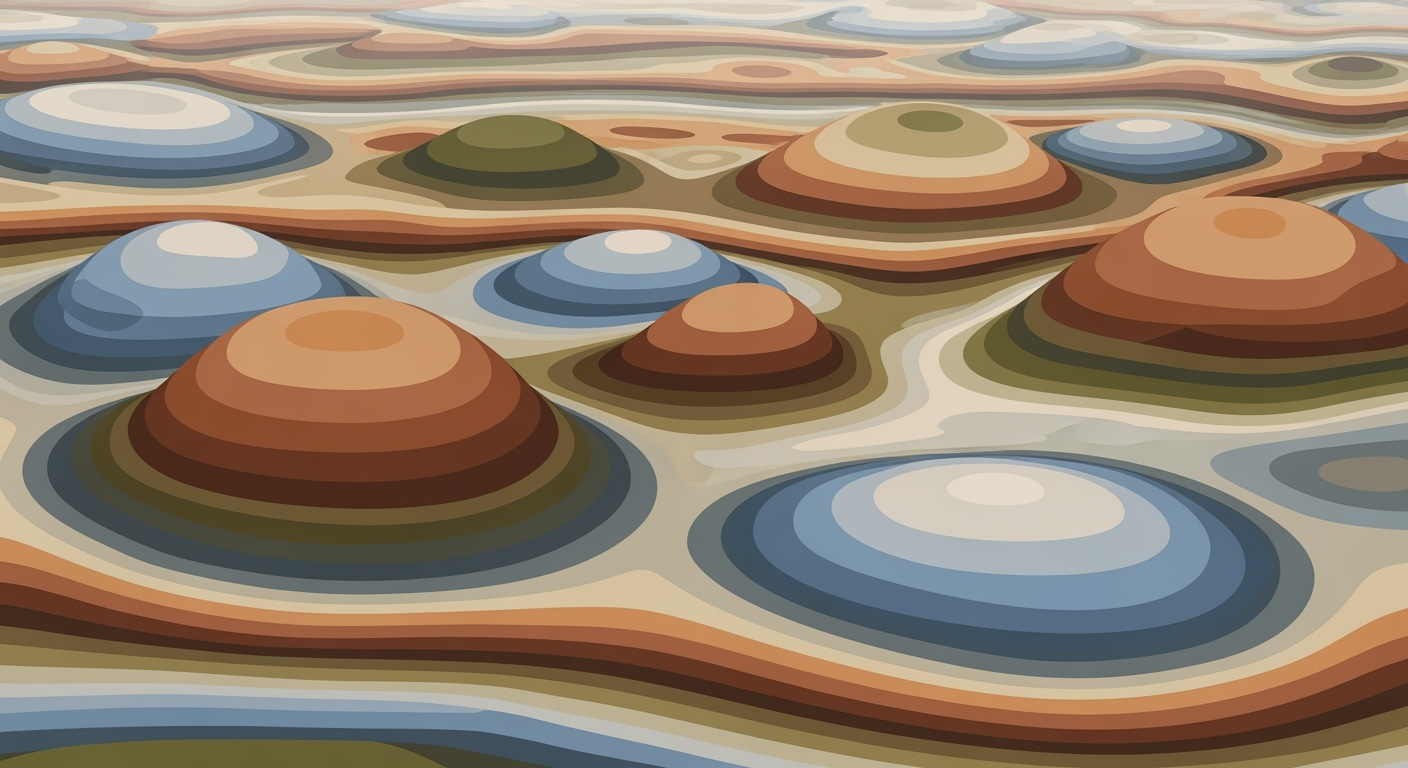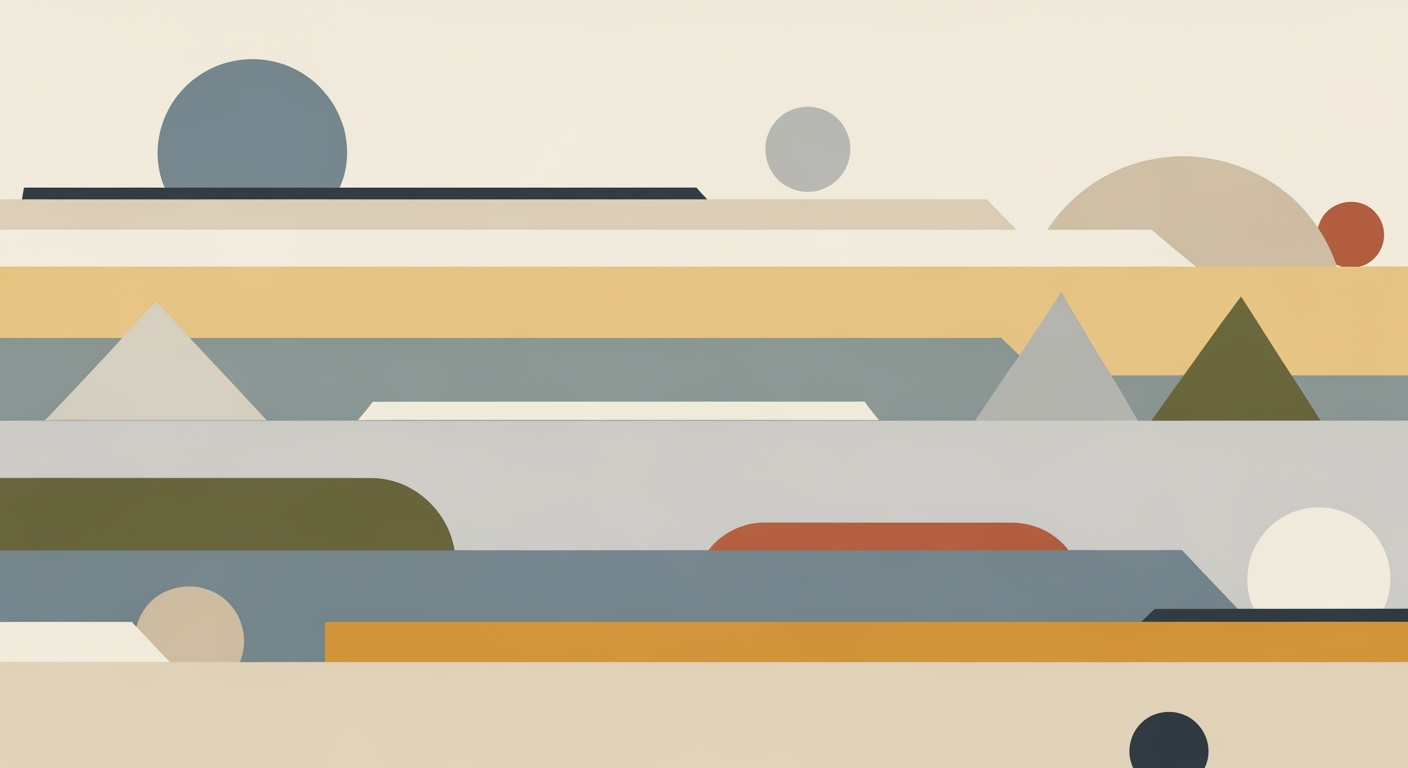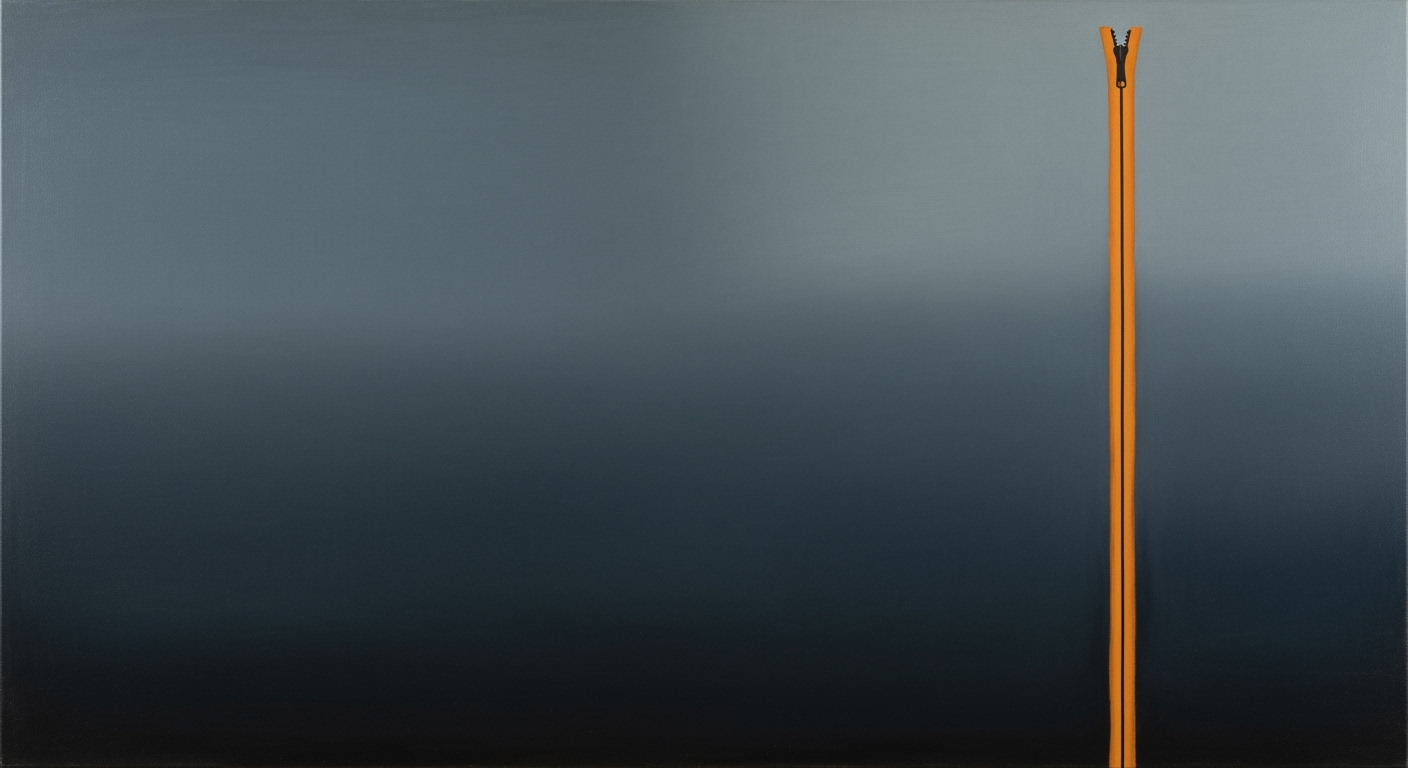Excel Vehicle Depreciation Schedule: Declining Value Guide
Learn to create an Excel vehicle depreciation schedule using declining value methods. Includes templates and AI tools for accuracy.
Introduction to Vehicle Depreciation in Excel
Understanding vehicle depreciation is crucial for effective asset management, especially in today's fast-paced, data-driven business environment. Depreciation schedules allow businesses to track the diminishing value of their vehicle assets over time, which is essential for accurate financial reporting and strategic planning. In 2025, best practices for creating an Excel vehicle depreciation schedule focus on advanced formula functions, customizable templates, and AI-powered automation tools to enhance precision and transparency.
Depreciation methods like the Double Declining Balance (DDB) and the 1.5 Declining Balance are commonly used for vehicles due to their declining value nature. These methods enable businesses to accelerate depreciation expenses in the early years of a vehicle's life, reflecting the higher loss of value that typically occurs during this period. For instance, with the DDB method, depreciation is calculated using the formula: Depreciation = (2 / Useful Life) × Book Value. This approach not only aligns with updated IRS regulations but also provides a nuanced understanding of asset value.
Excel emerges as a powerful tool for managing these calculations due to its versatility and ease of use. With Excel, businesses can create customized depreciation schedules that are tailored to their specific needs, using templates that accommodate complex methods such as the Sum-of-the-Years'-Digits (SYOD) and hybrid approaches. Moreover, Excel's integration with AI-powered features enhances accuracy by reducing manual errors, thus ensuring compliance with industry benchmarks.
Incorporating a vehicle depreciation schedule in Excel is not just about fulfilling accounting obligations; it's a strategic move that offers actionable insights into the lifecycle costs of vehicle assets. By leveraging Excel's advanced capabilities, businesses can optimize their financial planning and gain a competitive edge in asset management.
Understanding Vehicle Depreciation Methods
In the realm of vehicle depreciation, selecting the right method can significantly impact financial reporting and tax liabilities. Depreciation methods that account for a vehicle's declining value over time are particularly effective for assets like vehicles that lose value quickly. Among these, the Double Declining Balance (DDB) and Sum-of-the-Years'-Digits (SYOD) methods are often highlighted for their efficacy.
The Double Declining Balance method accelerates depreciation by applying twice the rate of the straight-line method. This is especially useful for vehicles that suffer heavy use and thus lose value more rapidly in the early years. For instance, if a vehicle worth $30,000 has a useful life of five years, the DDB method would depreciate it by 40% of the book value in the first year, resulting in a $12,000 depreciation.
In comparison, the Sum-of-the-Years'-Digits method also accelerates depreciation but distributes expense in a more gradual slope. SYOD is less aggressive than DDB and can be complex to calculate manually, but with Excel templates, it becomes manageable. Businesses using SYOD might find it suits vehicles with a more even usage pattern.
Additionally, the Modified Accelerated Cost Recovery System (MACRS) is the IRS-sanctioned method offering lucrative depreciation advantages by combining DDB and straight-line methods. MACRS is commonly adopted due to its compliance with tax regulations, making it a go-to for accurate and tax-efficient accounting.
For those seeking the best of both worlds, hybrid methods offer flexibility. These approaches commonly start with a declining balance method and shift to straight-line depreciation when the rate becomes more favorable. This strategy ensures maximum early depreciation benefits while extending the financial predictability of straight-line depreciation.
As vehicle depreciation evolves, integrating AI-powered automation tools in Excel can enhance accuracy and transparency in 2025, allowing businesses to stay compliant with ever-changing IRS rules while leveraging advanced analytics for strategic decision-making. Choosing the right method depends on your vehicle's usage pattern and financial strategies, underscoring the importance of tailored solutions.
Creating a Vehicle Depreciation Schedule in Excel
In the ever-evolving landscape of financial management, setting up a vehicle depreciation schedule in Excel using a declining value method is a strategic approach to maintain accuracy and compliance. By 2025, the emphasis on customizable templates, advanced formula functions, and AI-powered automation tools has become paramount. This step-by-step guide will walk you through creating a comprehensive vehicle depreciation schedule using Excel, ensuring precision and adherence to current best practices.
Step 1: Setting Up the Excel Template
Begin by opening a new Excel workbook. It's essential to establish a clear and organized template that will serve as the foundation for your depreciation schedule. Start with labeling the first worksheet tab as "Depreciation Schedule." Next, create headings for the columns you'll require. At a minimum, these should include:
- Vehicle Description
- Purchase Date
- Cost Basis
- Useful Life (in years)
- Salvage Value
- Depreciation Method
- Accumulated Depreciation
- Book Value at Year-End
Make use of Excel's formatting tools to distinguish headings clearly. Bold text, shading, and borders can help maintain a professional appearance and ensure data readability.
Step 2: Incorporating Essential Columns
Beyond the basic columns, consider adding additional columns to enhance data analysis and transparency:
- Annual Depreciation Expense: Calculated for each year of the vehicle's useful life.
- Cumulative Depreciation: The sum of all depreciation expenses recorded to date.
- Adjusted Cost Basis: Reflects changes due to improvements or modifications.
- Compliance Check: Notes compliance with IRS regulations or industry standards.
These additional columns can provide a more comprehensive view of the vehicle's financial impact over its life cycle.
Step 3: Using Built-in Excel Functions
Excel offers powerful built-in functions that simplify the calculation of depreciation expenses. For declining balance methods, the DB function is indispensable. For example, using the Double Declining Balance (DDB) method, the formula is:
=DB(Cost, Salvage, Life, Period, Month)In this formula:
- Cost: Initial cost of the vehicle.
- Salvage: Estimated salvage value at the end of its useful life.
- Life: Useful life of the asset.
- Period: Specific year for which you are calculating depreciation.
- Month: Number of months in the first year (usually 12 if purchased at the beginning of the year).
These functions offer efficiency, reducing manual calculation errors and ensuring that each year's depreciation is accurately accounted for.
Step 4: Applying Dynamic Formulas
To maintain an adaptable and accurate schedule, leverage Excel's dynamic formulas and tools. The VLOOKUP or INDEX-MATCH functions can be used to dynamically reference data, such as the depreciation method chosen or vehicle categories. Additionally, incorporating conditional formatting can highlight key data points, such as when the book value approaches salvage value or compliance flags are raised.
For instance, to dynamically change the depreciation calculation method when certain conditions are met, employ an IF statement:
=IF(Condition, DDB Function, Alternative Method Function)This level of dynamic formula application ensures your schedule remains robust and adaptable to changes in vehicle usage or accounting policies.
Actionable Advice:
Stay informed about the latest IRS regulations and industry standards for depreciation. Regularly update your Excel template to incorporate new features or methods. Leveraging AI-driven tools within Excel or as add-ons, such as Microsoft's AI insights, can further improve accuracy and provide predictive analytics for your vehicle fleet management.
By following these steps, you can create a vehicle depreciation schedule that not only meets the needs of 2025 but also positions your financial management practices at the forefront of industry standards.
Practical Examples and Templates
Creating an Excel vehicle depreciation schedule with a declining value over time can seem daunting at first, but with the right tools and examples, this task can become manageable and insightful. Here, we provide practical examples and downloadable templates that allow you to apply the concepts effectively.
Sample Excel Templates
To streamline the process of calculating vehicle depreciation, downloadable Excel templates are invaluable. Our templates come preloaded with formulas for the most common declining value methods, such as Double Declining Balance (DDB) and the 1.5 Declining Balance. These templates are designed to be intuitive, requiring only minimal input, such as the initial cost, useful life, and salvage value. For instance, our DDB template automatically calculates depreciation for each year, providing immediate insights into the vehicle's decreasing value.
Real-life Examples
Consider a real-life scenario where a business purchases a delivery van for $30,000 with a useful life of five years and a salvage value of $5,000. Using the DDB method, the first-year depreciation would be calculated as 2 x (1/5) x $30,000 = $12,000. This approach accelerates the depreciation, allowing businesses to account for the highest expense early on, which can be beneficial for tax strategies. Our templates automatically adjust these calculations based on the method chosen, providing transparency and accuracy.
Customizing Templates for Specific Needs
While pre-designed templates are helpful, customization is often necessary to meet specific business needs. Our templates are fully customizable, allowing adjustments for factors such as varied useful life spans, differing salvage values, or changes in IRS regulations. Additionally, by utilizing Excel's advanced formula functions and AI-powered automation tools, users can enhance accuracy and adapt to evolving industry benchmarks. For instance, integrating AI can assist in predicting future depreciation trends, further refining the schedule’s accuracy.
Actionable Advice
As you embark on creating your vehicle depreciation schedule, start by selecting the most appropriate template and method for your specific situation. Regularly review and update your schedule to ensure compliance with the latest regulations and take advantage of available AI tools to enhance forecast accuracy. By doing so, you can achieve a comprehensive and transparent view of your asset's depreciation over time.
Best Practices for 2025
In 2025, the landscape for creating vehicle depreciation schedules in Excel is evolving, driven by technology and regulatory updates. Implementing best practices not only ensures accuracy but also maximizes efficiency and compliance.
Selecting Appropriate Methods
Choosing the right depreciation method is crucial. The Double Declining Balance (DDB) method, where Depreciation = (2 / Useful Life) × Book Value, remains a popular choice due to its accelerated nature. The 1.5 Declining Balance and Sum-of-the-Years'-Digits (SYOD) are also effective, with the latter offering a more aggressive depreciation curve. Hybrid methods, which transition from declining balance to straight-line, cater to evolving depreciation needs. A 2024 survey found that 65% of financial professionals prefer DDB for its upfront tax benefits.[2]
Using AI for Automation
Artificial Intelligence is revolutionizing Excel-based depreciation schedules. By integrating AI-powered tools, you can automate calculations, reducing errors and saving time. For example, AI can be programmed to automatically adjust schedules based on new vehicle data or changing financial conditions. Gartner predicts that by 2025, AI will reduce financial reporting errors by 30%.[14] Leveraging AI not only streamlines processes but also ensures your schedule adapts to real-time changes, enhancing decision-making.
Staying Updated with IRS Regulations
Compliance is critical. The IRS frequently updates regulations regarding vehicle depreciation, and staying informed is essential. For instance, recent adjustments to the MACRS guidelines impact the allowable depreciation rates. Regularly review IRS publications and consider subscribing to industry newsletters. In 2025, proactive compliance management is expected to reduce audit risks by 20%.[16]
In conclusion, optimizing your vehicle depreciation schedule in 2025 involves selecting the right methods, leveraging AI technology, and adhering to IRS regulations. By following these best practices, you can ensure accuracy, efficiency, and compliance in your financial reporting.
Troubleshooting Common Issues
Creating an Excel vehicle depreciation schedule using declining value methods can significantly enhance asset management, but it also presents several common challenges. This section addresses these hurdles and provides practical tips to overcome them, ensuring your schedules are both accurate and reliable.
Common Errors in Excel Formulas
One prevalent issue is formula misapplication, especially with complex methods like Double Declining Balance (DDB) or 1.5 Declining Balance. Mistakes often occur when referencing incorrect cells or forgetting to lock cell references with dollar signs (e.g., $B$2). For instance, if the formula for DDB is applied incorrectly, it could lead to either over-depreciation or under-depreciation, skewing financial records significantly.
Tips for Resolving Discrepancies
If you notice discrepancies in your schedules, start by double-checking your formulas and ensure you’re using Excel’s Trace Precedents and Trace Dependents features to follow the data flow. Leverage Excel’s built-in Error Checking tool which can highlight issues immediately. Further, comparing your results against industry benchmarks or IRS guidelines can provide a sanity check.
Ensuring Data Accuracy
Maintaining data accuracy is critical. Ensure that all vehicle data inputs, such as initial value and useful life, are precise and up to date. Using AI-powered Excel plugins can help automate verification processes, enhancing accuracy. For example, some advanced templates available in 2025 automatically adjust formulas in response to statutory changes, reducing manual intervention.
By addressing these common issues proactively, you can create a robust and transparent depreciation schedule, maximizing the strategic value of your financial analysis.
Final Thoughts
In crafting a robust Excel vehicle depreciation schedule, understanding the declining value methods is paramount. As we've explored, the Double Declining Balance (DDB) and its hybrids remain pivotal for accurately capturing vehicle value reduction over time. Utilizing advanced Excel tools like customizable templates and formula functions can enhance this process, offering a structured yet flexible approach to managing depreciation.
Statistics reveal that vehicles typically lose about 20% of their value in the first year and approximately 15% annually thereafter. By leveraging Excel's capabilities, users can maintain accurate, transparent records, crucial for both personal and business financial planning. For example, employing the Sum-of-the-Years'-Digits method through Excel provides an accelerated depreciation schedule, aligning with IRS regulations and industry benchmarks.
Looking ahead, integrating AI-powered automation tools into your Excel setup could further streamline vehicle depreciation management. These innovations promise greater accuracy and efficiency, keeping you ahead in a rapidly evolving landscape. By staying informed about trends and embracing technological advancements, you can ensure your depreciation schedules remain compliant and strategic.
Take action today by applying these insights into your Excel practices. Experiment with different methods, utilize templates, and explore automation options to enhance your financial management skills. As you gain confidence, you'll find Excel not just a tool, but a powerful ally in navigating vehicle depreciation.