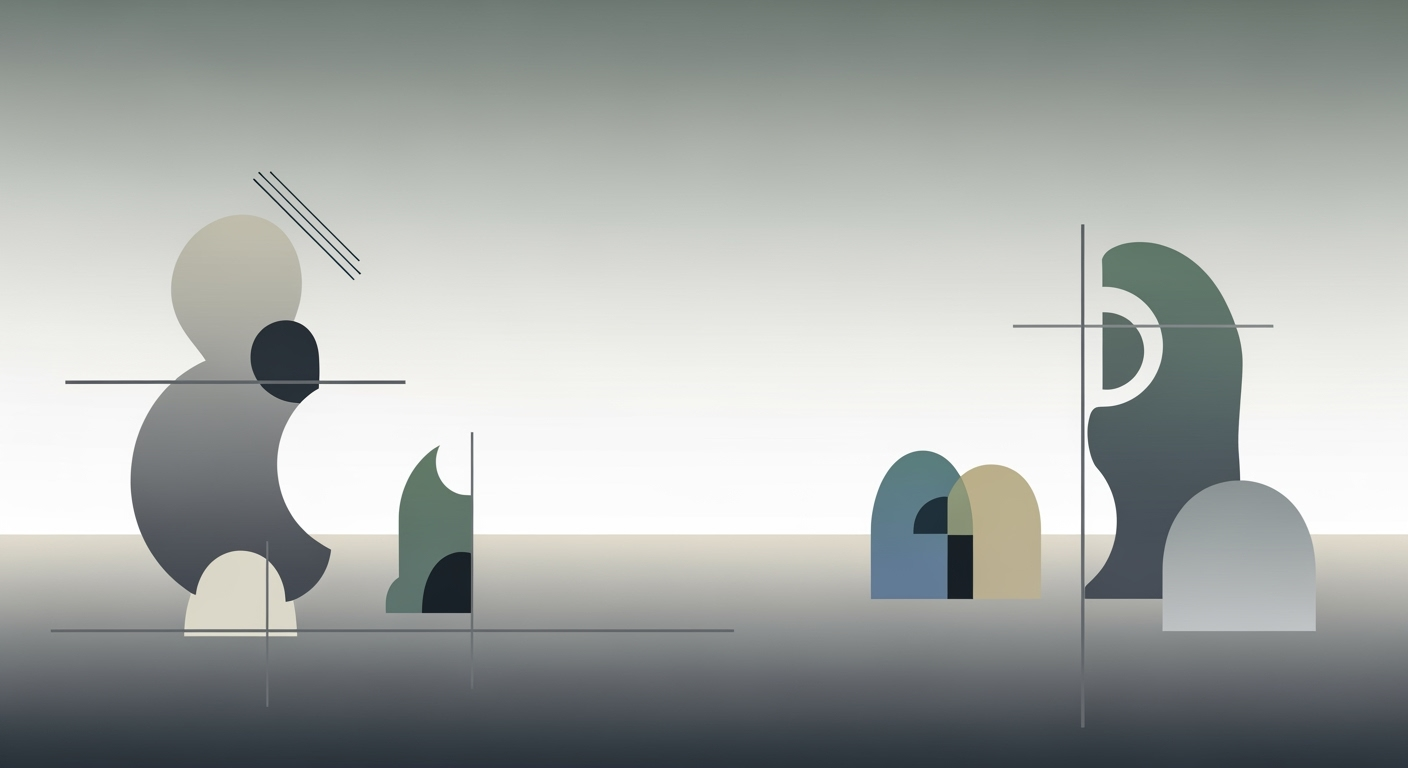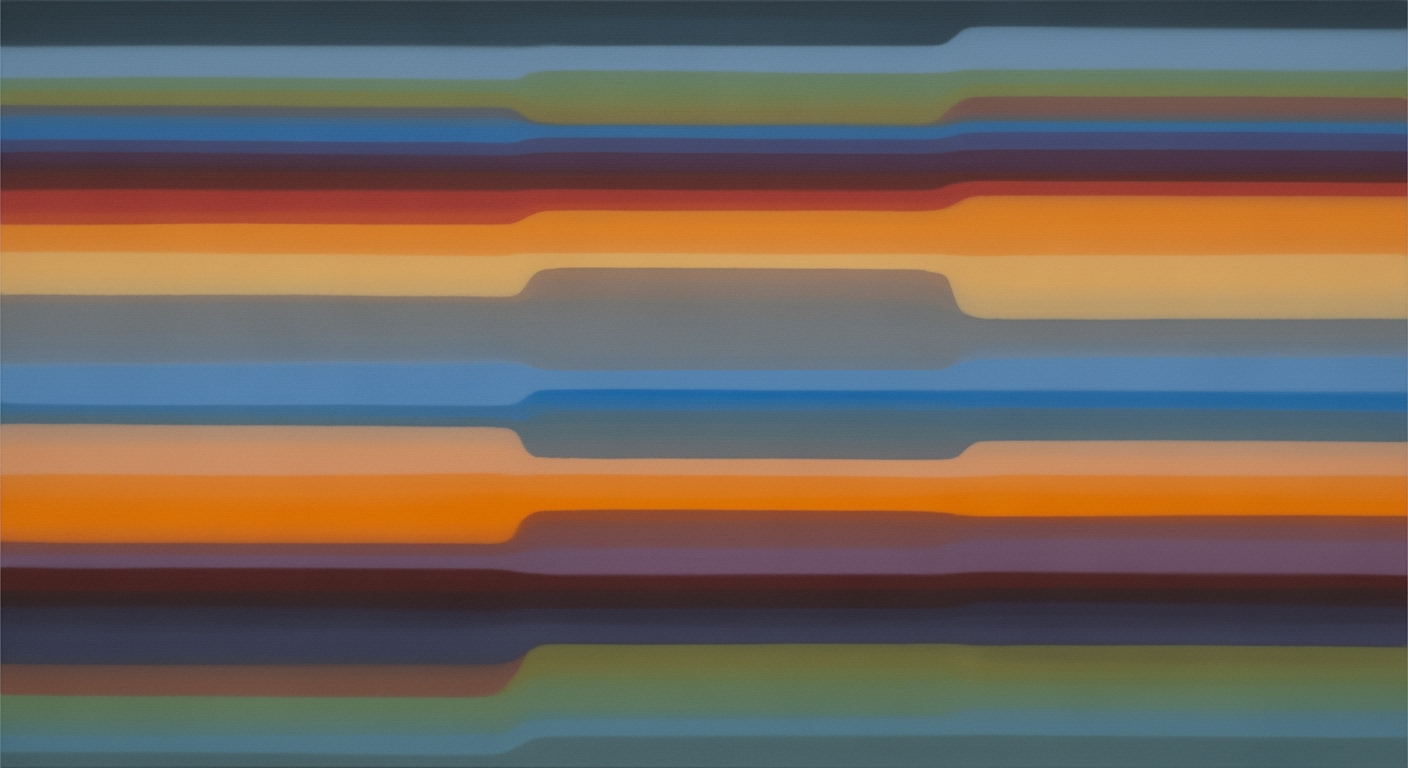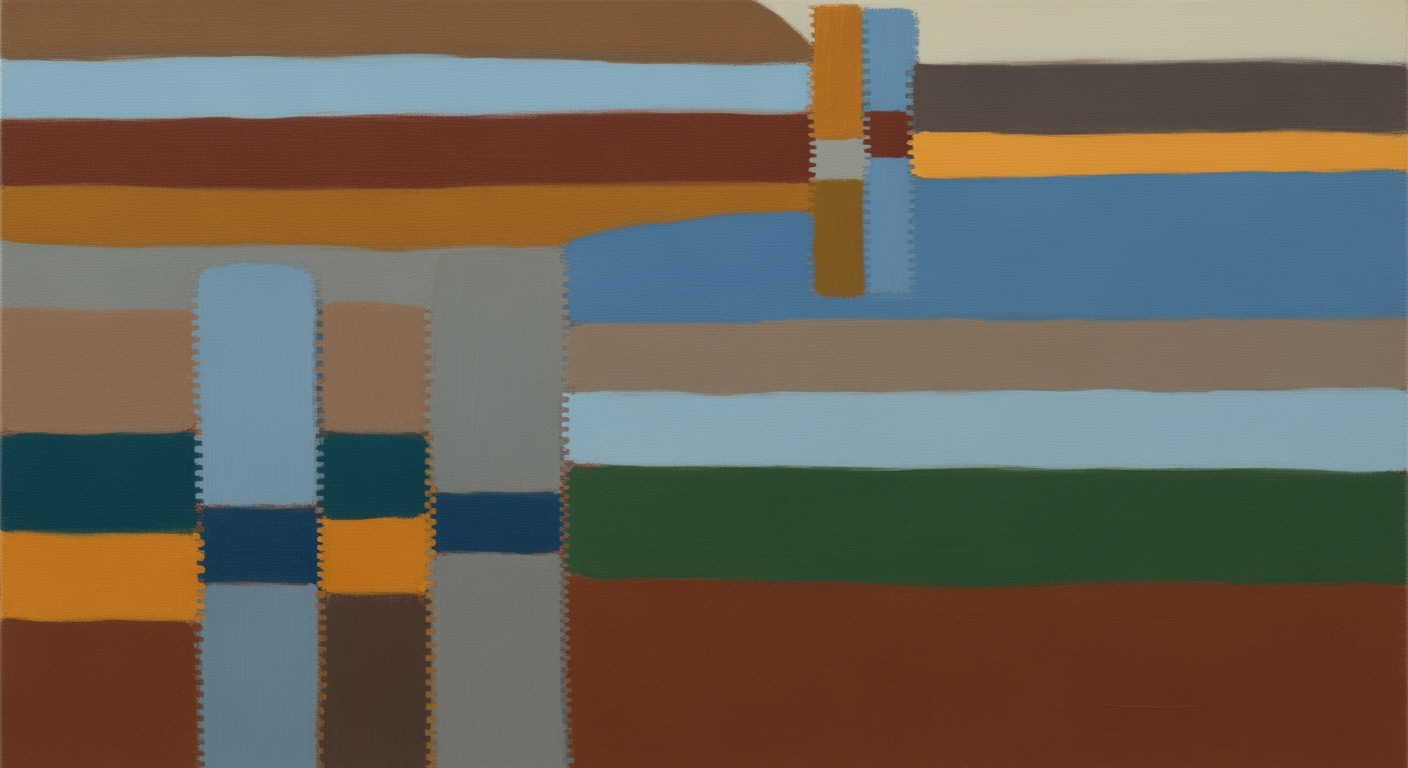Free vs Paid AI Tools in Excel: A 2025 Integration Guide
Explore the nuances of integrating free and paid AI tools in Excel for advanced data analysis in 2025. Discover best practices and strategies.
Introduction
In the realm of data analysis frameworks, Excel remains a cornerstone due to its extensive functionality and adaptability. The integration of AI into Excel, both through native features like Microsoft Copilot and external plugins, has revolutionized how users approach data analysis, enabling the utilization of advanced computational methods directly within spreadsheets. This article explores the nuances of leveraging free versus paid AI tools in Excel, focusing on systematic approaches to optimize workflow efficiency.
With AI's integration, users can automate repetitive tasks, construct dynamic formulas for real-time analysis, and develop interactive dashboards—all crucial for informed decision-making. Consider the following VBA macro example, which automates a repetitive data consolidation task, highlighting how AI-driven automation can enhance productivity.
Background: Free vs Paid AI Tools
In 2025, the landscape of AI tools for Excel reveals a significant dichotomy between free and paid offerings. Free tools generally enable fundamental tasks such as formula generation and rudimentary data visualization, with limitations on daily usage and minimal security features. In contrast, paid tools offer comprehensive capabilities, integrating advanced computational methods for scenario analysis and broader data analysis frameworks seamlessly into business-critical systems. Paid solutions substantially enhance security and reliability, aligning with systematic approaches for enterprise resource planning (ERP) and customer relationship management (CRM).
Consider this VBA macro example that automates repetitive Excel tasks, a common requirement across both free and paid tools:
The strategic implementation of AI tools in Excel hinges on leveraging both native and external capabilities. This systematic approach, focusing on computational methods and data analysis frameworks, optimizes productivity while maintaining security and operational effectiveness.
Steps to Integrate AI Tools in Excel
Integrating AI tools within Excel workflows involves not only leveraging built-in capabilities but also enhancing them with external plugins and ensuring alignment with organizational objectives. Here are some detailed steps to follow:
1. Use Native AI Features
Excel offers native AI capabilities such as Microsoft Copilot, which can assist in generating formulas, visualizing data, and performing scenario analyses. For example, you can use Copilot to create dynamic formulas based on natural language queries.
2. Integrate External Plugins
To extend Excel’s functionality, consider integrating external AI plugins. These tools can enhance data analysis frameworks by automating complex computational methods.
Sub RemoveDuplicates()
Dim ws As Worksheet
Set ws = ThisWorkbook.Sheets("Data")
ws.Range("A1:C100").RemoveDuplicates Columns:=Array(1, 2), Header:=xlYes
End Sub
What This Code Does:
This VBA macro removes duplicates from the specified range in the worksheet, reducing manual data cleaning time.
Business Impact:
By automating the removal of duplicates, you save time and decrease the possibility of human error, thereby improving data integrity.
Implementation Steps:
1. Open the Visual Basic for Applications editor.
2. Insert a new module.
3. Copy and paste the code into the module.
4. Run the macro to remove duplicates from your dataset.
Expected Result:
Data range will be free of duplicate entries.
3. Align with Business Goals
Ensure that your AI tools and automated processes align with your business goals to maximize efficiency and return on investment. This involves choosing the right tools, whether free or paid, that meet your organization's specific needs.
4. Integrate with Data Sources
Use Power Query to integrate Excel with external data sources seamlessly.
Workflow Integration of Free vs Paid AI Tools in Excel
Source: Research Findings
| Step | Free AI Tools | Paid AI Tools |
|---|---|---|
| Leverage Native AI Capabilities | Limited daily queries (e.g., 150 queries/day) | Unlimited queries with high security and reliability |
| Supplement with Specialized AI Plugins | Freemium plans with limited features | Full feature access with superior performance |
| Automate Data Cleaning & Modeling | Basic automation with limited accuracy | Advanced automation with high accuracy |
| Integrate Real-time Data Sources | Manual integration with limited support | Seamless integration with robust support |
Key insights: Paid AI tools offer superior automation and reliability. Free AI tools are limited in features and daily usage. Seamless integration is crucial for maximizing productivity.
Best Practices for AI Integration in Excel
Integrating AI tools within Excel can drastically enhance your data processing capabilities. Here are some key best practices for maximizing the benefits of AI tools, ensuring that your implementation is both effective and secure.
Utilize Native AI Capabilities (e.g., Microsoft Copilot)
Microsoft Copilot provides robust AI functionalities directly within Excel, such as automated formula generation and data visualization. By leveraging these computational methods, users can enhance their data analysis frameworks without compromising security. The native integration ensures a seamless user experience, which is crucial for maintaining workflow efficiency.
Supplement with Specialized AI Plugins and Tools
Beyond native capabilities, consider using specialized plugins such as FormulaBot and GPTExcel for specific tasks that require enhanced computational capabilities. These tools can be instrumental in implementing systematic approaches to complex data problems, thus optimizing workflow efficiency.
Ensure Data Security
When integrating AI tools, particularly external plugins, it’s essential to prioritize data security. Ensure that any data processed is compliant with organizational security policies and regulations. This involves careful selection of tools that offer robust security measures, especially when handling sensitive information.
Timeline of AI Tool Adoption and Integration in Excel
Source: Research Findings
| Year | Milestone |
|---|---|
| 2023 | Introduction of Microsoft Copilot with native AI capabilities in Excel |
| 2024 | Increased adoption of AI plugins like FormulaBot and GPTExcel for specialized tasks |
| 2025 | Best practices established for integrating free and paid AI tools in Excel |
Key insights: Native AI capabilities like Microsoft Copilot provide high security and reliability. Specialized AI plugins enhance Excel's functionality for specific industries. Combining free and paid tools maximizes productivity and insight.
Sub AutomateTask()
Dim ws As Worksheet
Set ws = ThisWorkbook.Sheets("Data")
Dim lastRow As Long
lastRow = ws.Cells(ws.Rows.Count, "A").End(xlUp).Row
Dim i As Long
For i = 2 To lastRow
If ws.Cells(i, 1).Value = "Pending" Then
ws.Cells(i, 2).Value = "Reviewed"
End If
Next i
End Sub
What This Code Does:
This VBA macro automates the process of marking "Pending" tasks as "Reviewed" in the Excel worksheet, saving time and reducing manual errors.
Business Impact:
By automating this task, businesses can save significant time and ensure that status updates are consistent and error-free across large datasets.
Implementation Steps:
1. Open Excel and press Alt + F11 to open the VBA editor.
2. Insert a new module and paste the code above.
3. Run the macro by pressing F5.
Expected Result:
Tasks marked as "Reviewed" for rows where the status was "Pending".
Troubleshooting Common Issues
When integrating AI tools in Excel, both free and paid variants pose unique challenges. Effective resolution involves addressing integration errors and managing security concerns. Below are practical examples and systematic approaches to overcoming these obstacles.
Handling Security Concerns
Integration of AI tools requires careful consideration of data privacy and security. Ensure all data exchanges are encrypted, use secure APIs, and validate any external plugins to comply with organizational security protocols. Regular audits and access controls prevent unauthorized access to sensitive data.
Conclusion: Free Excel AI vs Paid
In comparing free and paid AI tools for Excel, a systematic approach reveals significant differences in computational methods, optimization techniques, and automated processes. Free tools provide basic capabilities, often limited by query caps, impacting their effectiveness in comprehensive data analysis frameworks. In contrast, paid AI tools, though requiring investment, deliver advanced analytics, support larger datasets, and ensure reliability, thereby providing enhanced business value.
Looking ahead, the integration of AI in Excel is likely to continue evolving, driven by the demand for more sophisticated computational methods and enhanced automation frameworks. The convergence of native AI capabilities and external plugins will streamline workflows, ensuring that Excel remains an indispensable tool for data-driven decision-making. As AI tools mature, organizations should focus on aligning these technologies with their business objectives, balancing the benefits of paid solutions against the constraints of free alternatives.