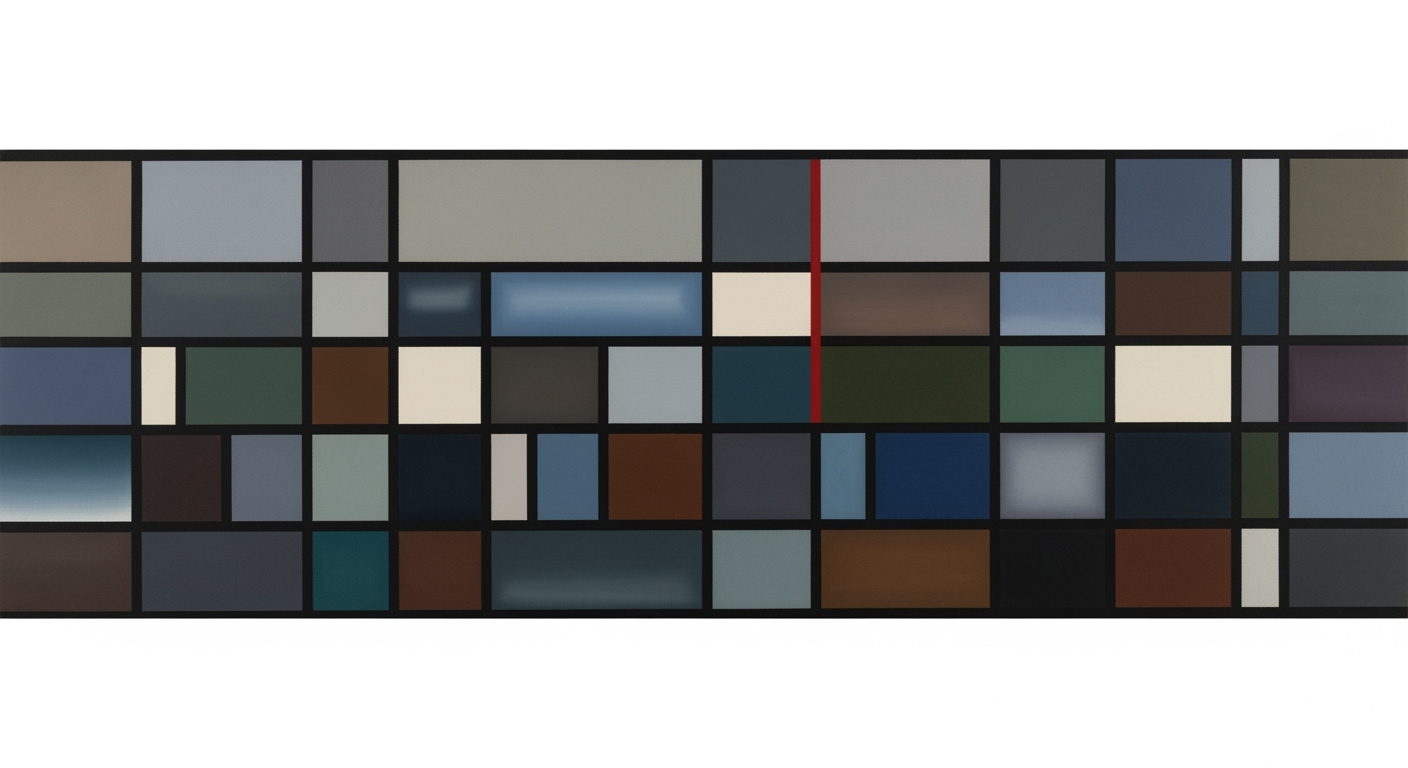Master Automated Excel Capacity Analysis: A 2025 Guide
Explore AI-driven Excel tools, templates, and strategies for optimized capacity analysis in 2025. Ideal for intermediate to advanced users.
Introduction to Automated Excel Capacity Analysis
In the realm of quantitative analysis, automated Excel capacity analysis emerges as an indispensable tool for modern businesses aiming to optimize resource utilization through systematic approaches. This involves employing advanced Excel features to streamline the assessment of operational capacity, facilitating enhanced decision-making and strategic planning. By leveraging computational methods such as AI-powered features and automation, businesses can transition from manual processes to efficient, data-driven frameworks.
The significance of automated Excel capacity analysis lies in its ability to handle voluminous data with precision and agility, thereby supporting rigorous statistical analysis and empirical evidence gathering. As organizations increasingly rely on data-driven insights, this approach enables them to manage resources effectively, predict future demands, and align their operations with strategic objectives. The shift towards incorporating predictive analytics and real-time data integration within Excel marks a substantial improvement over traditional manual practices.
This article will delve into the core aspects of automated Excel capacity analysis. We will explore analytical methods and optimization techniques, emphasizing formula optimization and data modeling. The structure includes:
- An exploration of AI-powered features and automation in Excel
- Implementation examples showcasing VBA scripts and Power Query
- Technical diagrams illustrating advanced template structures
- Code snippets relevant to capacity calculations
Below is a simple example of VBA script for automating data transformation:
Sub TransformData()
' This macro cleans and transforms data for capacity analysis
Dim ws As Worksheet
Set ws = ThisWorkbook.Sheets("Data")
ws.Range("A1").CurrentRegion.RemoveDuplicates Columns:=Array(1, 2), Header:=xlYes
ws.Columns("C:C").TextToColumns Destination:=Range("C1"), DataType:=xlDelimited, TextQualifier:=xlDoubleQuote, ConsecutiveDelimiter:=False, Tab:=True, Semicolon:=False, Comma:=True, Space:=False, Other:=False
End Sub
Background: Trends and Evolution in Excel Capacity Analysis
Excel has long been a cornerstone in the toolkit of quantitative analysts for capacity analysis. The traditional approach relied heavily on manual data entry and formula application, which, while effective, was labor-intensive and prone to human error. Historical practices often involved basic templates with limited functionality, creating inefficiencies, particularly in large-scale data environments. As computational methods advanced, new potentialities began to unfold, paving the way for more sophisticated and streamlined analytical processes.
In recent years, the integration of AI and automation has redefined Excel's capacity analysis capabilities. AI-powered features, like Microsoft Copilot, facilitate instant formula generation and smart recommendations, reducing errors and improving efficiency. Data analysis frameworks such as Power Query and Power Pivot automate data cleansing, transformation, and summarization, significantly saving manual effort. The shift towards automated processes enables real-time data connectivity, fostering agility in decision-making and strategic planning.
Optimization techniques using VBA scripts and embedded macros ensure consistent and scalable capacity calculations, aligning with modern business demands. This transformation advocates a systematic approach by leveraging customizable dashboards and predictive analytics, offering a robust foundation for future advancements in quantitative business applications.
Step-by-Step Guide to Automating Excel Capacity Analysis
In the modern landscape of data-driven decision-making, automating Excel capacity analysis is a strategic imperative. Organizations are increasingly harnessing AI-powered tools and computational methods to optimize resources and improve accuracy. This guide walks you through the systematic approaches necessary for implementing a robust automated Excel capacity analysis framework.
1. Setting up AI-Powered Tools like Microsoft Copilot
AI tools like Microsoft Copilot offer a comprehensive suite of features to enhance Excel usage. These tools automate the generation of complex formulas, provide smart recommendations, and facilitate error reduction. Integrating Copilot within Excel allows you to leverage computational methods for predictive analytics and optimization techniques.
To enable Copilot:
- Ensure your Microsoft Office suite is updated to the latest version.
- Activate Microsoft Copilot through the admin settings in Office 365.
- Utilize Copilot's suggestions directly within your Excel worksheets for dynamic formula generation and error checking.
2. Using VBA Scripts for Automation
Visual Basic for Applications (VBA) is a powerful tool for creating automated processes in Excel. By writing VBA scripts, you can automate repetitive tasks such as data entry, calculations, and report generation.
Sub CapacityAnalysisAutomation()
Dim ws As Worksheet
Set ws = ThisWorkbook.Sheets("Capacity Analysis")
' Automate data entry and capacity calculations
ws.Range("A2").Value = "Data fetched from ERP system"
ws.Range("B2").Formula = "=SUM(A2:A100)" ' Example formula
' Trigger updates automatically
Application.OnTime Now + TimeValue("00:10:00"), "CapacityAnalysisAutomation"
End Sub
This script demonstrates how to automate data updates every 10 minutes, ensuring real-time analysis.
3. Integrating Power Query and Power Pivot
Power Query and Power Pivot are fundamental components of data analysis frameworks within Excel. These tools streamline data processing by enabling you to connect to various data sources, cleanse, and transform data efficiently.
To integrate these tools:
- Open Excel and navigate to the "Data" tab.
- Use Power Query to import and transform data from external databases or ERP systems.
- Leverage Power Pivot to build data models and perform advanced calculations.
These integrations facilitate a seamless transition from data gathering to comprehensive analysis.
Implementation Example: Capacity Analysis Dashboard
Consider creating an interactive dashboard that consolidates data integration, processing, and visualization. This dashboard should dynamically update based on real-time data inputs, allowing stakeholders to make informed decisions.
For example, a dashboard could visualize capacity utilization trends, highlight potential bottlenecks, and suggest optimization techniques.
By following this guide, you can harness the power of AI-driven tools, VBA automation, and advanced data modeling techniques to enhance your Excel capacity analysis. These strategies ensure a streamlined, efficient workflow that supports data-driven decision-making and resource optimization.
Examples of Effective Automated Excel Capacity Analysis
One notable case study highlighting the efficacy of automated Excel capacity analysis involves a mid-sized manufacturing firm. They implemented VBA and Power Query to automate data collection from various production units. This systematic approach resulted in a 50% reduction in data processing times, translating to quicker decision-making and resource optimization. When comparing templates, Indzara's capacity planning solutions offer user-friendly interfaces and rapid deployment, ideal for small-scale businesses. Conversely, custom-built solutions provide flexibility and scalability, essential for larger enterprises with complex data analysis frameworks. The choice between these approaches hinges on organizational needs and resource availability. Real-world applications of automated Excel capacity analysis are extensive. In supply chain management, it facilitates predictive analytics to anticipate demand fluctuations and optimize inventory levels. In finance, it supports the creation of interactive dashboards for real-time budget tracking and forecasting. A practical implementation example involves the use of an advanced template that integrates external data through Power Pivot. This setup not only streamlines real-time data analysis but also enhances reporting accuracy. Additionally, employing computational methods such as dynamic array formulas can further refine data processing, ensuring efficiency in capacity analysis tasks.
Sub CapacityAnalysisAutomation()
' Sample VBA script to automate data cleaning
Dim ws As Worksheet
Set ws = ThisWorkbook.Sheets("Data")
' Remove duplicates
ws.Range("A1:C100").RemoveDuplicates Columns:=Array(1, 2), Header:=xlYes
' Fill missing values
ws.Range("B2:B100").SpecialCells(xlCellTypeBlanks).FormulaR1C1 = "=R[-1]C"
End Sub
Best Practices for Automated Excel Capacity Analysis
In the evolving landscape of capacity analysis, leveraging Excel's capabilities through automated processes is crucial for enhancing both efficiency and accuracy. As a quantitative analyst, it is essential to implement structured methodologies that harness computational methods and data analysis frameworks. Below, we explore the best practices grounded in practical experience and research-backed insights.
Standardizing Templates and Processes
Creating standardized Excel templates is a cornerstone for achieving consistency and reliability in capacity analysis. By employing a systematic approach to template design, organizations can ensure uniformity in data handling and analysis. Consider using VBA scripts and Power Query to automate repetitive data transformation tasks, which not only saves time but also reduces the potential for human error. For instance, an automated process for updating monthly capacity reports can be achieved through the following VBA snippet:
Sub UpdateCapacityReport()
' Define workbook and worksheet variables
Dim ws As Worksheet
Set ws = ThisWorkbook.Sheets("Capacity Report")
' Refresh all data connections
ThisWorkbook.RefreshAll
' Execute data cleaning and transformation procedures
ws.Columns("B:D").AutoFilter Field:=2, Criteria1:="<>"
End Sub
Standardized processes extend beyond templates to include documentation and regular audits for continuous improvement, ensuring the templates remain relevant as business needs evolve.
Ensuring Real-Time Data Connectivity
The integration of real-time data sources is vital for timely and accurate capacity analysis. Employing Power Query and API connections allows for seamless data updates, ensuring your analysis reflects the most current information. This approach is particularly beneficial in environments where data volatility is a concern, providing an up-to-date analytical framework.
Leveraging Predictive Analytics
Incorporating predictive analytics into Excel capacity analysis can significantly enhance forecasting accuracy. By utilizing techniques such as regression analysis or time series forecasting, analysts can anticipate future capacity needs and optimize resource allocation. For example, creating a predictive model using Excel's built-in statistical functions provides a robust framework for scenario analysis, supporting strategic decision-making.
These best practices form an integral foundation for achieving excellence in automated Excel capacity analysis, enabling analysts to deliver insights that are both timely and actionable.
Troubleshooting Common Issues in Excel Automation
As the demand for automated Excel capacity analysis increases, identifying and resolving common errors becomes pivotal to maintaining data accuracy and effectiveness. Below, we delve into systematic approaches to troubleshoot issues, focusing on computational methods and optimization techniques.
Identifying and Resolving Common Errors
One prevalent issue in Excel automation is scalability. This can be addressed by using macros to automate capacity calculations. For data integrity concerns, incorporating AI-powered error reduction features is vital. Here's a simple VBA code snippet to automate data validation:
Sub ValidateData()
Dim ws As Worksheet
Set ws = ThisWorkbook.Sheets("Data")
Dim rng As Range
Set rng = ws.Range("A1:A100")
For Each cell In rng
If IsEmpty(cell.Value) Then
cell.Interior.Color = RGB(255, 0, 0) ' Highlight empty cells
End If
Next cell
End Sub
Tips for Debugging VBA Scripts
Debugging VBA scripts involves methodical examination of code to identify logic errors. Utilize the "Debug" toolbar in VBA Editor for a step-by-step execution to uncover issues. Consider the following best practice for error handling:
Sub ExampleMacro()
On Error GoTo ErrorHandler
' Main code block
Exit Sub
ErrorHandler:
MsgBox "An error occurred: " & Err.Description
End Sub
Ensuring Data Accuracy and Consistency
Implementing robust data validation rules and consistency checks is essential. Leveraging data analysis frameworks such as Power Query can automate the transformation and cleansing processes, ensuring that data integrity is maintained across automated processes.
Conclusion and Future Outlook
The exploration of automated Excel capacity analysis reveals its profound impact on streamlining resource planning and optimization. The integration of computational methods like VBA scripts, Power Query, and AI-powered tools such as Microsoft Copilot has redefined traditional data analysis frameworks within Excel. These advancements enable dynamic formula generation, automate data transformation, and refine resource allocation with unprecedented precision.
Looking ahead, the trajectory of capacity analysis is set to embrace further innovations in real-time data integrations and predictive analytics. Future trends will likely focus on enhancing the connectivity and interoperability of Excel with external data sources, facilitating more robust and seamless data flows. Additionally, the continued evolution of customizable dashboards will empower analysts to derive insights rapidly, fostering data-driven decision-making.
In the rapidly evolving landscape of capacity analysis, adopting automated processes is not merely advantageous but essential. By harnessing these optimization techniques, analysts can achieve greater accuracy and efficiency, ultimately driving organizational performance. Below is a simple implementation example to automate resource balancing:
Sub AutomateCapacity()
Dim ws As Worksheet
Set ws = ThisWorkbook.Sheets("CapacityData")
' Example of a VBA macro for balancing resources
With ws
.Range("A2:A100").Formula = "=IF(B2<=D2, 'Balanced', 'Requires Adjustment')"
End With
End Sub
As we progress towards 2025, the emphasis on systematic approaches and empirical evidence will guide the adoption of these advanced Excel techniques. The integration of AI-driven features is poised to transform capacity analysis into a more intuitive, efficient, and insightful process. Analysts are encouraged to leverage these advancements to stay ahead in their quantitative business applications.