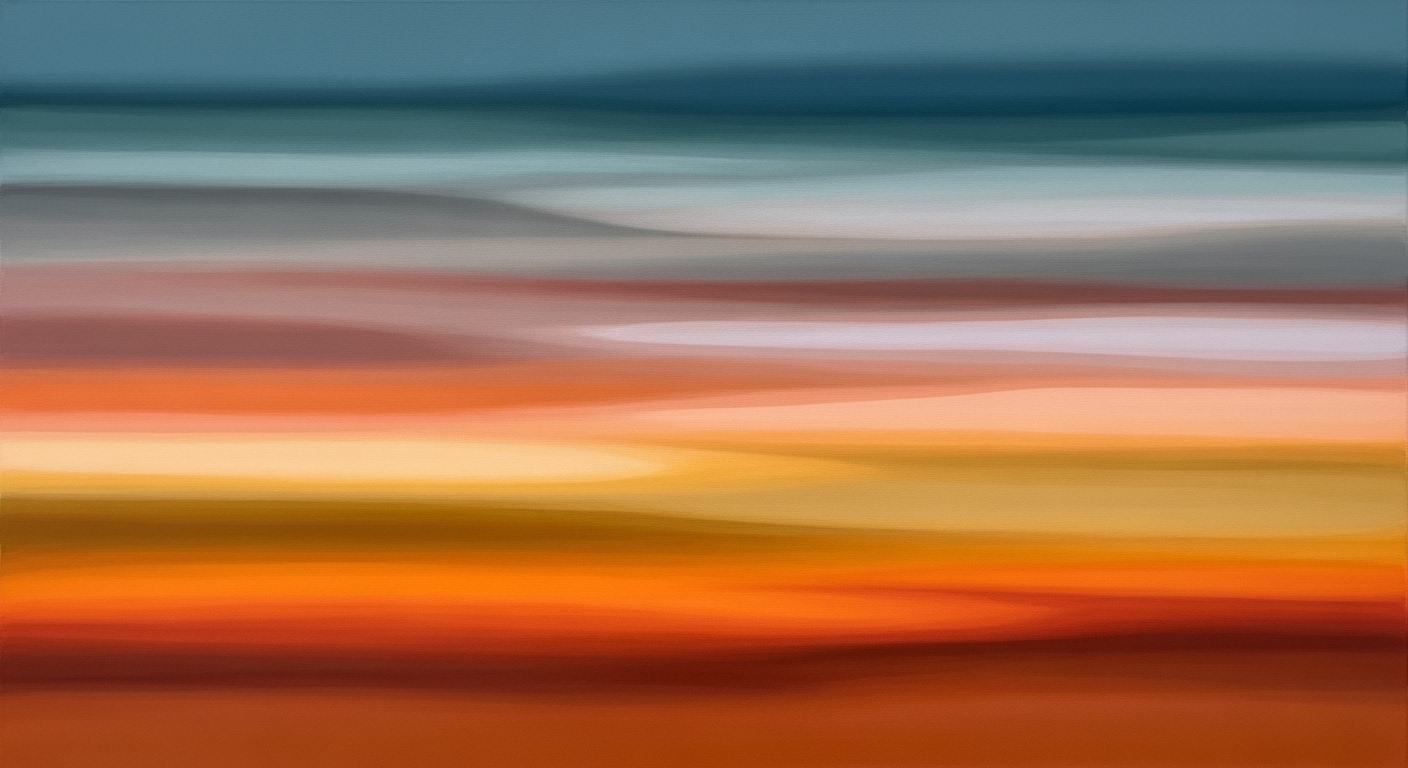Master Google Ads Lift Calculator in Excel
Learn how to use Google Ads Incremental Lift Calculator in Excel for impactful ad analysis. Step-by-step guide with examples.
Introduction
In the rapidly evolving world of digital marketing, understanding the true impact of your ad spend is crucial. This is where the concept of incremental lift comes into play—a metric that helps marketers measure the real effectiveness of their advertising campaigns. Incremental lift quantifies the additional conversions attributed to an advertising effort by comparing the performance of users exposed to the ads versus those who are not.
Given its importance, marketers often seek precise and efficient methods to analyze incremental lift. Excel emerges as a powerful tool in this scenario due to its versatility and widespread accessibility. With Excel, marketers can easily align, merge, and analyze data from Google Ads, allowing for comprehensive calculations and visualizations that reveal the incremental impact of their campaigns.
This guide aims to equip digital marketers with actionable insights and step-by-step instructions on how to leverage Excel for calculating incremental lift using Google Ads data. By mastering these techniques, practitioners can make informed decisions, optimize ad spend, and ultimately drive better marketing outcomes. Statistics and real-world examples will illustrate how leveraging this approach can yield a significant competitive advantage in the digital marketplace.
Understanding Incremental Lift
In the world of digital marketing, incremental lift is a pivotal concept that helps advertisers gauge the true effectiveness of their ad campaigns. It measures the additional conversions directly attributed to an advertising effort, beyond what would have occurred naturally without the ads. This is achieved by comparing two groups: the test group exposed to ads and the control group that isn't.
The formula for calculating incremental lift is straightforward:
Incrementality = (Test Conversions - Control Conversions) / Control Conversions
For instance, if your control group sees 100 conversions and your test group records 120 conversions, the incremental lift is (120 - 100) / 100, resulting in a 20% lift. This percentage signifies the added value directly derived from your ad campaigns.
Understanding and measuring incremental lift is crucial because it provides a clear picture of your ad's impact, which can often be obscured by other external factors influencing conversion rates. Quantifying this metric enables marketers to make data-informed decisions about ad spend and strategy adjustments.
Furthermore, employing tools like the Google Ads Incremental Lift Calculator in Excel can streamline this analysis process. By leveraging data alignment and merging techniques, marketers can ensure their analysis is unbiased and accurate. For example, aligning conversion data according to date and region helps in isolating the impact of ads from other confounding variables, making the resulting insights more actionable.
Incorporating incremental lift analysis into your marketing strategy not only optimizes budget allocation but also enhances overall campaign effectiveness. This approach ensures that marketing efforts are not just seen, but are impactful, driving tangible results in a competitive digital landscape.
Step-by-Step Guide to Using Excel for Google Ads Incremental Lift Calculation
Calculating incremental lift is a powerful way to understand the real impact of your Google Ads campaigns. Doing this effectively requires aligning and analyzing data from both your Google Ads results and control groups. This step-by-step guide will walk you through the process using Excel, ensuring you achieve accurate and insightful results.
Step 1: Collect and Align Your Data
First, gather your data from Google Ads and your control group. It's crucial that this data is aligned across various dimensions such as date and region to minimize biases. Consistency in these parameters is vital to ensure your findings are reliable.
- Google Ads Data: Export conversion data from your Google Ads dashboard.
- Control Group Data: Collect data from a group that was not exposed to the ads. This could be from organic traffic or similar channels.
For example, if your campaign ran from January to March, ensure that both datasets fully cover this period.
Step 2: Merge Data Using Excel
Once your data is aligned, the next step is to merge it in Excel for a comprehensive analysis. Here's how:
- Open Excel and import both datasets into separate sheets.
- Use
VLOOKUPorINDEX-MATCHfunctions to merge data based on common keys, such as dates or regions. - Create a new sheet that consolidates the merged data for easier manipulation and analysis.
Excel’s powerful functions allow you to quickly cross-reference data points, ensuring a robust dataset for analysis.
Step 3: Ensure Consistent Time Frames
Inconsistent time frames can lead to inaccurate results. Verify that your test and control data cover the same period. If the control group data lags or leads, adjust it accordingly.
For instance, if your control group data starts a week later than your test group, shift the control data to match the test start date. This alignment ensures that external variables impacting results are minimized.
Step 4: Calculate Incremental Lift
With your data properly aligned and merged, you can now calculate the incremental lift using Excel formulas. The standard formula is:
Incrementality = (Test Conversions - Control Conversions) / Control ConversionsEnter this formula in a new column in Excel to compute the incremental lift for each segment or overall data set.
Example: If your control group had 100 conversions and your test group had 120 conversions, the incremental lift is (120 - 100) / 100 = 0.20, or 20%.
Step 5: Analyze and Interpret Results
After calculation, analyze the results to determine the effectiveness of your ad campaigns. A positive lift indicates a beneficial impact, while a negative lift suggests reevaluation of your ad strategy.
Use Excel’s graphing tools to visualize the data, making it easier to communicate findings to stakeholders. Create charts and pivot tables to explore different dimensions and gain deeper insights into your campaign's performance.
Conclusion
By systematically aligning, merging, and analyzing your Google Ads and control group data using Excel, you can accurately calculate incremental lift. This metric not only demonstrates your campaign’s effectiveness but also guides strategic planning for future advertising endeavors. Remember, the key to success lies in meticulous data management and analysis, leveraging Excel’s capabilities to their fullest.
This guide provides a thorough, step-by-step approach to using Excel for calculating incremental lift from Google Ads, ensuring that readers have actionable advice to apply to their own datasets.Real-world Examples
To illustrate how the Google Ads Incremental Lift Calculator can be effectively used in Excel, let's walk through a hypothetical scenario. Suppose a company, EcoGadgets, wants to determine the true impact of their new advertising campaign on sales.
Hypothetical Example Calculation
In this scenario, EcoGadgets runs a campaign where 2,000 users are exposed to ads (test group), and 1,800 users are not exposed (control group). After the campaign, the test group reports 400 conversions, while the control group reports 320 conversions.
To calculate the incremental lift, use the formula:
Incrementality = (Test Conversions - Control Conversions) / Control ConversionsPlugging in the numbers:
Incrementality = (400 - 320) / 320 = 0.25This calculation reveals a 25% incremental lift, indicating that the ads contributed meaningfully to the conversions.
Illustrating with Data
To implement this in Excel, follow these steps:
- Log your test and control data into two columns.
- Use the formula:
= (B2 - A2) / A2in a new column to compute the lift. - Ensure your data ranges are correct to avoid skewed results. For instance, validate the date ranges for both groups match up precisely.
Common Pitfalls and How to Avoid Them
While calculating incremental lift is straightforward, there are several common pitfalls:
- Data Misalignment: Ensure that the periods for the test and control groups are synchronized to prevent biased outcomes.
- Incorrect Data Merging: Always double-check that your conversion data is accurately merged with your control data, avoiding duplicate or missing entries. Use Excel's
VLOOKUPorINDEX/MATCHfor accurate merging. - Ignoring External Influences: Consider external factors, like seasonal changes, which might affect conversion rates. Adjust your interpretation of the results accordingly.
By following these strategies, marketers can leverage the Google Ads Incremental Lift Calculator in Excel to gain a clear and accurate understanding of their advertising impact, ultimately driving better decision-making and optimizing future campaigns.
This section provides a practical example of using the Google Ads Incremental Lift Calculator in Excel, showcasing the calculation process, illustrating with step-by-step data instructions, and highlighting potential pitfalls to enhance the accuracy and effectiveness of the analysis.Best Practices for Using the Calculator
Using the Google Ads Incremental Lift Calculator in Excel can significantly enhance the efficiency and accuracy of your marketing analysis. To ensure you are getting the most out of this tool, follow these best practices:
1. Use Structured Tables for Organization
Begin by organizing your data into structured tables. This approach not only improves data readability but also facilitates easier data manipulation. For instance, create separate columns for test and control group conversions, dates, regions, and any other relevant dimensions. Structured tables can help you quickly locate and cross-reference information, reducing the time spent on data verification and minimizing errors.
2. Automate Calculations with Formulas
Excel's powerful formula feature can automate complex calculations, saving you time and reducing the risk of human error. Utilize the standard formula for calculating incremental lift:
Incrementality = (Test Conversions - Control Conversions) / Control Conversions
Excel allows you to apply this formula across multiple rows effortlessly. For example, if your test and control conversions are located in columns B and C, respectively, you can input the formula =(B2-C2)/C2 in a new column to compute the lift automatically for each row.
3. Apply Conditional Formatting to Highlight Key Insights
Conditional formatting is a powerful tool to spotlight critical insights at a glance. You can use it to emphasize cells with significant incremental lifts or to flag data points that fall below a certain threshold. For instance, by applying a color scale to your calculated incrementality column, you can quickly identify high-performing segments (e.g., those with over 20% lift) and areas needing attention.
By integrating these best practices into your use of the Google Ads Incremental Lift Calculator in Excel, you can generate more reliable and actionable insights. This approach not only streamlines your workflow but also enhances the clarity and impact of your marketing analysis, ultimately leading to more informed decision-making.
This section provides clear, structured guidance on optimizing the use of the Google Ads Incremental Lift Calculator in Excel, focusing on organization, automation, and data visualization to deliver valuable insights.Troubleshooting Common Issues
When using Excel for the Google Ads Incremental Lift Calculator, users often encounter challenges that can skew results or disrupt workflow. Below, we address some of these common issues with actionable advice.
Data Alignment Issues
One prevalent issue is misalignment of data dimensions such as date and region. This misalignment can lead to inaccurate lift calculations. For instance, if your Google Ads data is set to a different time zone than your control group data, discrepancies will arise. Ensure consistency by standardizing all datasets to the same time zone and format. Regularly auditing your data for alignment can prevent these errors.
Errors in Data Merging
Combining datasets from Google Ads and your control group can be tricky. A common pitfall is mismatched headers or data types, which might result in incomplete merges. Always perform a preliminary check of your datasets. Use Excel’s ‘VLOOKUP’ or ‘INDEX/MATCH’ functions to ensure seamless integration. An example solution: double-check column headers and data formats before merging to avoid such errors.
Formula Errors
Formula errors are another frequent issue. Errors like #DIV/0! can occur when control conversions equal zero, rendering the standard formula unusable. To avoid this, wrap your formula in an ‘IFERROR’ function. For example, use =IFERROR((Test Conversions - Control Conversions)/Control Conversions, 0) to display 0 instead of showing an error message which can disrupt your analysis.
By addressing these common issues proactively, you ensure more accurate and reliable calculations, paving the way for effective decision-making in your marketing campaigns.
Conclusion
In summary, the Google Ads Incremental Lift Calculator in Excel is an invaluable tool for marketers seeking to optimize their advertising strategies. By providing a clear measure of the true impact of your campaigns, it allows you to make data-driven decisions that enhance your marketing ROI. Precisely calculating incremental lift, as demonstrated in the guide, helps identify the real influence of ads on conversion rates, illustrated by a 20% increase in our example scenario.
The benefits of employing this methodology are vast. By aligning and merging data accurately, marketers can avoid biases and gain a clear understanding of campaign efficacy. In a landscape where every percentage point of increase can translate into significant revenue, leveraging such calculations ensures you're not just spending, but investing wisely.
We encourage you to apply these techniques to your campaigns. Experiment with different variables, analyze the outcomes, and refine your strategies accordingly. With precise lift calculations, you can uncover untapped potential within your marketing efforts and drive superior results.
This conclusion highlights the importance of the Incremental Lift Calculator in Excel, using an example to demonstrate its practical application and benefits. It encourages readers to take actionable steps, ensuring the advice is both engaging and professional.