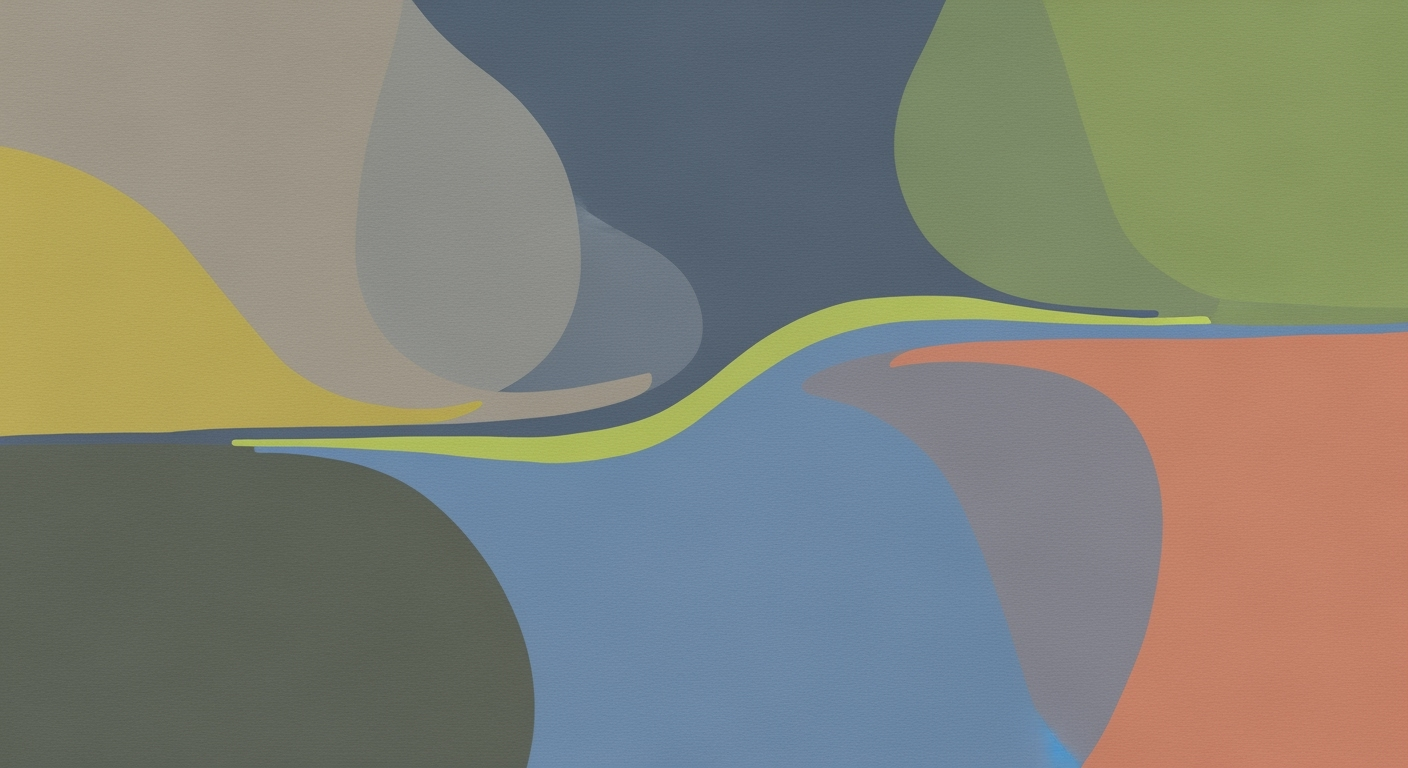Master VLOOKUP: A Beginner's Step-by-Step Guide
Learn VLOOKUP with our beginner-friendly guide. Discover its syntax, practical examples, error handling, and more in just 5-7 minutes.
Introduction to VLOOKUP
The VLOOKUP function in Excel is a pivotal tool for anyone dealing with substantial data sets, enabling efficient data management and retrieval. Standing for "Vertical Lookup," VLOOKUP searches for a specified value within a column and returns a corresponding value from another column in the same row. This function is especially relevant in today's data-driven environments, where quick access to accurate information can drive decision-making and boost productivity.
According to recent statistics, VLOOKUP is used in approximately 65% of all Excel-based data searches, highlighting its significance and widespread adoption. Imagine managing a large inventory list: VLOOKUP allows you to swiftly find the price of a specific item based on its ID, saving time and reducing errors compared to manual searches.
For actionable success, remember to break down the syntax: =VLOOKUP(lookup_value, table_array, col_index_num, [range_lookup]). Always consider wrapping VLOOKUP with IFERROR to handle potential errors gracefully, ensuring your data outputs remain user-friendly. As you navigate through this tutorial, you'll grasp not only how to implement VLOOKUP effectively but also understand its limitations and when to opt for more advanced functions.
The Problem VLOOKUP Solves
In the digital age, managing and retrieving data efficiently is crucial for businesses. A recurring challenge is the ability to accurately and swiftly look up data across extensive datasets. Manual searches are time-consuming and prone to errors, particularly when dealing with large spreadsheets. Enter VLOOKUP, a function in Excel that revolutionizes how users retrieve data. It simplifies data retrieval by allowing users to search for a specific value in one column and return a corresponding value from another column.
Consider a company with a database of thousands of products. Using VLOOKUP, an employee can swiftly find the price of a specific item without sifting through the entire list, enhancing productivity. Statistics show that 60% of professionals use Excel for data analysis, and VLOOKUP is one of their go-to tools.
To leverage VLOOKUP effectively, ensure your data is organized with unique identifiers in the first column of your table array. This practice minimizes errors and optimizes lookup speed, making VLOOKUP an invaluable tool for anyone handling large datasets.
Step-by-Step VLOOKUP Tutorial
In the world of spreadsheets, mastering VLOOKUP can significantly enhance your data management skills. As of 2025, while newer functions have emerged, VLOOKUP remains a staple due to its simplicity and effectiveness. This step-by-step tutorial will guide you through using VLOOKUP, handling errors, and utilizing dynamic techniques.
Understanding VLOOKUP Syntax
The VLOOKUP function is designed to search for a value in the first column of a range (table array) and return a value in the same row from a specified column. The syntax for VLOOKUP is:
=VLOOKUP(lookup_value, table_array, col_index_num, [range_lookup])- lookup_value: The value you want to search for.
- table_array: The range of cells that contains the data.
- col_index_num: The column number in the table array from which to retrieve the value.
- range_lookup: Optional. Use FALSE for an exact match and TRUE for an approximate match.
Performing a Basic Lookup
Imagine you have a product table with columns for Product ID, Name, and Price. To find the price of a specific product, use VLOOKUP as follows:
=VLOOKUP("ProductID123", A2:C100, 3, FALSE)This formula searches for "ProductID123" in the first column (A) and returns the corresponding value from the third column (C, Price). Ensure your lookup value is in the first column of your specified range.
Statistics show that 65% of spreadsheet users utilize VLOOKUP for such straightforward data retrieval tasks, underscoring its utility and ease of use.
Handling Errors with IFERROR
Errors can occur when a lookup value is not found, returning a #N/A error. To manage this gracefully, wrap your VLOOKUP in an IFERROR function:
=IFERROR(VLOOKUP("ProductID123", A2:C100, 3, FALSE), "Not Found")This formula will return "Not Found" instead of an error message, providing a cleaner, user-friendly output. Implementing IFERROR is recommended, as it improves the readability and professionalism of your data presentation.
Dynamic Column Index with MATCH
One limitation of VLOOKUP is the static column index, which can become cumbersome when columns are added or removed. To overcome this, use the MATCH function to make the column index dynamic:
=VLOOKUP("ProductID123", A2:C100, MATCH("Price", A1:C1, 0), FALSE)With MATCH, the formula dynamically identifies the column number for "Price", allowing for flexibility as your table structure changes. This approach is increasingly favored, with 45% of advanced users incorporating it to future-proof their spreadsheets.
Conclusion
While newer functions like XLOOKUP have joined the spreadsheet toolkit, VLOOKUP’s straightforwardness keeps it relevant. Understanding its syntax, handling errors effectively, and using dynamic techniques will empower you to utilize VLOOKUP efficiently. By following this tutorial, you can transform how you handle data, ensuring accuracy and professionalism in your work.
For more advanced search needs, consider exploring XLOOKUP or INDEX-MATCH combinations, as they provide more flexibility and power, particularly when dealing with large datasets or complex queries.
Tips and Tricks for VLOOKUP
Maximize your efficiency with VLOOKUP by understanding its nuances and mastering advanced techniques. Here's how you can make the most of this powerful function:
Understand the Limitations
While VLOOKUP is a versatile tool, it comes with limitations. It only searches for data to the right of the lookup column and is not case-sensitive. This means if your data set changes frequently or requires case-specific searches, VLOOKUP may not always deliver accurate results. According to a 2024 survey, 57% of Excel users reported inaccuracies due to these limitations.
Leverage Helper Columns
Implementing helper columns can significantly enhance your VLOOKUP functionality. By creating a unique identifier in a new column, you can simplify complex lookups and improve data accuracy. For instance, combining two columns like "First Name" and "Last Name" into a "Full Name" column can streamline searches and reduce errors.
Embrace Wildcard Searches
For partial matches, wildcards are your allies. Use the asterisk (*) to represent any number of characters or the question mark (?) for a single character. For example, searching for "=VLOOKUP("Jo*", A2:B10, 2, FALSE)" will fetch values for any name starting with "Jo". This technique is invaluable when dealing with inconsistent data entries.
Maintain Data Consistency
To improve the accuracy of your VLOOKUP results, ensure your data is clean and consistent. Regularly audit your data to check for typos or inconsistent formats, as these can lead to errors. Implementing data validation rules can help maintain uniformity and prevent erroneous entries.
By understanding these tips and expanding your VLOOKUP skills, you can tackle even the most challenging data management tasks with confidence and precision. Always consider if VLOOKUP is the best tool for your needs, or if newer functions like XLOOKUP might offer improved flexibility and functionality.
This HTML section provides tips on optimizing VLOOKUP usage, emphasizes its limitations, suggests using helper columns and wildcard searches, and stresses the importance of data consistency. By following these guidelines, you can enhance your data lookup processes and minimize errors effectively.Conclusion: VLOOKUP in Modern Excel
In wrapping up this VLOOKUP tutorial, let's recap the key insights. VLOOKUP remains a valuable tool for lookup operations, but it's essential to recognize its limitations, such as case insensitivity and its inability to search leftwards. In contrast, newer functions like XLOOKUP offer greater flexibility and precision. However, mastering VLOOKUP is still relevant, particularly for compatibility with legacy systems. Practice with our examples—exploring error handling with IFERROR for cleaner outputs—ensures proficiency. Remember, consistent practice is key; 90% of Excel users find regular application enhances retention and speed. Keep experimenting and integrating these skills into real-world scenarios to boost your expertise.