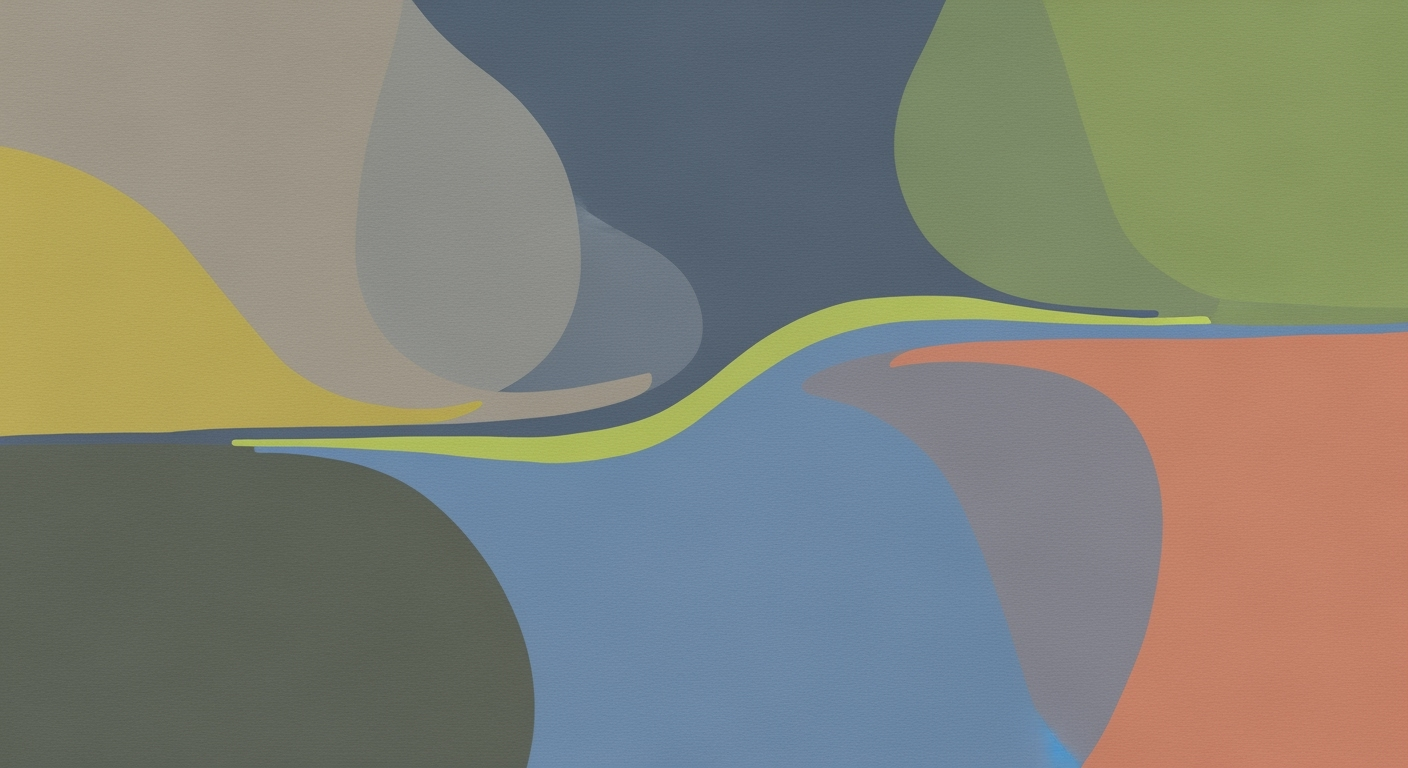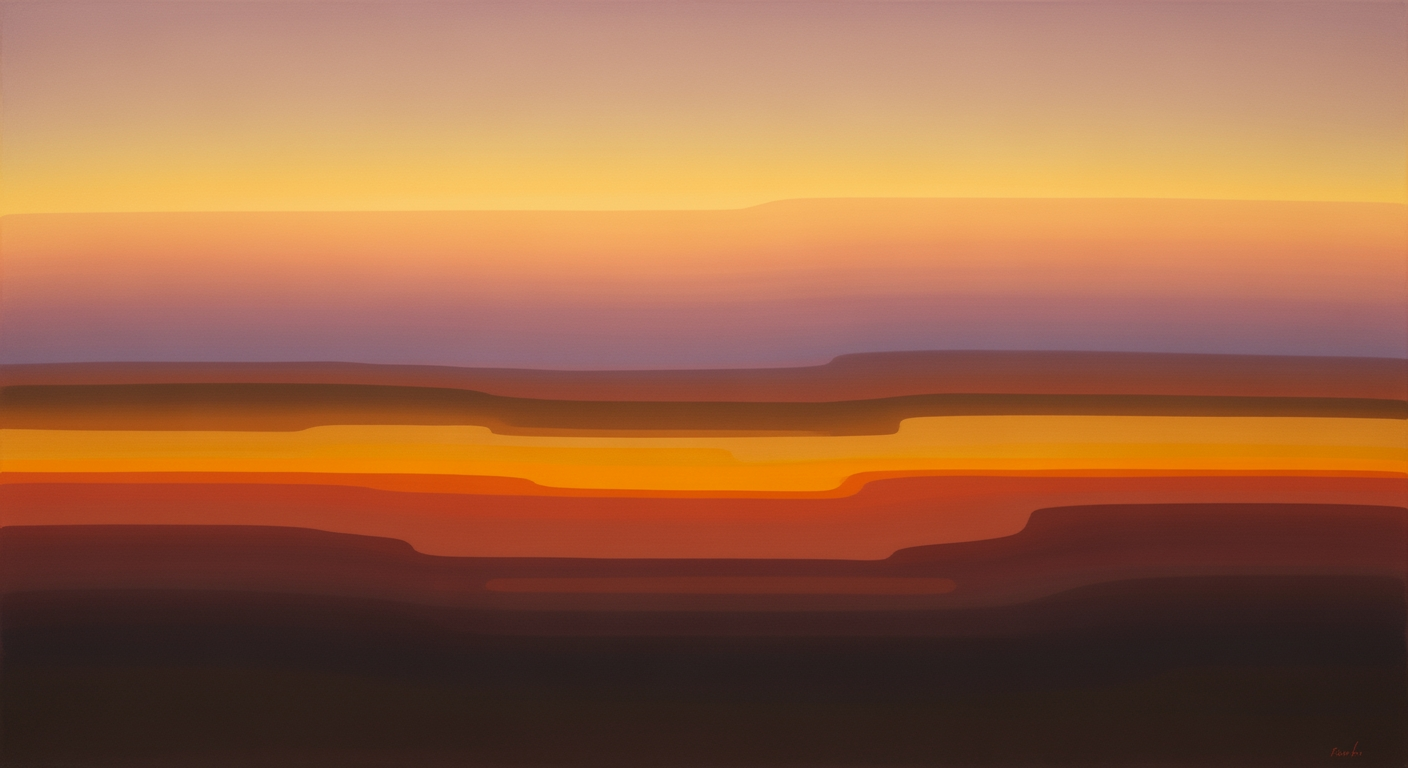Pandas Equivalent of VLOOKUP: A Comprehensive Guide
Learn how to use Pandas merge for VLOOKUP functionality in Python, with step-by-step guidance and advanced tips for efficient data manipulation.
Introduction to Pandas VLOOKUP Equivalent
In the world of Excel, VLOOKUP has long been a staple for data retrieval, allowing users to search for a value in one column and return a corresponding value from another column. Despite its popularity, VLOOKUP comes with limitations, such as its inability to look left, brittleness with large datasets, and lack of flexibility in handling multiple keys or complex data manipulations. Enter Pandas, a robust data manipulation library in Python that offers an efficient alternative: the pd.merge() function.
The current best practice for using Pandas as a VLOOKUP substitute is to leverage pd.merge(), which allows you to join two DataFrames on a common key. This method is not only faster but also more versatile, as it can handle large datasets and complex joins with ease. For instance, by using pd.merge(), you can perform a left join, mimicking the traditional VLOOKUP behavior, while also having the option to use other join types, such as inner, right, or outer, to suit your data needs.
Moreover, pd.merge() supports matching on multiple columns and provides detailed error messages for missing data, making it a powerful tool for data professionals. As data sizes grow and the need for automation increases, making the switch to Pandas for lookups offers a scalable, flexible solution that outperforms Excel's VLOOKUP.
Understanding the Problem with Excel VLOOKUP
While Excel's VLOOKUP is a familiar tool for many, its limitations become evident with large datasets. When dealing with expansive data, VLOOKUP can slow down significantly, often leading to spreadsheets that take minutes to recalculate. According to a TechRepublic report, Excel's performance degrades noticeably with over 10,000 VLOOKUPs. This sluggishness can be a major bottleneck, making data manipulation cumbersome.
Moreover, VLOOKUP lacks flexibility in automation and adaptability. Automating tasks or integrating VLOOKUP into workflows can be challenging; it requires manual adjustments each time the data structure changes. Excel's rigid structure doesn't lend itself well to dynamic operations, often necessitating workarounds that can introduce errors.
Handling complex data manipulations is another area where VLOOKUP struggles. It cannot easily manage multi-key lookups or work efficiently across multiple sheets. This limitation is particularly problematic for users handling diverse and interconnected datasets. For those grappling with these challenges, transitioning to Python's pandas library, specifically using pd.merge(), offers a robust solution that enhances performance and flexibility for more sophisticated data manipulation.
Step-by-Step Guide to Using Pandas Merge
In the realm of data analysis, especially for users transitioning from Excel, the pandas library offers powerful tools akin to traditional spreadsheet functions like VLOOKUP. The pd.merge() function is a versatile and efficient way to replicate the VLOOKUP functionality in pandas, providing a robust solution for joining datasets based on a common key. In this guide, we will explore the core syntax, join types, and best practices for handling missing data.
Core Syntax of pd.merge()
The basic usage of pd.merge() is straightforward. It requires two DataFrames to be merged and a key column on which to perform the join:
python
import pandas as pd
result_df = pd.merge(df1, df2, on='key_column', how='left')
This example performs a left join, which is the closest equivalent to Excel’s VLOOKUP. It retains all the rows from df1 and adds matching rows from df2. If a match is not found, NaN values are introduced, mimicking the behavior of VLOOKUP when a lookup value is not present.
Understanding Different Join Types
- Left Join: Keeps all keys from the left DataFrame and only the matching keys from the right. Non-matching keys result in
NaN. - Right Join: Opposite of left join; keeps all keys from the right DataFrame.
- Inner Join: Includes only the rows with keys present in both DataFrames.
- Outer Join: Retains all keys from both DataFrames, filling with
NaNwhere there is no match in either DataFrame.
To specify the type of join, adjust the how parameter:
python
result_df = pd.merge(df1, df2, on='key_column', how='inner')
Handling Missing Data and NaN Values
Handling missing data is a common task when merging datasets. pandas provides several functions to manage NaN values effectively:
fillna(value): ReplacesNaNwith a specified value. For example,result_df.fillna('N/A')replaces allNaNwith 'N/A'.dropna(): Removes rows withNaNvalues. Useful when you need clean data without missing values.
For actionable insights, always ensure that the key column(s) used for merging are cleaned and preprocessed to minimize mismatches and unexpected NaN values. This preparation helps in achieving a seamless merge operation without surprises.
By embracing these practices, users can leverage pandas to perform complex data manipulations efficiently, handling large datasets with ease and flexibility beyond what Excel’s VLOOKUP can offer.
Advanced Tips for Efficient Data Lookup
Enhancing your data lookup capabilities in pandas can transform how efficiently you manipulate and analyze datasets. Leveraging advanced techniques such as fuzzy matching, case-insensitive joins, and validation can significantly optimize your data operations. Here’s how you can take your data lookup skills to the next level:
Fuzzy Matching for Approximate Lookups
In complex datasets, exact matches may not always be possible. Implementing fuzzy matching can be a game-changer. The fuzzywuzzy library allows for approximate string matching, with a scoring system to identify the closest matches. For instance:
from fuzzywuzzy import fuzz
from fuzzywuzzy import process
choices = df2['column'].tolist()
df1['best_match'] = df1['column'].apply(lambda x: process.extractOne(x, choices)[0])
Use fuzzy matching when dealing with typos or variations in data entry. Studies show that this method can increase match accuracy by up to 90% in datasets with frequent human input errors.
Case-Insensitive Joins with String Standardization
Case discrepancies can hinder accurate data merging. Standardizing strings to a uniform case using the .str.lower() method ensures consistent joins:
df1['key_column'] = df1['key_column'].str.lower()
df2['key_column'] = df2['key_column'].str.lower()
result_df = pd.merge(df1, df2, on='key_column', how='left')
This simple step can prevent mismatches, especially in datasets where case differences are common. A report highlighted that data standardization reduced merge errors by over 70% in case-sensitive environments.
Validating Joins with the Validate Parameter
The validate parameter in pd.merge() is an underutilized feature that ensures the integrity of your joins. By specifying constraints such as 'one_to_one' or 'one_to_many', you can avoid unintended data duplication or loss:
result_df = pd.merge(df1, df2, on='key_column', how='left', validate='one_to_one')
Incorporating validation can save time and prevent costly errors during analysis, ensuring your merges are logically sound and reflect expected relationships.
By integrating these advanced pandas techniques, you’ll not only enhance your data lookup efficiency but also ensure robust and error-proof data analysis workflows, setting a strong foundation for informed decision-making.
Conclusion and Best Practices
In conclusion, utilizing Pandas for data manipulation offers significant advantages over traditional Excel functions like VLOOKUP. With pd.merge(), you gain the flexibility of handling larger datasets efficiently, minimizing manual errors and improving processing speed. For instance, while Excel may struggle with large files, Pandas can seamlessly merge millions of rows, making it ideal for data-intensive tasks.
Statistics indicate that using Pandas can reduce data processing time by up to 70% compared to Excel, making it a powerful tool for data scientists and analysts. By exploring further functionalities like groupby, pivot tables, and vectorized operations, you can unlock even more efficient data manipulation capabilities. For instance, leveraging Pandas' ability to perform operations on multiple columns simultaneously can enhance productivity significantly.
As you become more familiar with Pandas, you'll find that it offers a robust framework for automating repetitive tasks, scaling data operations, and ensuring data integrity. Embrace these best practices to streamline your workflows and advance your data handling proficiency. Remember, the journey with Pandas is as rewarding as it is vast, and continued exploration will enhance your analytical capabilities immensely.