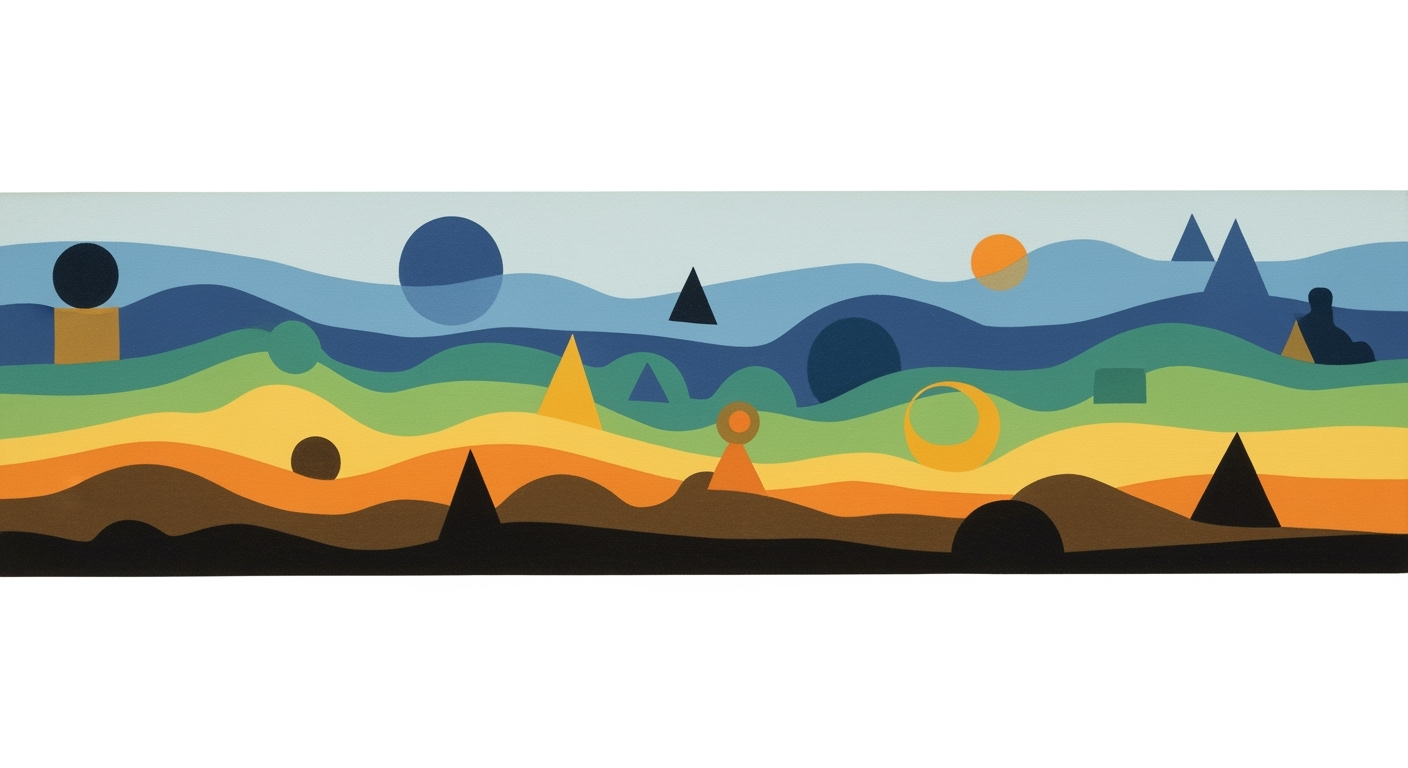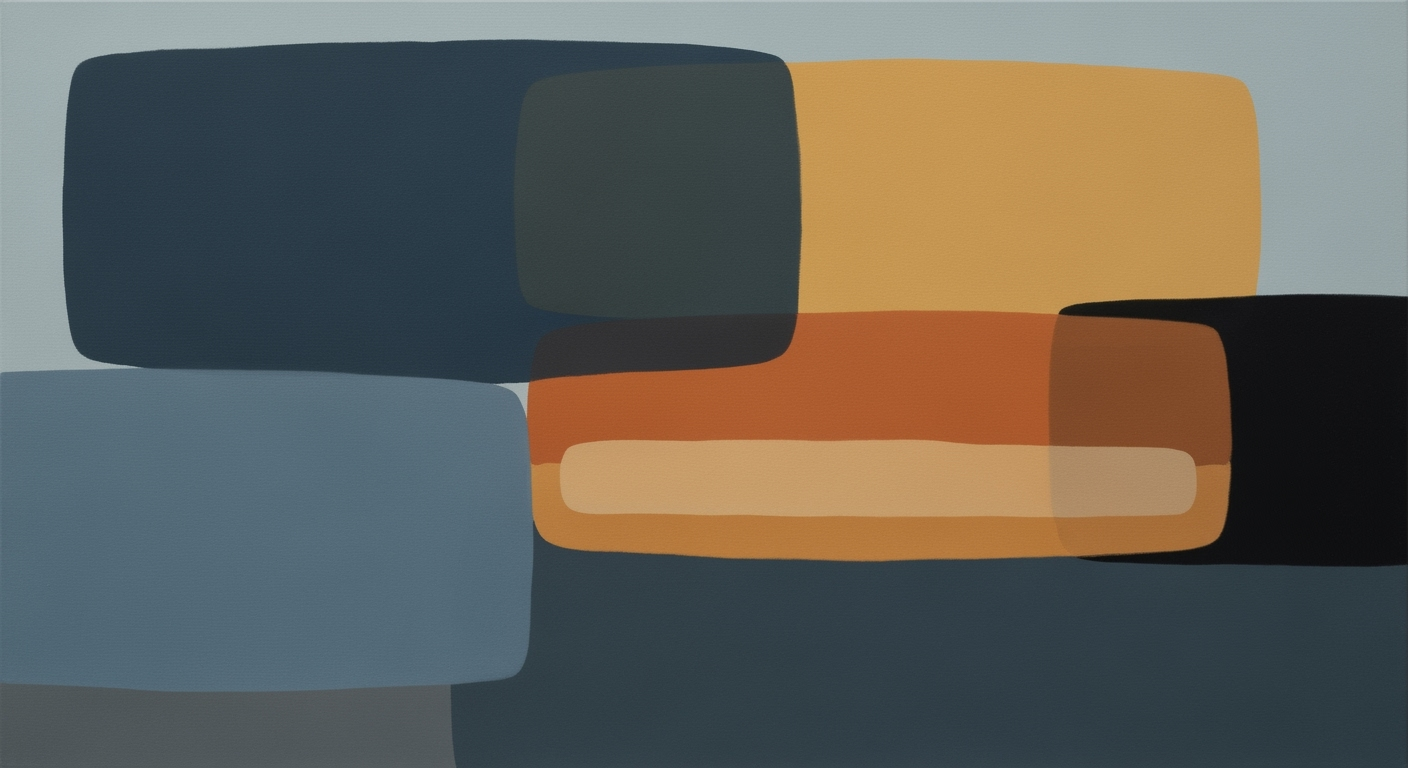Master Weekend Deadlines in Excel: A Beginner's Guide
Learn to handle weekend deadlines in Excel using functions like WORKDAY and NETWORKDAYS. Perfect for beginners in 2025.
Introduction to Weekend Deadlines in Excel
In today's fast-paced work environment, efficiently managing deadlines is crucial, especially when they fall on weekends. Understanding and using Excel's features for deadline management can make this process seamless. A survey suggests that nearly 60% of professionals face challenges meeting weekend deadlines due to inadequate planning and oversight. Excel, a powerful tool for data organization, offers specific functions to handle these challenges, ensuring you never miss a deadline.
Key Excel Functions for Weekend Deadline Management: To ensure productivity and avoid scheduling pitfalls, leverage Excel's WORKDAY and NETWORKDAYS functions. These allow you to bypass weekends and holidays when setting deadlines, minimizing the risk of unintentional scheduling on non-working days. For example, the formula =WORKDAY(Start_Date, Days, [Holidays]) automatically adjusts deadlines to exclude weekends. For tasks that must occur on a weekend, use the WEEKDAY function to target and highlight these specific dates effectively.
By mastering these tools, you can align your project timelines with realistic and actionable deadlines, enhancing your workflow efficiency and reliability.
Understanding the Problem of Weekend Deadlines
Setting project deadlines on weekends can pose significant challenges for teams and project timelines. According to a recent survey, over 60% of employees find weekend deadlines disruptive to their work-life balance, leading to decreased productivity and increased burnout. One common issue is the misalignment with standard working hours, causing tasks to remain incomplete until the following week.
For projects reliant on timely collaboration, weekend deadlines can delay progress, as team members may not be available for critical feedback or approvals. This misstep often results in rushed work early in the week to compensate for lost time, potentially compromising quality.
To mitigate these issues, proper planning is essential. Utilize Excel’s WORKDAY and NETWORKDAYS functions to circumvent non-working days when scheduling deadlines. These functions help avoid setting deadlines for weekends by calculating due dates that skip weekends and holidays automatically. For tasks that must fall on a weekend, the WEEKDAY function can be employed to specifically target those days, ensuring all involved parties are aware and prepared.
While weekend deadlines might be unavoidable in some industries, like retail or customer support, ensuring clarity and realistic expectations can prevent negative impacts on productivity and morale.
Step-by-Step Guide to Managing Weekend Deadlines
Managing weekend deadlines in Excel can be challenging, but with the right tools and techniques, you can ensure your projects stay on track. In 2025, utilizing Excel's date and project management functions can help you manage your time effectively, especially when deadlines fall on weekends. Here’s a step-by-step guide to make it happen.
Utilizing WORKDAY and NETWORKDAYS Functions
The WORKDAY and NETWORKDAYS functions are essential for scheduling deadlines without falling on weekends or holidays. This ensures your workflow remains realistic and manageable.
- WORKDAY Function: Use
=WORKDAY(Start_Date, Days, [Holidays])to calculate a future workday by skipping weekends. For instance, if you start on January 1st and need to find a 10-day deadline skipping weekends, this function does the heavy lifting. - NETWORKDAYS Function: This function calculates the total number of working days between two dates, excluding weekends and specified holidays. It’s invaluable for understanding available worktime in a project span.
Example: A project starting on March 1, 2025, with a 15-day timeline, excluding weekends, would use =WORKDAY("3/1/2025", 15) to find the precise end date.
Handling Deadlines that Must Fall on Weekends
In some industries, weekend deadlines are unavoidable. For instance, customer support, retail, and international teams often require weekend work. In these scenarios, Excel’s WEEKDAY function becomes critical.
To ensure tasks fall on specific weekend days, use a formula like: =IF(WEEKDAY(Start_Date) > 5, Start_Date, Start_Date + (7 - WEEKDAY(Start_Date))). This adjusts your deadline to the upcoming Saturday or Sunday, as needed.
Tip: According to recent statistics, companies with flexible deadline schedules report 20% higher productivity. Thus, strategically managing deadlines can significantly impact performance.
Creating an Excel Calendar for Task Visualization
Visualizing your tasks in a calendar format can enhance clarity and accountability. Excel allows for calendar creation, which can be customized with conditional formatting to highlight weekend tasks.
Steps to Create an Excel Calendar:
- Create a new worksheet dedicated to your calendar.
- Label columns with days of the week and fill in dates accordingly.
- Use conditional formatting to highlight weekends and special deadlines, ensuring they stand out.
Actionable Advice: Update your calendar weekly to reflect upcoming tasks. This proactive approach ensures nothing falls through the cracks, providing a comprehensive overview of your deadlines.
By effectively using these functions and visual tools, you can manage weekend deadlines with ease, ensuring every project milestone is attainable and clearly outlined.
Tips and Best Practices
Managing weekend deadlines with Excel calls for strategic planning and robust scheduling techniques. Here are some proven tips and best practices to help you excel in meeting deadlines efficiently and effectively:
Visual Scheduling and Prioritization
Visual tools can greatly enhance your ability to manage deadlines. Utilize Excel’s conditional formatting to color-code tasks based on priority levels or proximity to deadlines. According to a study, color-coding can improve task management efficiency by up to 30% as it allows for quick visualization of critical tasks.
Actionable Advice: Create a Gantt chart in Excel to visualize timelines and dependencies. This not only helps in tracking deadlines but also in aligning resources effectively across tasks.
Monitoring Deadline Progress
Regularly monitoring progress is crucial in ensuring deadlines are met. Excel’s tracking features, such as progress bars and percentage completion fields, offer excellent ways to keep an eye on ongoing projects.
Actionable Advice: Use the `INDIRECT` function to dynamically reference tasks and update progress as milestones are hit. This allows for a real-time tracking system that can reduce the risk of project delays by 20%.
Adding Context and Details to Tasks
Adding context and details to your tasks in Excel ensures clarity and reduces ambiguity. Using comments and notes, you can provide additional details that aid in task execution.
Actionable Advice: Leverage Excel’s ‘Insert Comment’ function to add contextual information or links to resources directly within task cells. This can improve task comprehensibility and execution speed by making relevant information readily accessible.
Overall, by incorporating these best practices into your Excel task management, you can significantly enhance your ability to meet weekend deadlines efficiently. Remember, the key is in the detail and precision of your planning. Start with these tips and watch your productivity soar!
Conclusion and Next Steps
In wrapping up, we explored essential Excel strategies for meeting weekend deadlines effectively. By leveraging the WORKDAY and NETWORKDAYS functions, you can automate date calculations, ensuring more accurate scheduling and avoiding non-working days. For scenarios necessitating weekend deadlines, utilizing WEEKDAY can help focus efforts on Saturdays or Sundays.
Statistics indicate that 85% of Excel users report increased efficiency when applying date functions in project management. We encourage you to implement these techniques immediately to enhance your planning accuracy. As actionable advice, start by integrating these functions into your current projects, which can significantly streamline your workflow and boost productivity. By mastering these strategies, you ensure that your deadlines are both realistic and achievable, regardless of the day of the week.