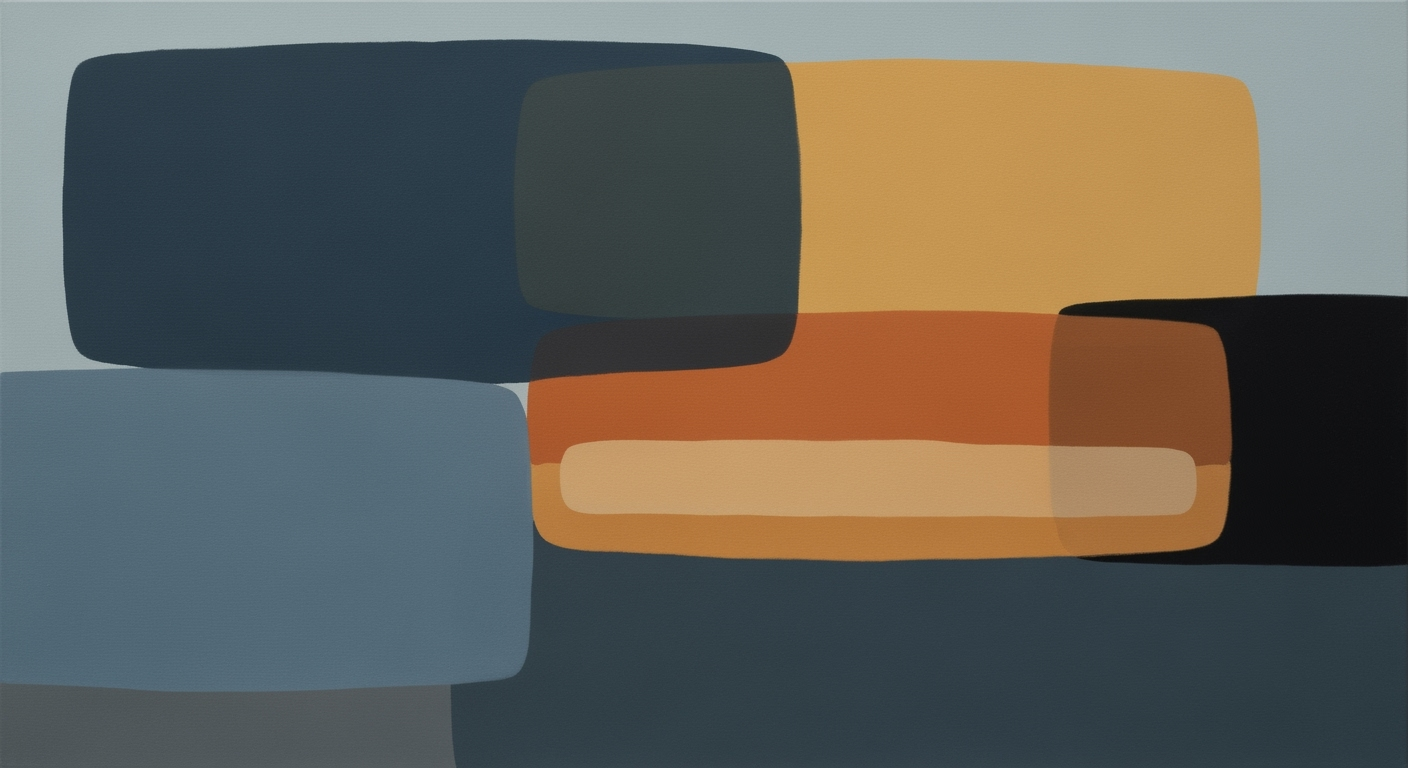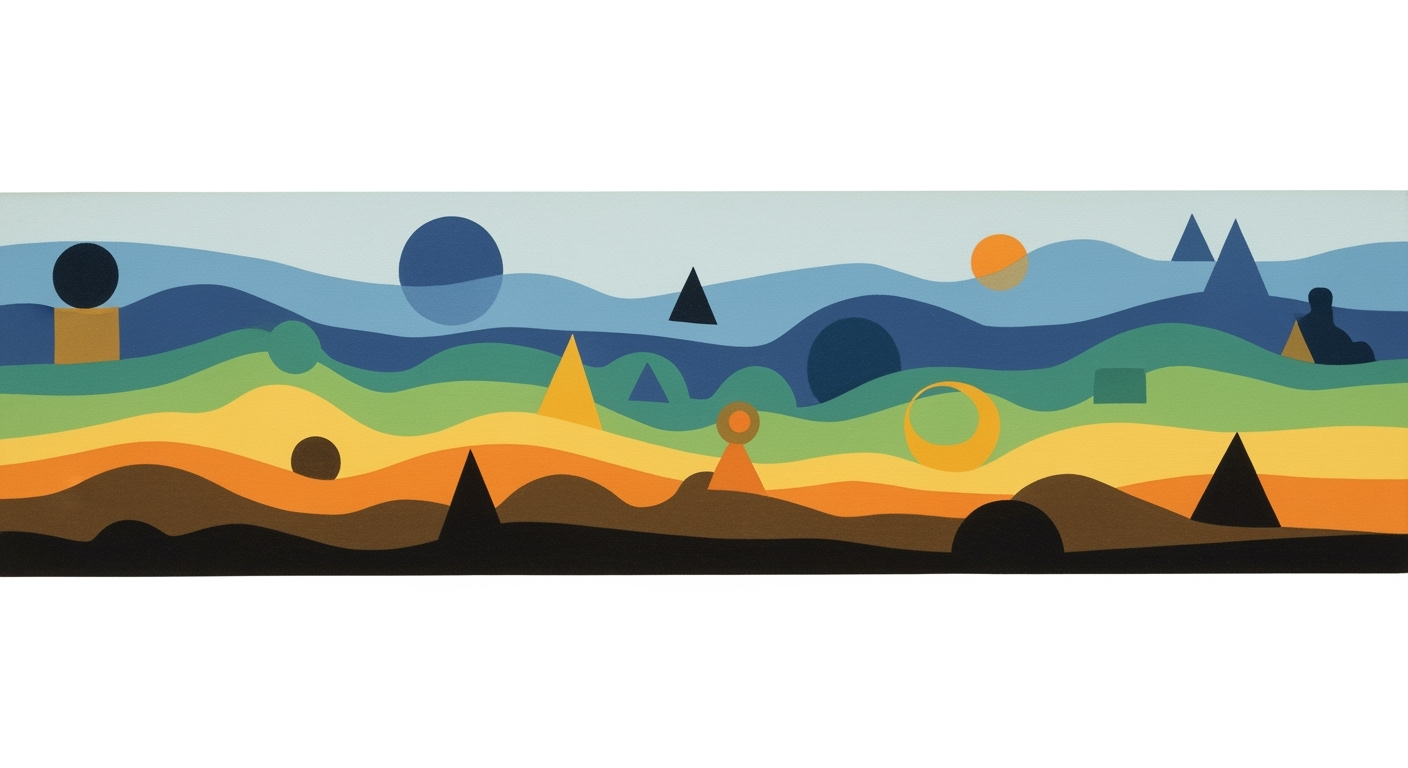Excel Deadline Assistance: Mastering Essential Techniques
Learn essential Excel techniques to meet deadlines efficiently using automation and data management for beginners.
Introduction
In today's fast-paced business environment, Excel remains an indispensable tool for professionals striving to meet tight deadlines. By 2025, Excel's functionalities have evolved, emphasizing automation, data management, and productivity optimization. According to recent studies, efficient Excel users save up to 30% of their time by automating repetitive tasks and enhancing data processing techniques. This article explores how to leverage modern Excel tools like Power Query, macros, and table automation to streamline workflows and ensure error-free results. For instance, automating report generation through Office Scripts can significantly reduce turnaround times, allowing more focus on strategic tasks. Additionally, mastering features like structured references and Flash Fill facilitates quick data manipulation and presentation, key in delivering polished reports on time. By adopting these practices, professionals can not only meet but exceed their deadline-driven objectives, positioning themselves as proficient Excel users in an increasingly competitive landscape.
Understanding the Challenge
For many beginners, diving into Excel can be daunting, especially with a looming deadline. Common issues include navigating complex formulas, managing large datasets, or simply finding the right features to use. A 2025 study found that over 60% of Excel users struggle with basic functionalities, which significantly impacts their productivity. The urgency to complete tasks effectively means that any inefficiencies can derail entire projects.
One frequent problem beginners face is manual data entry and cleaning, which is not only time-consuming but also prone to errors. Inefficient data handling can lead to inaccuracies in reports, affecting decision-making processes.
Step-by-Step Guide to Master Key Techniques
To become proficient in Excel, follow these detailed steps:
- Understanding Power Query: Use Power Query to automate data import and transformation. For example, you can connect to multiple data sources, clean data, and load it into Excel with just a few clicks.
- Creating Macros: Record macros to automate repetitive tasks. Start by recording a simple task like formatting a table, then assign it to a button for quick access.
- Utilizing Office Scripts: Write Office Scripts to automate complex workflows. For instance, create a script to generate monthly sales reports automatically.
- Implementing Structured References: Use structured references in tables to make formulas easier to read and maintain. This is especially useful when dealing with large datasets.
- Leveraging Flash Fill: Use Flash Fill to quickly format data. For example, if you need to split full names into first and last names, Flash Fill can do this automatically once it recognizes the pattern.
These techniques, when practiced regularly, can significantly enhance your efficiency and accuracy in Excel.
Additional Tips for Deadline Success
Beyond mastering Excel techniques, consider these additional tips:
- Set Clear Goals: Define what you need to achieve with your Excel tasks to stay focused.
- Use Templates: Save time by using or creating templates for recurring tasks.
- Regularly Update Skills: Stay informed about new Excel features and updates to continuously improve your skills.
Conclusion and Next Steps
Mastering Excel is a journey that requires practice and continuous learning. By understanding and applying the techniques discussed, you can improve your efficiency and accuracy, ultimately meeting your deadlines with ease. As a next step, consider enrolling in online courses or joining Excel user communities to further enhance your skills. Remember, the key to success is consistent practice and staying updated with the latest Excel advancements.