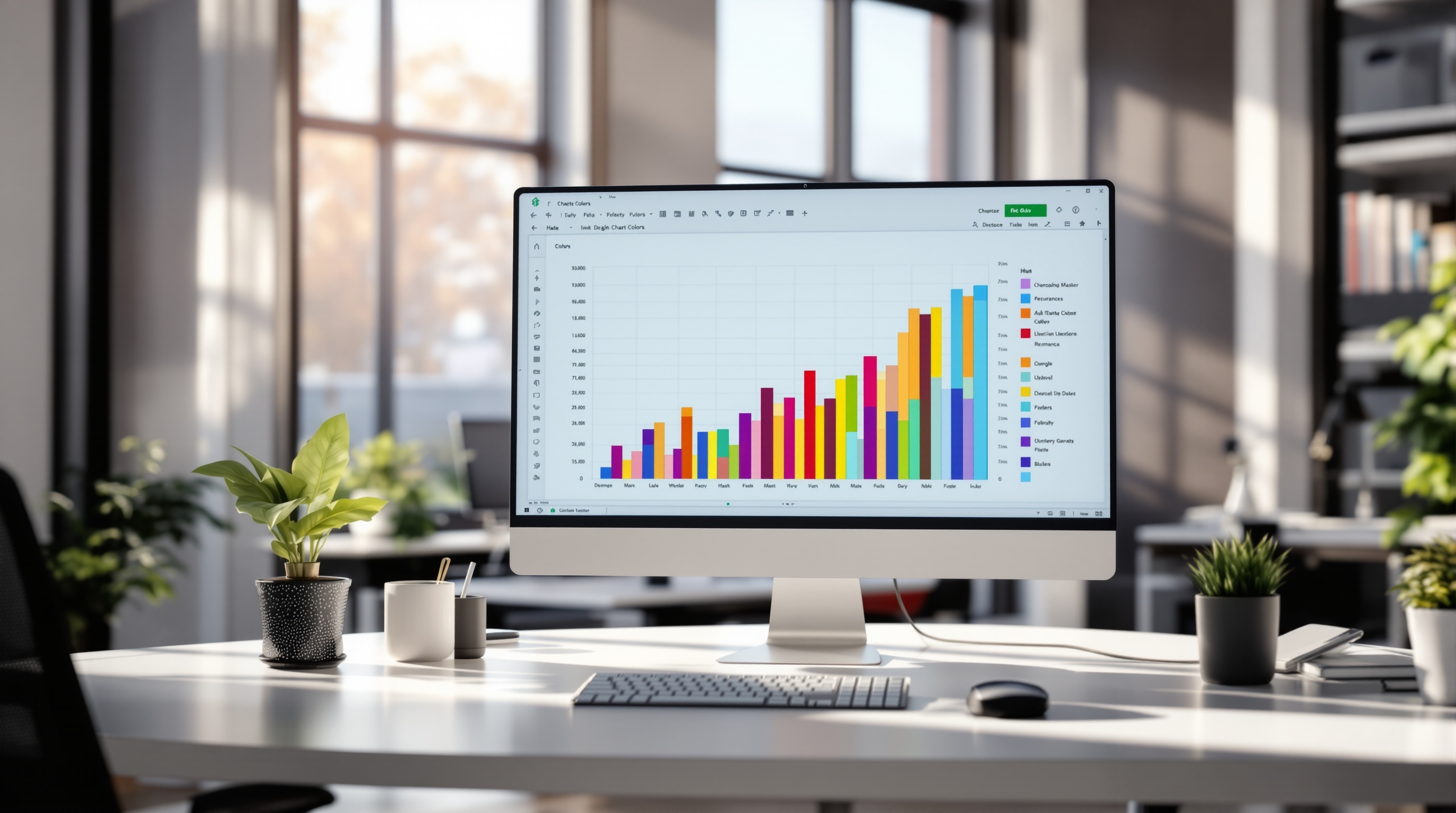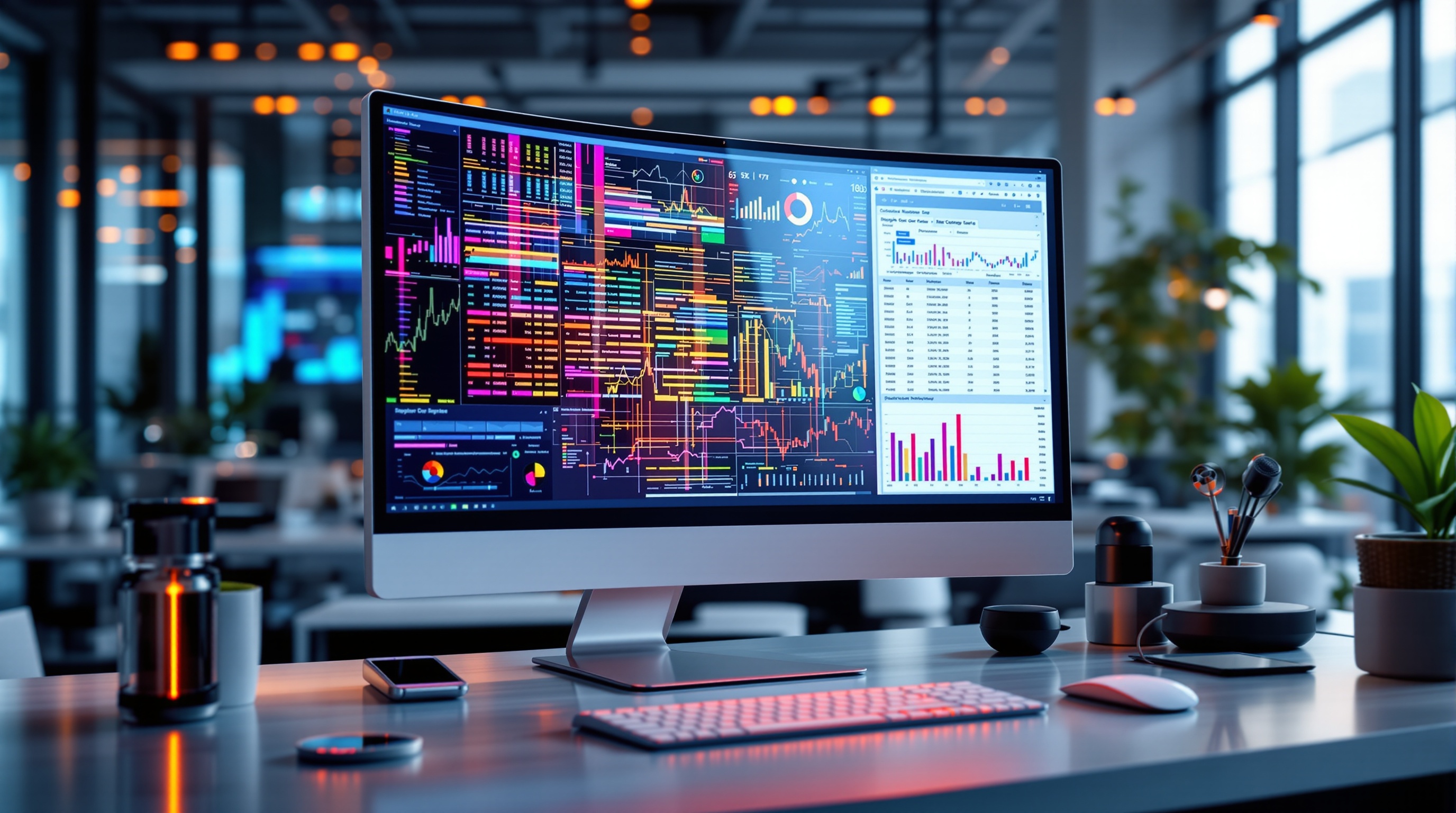Mastering ANOVA in Excel: A Step-by-Step Tutorial
Learn how to perform ANOVA in Excel with our comprehensive tutorial. Perfect for intermediate users seeking to analyze data efficiently.
Introduction to ANOVA in Excel
Analysis of Variance (ANOVA) is a powerful statistical technique used to determine if there are significant differences between the means of three or more groups. It helps researchers and analysts verify hypotheses and draw insightful conclusions about data variability, which is crucial in fields ranging from agriculture to marketing. ANOVA is especially useful when handling complex datasets where multiple variables need to be compared simultaneously.
Excel stands out as an accessible and effective tool for conducting ANOVA, thanks to its user-friendly interface and the robust Data Analysis Toolpak. This built-in Excel feature supports both single-factor and two-factor ANOVA, making it suitable for various research needs. By leveraging Excel's capabilities, users can perform detailed statistical analyses without the need for specialized software. For instance, marketers can use ANOVA in Excel to assess the impact of different promotional strategies on sales performance, offering a clear view of which tactics yield the most value.
Actionable advice for users is to ensure their data is well-organized, with clear labels and consistent formatting, to facilitate accurate ANOVA results. By mastering ANOVA in Excel, users can uncover valuable insights, drive data-driven decisions, and enhance their analytical skills.
Understanding When to Use ANOVA
ANOVA, or Analysis of Variance, is a statistical method used to compare the means of three or more groups to determine if at least one group mean is significantly different from the others. In Excel, ANOVA is easily executed using the Data Analysis Toolpak, which offers both single-factor (one-way) and two-factor (two-way) ANOVA analyses. This technique is particularly applicable in experiments where understanding differences across categories based on a single continuous dependent variable is crucial, such as comparing test scores across different schools or product quality across manufacturing batches.
Despite its strengths, challenges arise when employing ANOVA. A common hurdle is ensuring the assumptions of ANOVA are met: normality of data distribution, homogeneity of variances, and the independence of observations. Violating these assumptions can lead to inaccurate results. Moreover, interpreting the output correctly requires a solid understanding of statistical principles like the F-ratio and p-values.
To effectively utilize ANOVA in Excel, it is critical to prepare your data carefully. Organize data in columns with clear labels, and ensure that your model is appropriate for the research question. Utilize Excel's features to check assumptions and consider supplementary analyses or transformations if assumptions are not met. By doing so, researchers can leverage ANOVA to make well-supported inferences about their data.
Step-by-Step Guide to ANOVA in Excel
ANOVA (Analysis of Variance) is a powerful statistical tool used to compare the means across multiple groups. In this guide, we'll walk you through performing a single-factor ANOVA using Excel, a widely available and user-friendly tool. Follow these steps to prepare your data, install the necessary tools, conduct the analysis, and interpret the results.
Data Preparation and Setup
The initial step in conducting an ANOVA in Excel is to ensure your data is properly prepared and organized. Here's how you can set up your data:
- Arrange your data in columns, where each column represents a different group or treatment level. For example, if you are comparing test scores from three different classes, each class's scores should be in a separate column.
- The first row should contain descriptive labels for each group, such as "Class A," "Class B," and "Class C." Clear labeling will enhance the clarity and interpretability of your results.
- Each subsequent row should contain the observed data points for each group.
Before proceeding with the analysis, clearly define your hypotheses:
- The null hypothesis (H0): Assumes no difference in the means across the groups.
- The alternative hypothesis (H1): Suggests that at least one group mean is statistically different from the others.
Installing Data Analysis Toolpak
To conduct ANOVA in Excel, you need to have the Data Analysis Toolpak installed. This add-in provides powerful statistical tools necessary for the analysis. Follow these steps to install it:
- Open Excel and click on the "File" tab.
- Select "Options" and then click on "Add-Ins."
- In the Manage box, select "Excel Add-ins" and click "Go."
- Check the "Analysis Toolpak" box and click "OK."
Once installed, the Toolpak will be available under the "Data" tab, listed as "Data Analysis."
Conducting Single-Factor ANOVA
With the Toolpak installed, you're ready to conduct a single-factor ANOVA. Here's how:
- Go to the "Data" tab and select "Data Analysis."
- Choose "ANOVA: Single Factor" from the list and click "OK."
- In the ANOVA dialog box, input the range of your data (including labels) in the "Input Range" field.
- Select "Columns" if your data is organized by columns, and ensure the "Labels in First Row" option is checked.
- Choose a suitable output range or select "New Worksheet Ply" for the results to appear in a new worksheet.
- Click "OK" to run the analysis.
Interpreting ANOVA Output
After conducting the analysis, Excel will display the results in a new worksheet. Key components of the ANOVA output include:
- F-Statistic: This value tests the null hypothesis. A higher F-value suggests greater variance between group means than within groups.
- p-value: If the p-value is less than your significance level (commonly 0.05), reject the null hypothesis, indicating significant differences between the groups.
- Summary Table: Lists the means and variances for each group, providing a quick overview of your dataset's distribution.
By following these steps, you can effectively utilize Excel to perform an ANOVA, enabling you to make informed decisions based on statistical evidence. Always ensure that your data meets the assumptions of ANOVA, such as normality and homogeneity of variances, to validate the accuracy of your results.
Tips and Best Practices
To ensure accurate results when conducting ANOVA in Excel, it's essential to adhere to best practices that uphold data integrity and validate the fundamental assumptions of the analysis. Here are key tips to guide you:
Ensuring Data Integrity
- Organize Your Data: Begin by structuring your data methodically. Ensure each group or treatment level is represented in separate columns, with the first row dedicated to meaningful labels. This organization not only aids in clarity but also facilitates error-free data entry.
- Data Cleaning: Prior to analysis, meticulously clean your data. This includes checking for and rectifying any missing or outlier values, as they can skew results significantly. Use Excel functions like
=IFERROR()to manage errors efficiently.
Validating ANOVA Assumptions
- Normality: Verify that your data follows a normal distribution. You can create histograms in Excel to visually inspect the distribution or use the
Data Analysis Toolpakto perform a normality test. - Homogeneity of Variances: Ensure that variances across groups are similar. Use the
Levene's Test, available through Excel add-ins, to confirm this assumption. - Independence: Confirm that samples are independent of each other. This is often assured through robust experimental design, preventing any cross-group influence.
By adhering to these best practices, you can leverage Excel's ANOVA capabilities to derive precise and insightful statistical conclusions. Remember, solid preparation and rigorous validation are the cornerstones of effective statistical analysis.
Conclusion and Next Steps
In conclusion, mastering ANOVA in Excel equips you with a powerful statistical tool to compare group means effectively. Through this tutorial, you've learned how to set up your data correctly, access Excel’s Data Analysis Toolpak, and perform both single-factor and two-factor ANOVA analyses. These skills are essential for analyzing variance across multiple groups and gaining insights into your data.
To further deepen your understanding, consider exploring advanced statistical concepts such as repeated measures ANOVA or mixed-effects models. Additionally, practice with real-world datasets to enhance your proficiency. Online platforms like Coursera or edX offer courses on statistical analysis that include comprehensive sections on ANOVA. Engaging in forums such as Stack Exchange or Reddit can also be beneficial for troubleshooting and learning from peers. Remember, continuous practice and seeking advanced resources will solidify your expertise in statistical analysis using Excel.