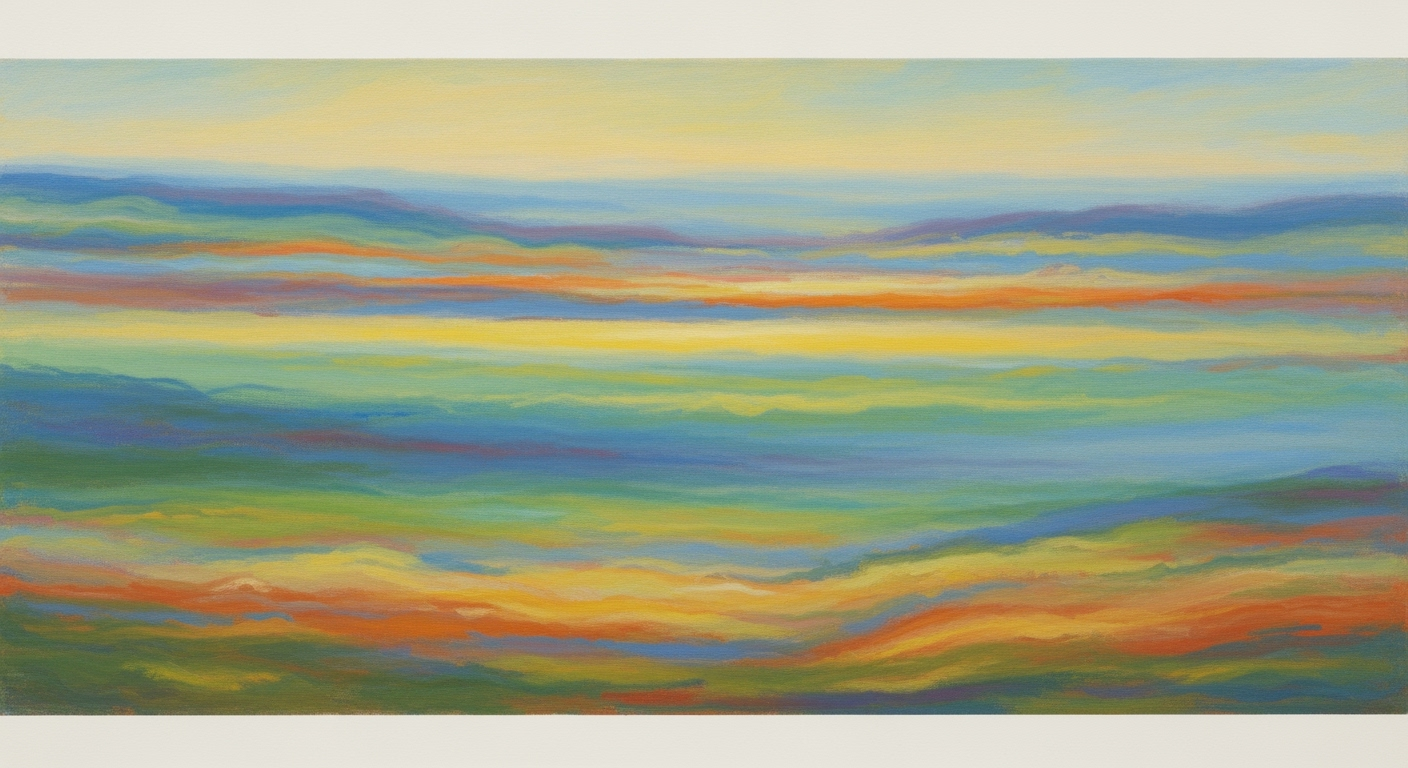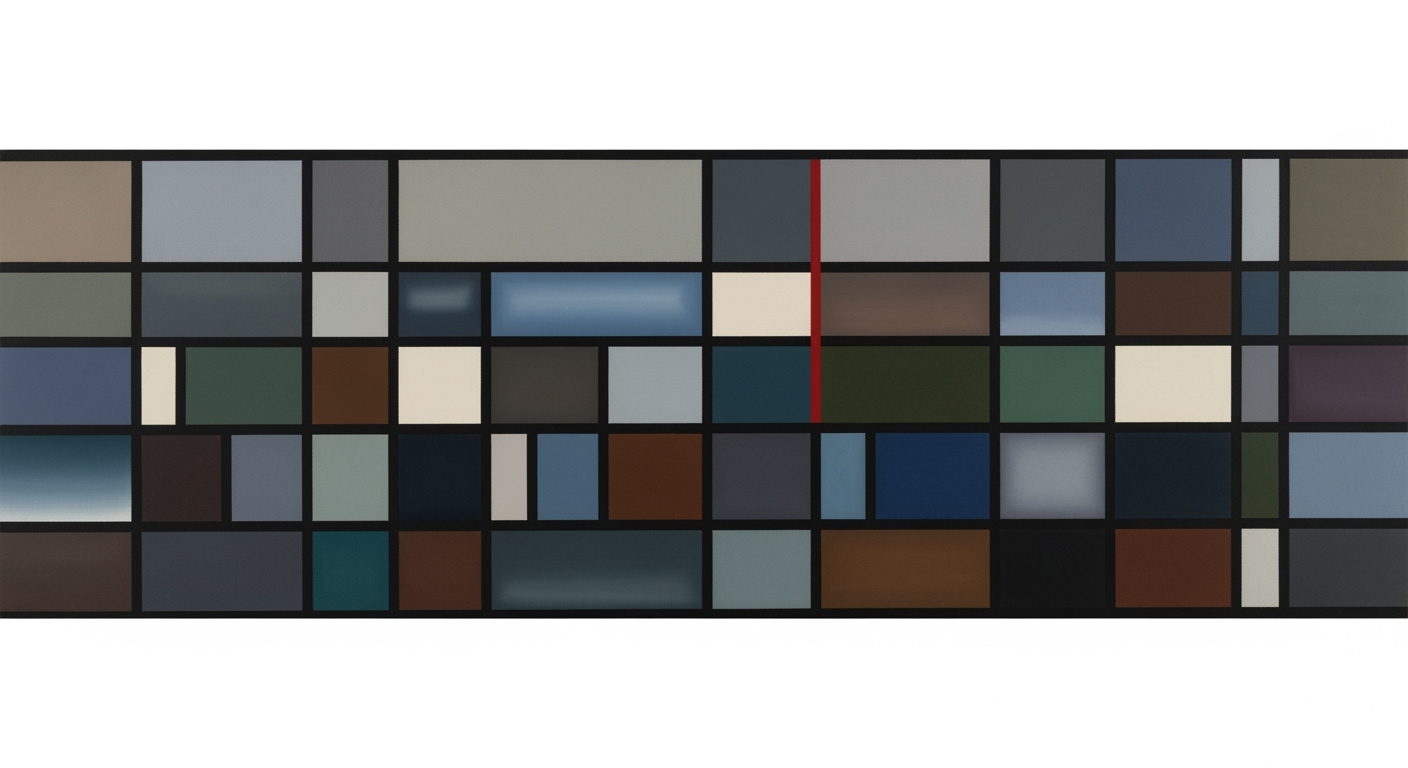Mastering Automated Excel Client Analysis in 2025
Discover the latest AI-driven features and automation techniques for Excel client analysis in 2025.
Introduction to Automated Excel Client Analysis
In 2025, Excel has transcended its roots as a simple spreadsheet tool, evolving into a robust business intelligence platform. This transformation is driven by the integration of AI-powered features and automated processes, making it indispensable for comprehensive client analysis. The latest Excel iteration incorporates advanced data analysis frameworks, enabling professionals to harness computational methods for more efficient and accurate client analysis.
The strategic importance of automation in client analysis cannot be overstated. Automated processes reduce repetitive tasks, allowing analysts to focus on interpreting complex data patterns and deriving actionable insights. For instance, Excel’s Analyze Data pane facilitates natural language queries, quickly generating visualizations and pivot tables. Additionally, Microsoft Copilot assists in formulating advanced data models and generating comprehensive reports automatically.
Consider the following code snippet illustrating an automated reporting process:
Sub GenerateClientReport()
Dim ws As Worksheet
Set ws = ThisWorkbook.Sheets("ClientData")
ws.Range("A1").CurrentRegion.Select
Selection.Copy
Workbooks.Add
ActiveSheet.Paste
' Implementing optimization techniques with AI
Call AnalyzeDataPane
End Sub
Incorporating AI-driven predictive analytics and anomaly detection has streamlined data governance, ensuring high-quality decisions. Excel's analytical methods and formula optimization significantly enhance data modeling techniques, cementing its role in quantitative business applications. As such, automated Excel client analysis is poised to remain a crucial element of effective business intelligence strategies.
In recent years, Excel has evolved from a traditional spreadsheet tool into a sophisticated platform for business intelligence, deeply integrating AI and cloud-based features. This transformation is highlighted by key innovations such as the Analyze Data pane and Microsoft Copilot, enhancing computational methods and streamlining client analysis workflows. These developments are crucial in reducing manual input and improving decision-making quality by automating processes and optimizing formula usage.
The integration of AI has facilitated the transition toward more advanced data analysis frameworks. Predictive analytics and anomaly detection are now embedded within Excel, allowing users to leverage real-time insights and identify significant patterns. These capabilities are crucial in a business context where data-driven decisions are paramount.
One significant trend in workflow automation is the deployment of systematic approaches such as standardized templates and cloud-based collaboration. These methods ensure consistency and accessibility across diverse teams, enhancing productivity and fostering a collaborative environment. For instance, cloud-based Excel allows real-time data sharing and collaborative editing, thereby eliminating geographical constraints and promoting seamless interaction among stakeholders.
In practical terms, implementing Excel's AI features can be as straightforward as utilizing the Analyze Data pane to query data in natural language, effortlessly generating necessary visualizations and pivot tables. Moreover, the use of
SUMIFXLOOKUPAs Excel continues to integrate AI and improve its automation capabilities, it stands as a valuable asset for quantitative analysts aiming to enhance client analysis through advanced computational methods and data modeling techniques. The transition to more intelligent, automated processes marks a significant step towards more efficient and effective business intelligence operations.
Detailed Steps for Automated Analysis
Automated analysis within Excel has revolutionized how client data is processed and analyzed, providing a robust platform for financial modeling, statistical analysis, and business intelligence. In this section, we delve into systematic approaches and optimization techniques that leverage Excel’s advanced features to enhance data processing efficiency. By integrating AI-driven tools and automation, analysts can focus more on quantitative business applications and strategic decision-making.
Using the Analyze Data Pane
The Analyze Data pane in Excel uses AI to provide natural language querying capabilities, allowing users to extract insights without requiring deep technical expertise. This pane offers computational methods that automatically generate visual summaries, pivot tables, and key insights from vast datasets.
- Access the Analyze Data pane from the Home tab.
- Type a natural language query, such as "Show me total sales by month," to generate instant visualizations and summaries.
- Review the AI-generated suggestions for data models and optimization techniques that improve analytic outcomes and reduce potential errors.
Setting Up Workflows with the Automate Tab
The Automate tab enables the creation of systematic workflows that optimize repetitive tasks. By setting up automated processes, you can streamline data entry, validation, and complex calculations.
- Navigate to the Automate tab and select "New Workflow."
- Define trigger conditions, such as when new data is entered into a specific cell range.
- Configure actions, like updating a dashboard or sending out an alert, to ensure timely updates and communication.
Leveraging Power Automate for Complex Tasks
To extend Excel's capabilities beyond basic automation, Power Automate provides a platform for designing advanced workflows that integrate with other Microsoft services and third-party applications. This allows for robust data modeling techniques and enhances the depth of analytical frameworks.
Example API Call:
POST https://flow.microsoft.com/api/run
Headers:
Authorization: Bearer your_accesstoken
Body:
{
"flowId": "your-flow-id",
"parameters": {
"ClientData": "Excel-table-data"
}
}
- Sign in to Power Automate and create a new flow from the Excel template catalog.
- Select triggers and actions that align with your data analysis objectives, such as integrating AI-driven predictive analytics for anomaly detection.
- Test and refine the flow to ensure data integrity and alignment with business goals.
Excel’s evolution into a sophisticated business intelligence platform has been cemented by the integration of AI-driven tools and automated processes. By strategically applying these advancements, financial analysts can enhance their data analysis frameworks, optimize their workflows, and ultimately, increase their productivity and decision-making speed.
Practical Examples of Automated Excel Client Analysis
As Excel transforms into a comprehensive business intelligence platform by integrating AI-driven features, it offers unprecedented capabilities for client analysis. This section explores key methodologies for creating AI-powered dashboards and automating monthly reports, focusing on computational methods and systematic approaches.
Creating AI-Powered Dashboards
Modern Excel allows for the development of dynamic, AI-powered dashboards that facilitate real-time data analysis and visualization. By leveraging the Analyze Data pane, analysts can formulate natural language queries to automatically generate insightful charts and pivot tables. This computational method streamlines how data is queried and visualized, thus enhancing the depth and speed of analysis.
=ANALYZE(DATA, "What are the monthly sales trends?")
Additionally, the integration of smart formula suggestions minimizes errors in complex calculations. For instance, when constructing financial models, Excel's AI suggests optimized formulas that align with detected patterns, significantly improving accuracy.
Automating Monthly Reports
Excel 2025's advanced automation capabilities simplify the process of generating monthly reports. The Automate tab and Power Automate integration facilitate the automatic scheduling of reports, circumventing the need for manual data refresh.
Using systematic approaches, such as the integration of Microsoft Copilot, allows automatic report generation and the suggestion of advanced data models. This facilitates the refinement of analytic approaches, offering improved decision-making quality and efficiency.
The empirical evidence indicates that AI-driven predictive analytics and anomaly detection tools are now embedded in Excel, advancing data governance and enhancing decision quality. By adopting these optimization techniques, businesses can streamline workflows and reduce manual errors, ultimately positioning Excel as an essential tool in modern business intelligence.
Best Practices in Automated Excel Analysis
Excel's shift towards a sophisticated business intelligence platform necessitates a focus on optimizing templates for consistency and ensuring data accuracy. These improvements are vital for streamlined operations and enhanced client analysis. Optimizing Templates for Consistency involves creating standardized templates that adhere to systematic approaches. Standardization reduces discrepancies and maintains uniformity across data sets. A consistent template ensures that computational methods are applied uniformly, minimizing human error. Consider employing Excel's named ranges and structured references to streamline formula referencing across sheets. For instance, using named ranges likeClient_Sales or Revenue_2025 reduces the likelihood of referencing errors.
=SUM(Client_Sales)
=SUM(IF(A1:A10>100, B1:B10, 0))
Troubleshooting Common Issues in Automated Excel Client Analysis
Automated Excel client analysis leverages computational methods to transform traditional data handling into a streamlined, efficient process. However, practitioners often encounter specific challenges. Below, we address common issues and provide insights on resolving them.
Handling Errors in Automation
Errors in automated processes can stem from formula inconsistencies or data input inaccuracies. To mitigate these, employ Excel's built-in Data Validation feature. This tool ensures inputs adhere to predefined criteria, minimizing the risk of erroneous data entering your models.
Sub ValidateData()
With ThisWorkbook.Worksheets("DataSheet").Range("A1:A100")
.Validation.Delete
.Validation.Add Type:=xlValidateWholeNumber, AlertStyle:=xlValidAlertStop, Operator:=xlBetween, Formula1:="1", Formula2:="10"
.Validation.IgnoreBlank = True
.Validation.InCellDropdown = True
End With
End Sub
Incorporating these systematic approaches stabilizes the automated workflow, maintaining data integrity and analytical accuracy.
Ensuring Compatibility with Cloud Services
As Excel integrates with cloud-based platforms, ensuring compatibility is crucial. Use Excel Online and OneDrive for Business to enhance collaboration and accessibility. Employ the SAVE AS function to store files in cloud-compatible formats, facilitating seamless access across platforms.
Sub SaveToOneDrive()
Dim FilePath As String
FilePath = "https://onedrive.live.com/edit.aspx?resid=your-file-id"
ThisWorkbook.SaveAs FilePath, FileFormat:=xlOpenXMLWorkbook
End Sub
Adapting these optimization techniques ensures your Excel models remain robust in a cloud-enabled environment, supporting AI-driven features and workflow automation more effectively.
Conclusion and Future Outlook
In the landscape of automated Excel client analysis for 2025, several key trends have emerged, enhancing its utility as a sophisticated business intelligence platform. Notably, the integration of AI-driven features has transformed Excel from a mere spreadsheet tool to a robust data analysis framework. These advancements allow users to employ computational methods such as AI-powered analysis, where features like the Analyze Data pane and smart formula suggestions streamline error detection in complex calculations. Additionally, Microsoft Copilot exemplifies the convergence of AI and Excel, facilitating the rapid refinement of analytic approaches through automated processes.
Looking ahead, the future of Excel is set to be defined by further developments in automation and AI. The anticipated evolution includes deeper integration with cloud-based collaboration tools, promoting seamless workflow automation and enhancing cross-functional data accessibility. Here's an example of how formula optimization can be implemented through VBA for automatic data validation:
Sub ValidateData()
Dim ws As Worksheet
Set ws = ThisWorkbook.Sheets("ClientData")
Dim rangeToCheck As Range
Set rangeToCheck = ws.Range("A1:A100")
Dim cell As Range
For Each cell In rangeToCheck
If IsNumeric(cell.Value) And cell.Value <> "" Then
cell.Interior.Color = RGB(255, 255, 255) ' White for valid
Else
cell.Interior.Color = RGB(255, 0, 0) ' Red for invalid
End If
Next cell
End Sub
Technical diagrams and systematic approaches will play a pivotal role in illustrating these advancements. Future Excel versions are expected to incorporate enhanced data modeling techniques and optimization techniques, offering more precise statistical analysis capabilities. As Excel continues to evolve, it is poised to redefine quantitative business applications, ensuring that organizations can leverage empirical evidence and predictive modeling to drive strategic decisions. Ultimately, the ongoing development in Excel automation underscores a broader shift towards more dynamic, data-driven environments.
This conclusion provides a recap of current trends in automated Excel client analysis and projects future advancements, with a focus on analytical methods and formula optimization within the broader context of business intelligence and data modeling.