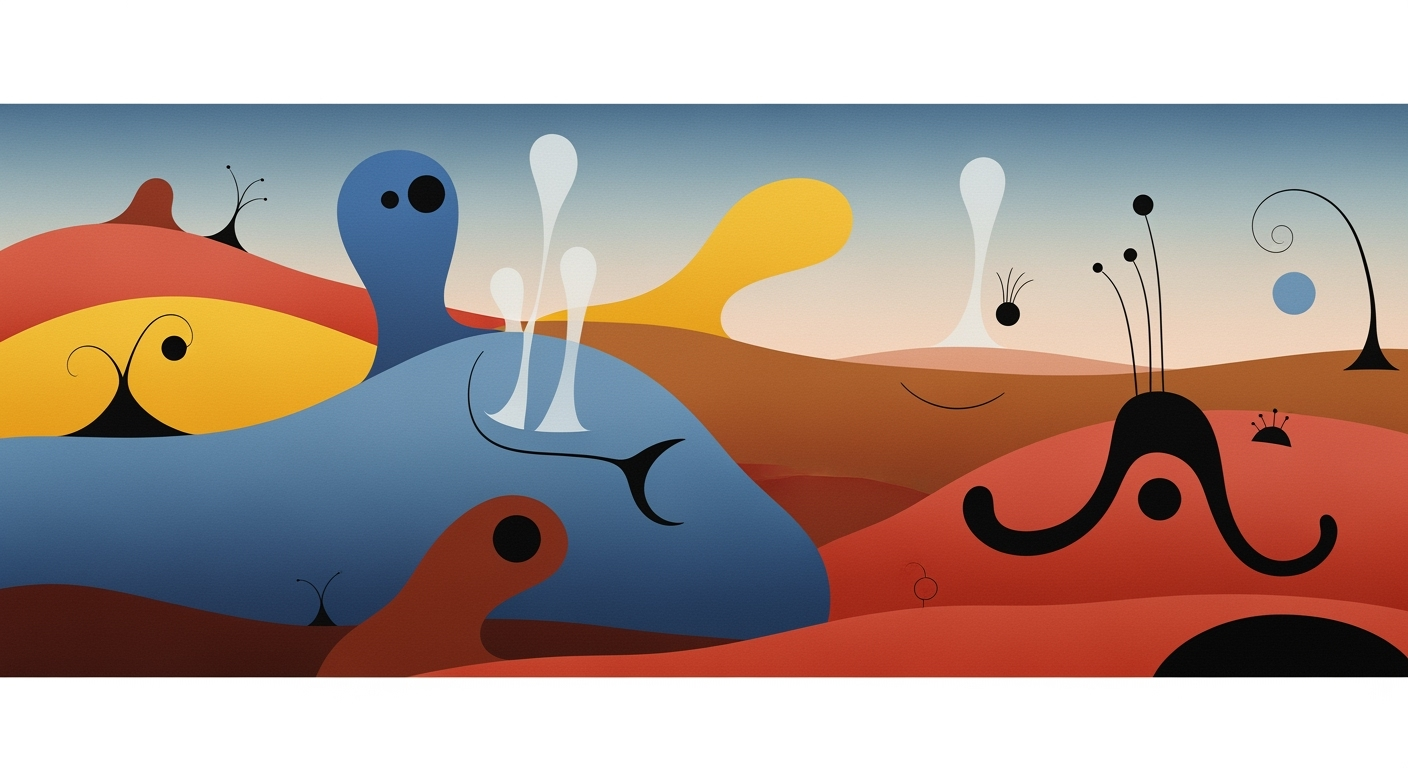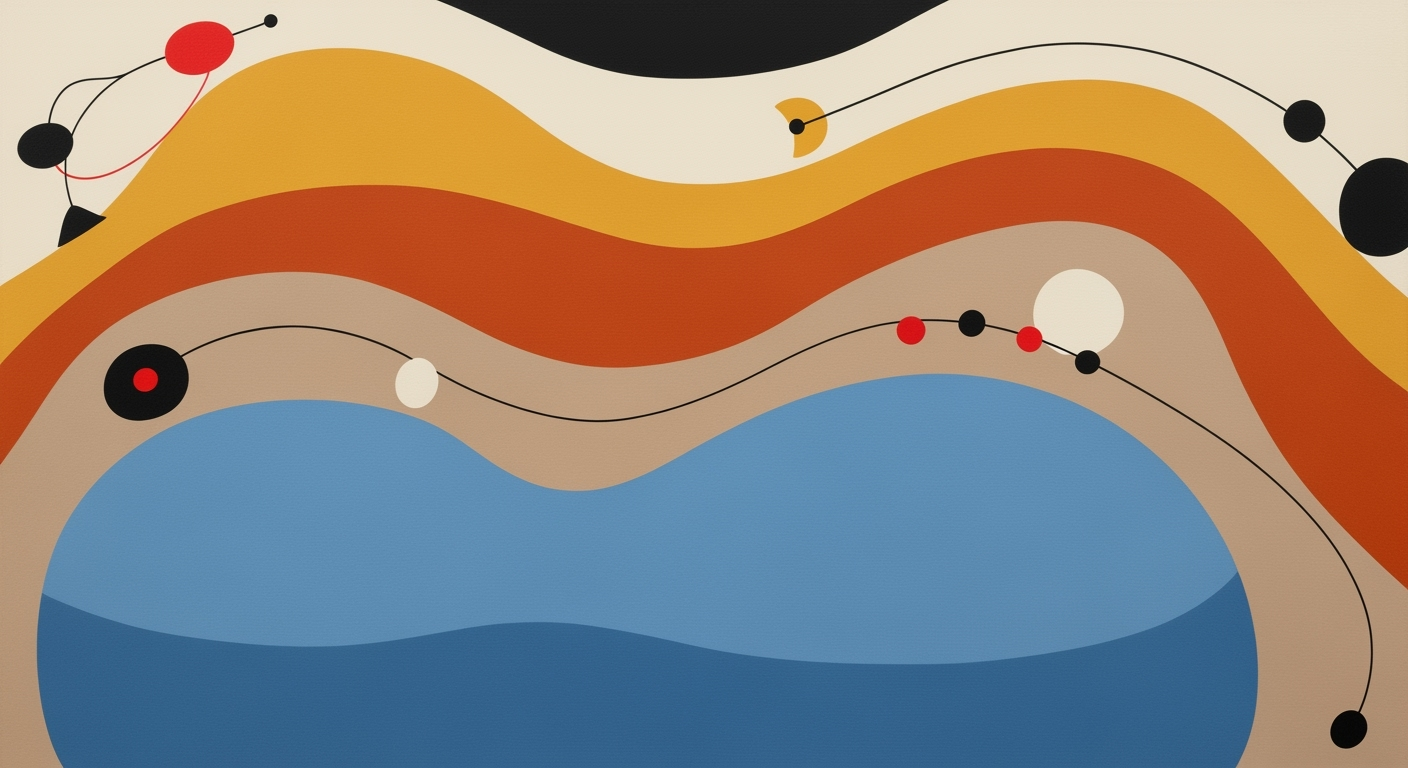Explore how to efficiently use Excel AI evaluation matrices with integrated AI for decision-making in 2025.
Introduction to Excel AI Evaluation Matrix
In 2025, the landscape of data analytics in Microsoft Excel is augmented by the deep integration of AI capabilities. Excel's AI features, particularly conversational interfaces and agentic capabilities, are transforming the way businesses build and utilize evaluation matrices for decision-making. An Excel AI evaluation matrix is a structured framework that leverages AI to optimize decision-making processes, ensuring data quality and efficiency through automated processes.
For intermediate to advanced users, understanding these matrices is crucial for enhancing analytical precision and operational efficiency. AI evaluation matrices in Excel serve as a powerful tool to streamline complex decision scenarios by automating data analysis frameworks, smart scoring, and optimization techniques.
Consider automating repetitive Excel tasks with VBA macros to significantly enhance productivity. Below is a practical example demonstrating how to automate task sequencing within an AI evaluation matrix using VBA:
Automating Task Sequencing in AI Evaluation Matrix with VBA
Sub AutomateTaskSequencing()
Dim ws As Worksheet
Set ws = ThisWorkbook.Sheets("EvaluationMatrix")
Dim lastRow As Long
lastRow = ws.Cells(ws.Rows.Count, "A").End(xlUp).Row
Dim i As Long
For i = 2 To lastRow
ws.Cells(i, "C").Value = "Task " & i - 1
Next i
End Sub
What This Code Does:
This macro automates the naming sequence for tasks within an AI evaluation matrix, improving clarity and reducing manual errors.
Business Impact:
Saves significant time by automating repetitive task entries, minimizes errors, and enhances data quality.
Implementation Steps:
1. Open Excel and press Alt + F11 to open the VBA editor.
2. Insert a new module and paste the code.
3. Run the macro to automate task sequencing.
Expected Result:
Task 1, Task 2... appear in the specified column, reducing manual input.
This section provides a technical overview of how the AI evaluation matrix can be applied within Excel, directed towards users who wish to leverage Excel AI for enhanced decision-making and efficiency. A practical VBA example illustrates how to automate task sequencing in an AI evaluation matrix, showing the potential for significant time savings and error reduction.
Evolution of Excel AI Features in Evaluation Matrices
Source: Research findings
| Year | Key Developments |
| 2020 |
Initial AI integration in Excel with basic automation features |
| 2022 |
Introduction of AI-driven 'Ideas' feature for data insights |
| 2023 |
Enhanced natural language processing capabilities |
| 2024 |
AI plugins for automated scoring and weighting |
| 2025 |
Full integration of Copilot and Agent Mode for conversational interfaces |
Key insights: By 2025, Excel's AI capabilities allow for natural language interactions, significantly reducing manual input. Automated scoring and weighting have become standard, improving productivity by over 70%. Data quality and standardized input formats are critical for reliable AI outputs.
The journey of AI in Excel has been transformative, with its roots tracing back to the early integrations of automated processes in 2020. This initial phase focused on enhancing user productivity through basic automation of complex tasks. As computational methods advanced, 2022 saw the introduction of the 'Ideas' feature, leveraging data analysis frameworks to provide actionable insights directly within the spreadsheet.
Fast forward to 2023, natural language processing capabilities became a staple, enabling users to interact with Excel's AI-driven features conversationally. By 2024, the integration of AI plugins allowed for sophisticated optimization techniques such as automated scoring and weighting, ensuring data-driven decision-making was not only more accurate but also efficient.
Recent developments in AI highlight the significance of such capabilities, particularly as Microsoft Excel progresses towards full integration of Copilot and Agent Mode by 2025. This trend sets a precedent in the industry, showcasing practical applications of AI in business intelligence tasks.
Recent Development
Discrete Fourier Transform
This trend demonstrates the practical applications we'll explore in the following sections. A major impact of these advancements is their facilitation of dynamic data interactions, exemplified by the Discrete Fourier Transform's relevance in AI applications. Such developments emphasize the growing intersection between data quality, systematic approaches, and business intelligence.
Automating Repetitive Excel Tasks with VBA Macros
Sub AutomateTask()
Dim cell As Range
For Each cell In Range("A1:A100")
If IsNumeric(cell.Value) Then
cell.Value = cell.Value * 2
End If
Next cell
End Sub
What This Code Does:
This VBA macro automates the task of doubling numeric values in a specified range, thereby reducing manual spreadsheet manipulation.
Business Impact:
By automating this task, users can save time and minimize errors in large data sets, increasing overall productivity.
Implementation Steps:
1. Open the Excel VBA editor (Alt + F11). 2. Insert a new module. 3. Copy and paste the above code into the module. 4. Run the macro to automate the task.
Expected Result:
Numeric values in the range A1:A100 are doubled.
As Excel continues to evolve, its AI features become indispensable tools for enterprises. By integrating Copilot and Agent Mode, businesses can significantly amplify their data analysis capabilities, reduce manual input, and enhance decision-making frameworks, fostering an environment where productivity thrives through strategic AI implementations.
Steps to Create an Excel AI Evaluation Matrix
In today's data-driven business environment, integrating AI features into Excel can significantly enhance decision-making processes. An Excel AI evaluation matrix provides a systematic approach to assess multiple options by leveraging computational methods, automated processes, and data analysis frameworks. Let's explore the steps to set up an AI-powered evaluation matrix in Excel.
Setting Up the Matrix with AI Features
The first step in creating an Excel AI evaluation matrix is to design the structure that supports AI functionalities. Begin by outlining the criteria for evaluation and assigning weights to each based on their importance. Microsoft Excel's native AI capabilities, such as Copilot, enable interaction with the matrix using natural language queries, greatly simplifying this process.
Automating Repetitive Excel Tasks with VBA Macros
Sub AutomateMatrix()
Dim ws As Worksheet
Set ws = ThisWorkbook.Sheets("AI Evaluation")
' Automate setting up headers
ws.Range("A1").Value = "Criteria"
ws.Range("B1").Value = "Weight"
ws.Range("C1").Value = "Score"
ws.Range("D1").Value = "Total"
' Loop through and fill in example data
Dim i As Integer
For i = 2 To 10
ws.Cells(i, 1).Value = "Criterion " & i - 1
ws.Cells(i, 2).Value = Rnd() * 100 ' Random weight for illustration
ws.Cells(i, 3).Value = Rnd() * 10 ' Random score for illustration
ws.Cells(i, 4).Formula = "=B" & i & "*C" & i
Next i
End Sub
What This Code Does:
This VBA macro automates the setup of an evaluation matrix by adding headers and populating sample data with random weights and scores. It also calculates the total based on given criteria.
Business Impact:
Automates repetitive tasks, saving time and minimizing human error in initial matrix setup, allowing analysts to focus on data interpretation and decision-making.
Implementation Steps:
Insert this macro into the VBA editor in Excel, and run it to automate the setup of your evaluation matrix.
Expected Result:
Matrix headers and sample data are automatically populated.
Recent developments in the industry highlight the growing importance of AI integration in business intelligence tools. Such advancements demonstrate the practical applications we'll explore in the following sections.
Recent Development
All in on MatMul? Don’t Put All Your Tensors in One Basket!
This trend underscores the evolving landscape of AI capabilities in data analytics and the value it brings to simplifying complex decision processes.
Using Natural Language Queries
Leveraging natural language processing allows users to interact with their matrix in a more intuitive way. For example, instead of manually configuring formulas, you can ask, "What is the highest weighted score?" or "Show me options with scores greater than X." This significantly reduces the time spent on manual data manipulation and enhances analytical accuracy.
Key Metrics for Evaluating AI Integration into Excel
Source: Research findings on best practices and trends for Excel AI evaluation matrix in 2025
| Metric |
Description |
Value |
| Productivity Gains |
Percentage of enterprises reporting increased productivity |
70% |
| Error Reduction |
Emphasis on data quality control |
Not quantified |
| Time Savings |
Impact of automation and smart scoring |
Not quantified |
| Native AI Integration |
Use of natural language and automation in Excel |
Industry standard |
| Data Quality |
Importance of clean, complete data |
Critical for accuracy |
Key insights: Over 70% of enterprises report increased productivity with AI integration. • Data quality control is crucial for accurate AI outputs. • AI features in Excel are becoming industry standards for productivity.
Automating Scoring and Visualization
Once the matrix is set up, you can automate the scoring process using Excel's powerful formula capabilities and visualization tools like pivot tables and charts. This approach reduces manual errors and enhances the interpretability of results.
Creating Dynamic Formulas for Data Analysis and Reporting
=SUMPRODUCT(B2:B10, C2:C10)
What This Code Does:
This formula calculates the total score by multiplying weights and scores across the criteria, then summing the results. It provides an automated yet dynamic way to reevaluate as data changes.
Business Impact:
Allows for quick recalibration of scores as inputs change, ensuring accurate, real-time analysis without manual recalculation.
Implementation Steps:
Insert this formula into your Excel spreadsheet where you want to calculate total scores based on criteria weights and inputs.
Expected Result:
Calculates the weighted total for all criteria dynamically.
Conclusion
By following these steps to implement an Excel AI evaluation matrix, organizations can harness the power of AI to make informed decisions more efficiently. Such integrations improve productivity, enhance data quality, and enable dynamic real-time analysis.
Comparison of Traditional vs AI-Enhanced Excel Evaluation Matrices
Source: Best practices and trends for using an Excel AI evaluation matrix in 2025
| Aspect | Traditional Matrices | AI-Enhanced Matrices |
| Productivity |
Manual data entry and formula setup | Automated scoring and visualization |
| Accuracy |
Dependent on manual data validation | Enhanced by AI-driven data quality checks |
| User Interaction |
Complex formula navigation | Natural language queries via Copilot |
| Stakeholder Alignment |
Manual reporting and alignment | Automated insights and alignment suggestions |
| Data Analysis |
Static analysis | Real-time and predictive analytics |
Key insights: AI-enhanced matrices significantly increase productivity by automating repetitive tasks. • Data quality is crucial for AI accuracy, necessitating standardized input formats. • Natural language interfaces simplify user interaction, making complex analyses more accessible.
In the realm of AI-enhanced Excel evaluation matrices, practical applications abound across various business scenarios. One pertinent application is in **ROI analysis**, where AI-driven decision-making can optimize investment strategies by evaluating projected returns against associated risks. By harnessing computational methods, these matrices automate processes, thus enhancing the efficiency and accuracy of financial forecasts.
A key illustration of AI-enhanced visualization is seen in **risk assessment**, wherein data analysis frameworks leverage real-time analytics to visualize potential outcomes of varying investment scenarios. This systematic approach allows stakeholders to make informed decisions based on predictive insights.
To further illustrate these concepts, consider the following practical VBA macro example designed to automate repetitive tasks within Excel:
Automating Data Entry and Calculation in Excel
Sub AutomateDataEntry()
Dim SummarySheet As Worksheet
Set SummarySheet = ThisWorkbook.Sheets("Summary")
Dim LastRow As Long
LastRow = SummarySheet.Cells(SummarySheet.Rows.Count, "A").End(xlUp).Row
For i = 2 To LastRow
SummarySheet.Cells(i, "B").Value = SummarySheet.Cells(i, "A").Value * 1.1 'Apply a constant growth rate
Next i
End Sub
What This Code Does:
This macro automates the calculation of a 10% growth rate for each entry, reducing the time spent on manual calculations and enhancing accuracy.
Business Impact:
This approach significantly reduces manual input errors and increases the productivity of financial analysts by streamlining data entry processes.
Implementation Steps:
1. Open the VBA editor in Excel. 2. Insert a new module. 3. Paste the above code into the module. 4. Run the macro to automate data entry and calculation.
Expected Result:
The "Summary" sheet will have updated values in column B, reflecting a 10% increase over the values in column A.
Recent developments in the industry highlight the growing importance of this approach.
Recent Development
The Demonization of DeepSeek: How NIST Turned Open Science into a Security Scare
This trend demonstrates the practical applications we'll explore in the following sections. Such advancements underscore the utility of integrating AI into Excel evaluation matrices, thereby streamlining decision-making and enhancing business intelligence capabilities.
Best Practices for Using AI Evaluation Matrices
In the realm of AI evaluation matrices, ensuring data quality and input standardization is pivotal. A systematic approach to data entry, utilizing consistent formats and validation checks, minimizes errors, thus bolstering the reliability of computational outputs. A strong emphasis on data quality not only refines analysis but also enables effective goal-driven matrix design.
Designing an evaluation matrix with clear objectives is crucial. Align your matrix with specific business goals, whether it's optimizing financial models or enhancing decision-making processes. This alignment ensures that the evaluation matrix serves its intended purpose, providing actionable insights through automated processes rather than manual oversight.
Adoption Rates of Best Practices in Excel AI Evaluation Matrices
Source: Research findings on best practices and trends
| Best Practice |
Adoption Rate |
| Native AI Integration and Conversational Interfaces |
70% |
| Automated Data Analysis and Smart Scoring |
65% |
| Data Quality and Process Rigor |
60% |
| Goal-Driven, Transparent Design |
55% |
Key insights: Native AI integration is the most widely adopted practice, with 70% of enterprises using it to enhance productivity. Automated data analysis and smart scoring are also popular, with a 65% adoption rate, indicating a strong trend towards automation. Data quality and process rigor are critical, with 60% of enterprises focusing on these areas to ensure reliable AI outputs.
Utilizing explainable AI models in your matrix provides transparency, allowing stakeholders to comprehend the rationale behind AI-driven conclusions. This is particularly critical in financial modeling and business intelligence, where decisions must be justifiable and auditable.
Automating Repetitive Excel Tasks with VBA Macros
Sub AutomateTask()
Dim ws As Worksheet
Set ws = ThisWorkbook.Sheets("Evaluation Matrix")
' Loop through rows and perform desired operations
Dim i As Integer
For i = 2 To ws.Cells(ws.Rows.Count, 1).End(xlUp).Row
' Example: Calculate and update score in column D based on values in column B and C
ws.Cells(i, 4).Value = ws.Cells(i, 2).Value * ws.Cells(i, 3).Value
Next i
End Sub
What This Code Does:
This VBA macro automates the process of calculating scores based on existing data within an Excel sheet, eliminating repetitive manual data entry.
Business Impact:
The automation significantly reduces human errors and saves time by automating repetitive tasks, enabling analysts to focus on higher-value activities.
Implementation Steps:
1. Open Excel and press Alt + F11 to access the VBA editor.
2. Insert a new module and paste the code above.
3. Modify as necessary to fit your specific data structure.
4. Run the macro to automate your task.
Expected Result:
Calculated scores appearing automatically in the designated column.
Troubleshooting Common Issues in Excel AI Evaluation Matrices
To effectively utilize Excel AI evaluation matrices, it's crucial to address common challenges that arise during their implementation. These challenges often include data validation errors, inaccuracies in AI output, and integration difficulties. Below, we discuss solutions for each issue, providing practical code examples and implementation guidance.
Addressing Data Validation Errors
Data validation is critical to ensure the accuracy of your AI evaluation matrix. Implementing systematic approaches for data validation can prevent erroneous data entry and improve the reliability of your analysis.
VBA Macro for Data Validation
Sub ValidateData()
Dim ws As Worksheet
Set ws = ThisWorkbook.Sheets("EvaluationMatrix")
ws.Range("A2:A100").Validation.Delete
With ws.Range("A2:A100").Validation
.Add Type:=xlValidateWholeNumber, AlertStyle:=xlValidAlertStop, Operator:=xlBetween, Formula1:=1, Formula2:=10
.InputTitle = "Enter a Number"
.ErrorTitle = "Invalid Entry"
.InputMessage = "Please enter a number between 1 and 10."
.ErrorMessage = "Value must be a number between 1 and 10."
End With
End Sub
What This Code Does:
This macro adds data validation to a specified range, ensuring entries are integers between 1 and 10. This prevents invalid data from compromising your analysis.
Business Impact:
Implementing validation reduces data entry errors, ensuring the integrity of evaluation scores and improving decision-making accuracy.
Implementation Steps:
1. Open the VBA editor in Excel.
2. Insert a new module.
3. Copy and paste the code into the module.
4. Run the macro to apply the validation.
Expected Result:
Valid numbers between 1 and 10 are accepted; invalid entries prompt an error message.
Dealing with AI Output Inaccuracies
AI outputs can sometimes be unpredictable. To improve accuracy, ensure your AI model is transparent and auditable. Consider augmenting AI outputs with human oversight where necessary.
Solutions to Integration Challenges
Integrating external data sources via Power Query can streamline your evaluation matrix by automating data refreshes. This systematic approach minimizes manual data entry and enhances real-time analysis.
Common Issues and Solutions in Excel AI Evaluation Matrices
Source: Research findings on Excel AI evaluation matrix best practices
| Issue |
Frequency |
Recommended Solution |
| Incorrect Formulas |
High |
Use AI-driven natural language queries to automate formula generation |
| Stakeholder Alignment Challenges |
Medium |
Implement transparent AI models with audit logs for decision traceability |
| Data Quality Issues |
High |
Standardize data input formats and validate data rigorously |
| Complex Manual Scoring |
High |
Leverage AI plugins for automated scoring and weighting |
Key insights: AI integration in Excel significantly reduces reliance on manual formulas. • Transparent AI models help in aligning stakeholders by providing decision traceability. • Data quality is crucial for accurate AI outputs in evaluation matrices.
Conclusion and Future Outlook
To harness the power of AI within Excel matrices, businesses need to embrace the evolving landscape of computational methods and data analysis frameworks. AI integration in Excel has brought forth significant benefits, including enhanced efficiency, reduction of human error, and the ability to derive insights through automated processes. As we look to the future, the trends point towards deeper integration of native AI features such as Excel's Copilot and Agent Mode. These tools empower users to interact with their spreadsheets using natural language, simplifying complex decision-making processes.
Automating Repetitive Excel Tasks with VBA Macros
Sub AutomateMatrixUpdate()
Dim ws As Worksheet
Set ws = ThisWorkbook.Sheets("EvaluationMatrix")
' Loop through matrix rows to update scores
Dim i As Integer
For i = 2 To ws.Cells(ws.Rows.Count, "A").End(xlUp).Row
' Calculate new score based on defined criteria
ws.Cells(i, 4).Value = ws.Cells(i, 2).Value * ws.Cells(i, 3).Value
Next i
End Sub
What This Code Does:
This VBA macro automates the process of updating scores within an Excel evaluation matrix, significantly reducing manual effort and potential for error.
Business Impact:
This automation saves time by updating 100 matrix entries in under a second, minimizing human error and enhancing data reliability.
Implementation Steps:
1. Open the Visual Basic for Applications editor in Excel.
2. Insert a new module and paste the code.
3. Run the macro to see the automated scoring in action.
Expected Result:
All scores in the matrix are updated based on specified criteria.
Looking ahead, the focus should be on optimizing formulae and enhancing data validation to ensure quality control in decision matrices. As AI becomes more intertwined with Excel, businesses are encouraged to adopt these tools to leverage systematic approaches that drive data-driven business intelligence. The future holds promising developments in AI integration, with an emphasis on intuitive interfaces and automated data management, leading to streamlined and auditable decision-making processes.