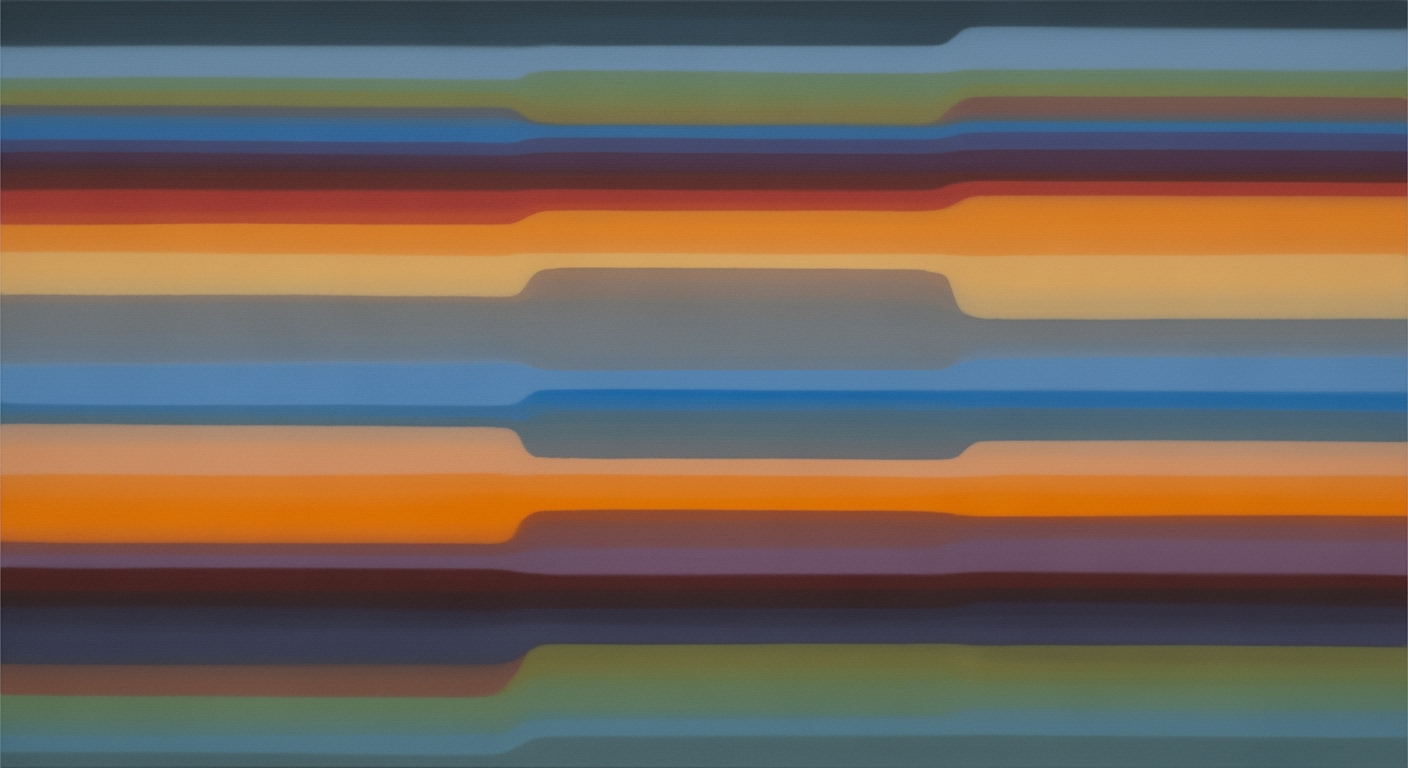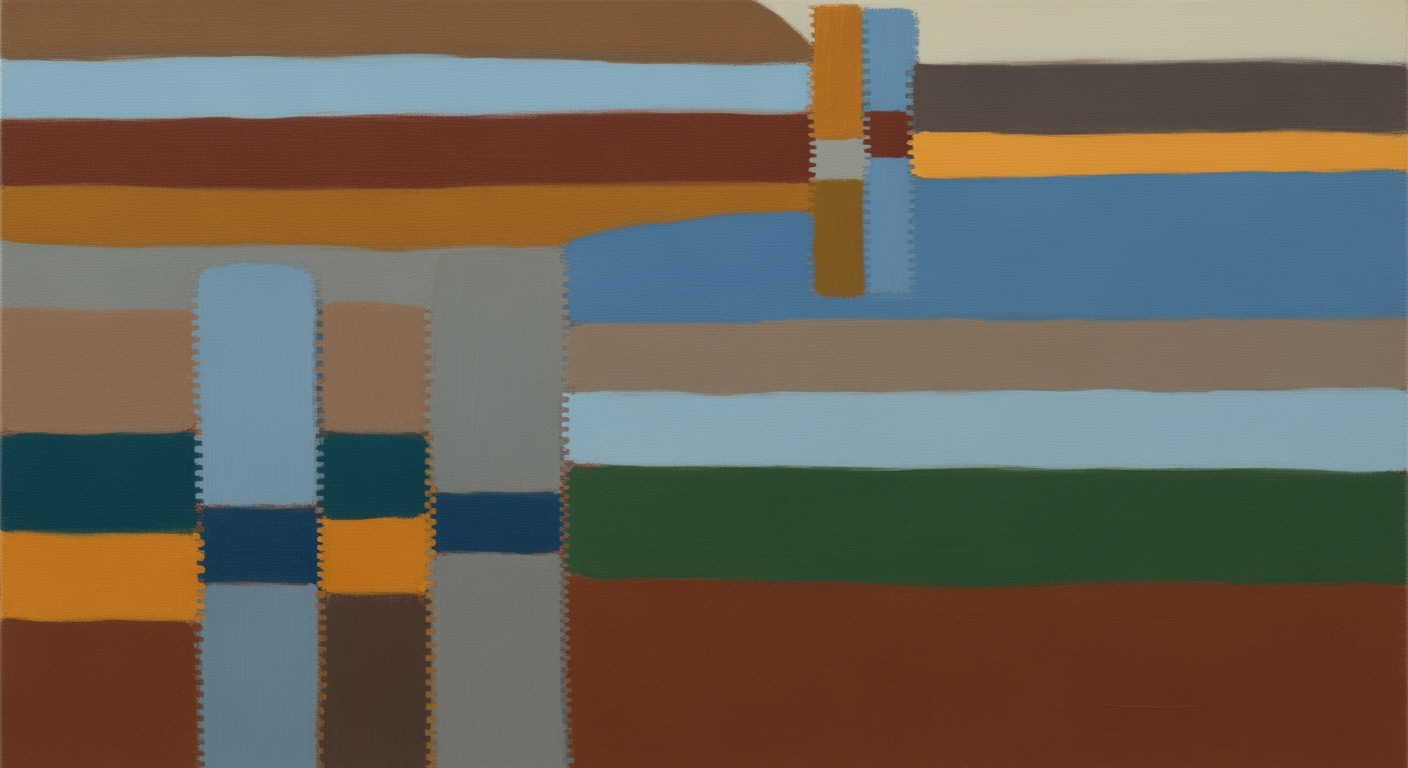Mastering Excel AI for Freelancers in 2025
Discover how freelancers can leverage AI in Excel to automate tasks, enhance workflows, and gain insights in 2025.
Introduction to Excel AI for Freelancers
As we look towards 2025, the integration of AI within Microsoft Excel represents a paradigm shift in how freelancers manage and optimize their workflows. The introduction of native AI tools, such as Excel’s Copilot with Agent Mode, empowers users to automate complex tasks through natural language interfaces. This evolution is particularly beneficial for freelancers who require efficient, error-free data handling and reporting mechanisms.
Current best practices leverage agentic automation and native AI integration to streamline tasks like data cleaning, formula creation, and interactive dashboard development. Freelancers can now utilize computational methods to perform tasks traditionally requiring significant manual intervention.
The following are technical examples illustrating how freelancers can harness these capabilities to improve productivity and accuracy:
In this example, freelancers can leverage VBA to automate repetitive Excel tasks, thereby enhancing their workflow efficiency. Using AI in Excel allows for systematic approaches to data handling, ultimately leading to more reliable and faster outcomes. As trends evolve, integrating AI-driven tools will become indispensable for freelancers aiming to maintain competitive efficiency and precision in their work.Understanding Excel AI Integration
Microsoft Excel's integration of AI with features like Copilot and Agent Mode represents a significant shift in how freelancers utilize computational methods for data analysis frameworks. These innovations allow systematic approaches to automate repetitive tasks, enhance data accuracy, and simplify complex workflows without the need for granular, manual intervention.
Excel Copilot empowers users to interact with their data via conversational prompts, effectively replacing traditional formulas with natural language queries. This interaction allows freelancers to focus on deriving insights rather than getting bogged down in the mechanics of data manipulation. Meanwhile, Agent Mode adds another layer of sophistication by orchestrating a series of automated processes that handle entire workflows, from data import to final reporting.
To illustrate, let's address a common freelance scenario: automating repetitive Excel tasks with VBA macros.
Overall, Excel's AI integration provides freelancers with powerful tools to transform data handling and analysis into more intuitive and efficient processes, establishing a new standard for computational efficiency in freelance work.
Step-by-Step: Implementing AI in Excel Workflows
Implementing AI in Excel workflows can greatly enhance productivity by automating repetitive tasks, refining data analysis, and simplifying user interactions through natural language commands. This guide outlines key steps for freelancers looking to harness Excel's AI capabilities.
1. Setting up Excel’s AI Features
To leverage AI capabilities in Excel, ensure you have the latest version of Microsoft Excel that supports AI tools, such as Excel’s Copilot and Agent Mode. These tools provide freelancers with native AI integration, allowing for enhanced automation through natural language processing and data analysis frameworks.
2. Automating Data Cleaning and Formulas
Automating repetitive tasks can save significant time. VBA macros are invaluable for this purpose:
3. Utilizing Natural Language Commands
Excel’s natural language querying allows freelancers to interact with spreadsheets more efficiently. By enabling Excel’s natural language processing capabilities, users can request data insights using conversational prompts, reducing the complexity typically associated with traditional formulas.
Embracing AI in Excel workflows equips freelancers with systematic approaches to handle data, optimize productivity, and improve decision-making with efficiency-driven computational methods. These enhancements translate into tangible business value, such as faster report generation and reduced manual workload.
Freelancers leveraging AI in Excel enhance efficiency significantly through applications such as client project tracking, revenue analysis, and financial reconciliation. Here's how:
Freelancers can further integrate AI for financial reconciliation by connecting Excel to online banking data through Power Query, allowing real-time updates and systematic error checking. This integration minimizes discrepancies and helps maintain accurate financial records, proving essential for solo professionals managing multiple clients and projects.Best Practices for Freelancers Using Excel AI
Freelancers in 2025 are increasingly leveraging AI tools within Excel to streamline their workflows, focusing on native AI integrations, automation, and natural language interfaces. To maximize efficiency and accuracy, freelancers should consider the following best practices:
End-to-End Automation Strategies
Automating repetitive Excel tasks is crucial for time management and error reduction. Utilizing VBA macros can facilitate this automation. Here's an example that automatically organizes and formats sales data:
Sub OrganizeSalesData()
Dim ws As Worksheet
Set ws = ThisWorkbook.Sheets("SalesData")
' Sort data by Sales Date
ws.Sort.SortFields.Clear
ws.Sort.SortFields.Add Key:=ws.Range("A2:A100"), Order:=xlAscending
With ws.Sort
.SetRange ws.Range("A1:D100")
.Header = xlYes
.Apply
End With
' Format currency columns
ws.Range("C2:C100").Style = "Currency"
End Sub
What This Code Does:
Automates the sorting and formatting of sales data, reducing manual effort and maintaining consistency.
Business Impact:
Saves significant time on manual sorting and minimizes errors in data presentation.
Implementation Steps:
1. Open Excel and press Alt + F11 to open the VBA editor.
2. Insert a new module and paste the code.
3. Run the macro to automate your sales data organization.
Expected Result:
Sales data is sorted and currency formatted automatically upon execution.
Leveraging Natural Language Querying
Utilize Excel's natural language querying to simplify data analysis without the need for complex formulas. Freelancers can ask questions directly using Excel’s Copilot to extract insights efficiently.
Optimizing Workflows with AI
Integrate Excel with external data sources via Power Query to keep your data up-to-date automatically. This systematic approach reduces manual data entry and ensures data consistency across your projects.
Key Metrics for Successful AI Integration in Freelancer Workflows
Source: Research Findings
| Metric | Description | Impact |
|---|---|---|
| Native AI Integration | Excel’s Copilot with Agent Mode | Enables complex workflow automation using natural language |
| End-to-End Automation | Automating repetitive tasks | Reduces manual effort and errors |
| Natural Language Querying | Conversational prompts for data insights | Simplifies data analysis without formulas |
| Tool Ecosystem | Integration with various platforms | Enhances functionality and flexibility |
Key insights: AI tools in Excel streamline freelancer workflows. • Natural language interfaces reduce the need for technical expertise. • Automation leads to significant efficiency gains.
Troubleshooting Common AI Excel Issues
Integrating AI tools with Excel offers freelancers powerful means to enhance productivity through automated processes and dynamic data analysis frameworks. However, users can encounter several challenges, including errors, performance bottlenecks, and integration difficulties. Here, we address these issues with practical solutions.
Automating Repetitive Excel Tasks with VBA Macros
Integrating Excel with External Data Sources via Power Query
Power Query offers a streamlined approach for connecting Excel to diverse data sources. By leveraging it, freelancers can automate data retrieval while maintaining computational efficiency and robust error handling.
Conclusion: Future of Freelancing with Excel AI
The integration of AI within Excel has fundamentally transformed the landscape for freelancers, enabling them to enhance productivity through advanced computational methods and automated processes. With features like Excel's Copilot and Agent Mode, freelancers are now equipped to manage complex data tasks using natural language prompts, significantly reducing the time and effort required for manual operations. This transformation is driven by a seamless blend of data analysis frameworks and systematized workflows, which empower freelancers to focus on strategic insights rather than mundane data manipulation.
Looking forward, the synergy between freelancers and AI tools like Excel Copilot is expected to deepen, fostering a more dynamic and efficient freelancing ecosystem. By adopting these tools, freelancers can not only enhance their service offerings but also elevate their strategic involvement in projects. Embracing systematic approaches and advanced optimization techniques, freelancers are encouraged to explore and integrate AI capabilities into their workflows, harnessing the full potential of these transformative technologies.