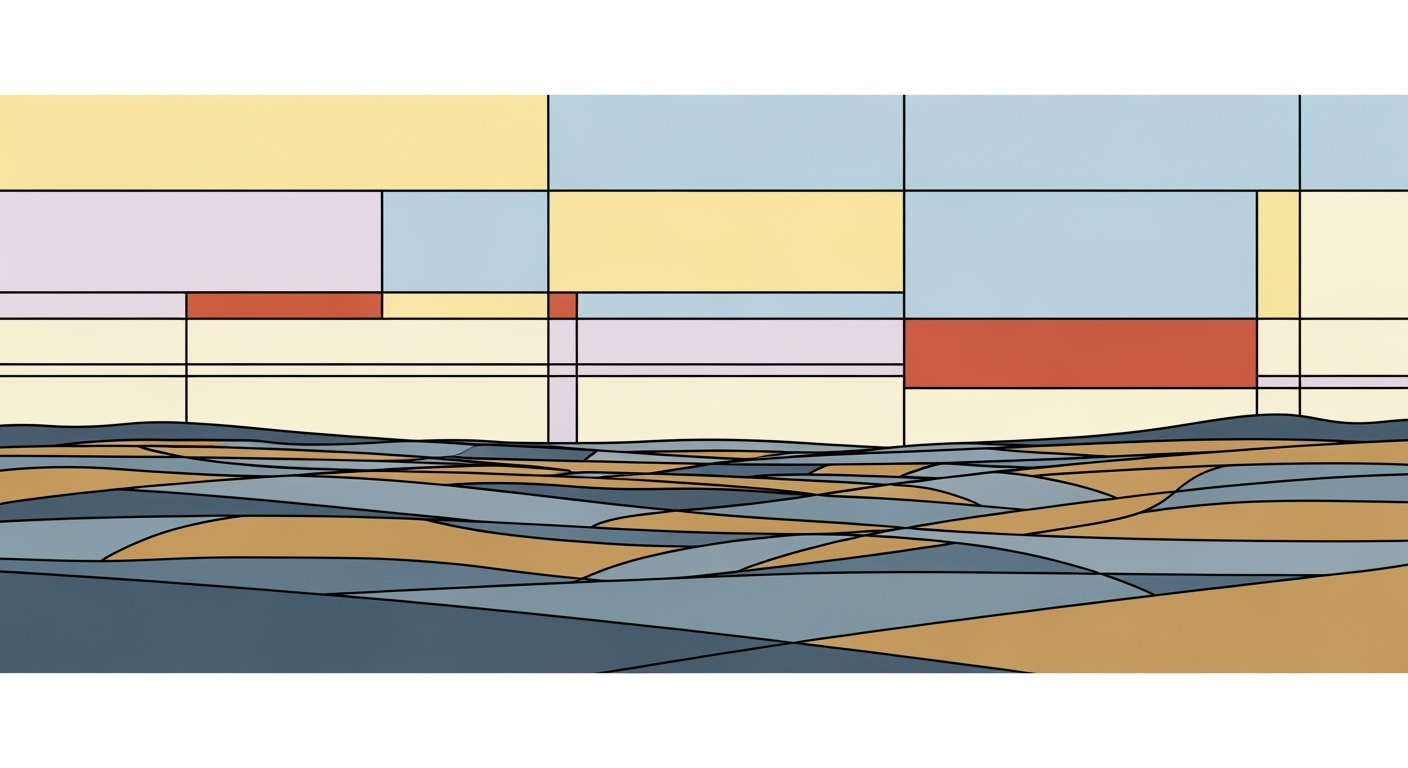Mastering Excel AI: Unlimited Usage in 2025
Discover best practices for leveraging Excel AI in 2025, maximizing automation, and enhancing productivity with advanced tools and techniques.
Overview of Excel AI Capabilities and Use Cases
Source: Best Practices for Leveraging Excel AI
| Best Practice | Description |
|---|---|
| Set Clear, Specific Objectives | Define AI goals and metrics for success |
| Prioritize Data Quality and Governance | Ensure clean, well-structured datasets |
| Leverage Conversational and Agentic AI | Use tools like Microsoft 365 Copilot |
| Automate Integration and Reporting | Enable real-time data flows and dynamic dashboards |
| Utilize AI Plugins and Assistants | Employ tools like Excelmatic, Ajelix |
Key insights: Clear objectives enhance AI effectiveness. • Data quality is crucial for AI performance. • AI tools democratize access to advanced features.
In 2025, Excel AI manifests as a pivotal component in modern data analysis frameworks, empowering users with sophisticated computational methods and optimization techniques. Excel's AI capabilities have evolved, integrating seamlessly with systems to enhance productivity through automated processes. The data table above highlights strategic best practices, emphasizing clear, objective-driven AI application and stringent data governance.
Excel 2025 capitalizes on conversational and agentic AI, transforming traditional spreadsheet use into an intuitive, dynamic interaction. With plugins like Excelmatic and tools such as Microsoft 365 Copilot, users can automate complex tasks, seamlessly integrate data, and generate insights with unprecedented ease. Through a systematic approach, these tools democratize access to AI-driven functionalities, allowing users at all levels to harness the power of AI without advanced technical expertise.
Background and Evolution of Excel AI
Historically, Microsoft's Excel has been a cornerstone for data manipulation, but its AI capabilities have significantly evolved to meet the demands of modern data analysis frameworks. Initially, Excel offered basic computational methods through formulas and macros, which allowed users to automate repetitive tasks. However, as data complexity increased, so did the need for more sophisticated automated processes.
The evolution towards AI-driven functionality in Excel commenced with the integration of machine learning models, enabling more refined data analysis frameworks. A pivotal moment was the introduction of Excel's Ideas feature, which could generate insights automatically. Yet, the true transformation began with the implementation of the Copilot feature—an AI-powered assistant that leverages GPT-4.5 models to facilitate natural language queries and complex data operations. For instance, Copilot can interpret commands like Analyze sales trends for Q3 and visualize major anomalies using a scatter plot.
Third-party plugins further expanded Excel's capabilities. As illustrated in the following pseudo-code snippet, integrating a machine learning model for predictive analysis became straightforward:
def integrate_ml_model(excel_data):
# Preprocessing Excel data for model input
processed_data = preprocess(excel_data)
# Load pre-trained machine learning model
model = load_model('predictive_model.h5')
# Perform prediction
predictions = model.predict(processed_data)
return predictions
The architectural design of these plugins leverages Excel's JavaScript API for seamless interaction with external computational methods, optimizing data flow within and outside the application. A technical diagram (not shown) might represent the system architecture, highlighting Excel as a client interfacing through RESTful services to cloud-hosted AI frameworks.
The evolution of AI in Excel continues to focus on scalability and democratization, ensuring robust data governance and system integrity. These systematic approaches have paved the way for Excel AI's unlimited usage, making advanced data analysis accessible to diverse user groups while maintaining computational efficiency.
Step-by-Step Guide to Excel AI
In the context of leveraging advanced AI capabilities within Excel for unlimited usage, it is crucial to adopt systematic approaches to system design and computational efficiency. This guide explores key steps and considerations to maximize Excel AI effectively.
1. Setting Clear AI Objectives
Defining specific AI goals is foundational to the success of your implementation. Objectives should be well-articulated, such as automating complex reporting, creating predictive models, or streamlining workflow processes. Clear objectives facilitate precise AI prompt engineering, which leads to more effective outcomes. For instance, when automating financial reporting, specify the required data sources, target formats, and computational methods.
# Example: Define a function to automate financial report generation
def generate_financial_report(data_source, target_format):
# Load and preprocess data
processed_data = preprocess_data(data_source)
# Generate report using specified methods
report = create_report(processed_data, format=target_format)
return report
2. Ensuring Data Quality and Governance
Robust data quality is paramount. Ensure datasets are audited for integrity, consistency, and completeness. Establish governance frameworks for ongoing data management, addressing potential issues such as duplicates or inconsistencies. Employ data analysis frameworks that support these processes, enhancing the reliability of AI outcomes.
3. Utilizing Conversational AI for Automation
Tools like Microsoft 365 Copilot enable conversational AI that simplifies the execution of complex automated processes. By engaging with these tools, users can streamline tasks traditionally requiring extensive manual effort. Conversational AI can act as an intermediary, translating user intents into actionable Excel functionalities.
4. Integrating with Other Platforms
To ensure real-time data synchronization, integrate Excel with other platforms using APIs and automated workflows. This integration allows seamless data exchange, enhancing the analytical capabilities of AI within Excel.
// Example: Automate data integration with Excel using a Node.js API
const axios = require('axios');
async function integrateDataWithExcel(apiUrl, excelWorkbook) {
try {
const response = await axios.get(apiUrl);
const data = response.data;
// Code to insert data into Excel workbook
excelWorkbook.insertData(data);
} catch (error) {
console.error('Integration failed:', error);
}
}
Conclusion
By setting clear objectives, ensuring data quality, leveraging conversational AI, and integrating seamlessly with other platforms, you can unlock the full potential of Excel AI. These systematic approaches empower users to automate processes efficiently, enhancing productivity and deriving insightful outcomes from advanced computational methods.
Real-World Examples of Excel AI
In the realm of modern data management, Excel AI has emerged as a pivotal asset, facilitating unparalleled advancements in automated processes and computational methods. These implementations, rooted in systematic approaches, highlight the utility of AI-driven solutions across various business and analytical contexts.
Case Study 1: AI-Driven Automation in Financial Services
Consider a large financial institution utilizing Excel AI to automate their quarterly financial reporting. By integrating Microsoft 365 Copilot, they achieved significant efficiency improvements. This conversational AI tool automates the generation of complex formulas and enhances data analysis frameworks. A simplified implementation can be seen in how formula generation is streamlined:
Sub AutomatedReportGeneration()
Dim ws As Worksheet
Set ws = ThisWorkbook.Sheets("Quarterly Report")
ws.Range("B2").Formula = "=SUM(A1:A100)"
End Sub
Through such automation, the institution reduced manual errors and expedited report preparation, demonstrating the value of integrating computational methods in routine workflows.
Case Study 2: Predictive Modeling in Retail
A retail company harnessed Numerous.ai for predictive modeling to optimize stock levels and reduce waste. By setting clear objectives, such as forecasting demand trends, the retailer improved decision-making processes. The integration involved:
Function PredictSales(dataRange As Range) As Double
' Apply a moving average model for prediction
Dim total As Double
Dim count As Integer
total = Application.WorksheetFunction.Sum(dataRange)
count = dataRange.Rows.Count
PredictSales = total / count
End Function
This systematic approach enabled the retailer to balance stock with demand accurately, demonstrating Excel AI's capability in enhancing operational efficiency through optimization techniques.
These real-world examples underscore the transformative potential of Excel AI, emphasizing the importance of robust data practices and targeted application of computational methods to drive business results.
Best Practices for Unlimited Excel AI Usage
Leveraging Excel AI for unlimited usage requires adopting a comprehensive strategy focused on advanced computational methods, robust data governance, and extensive use of plugins and assistants. Here’s how:
Adopting Robust Data Governance
Excel AI's efficacy is highly contingent on data quality. Implement comprehensive data governance policies to maintain dataset integrity, preventing issues like duplication and inconsistency. Ensure automated processes are in place for continuous monitoring and cleaning. This can be achieved using scripts that enforce consistency checks:
Sub CleanseData()
Dim ws As Worksheet
Set ws = ThisWorkbook.Sheets("DataSheet")
ws.Range("A1:Z100").RemoveDuplicates Columns:=Array(1, 2), Header:=xlYes
End Sub
Leveraging Plugins and Assistants
Employ AI plugins such as Excelmatic to enhance capabilities beyond native Excel. These tools integrate optimization techniques to handle complex data analysis frameworks and automate repetitive tasks. For conversational and agentic AI, Microsoft’s Copilot provides an intuitive interface for engaging with computational methods.
Validating Critical Outputs
Always validate AI-generated outputs, especially in critical areas like financial modeling or decision support systems. Cross-check results using multiple data analysis frameworks to ensure accuracy and reliability. Implement systematic approaches by developing test cases that simulate different scenarios to verify outcomes under varied conditions.
In conclusion, to maximize Excel AI, it’s essential to integrate these best practices, ensuring a seamless, highly efficient workflow conducive to sophisticated data analytics and decision-making.
Troubleshooting Common Excel AI Challenges
Excel AI's integration into modern workflows offers significant advantages but also introduces complexities, particularly around data integrity and automation. As a domain specialist, understanding these challenges and implementing systematic approaches is crucial for maximizing AI benefits.
Addressing Data Integrity Issues
Data integrity is foundational to any computational method in Excel AI. Ensuring clean, well-structured datasets is a prerequisite for meaningful AI-driven insights. Implementing robust data governance is essential. This involves periodic audits, which can be automated using VBA scripts or Python libraries like pandas, to identify duplicates and inconsistencies in datasets.
import pandas as pd
# Load the data
data = pd.read_excel('data.xlsx')
# Check for duplicates
duplicates = data.duplicated()
if duplicates.any():
data = data.drop_duplicates()
# Check for missing values
missing_values = data.isnull().sum()
Regular validation of data against predefined constraints ensures the computational methods in Excel AI produce reliable outputs. Establishing these constraints involves setting clear objectives and validation metrics tailored to your specific AI tasks.
Overcoming Automation Challenges
Leveraging Excel's automated processes effectively requires strategic system design. Automation tasks often fail due to overly generic instructions. Instead, detailed instructions tailored to specific tasks, such as predictive modeling or automated reporting, are essential.
Consider using Excel's scripting capabilities or Power Automate to define workflows that cater to well-defined objectives. This involves configuring triggers for specific data conditions and utilizing advanced Excel functions to streamline data processing.
A schematic diagram of this process might illustrate a flow where raw data is processed through distinct validation checks before being fed into the AI model, ensuring only verified data contributes to the decision-making process.
Conclusion and Future Outlook
Excel AI offers a transformative approach to data management and analysis through computational methods and systematic approaches. Embracing tools like Copilot and third-party plugins, users can automate processes ranging from predictive modeling to detailed reporting. Setting precise objectives remains crucial; for instance, an explicit directive for financial modeling might involve specifying data sources and formats, as demonstrated in the code snippet below:
=LET(financialData, FILTER(DataTable, (DataTable[Year] = 2025) * (DataTable[Type] = "Financial")),
predictedModel, AI.PREDICT(financialData, "Revenue"))
Future developments in Excel AI will likely emphasize enhanced conversational interfaces and agentic AI, facilitating more natural interactions and complex task execution. Technical advancements will undoubtedly focus on optimization techniques, such as improving computational efficiency and scaling AI processes across distributed systems. The integration of robust data analysis frameworks will ensure democratized access, leading to more widespread adoption and innovation.
Designing architectures that maintain data quality and governance, while seamlessly integrating AI-driven insights, will be pivotal. As Excel AI evolves, engineers must continue to refine implementation patterns, balance computational loads, and ensure adaptability to meet emerging requirements.