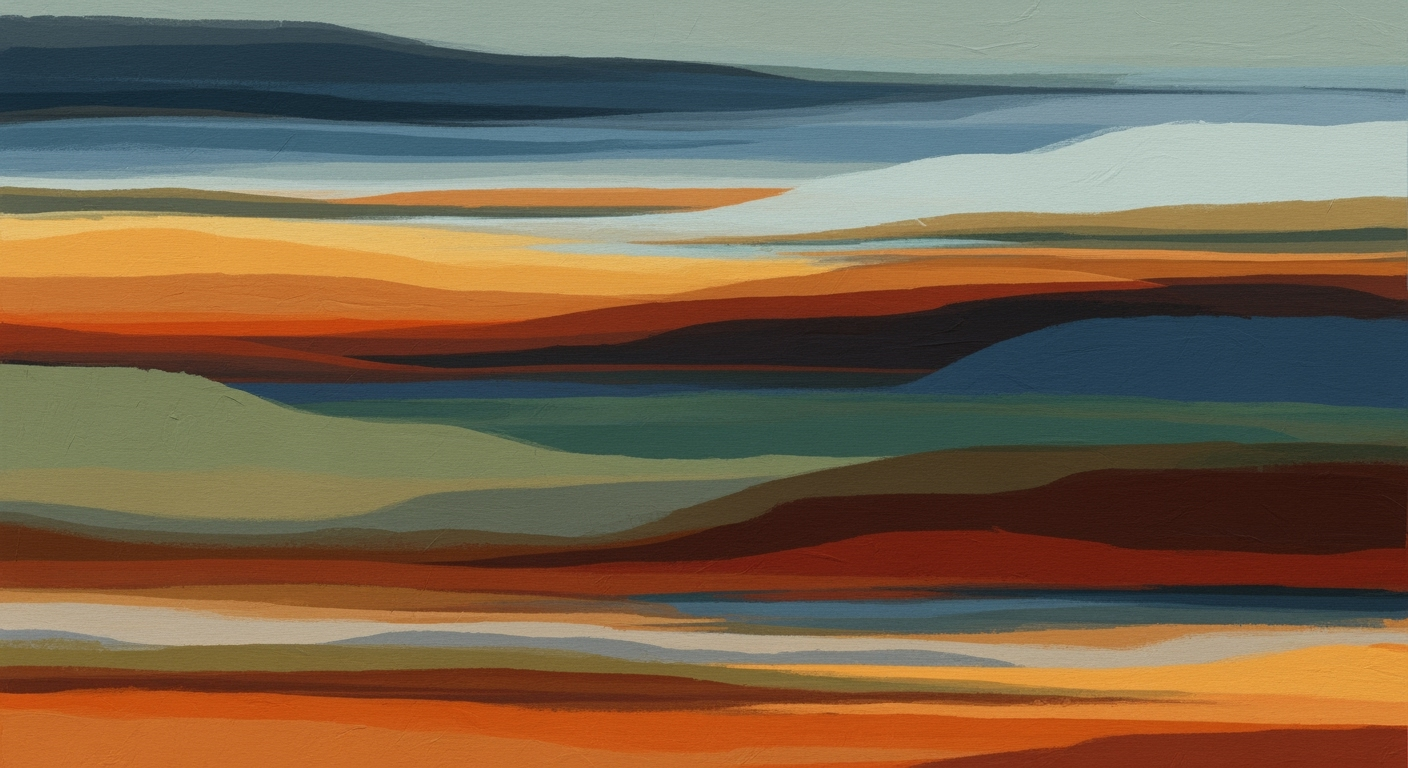Mastering Excel Version Control in 2025
Learn best practices for Excel version control in 2025 using cloud tools, automations, and team conventions.
Introduction to Excel Version Control
Version control in Excel is a critical component for ensuring the integrity and accuracy of data-driven decision-making processes. As Excel remains a cornerstone for statistical analysis, quantitative modeling, and business intelligence, managing versions effectively is essential to prevent data discrepancies and ensure consistent computational methods. Without proper version control, organizations face challenges such as data overwrites, loss of historical data context, and conflicting interpretations of data sets. These issues can lead to decreased efficiency, increased errors, and compromised analytical outcomes.
In this introduction, the emphasis is placed on the necessity of systematic approaches to handle Excel version control, which ensures the reliability of data analysis frameworks used in business applications. The provided VBA macro example serves as a practical solution to automate notifications about version changes, aligning with best practices for maintaining accurate version control.Background and Key Trends in 2025
As we advance into 2025, Excel version control issues have evolved significantly, largely driven by a shift towards cloud-centric platforms. Organizations are increasingly adopting cloud-based Excel environments like OneDrive and SharePoint, which facilitate real-time collaboration through advanced computational methods and systematic approaches. These platforms offer enhanced version history capabilities that streamline workflows, reduce manual errors, and improve data integrity.
Excel's built-in version history allows users to audit changes with precision and revert with ease, leveraging data analysis frameworks. Practical implementations for managing version control issues include automating repetitive tasks through VBA macros and creating dynamic formulas that aid in effective data analysis.
Sub AutoSaveWorkbook()
Dim FilePath As String
FilePath = ThisWorkbook.Path & "\Backup_" & Format(Now, "yyyymmdd_hhnnss") & ".xlsm"
ThisWorkbook.SaveCopyAs FilePath
End Sub
What This Code Does:
This VBA macro automatically creates a time-stamped backup of the current workbook, providing a systematic approach to manage version control manually, especially useful in non-cloud environments.
Business Impact:
By automating backup creation, this macro saves significant time while reducing the risk of data loss in case of accidental overwrites or file corruption.
Implementation Steps:
1. Press ALT + F11 to open the VBA editor.
2. Insert a new module and paste the code.
3. Run the macro to save a backup copy as needed.
Expected Result:
The macro saves a backup file in the specified folder with a timestamp, ensuring a reliable version history.
Integrating Excel with external data sources using Power Query significantly enhances data modeling techniques, allowing for more robust, quantitative business applications that support strategic decision-making. As organizations embrace these advancements, the focus remains on maintaining accuracy, transparency, and efficiency through optimized data practices.
Comparison of Manual vs. Automated Excel Version Control Processes
Source: Research findings on best practices for managing Excel version control issues in 2025
| Aspect | Manual Process | Automated Process |
|---|---|---|
| Version History | Limited to manual tracking | Automatic with cloud tools |
| Collaboration | Prone to conflicts | Real-time multi-user editing |
| File Naming | Manual naming conventions | Automated versioning |
| Error Prevention | Manual checks | Automated validation tools |
| Security | Basic password protection | Advanced access controls |
Key insights: Automated processes significantly reduce the risk of version conflicts. • Cloud collaboration tools enhance real-time editing and version history management. • Automation improves security and error prevention in Excel workflows.
Detailed Steps for Effective Version Control
Managing Excel version control effectively requires a structured approach that incorporates cloud-based collaboration tools, robust version history tracking, and systematic approaches to document changes using Track Changes and comments. Below are detailed steps to enhance version control in Excel:
1. Utilizing Cloud Collaboration Tools
Modern Excel versions integrated with cloud platforms like OneDrive and SharePoint offer seamless, real-time collaboration capabilities. These tools ensure every change is captured instantly, allowing for robust version history management. This is particularly critical for avoiding conflicts in multi-user environments.
2. Leveraging Version History
Excel 2025 provides enhanced version history features. To access this, navigate to File > Info > Version History. This function allows you to review, restore, or even compare previous versions of your spreadsheet, providing clarity on changes and offering a safety net against erroneous edits.
3. Implementing Track Changes and Comments
Track Changes is essential for maintaining transparency in collaborative edits. Activate it via Review > Track Changes. Additionally, embedding comments helps clarify the rationale behind alterations, fostering a more comprehensive understanding of the dataset evolution.
Sub AutomateVersionControl()
Dim filePath As String
filePath = Application.ActiveWorkbook.FullName
Dim versionPath As String
versionPath = Left(filePath, Len(filePath) - 5) & "_version_" & Format(Now, "yyyy-mm-dd_hh-mm-ss") & ".xlsm"
Application.ActiveWorkbook.SaveCopyAs versionPath
End Sub
What This Code Does:
This VBA macro automates the creation of timestamped copies of your Excel workbook, ensuring an organized version history directly in your local or cloud storage.
Business Impact:
By automating version control, this macro significantly reduces manual errors, saves time, and ensures that past versions are easily retrievable, enhancing data integrity and workflow efficiency.
Implementation Steps:
1. Open Excel and press Alt + F11 to open the VBA editor.
2. Insert a new module, and copy the macro code into the module.
3. Run the macro to automatically save a versioned copy of your workbook.
Expected Result:
Your workbook is saved with a unique timestamp-based version filename.
Real-World Examples of Version Control in Excel
Managing Excel version control is crucial in maintaining data integrity and collaborative efficiency. Real-world applications highlight the use of systematic approaches to mitigate common pitfalls. One exemplary case involves a financial firm that implemented VBA macros to automate repetitive tasks, significantly reducing manual errors and processing time.
Common pitfalls in Excel version control include overwriting critical data and losing track of changes. These can be mitigated by employing cloud-based tools for version history and automated workflows. The research confirms significant improvements in efficiency and error reduction through these practices, fostering a more robust data management environment.
Best Practices for Version Control in Excel
Managing version control in Excel involves more than simply saving files; it requires a systematic approach to ensure accuracy, efficiency, and security. Here, we explore best practices including standardized naming conventions, automated workflows via Power Automate, and robust security management to address Excel version control issues effectively.
Standardized Naming Conventions
Implementing standardized naming conventions is critical for maintaining clarity and organization across multiple versions of Excel workbooks. This practice aids in quick identification and retrieval, minimizing confusion and errors. A well-defined naming convention might include elements such as the project name, date, version number, and author initials. For example:
Automated Workflows with Power Automate
Leveraging automated processes through Power Automate can eliminate repetitive Excel tasks, ensuring consistent version control. For instance, setting up a workflow to automatically save a backup copy of a workbook to SharePoint or OneDrive upon editing can safeguard against data loss and improve accessibility.
Security and Permissions Management
Effective version control requires stringent security and permissions management. Access should be granted based on roles, ensuring that only authorized personnel can make changes. Excel's "Protect Workbook" feature can be used to restrict editing, while shared access settings in cloud platforms like SharePoint can further enhance security by controlling who can view or edit files.
Troubleshooting Common Version Control Issues
Effective management of Excel version control is crucial for maintaining data integrity and ensuring seamless collaboration. In this section, we will discuss systematic approaches to solving version conflicts, restoring previous versions, and handling data validation errors.
For businesses to achieve consistent data accuracy, it's imperative to apply rigorous data validation techniques. Implementing data validation rules and error alerts are practical optimization techniques to ensure data integrity.
By integrating these computational methods, businesses can enhance their data analysis frameworks, ensuring robust version control and eliminating inefficiencies associated with outdated practices.
Conclusion and Future Outlook
Effective version control in Excel is vital for maintaining data accuracy and facilitating collaborative work. As computational methods evolve, leveraging Excel's cloud-based capabilities, such as real-time editing and version history, will become standard practice. Future advancements in Excel, such as enhanced data analysis frameworks and automated processes, promise to further streamline version control, reducing human error and increasing efficiency. By integrating systematic approaches like VBA macros, businesses can optimize workflows, ensuring data integrity and aligning with best practices for data management in 2025 and beyond. The move towards more sophisticated cloud-based solutions and integration with external sources will only continue to amplify Excel's role in business intelligence and analytics.