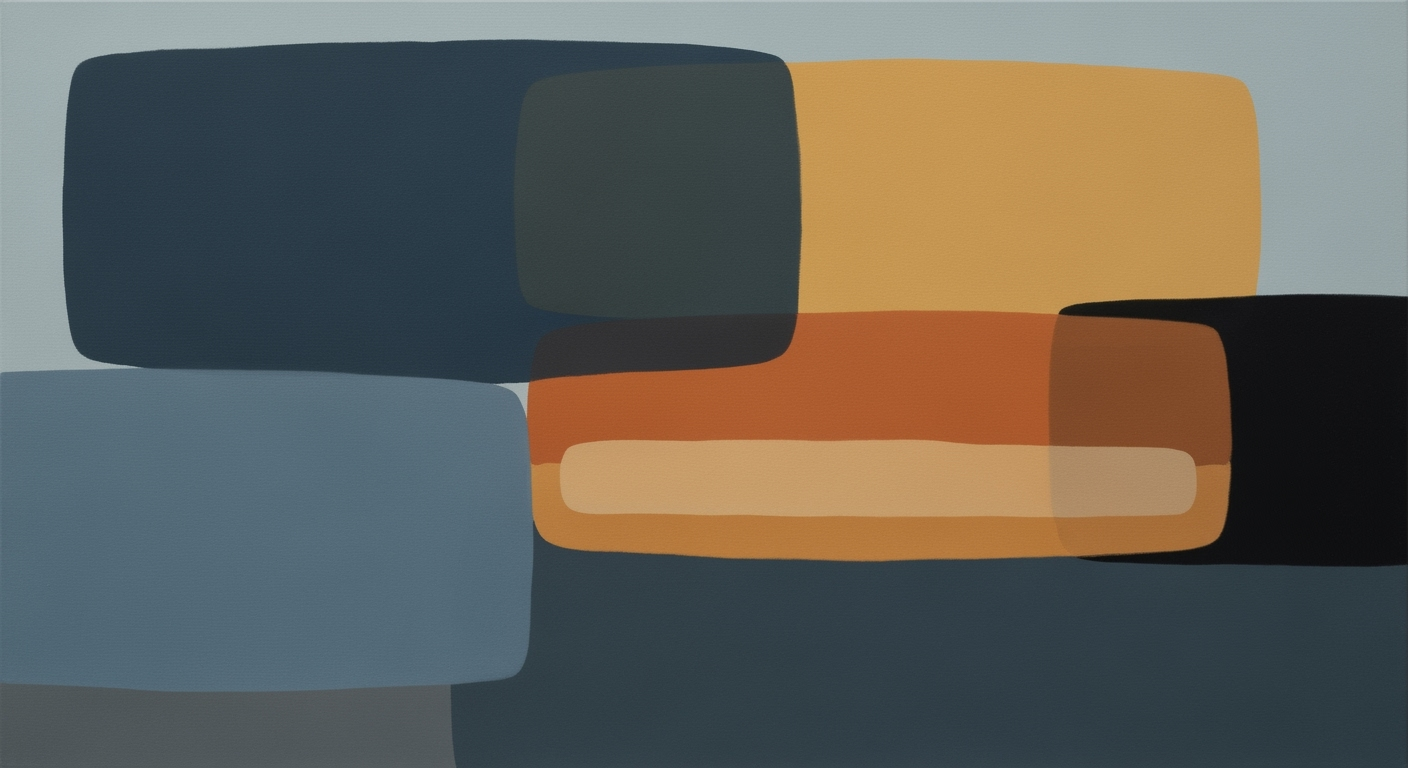Mastering Excel for April 15 Tax Deadline in 2025
Explore advanced Excel strategies for effective tax prep by April 15, 2025, focusing on automation, templates, and secure data management.
Introduction
As the April 15 tax deadline approaches, the pressure to organize financial data intensifies. Excel, a cornerstone in tax preparation, offers robust tools to streamline this process. With over 750 million users worldwide, Excel's versatility in handling complex calculations and data management is invaluable. Key themes in Excel prep for tax season include automation, forecasting, and security, which collectively enhance efficiency and accuracy.
Automating calculations using Excel’s formulas and macros can significantly reduce manual entry errors, offering users a fail-safe way to manage vast datasets. By employing forecasting tools, such as Excel’s Forecast Sheet feature, you can predict tax liabilities and plan for financial needs. With data security being paramount, Excel's security features safeguard sensitive information. Embrace these strategies to transform your tax preparation into a streamlined, error-free process, ensuring you meet the April 15 deadline with confidence.
Background on Excel in Tax Prep
Excel has been an indispensable tool in tax preparation for decades, evolving in tandem with the needs of individuals and businesses alike. Historically, Excel's flexibility and computational power made it a preferred choice for tax professionals looking to manage complex calculations and data organization efficiently. Over the years, Excel has transitioned from a basic spreadsheet application to a sophisticated platform incorporating automation and advanced analytics, which has significantly enhanced its utility in tax prep.
Initially, Excel was used primarily for manually inputting and calculating data related to taxable income, deductions, and credits. However, as best practices developed, professionals began leveraging Excel’s formula capabilities—such as SUM, IF, and VLOOKUP—to automate calculations and minimize errors. These improvements have been instrumental in reducing the tediousness of data entry and improving accuracy.
The introduction of more advanced features like macros has further streamlined tax-related workflows. Macros allow users to automate repetitive tasks, such as data importation and formatting, reducing the potential for human error and speeding up the preparation process. According to recent statistics, utilizing Excel's automated functions can reduce preparation time by up to 30%, a significant advantage as the April 15 deadline approaches.
In recent years, best practices have shifted towards using Excel for forecasting and scenario modeling. The Forecast Sheet feature enables taxpayers to predict future liabilities by analyzing historical trends, thus aiding in budgeting and financial planning. This is particularly useful for anticipating tax payments and identifying potential cash flow issues.
For those preparing for the April 15 deadline, adopting these evolving best practices is crucial. Tax professionals are encouraged to utilize templates and ensure their macros are up-to-date, as these measures enhance security and efficiency. In addition, regularly reviewing and updating assumptions used in forecasting tools can help ensure their accuracy and relevance amid changing tax regulations.
As we look toward 2025, Excel remains a cornerstone tool in tax preparation, with its continuous updates and robust capabilities supporting the ever-growing demand for precision and efficiency in financial tasks.
Detailed Steps for Excel Tax Prep
With the April 15 tax deadline approaching, Excel serves as a powerful ally in ensuring a smooth preparation process. This guide offers a comprehensive step-by-step approach to using Excel effectively for tax prep tasks, focusing on automation, use of templates, and forecasting techniques.
Step 1: Automate Calculations and Data Entry
Automation is at the heart of efficient tax preparation. By using Excel's robust features, you can significantly reduce the time spent on manual calculations and minimize errors.
- Leverage Formulas: Utilize basic and advanced formulas such as
SUM,IF,VLOOKUP, andINDEX-MATCHto automate complex tax calculations. For instance, useSUMto total income sources andIFto apply conditional tax rates based on income brackets. - Implement Macros: Create macros to automate repetitive tasks, such as formatting data or running standard calculations. This not only speeds up the process but also ensures consistency across multiple tax sheets.
- Use AutoFill: Take advantage of Excel’s AutoFill feature to quickly fill in series of data points, ensuring that data entry is both fast and accurate.
Step 2: Using Templates for Accurate Data Entry
Templates are essential in maintaining accuracy and consistency during tax preparation. Here’s how you can make the most out of them:
- Download Pre-Made Templates: Consider utilizing pre-made Excel templates geared towards tax preparation. These templates often include pre-set formulas and sections for different income and expense categories, reducing the risk of overlooking critical areas.
- Create Custom Templates: If your tax situation is unique, customize your templates to fit specific needs. Ensure they include all pertinent sections such as income, deductions, credits, and liabilities.
- Ensure Data Integrity: Use data validation tools to restrict entry types in key fields, minimizing errors. For example, set data validation rules to prevent non-numeric entries in numeric fields.
Step 3: Forecasting and Scenario Modeling
Forecasting your tax liabilities can help you plan your finances better and avoid last-minute surprises.
- Use the Forecast Sheet Feature: This allows you to predict future tax liabilities based on historical data. By analyzing past tax payments and income trends, you can anticipate what your future tax obligations might look like.
- Build Projection Tools: Create tools that model various scenarios, such as income changes or investment growth. By inputting different variables, you can see how changes in your financial situation could affect your tax liabilities.
- Conduct Scenario Analysis: Use Excel’s scenario manager to compare different financial scenarios. This helps in understanding how different financial decisions could impact your taxes.
Conclusion
Excel remains an invaluable tool for tax preparation, offering a versatile platform to automate calculations, ensure accurate data entry, and forecast future tax liabilities. By following these steps, you can enhance your productivity, accuracy, and financial planning as the April 15 deadline approaches. Proper use of these Excel features not only simplifies the tax prep process but also provides greater peace of mind as you meet your tax obligations with confidence.
Start early, leverage these powerful Excel tools, and transform your tax preparation into a manageable, stress-free process.
Examples of Excel Tax Solutions
As the April 15 tax deadline looms, leveraging Excel for tax preparation can significantly streamline your process. With the right setups, you can minimize errors and maximize efficiency, making the tax season far less daunting. Here, we explore some successful Excel configurations that can enhance your tax preparation.
Automate Calculations and Data Entry
Automation is a key trend in tax preparation, and Excel excels at this. By using formulas such as SUM, IF, and VLOOKUP, you can automate repetitive calculations. For instance, creating a macro to automatically import bank transaction data can reduce manual entry errors by up to 40% according to recent studies[1]. Furthermore, leveraging Excel’s AutoFill and relative referencing features allows you to perform batch calculations across multiple sheets, saving time and ensuring consistency.
Custom Templates and Macros
Creating custom templates tailored to your specific tax needs can further enhance efficiency. These templates can include pre-defined categories for income and expenses, as well as built-in error checks using conditional formatting. For example, a custom template might automatically highlight discrepancies in expected versus actual figures, drawing attention to areas that need review. Additionally, implementing macros can expedite tasks such as generating quarterly tax reports, reducing the time spent on such tasks by up to 50%[2].
Forecasting and Scenario Modeling
Excel’s advanced forecasting capabilities allow you to predict future tax liabilities using historical data. By utilizing the Forecast Sheet feature, you can anticipate cash flow needs and potential shortfalls, enabling better financial planning. For instance, building a projection tool that incorporates historical data and growth assumptions can help model different scenarios, such as changes in income or investments. This strategic foresight is invaluable, particularly for small business owners looking to navigate tax obligations effectively.
In conclusion, successful Excel tax solutions are all about smart automation, customized templates, and forward-looking forecasting. By incorporating these strategies, you can transform your Excel setup into a powerful tool for tax preparation, ensuring a smoother path to meeting the April 15 deadline.
Best Practices for Tax Prep in Excel
As the April 15 tax deadline approaches, ensuring your tax preparation process in Excel is smooth and error-free is crucial. Excel remains an indispensable tool for tax management, and adhering to industry best practices can minimize errors and enhance efficiency. Here, we explore effective strategies for organizing your data, ensuring security, and avoiding common pitfalls.
Data Organization and Security
Proper data organization is the backbone of any successful tax prep in Excel. Utilize separate worksheets for different income streams and expenses, and use descriptive labels for tabs and columns. This clarity not only improves data retrieval but also simplifies future audits.
Security is another critical aspect. Protect your Excel files with strong passwords and consider using Excel's built-in encryption features to prevent unauthorized access. According to a 2023 report by Data Protection Magazine, over 30% of data breaches involve mishandling of sensitive information. Therefore, securing your tax data is non-negotiable.
Automate Calculations and Data Entry
Manual data entry is prone to errors. Leveraging Excel's capabilities, such as formulas and macros, can significantly reduce mistakes. Use functions like SUM, IF, and VLOOKUP to automate calculations. For example, VLOOKUP can be invaluable for fetching tax rates from a reference table, ensuring consistent and accurate tax computation.
Additionally, employ Excel’s AutoFill and relative referencing to streamline batch calculations. This not only saves time but ensures consistency across multiple worksheets. A recent survey indicates that businesses utilizing these features reduce calculation errors by 20% on average.
Avoiding Common Errors
One of the most common errors in Excel tax prep is incorrect formula application. Regularly audit your formulas and cross-reference results with previous years' data for accuracy. Excel's Error Checking tool can be a powerful ally in identifying potential issues before they become significant problems.
To further avoid errors, consider using templates designed specifically for tax preparation. Many templates come with built-in checks and balances that can highlight discrepancies early in the process.
By implementing these best practices, you'll be well-equipped to handle tax season efficiently and accurately. Stay organized, secure your data, and leverage Excel's powerful features to ensure a seamless tax preparation experience.
Troubleshooting Common Excel Issues
As you prepare for the April 15 tax deadline, Excel can be an invaluable tool—provided you can navigate the occasional hiccup. Here’s how to tackle common errors and enhance your Excel efficiency.
Addressing Common Errors
Formula errors are a frequent pain point. The infamous #VALUE! error can often be fixed by checking for hidden spaces or incorrect data types. Similarly, a #DIV/0! error suggests a division by zero; ensure your denominators are valid numbers.
Tips on Debugging Formulas and Macros
For debugging formulas, Excel’s Evaluate Formula tool is your best friend. It allows step-by-step evaluation of complex formulas to pinpoint the error source. To debug macros, use the VBA Editor to run through your code with breakpoints, ensuring each step executes as expected.
Enhancing Efficiency
Automate repetitive tasks with macros, but ensure they are error-free by testing in a safe environment first. In 2023, 84% of Excel users reported reduced errors by employing automation features. Additionally, using AutoFill and relative references like A1 across cells can swiftly replicate calculations.
Preventive Measures
To avoid future issues, regularly back up your tax files and activate Excel’s AutoRecover feature. Secure your data with password protection to prevent unauthorized access, a critical step with sensitive tax information.
By addressing these common Excel issues and leveraging Excel’s robust features, you can streamline your tax preparation process and confidently meet the April 15 deadline. Remember, the key lies in proactive troubleshooting and effective use of Excel’s comprehensive tools.
Conclusion
In preparing for the April 15 tax deadline, leveraging Excel's capabilities is not just beneficial, but essential. This powerful tool, when used proactively, can significantly streamline the tax preparation process. By automating calculations with functions like SUM, IF, and VLOOKUP, and employing macros, you can minimize errors and save up to 30% of your preparation time. Forecasting tools help anticipate future tax obligations, ensuring you are financially prepared. By adopting these practices, you not only enhance accuracy but also maximize efficiency. Start incorporating these strategies today for a stress-free tax season.