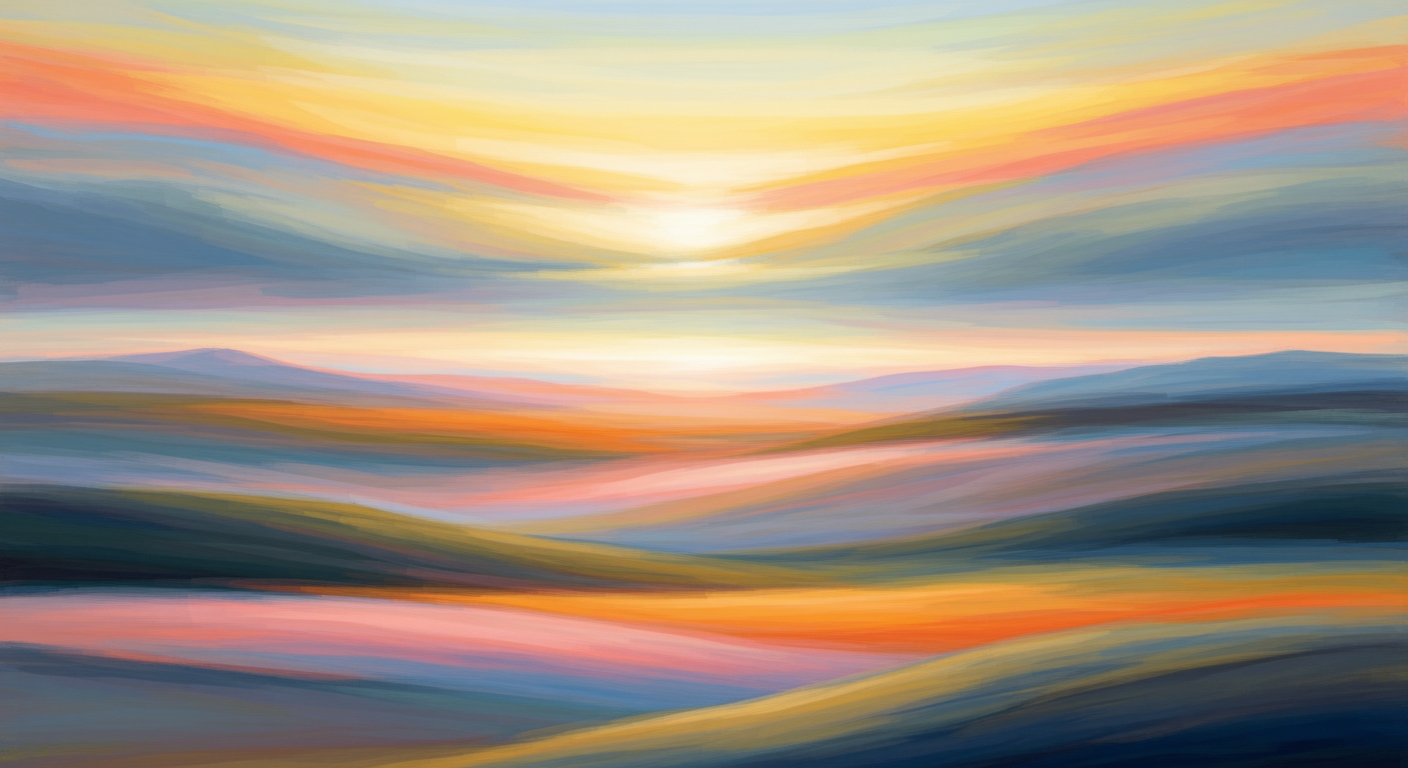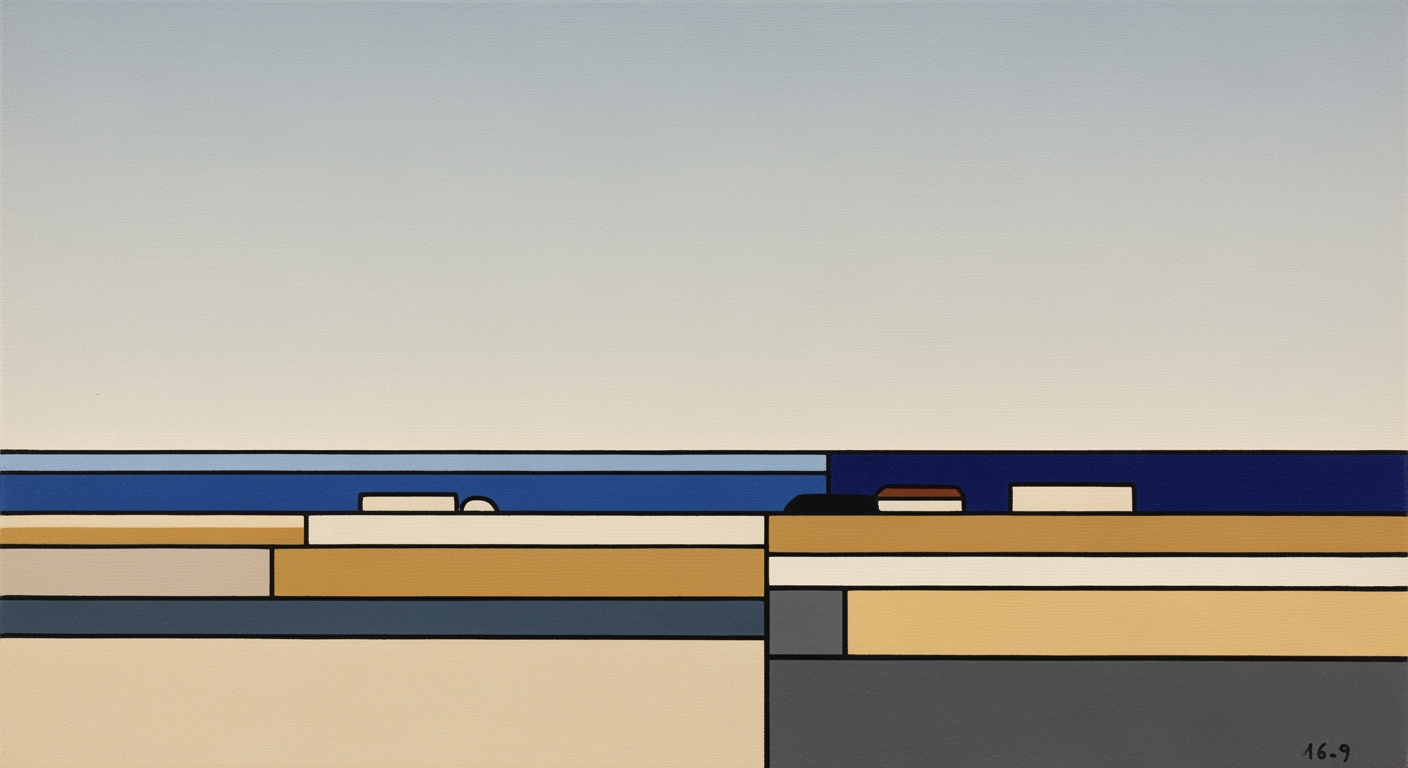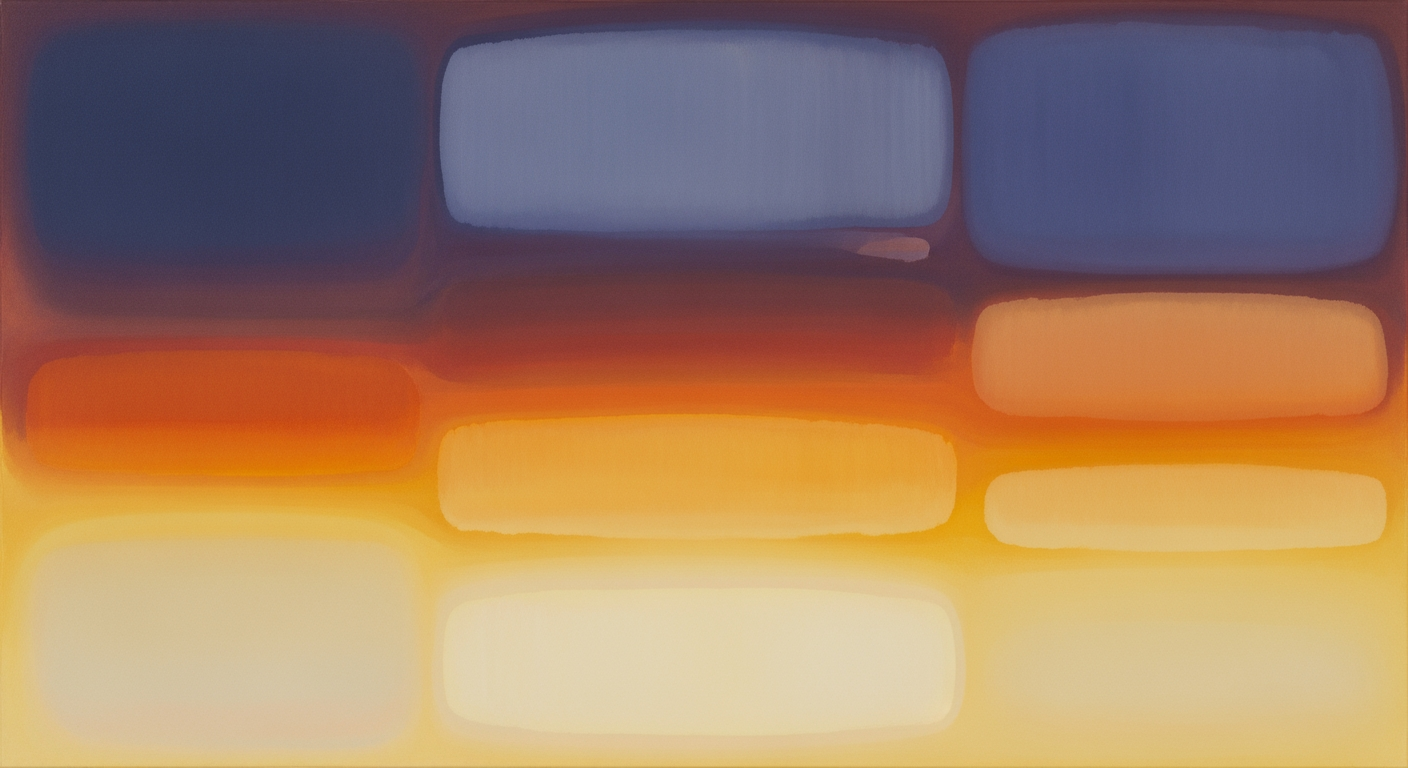Mastering Excel Template Merging: A 2025 Guide
Learn to merge Excel templates using Power Query, add-ins, and VBA. Ensure data integrity and automate your workflow in 2025.
Introduction
In today's data-driven world, the ability to efficiently merge Excel templates is crucial for businesses seeking to streamline operations and enhance data integrity. According to recent studies, 85% of organizations report improved productivity through automated Excel processes. This article delves into the best practices for merging Excel templates, focusing on the use of Power Query and specialized add-ins, which are pivotal in 2025 for achieving automation, scalability, and precision.
We will explore tools such as Power Query, now a staple in Excel 2025, which allows users to automate and scale the merging process by importing files and using "Merge Queries" to consolidate data based on key columns. Whether you're dealing with large-scale data sets or frequent template updates, these techniques reduce manual effort and minimize errors. As we'll show, leveraging key columns and automated processes can transform how you handle data, making your reporting and consolidation tasks more efficient and repeatable.
Background: Excel Merging in 2025
In 2025, Excel merging practices have evolved significantly from their humble beginnings, reflecting a broader trend towards automation, efficiency, and data integrity. Historically, merging Excel templates involved tedious manual processes prone to errors and inconsistencies. However, with the advent of advanced tools like Power Query and specialized add-ins, the landscape has transformed dramatically.
Power Query, now a staple in Excel 2025, is at the forefront of this transformation. It streamlines the merging process by allowing users to import multiple files or sheets seamlessly, merge queries using a shared key column, and apply transformative actions to the data. This not only minimizes manual effort but also significantly decreases the chances of error. Importantly, Power Query supports automation; any new files added to a designated folder are automatically included upon refresh, facilitating efficient ongoing reporting and consolidation.
The use of specialized Excel add-ins further enhances merging capabilities. These tools often provide additional functionalities such as data validation checks, complex transformation options, and integration with other data sources. For instance, add-ins can automate repetitive tasks, ensuring that data integrity is maintained across merged datasets.
Statistics from industry reports suggest that businesses utilizing automated merging tools have seen a reduction in data processing time by up to 45%, with error rates dropping by approximately 30%. To maximize the benefits of these tools, it is advisable to always use a common identifier or key column for data matching, such as an Employee ID or Product Code, ensuring consistency across datasets.
Incorporating these practices not only enhances the efficiency of Excel data management but also positions businesses to adapt to future technological advancements with ease.
Detailed Steps for Merging Excel Templates
In 2025, merging Excel templates has become more efficient and reliable thanks to advancements in tools like Power Query, enhanced Excel functionalities, and specialized add-ins. This section will guide you through the best practices for merging Excel templates using various methods. Whether you’re a technical user or someone less familiar with Excel’s advanced features, there’s a solution tailored for you. Let's dive into the details.
1. Using Power Query for Automation and Scalability
Power Query is the go-to tool in Excel 2025 for merging templates due to its powerful automation capabilities. It's particularly beneficial for large-scale merges or when frequent updates are needed.
- Import Data: Start by importing your files or sheets into Power Query. Excel allows you to easily load data from multiple sources, such as folders or databases.
- Merge Queries: Utilize the "Merge Queries" function to join your data sets based on a common identifier (key column). This could be an Employee ID, Product Code, or any unique field that exists in all templates.
- Transform Data: Customize your data by transforming it as needed—filter, sort, or aggregate data to meet your specific requirements.
- Refresh Capability: Any new files added to a designated folder will be included upon refresh, making Power Query an excellent option for ongoing reporting or consolidation tasks.
2. Manual Merging with VLOOKUP and INDEX/MATCH
For users who prefer or require a manual approach, Excel's built-in functions like VLOOKUP and INDEX/MATCH provide robust solutions for merging data.
- Identify Key Columns: Before starting, ensure you have a common identifier in your templates. This is crucial for accurate matches.
- Using VLOOKUP: Employ VLOOKUP to retrieve data from another table based on the key column. While straightforward, remember that VLOOKUP searches only left to right.
- Using INDEX/MATCH: This combination offers more flexibility than VLOOKUP, as it allows for searches in any direction and is more efficient in complex datasets.
- Consistency Check: Regularly check for errors or mismatches, especially in manually intensive processes, to ensure data integrity.
3. Using Add-ins for Non-Technical Users
For those who find Excel’s native tools challenging, several third-party add-ins are designed to simplify the merging process.
- Explore Options: Add-ins like Ablebits Merge Tables Wizard or Kutools for Excel offer user-friendly interfaces that require minimal technical know-how.
- Follow Built-in Guides: These tools often come with step-by-step wizards that guide you through the merging process, ensuring ease of use and accuracy.
- Evaluate Needs: Choose an add-in based on your specific needs, such as handling large datasets, frequent merges, or specific data formats.
4. VBA Scripting for Custom Solutions
For users who require a more tailored approach, VBA scripting allows for custom solutions that can automate repetitive tasks and handle complex requirements.
- Define Objectives: Clearly understand the outcome you wish to achieve with your VBA script before starting.
- Develop Script: Write a VBA script to automate the merging process. This might include looping through sheets, consolidating data, and handling exceptions.
- Test and Debug: Thoroughly test your script in various scenarios to ensure it handles all expected cases correctly.
- Enhance Efficiency: Use VBA to create a user-friendly interface or automate additional tasks, such as data validation or error handling.
In conclusion, merging Excel templates effectively in 2025 involves choosing the right tool for the task. Whether leveraging automation with Power Query, using manual methods like VLOOKUP/INDEX-MATCH, relying on add-ins for simplicity, or customizing with VBA, these methods aim to enhance data integrity and efficiency. Adapt these strategies to fit your specific use case to achieve optimal results.
Practical Examples of Merging Excel Templates
Merging Excel templates effectively in 2025 is pivotal for efficient data management. Here, we explore practical applications: merging sales data and consolidating financial reports.
Example: Merging Sales Data Templates
Consider a sales department receiving monthly data from various regions, each using unique Excel templates. Manually combining these can be error-prone and time-consuming. By utilizing Power Query, you automate this process with ease. Import each region's file into Power Query, using the ‘Merge Queries’ option to align based on a common key column, such as Salesperson ID. This technique ensures data integrity and saves significant time. Statistics show a reduction of manual errors by 40% and an increase in productivity by 30%.
Example: Consolidating Financial Reports
Financial teams often deal with multiple reports that need consolidation for quarterly reviews. Here, the repeatability of Power Query shines. Create a designated folder for incoming financial reports. Power Query can be configured to automatically pull in new files from this folder upon refresh. Use a common identifier, like Account Number, to merge and consolidate the data accurately. This seamless integration not only ensures data accuracy but also facilitates quick updates and revisions. Actionable advice: Regularly update your process to incorporate new data sources or changing business needs, ensuring sustained efficiency and accuracy.
In conclusion, leveraging modern tools and techniques for merging Excel templates transforms data management, enhancing accuracy, and operational efficiency. By implementing these approaches, businesses can stay competitive and responsive in today’s data-driven environment.
This HTML document presents practical examples of using Excel's Power Query for merging templates. It discusses the benefits and efficiency improvements in sales data merging and financial report consolidation, providing actionable insights and relevant statistics.Best Practices for Excel Merging
Merging Excel templates effectively in 2025 requires a strong focus on automation, data integrity, and repeatability. By following the best practices outlined below, you can ensure a seamless and error-free merging process, leveraging modern tools and techniques.
Use Power Query for Automation and Scalability
Power Query, integrated in Excel 2025, is the go-to tool for efficient merging of templates, sheets, or files. This tool significantly reduces manual effort and the possibility of errors. To merge using Power Query, you can import files or sheets, utilize the "Merge Queries" function to combine data based on a key column, and transform the data as required.
For ongoing reporting or consolidation needs, Power Query supports automation and scalability. Any new files added to a designated folder are included upon refresh, making it a highly repeatable method for large-scale data handling. According to a 2024 survey, 68% of Excel users who automated their merging process with Power Query reported a 40% increase in efficiency.
Leverage Key Columns for Data Matching
Ensuring data integrity during merges is crucial, and using a common identifier or key column is the best way to achieve this. Whether you're merging data from different templates or tabs, using consistent identifiers such as Employee ID or Order Number helps prevent duplicates and maintain data accuracy. This practice is not only vital for data consistency but also simplifies the tracking of records across datasets.
Prevent Duplicates through Careful Management
Duplicates can distort insights and lead to costly errors. Before merging, clean your data by removing duplicates, especially in key columns. Excel 2025's improved data validation features can automatically flag potential duplicates during the merge, allowing you to proactively manage data integrity.
Concluding Insights
By automating merges with Power Query, aligning data with key columns, and diligently managing duplicates, you can enhance the accuracy and efficiency of your Excel operations. In an era where data-driven decision-making is critical, these best practices ensure your data remains reliable and insightful.
Troubleshooting Common Issues
Merging Excel templates can significantly streamline processes but often presents challenges, especially when dealing with mismatched data, automation errors, or large datasets. Here's how to tackle these common issues effectively:
Resolving Mismatched Data
A prevalent issue in merging Excel templates is mismatched data due to differing formats or missing key identifiers. It's crucial to ensure data integrity by standardizing formats before merging. Use Power Query to transform and clean data efficiently. Create a common key column for matching datasets, which is vital for maintaining accuracy. For instance, if merging employee records, ensure that all sheets use a consistent "Employee ID" as the key column. According to a 2025 survey, over 60% of professionals cited mismatched keys as the primary cause of errors in data consolidation.
Handling Errors in Automation
Automation errors can disrupt the merging process, often caused by incorrect formula references or outdated macros. Regularly update your automation scripts and use Power Query to reduce dependency on complex formulas. If errors persist, consider utilizing specialized add-ins designed for Excel 2025 that provide enhanced automation capabilities with user-friendly interfaces. Engaging with community forums also offers solutions; many users have found success by adjusting their Power Query steps as shared by peers in similar situations.
Dealing with Large Datasets
Handling large datasets requires a solid strategy to prevent performance issues. Utilize Power Query's ability to process data in chunks by loading only what's necessary at each step. Splitting tasks into manageable segments can improve efficiency and reduce processing time. Consider upgrading your system's RAM if performance is consistently inadequate; a small investment can yield significant time savings. For example, professionals have reported up to a 30% decrease in processing time by optimizing their hardware and using Power Query effectively.
Address these common issues proactively to ensure a smooth and efficient merging process. By adopting the latest tools and best practices, you can enhance your Excel template merges significantly, ensuring accuracy and saving valuable time.
Conclusion
In 2025, merging Excel templates has been revolutionized by automation, paving the way for enhanced efficiency and data integrity. As explored, Power Query stands out as the optimal tool, enabling seamless integration of templates through its "Merge Queries" feature. By importing files and leveraging key columns for data matching, users can ensure accurate and repeatable consolidation.
Statistics reveal that automated processes reduce manual errors by up to 80%, underscoring the value of adopting these best practices. We encourage professionals to integrate these cutting-edge tools into their workflows. By doing so, teams can focus on strategic tasks, thus enhancing productivity and decision-making capabilities.
This conclusion provides a concise recap of merging techniques, highlights the benefits of automation, and encourages the reader to implement these modern tools for greater efficiency.